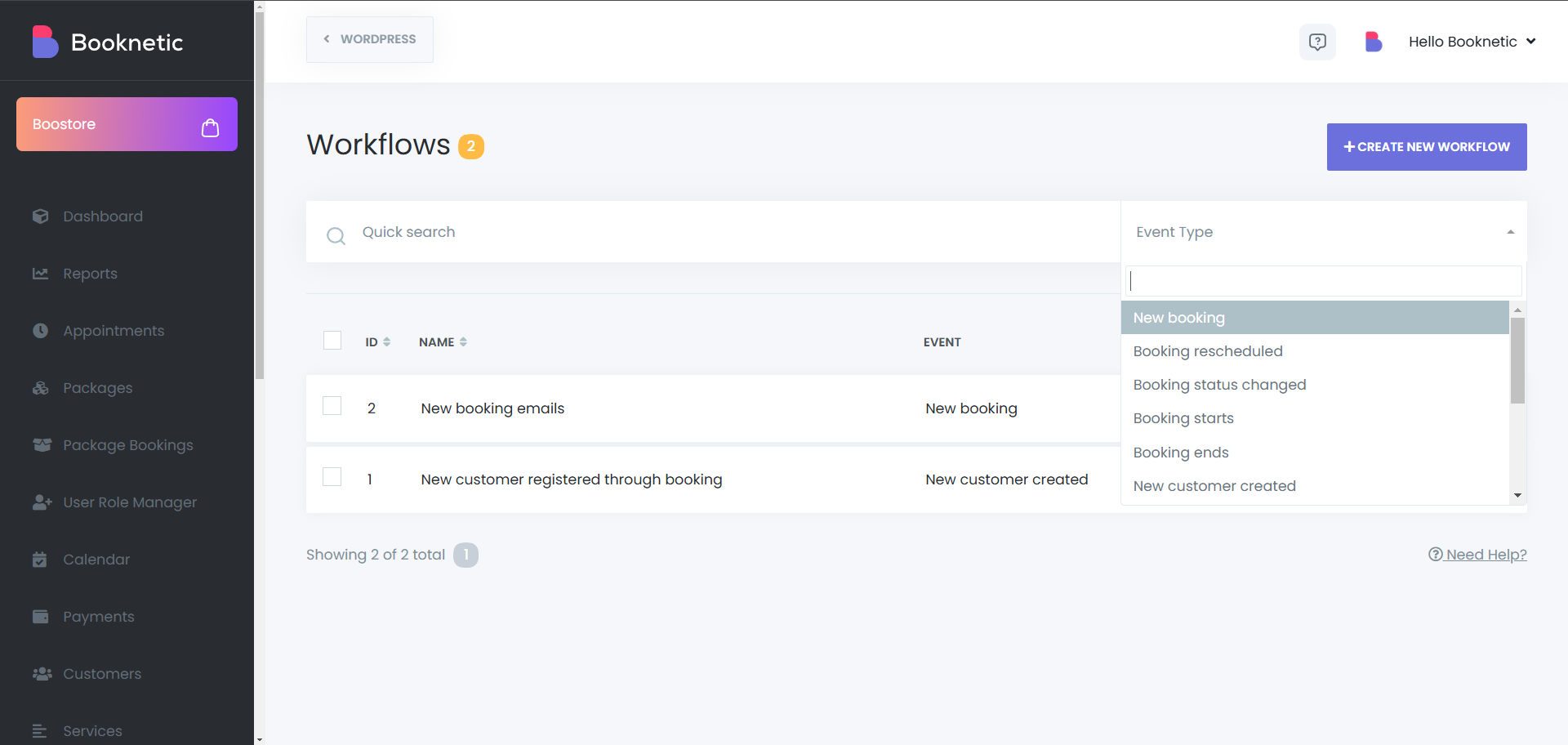Workflow module
Notifications module of Booknetic. Multi-purpose Appointment Booking Plugin For Wordpress.
Notifications module of Booknetic. Multi-purpose Appointment Booking Plugin For Wordpress.
Managing appointments efficiently requires more than just a booking system, it requires automation. Booknetic’s Workflows Module enables businesses to streamline their operations by automating notifications, appointment updates, and customer interactions. Instead of manually sending reminders or confirmations, businesses can create custom workflows that trigger notifications at the right time, ensuring smooth communication between customers and staff.
Booknetic’s Workflows Module acts as a trigger-based automation system. Instead of sending messages manually, you define rules that automatically execute actions when specific conditions are met.
You can go to the Workflows section of the Booknetic by clicking on the Workflows button in the list that is located on the left side:
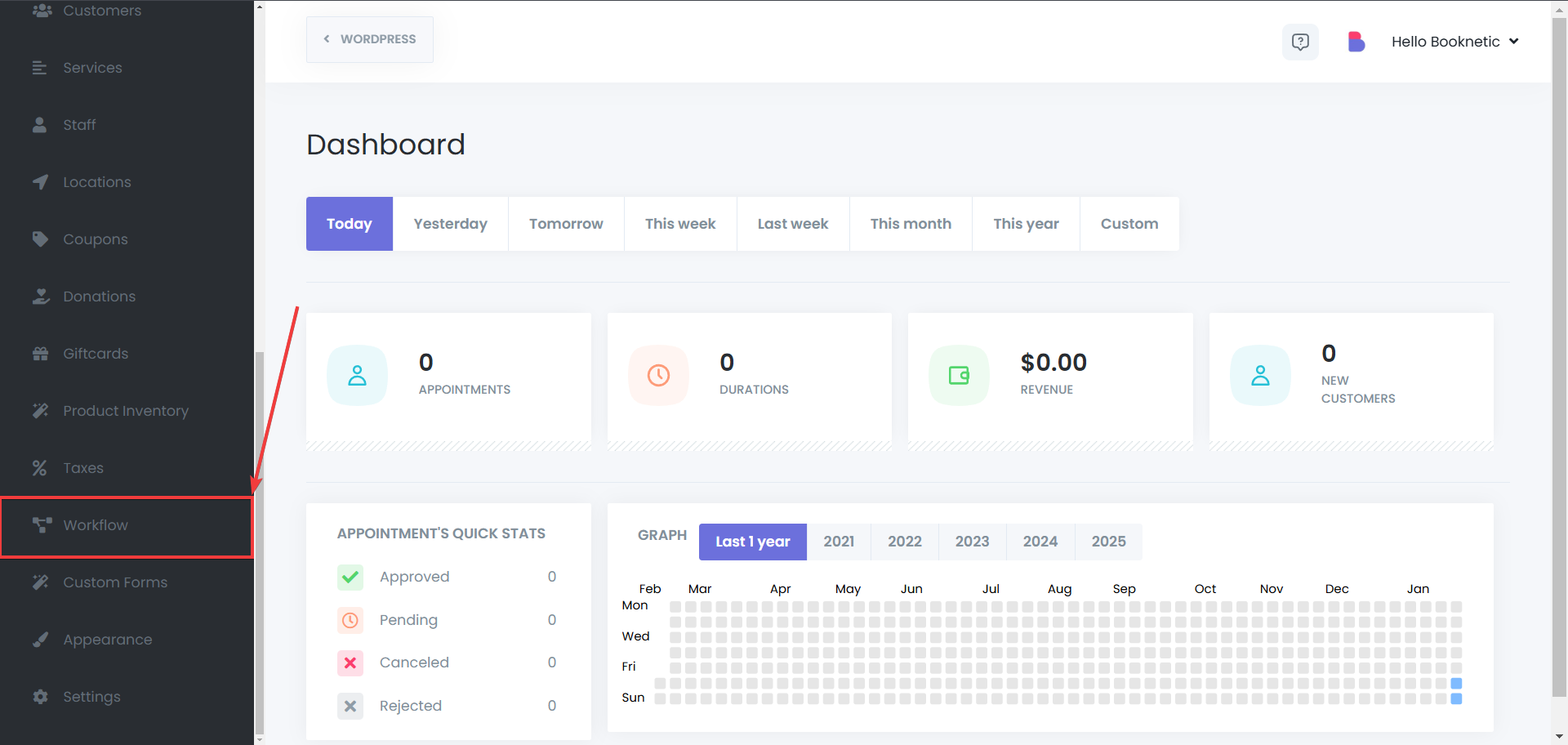
Click on the “Create new workflow” button to create a new workflow.
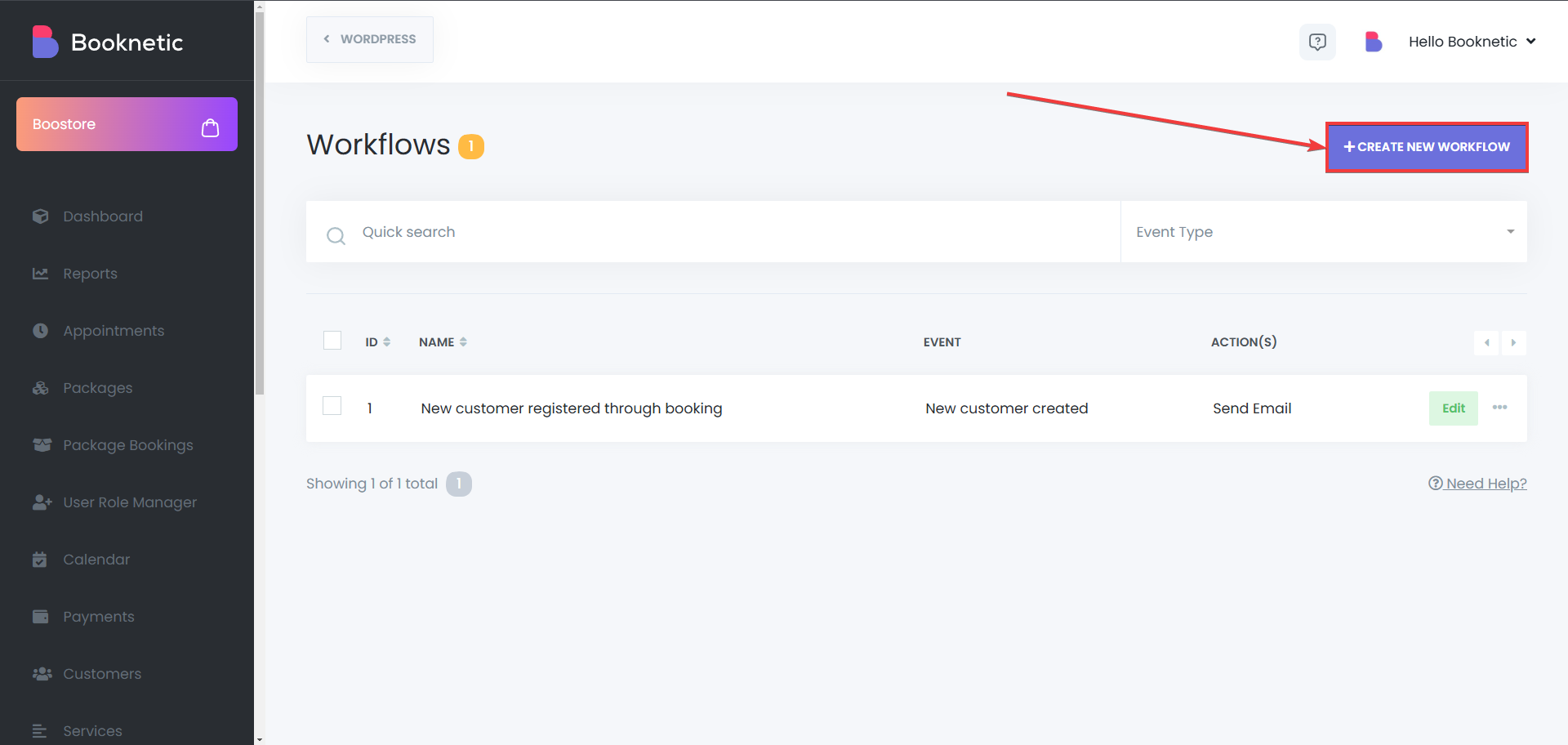
Make sure to name your workflow carefully, so you can find it easily if you try searching for it in a multiple page of workflow list. After that, you will have to set the trigger for that workflow. A trigger is an event that activates a workflow. Booknetic supports multiple triggers, including:
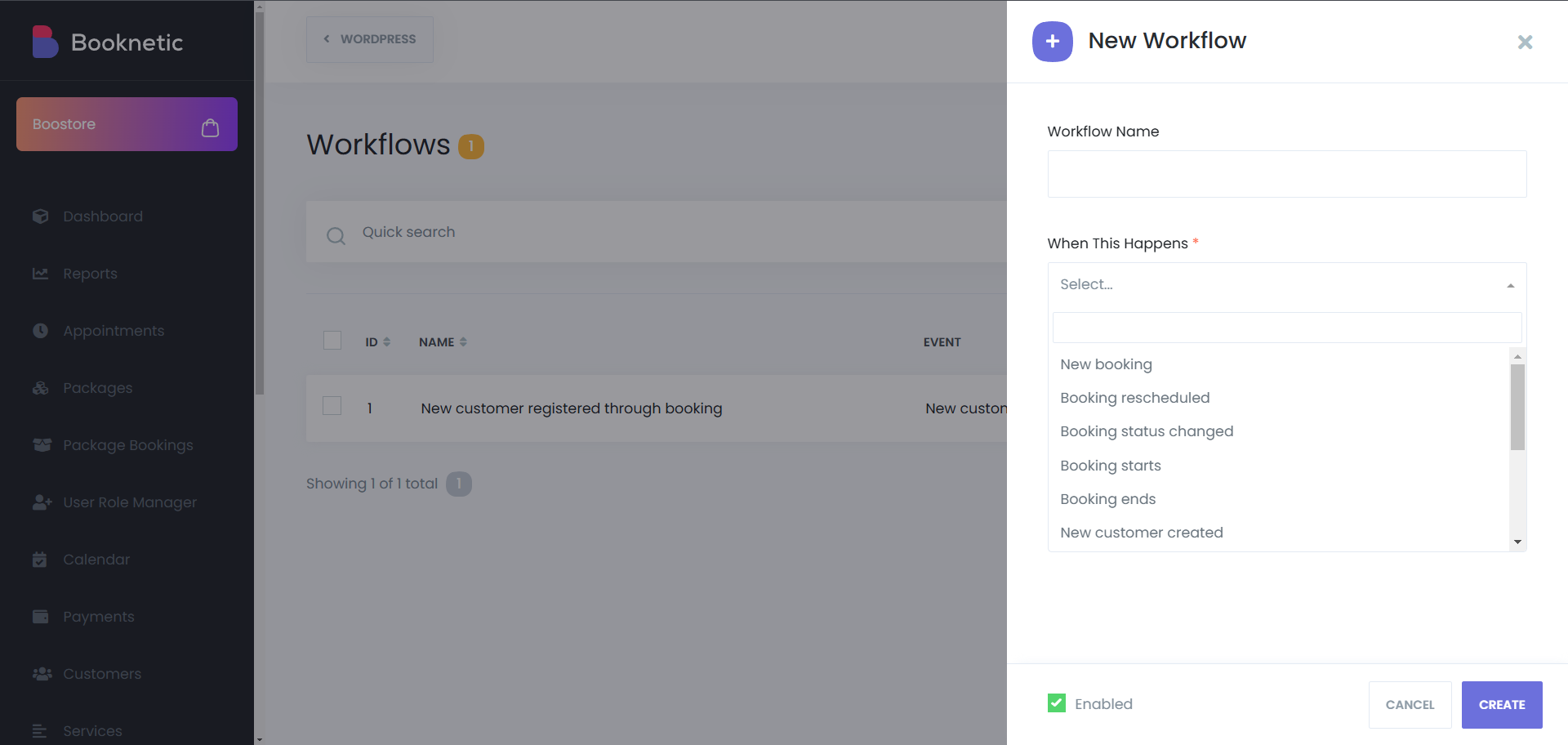
Once a trigger occurs, the system will execute predefined actions, such as sending notifications, updating customer records, or other action set up in the workflow.
After selecting a trigger, you can assign an action. Actions may include:
Workflows eliminate manual tasks, ensuring that every notification and system update happens automatically.
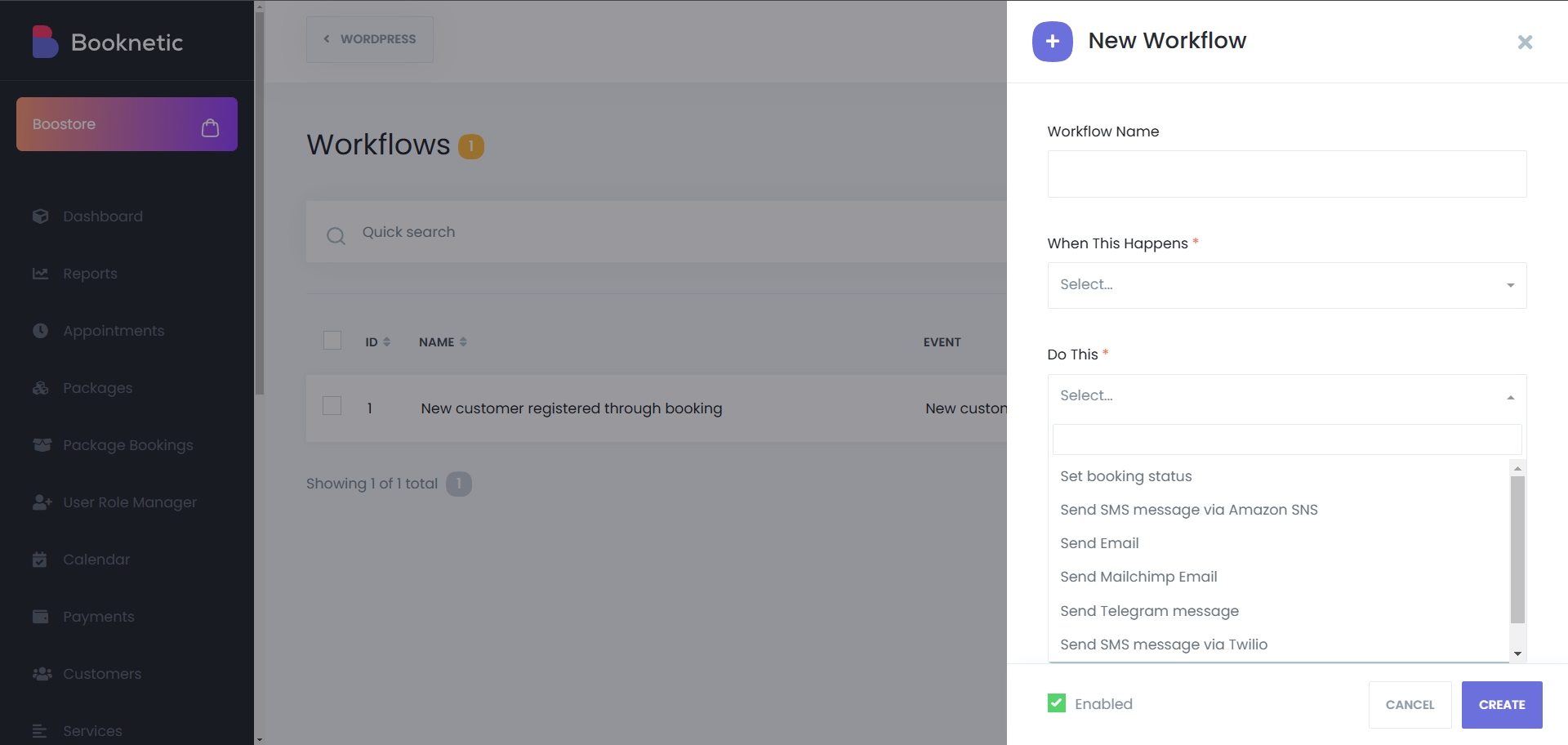
In Booknetic, you can send emails to your customers, and your staff easily, without writing each of their email manually. When you select Customer email in the “To” section of the workflow’s action, if the workflow triggers, it will send this notification to the customer which has triggered that notification.
By default, Booknetic allows notifications to be sent to customers and staff based on booking-related events. However, the system also provides flexible email configuration, enabling businesses to send notifications to custom email addresses beyond just the customer or assigned staff member.
With this feature, businesses can add additional recipients, such as company email addresses for administrative tracking, team emails to keep managers informed, or custom external recipients as needed. This ensures that all relevant parties receive important booking updates, improving communication across the organization.
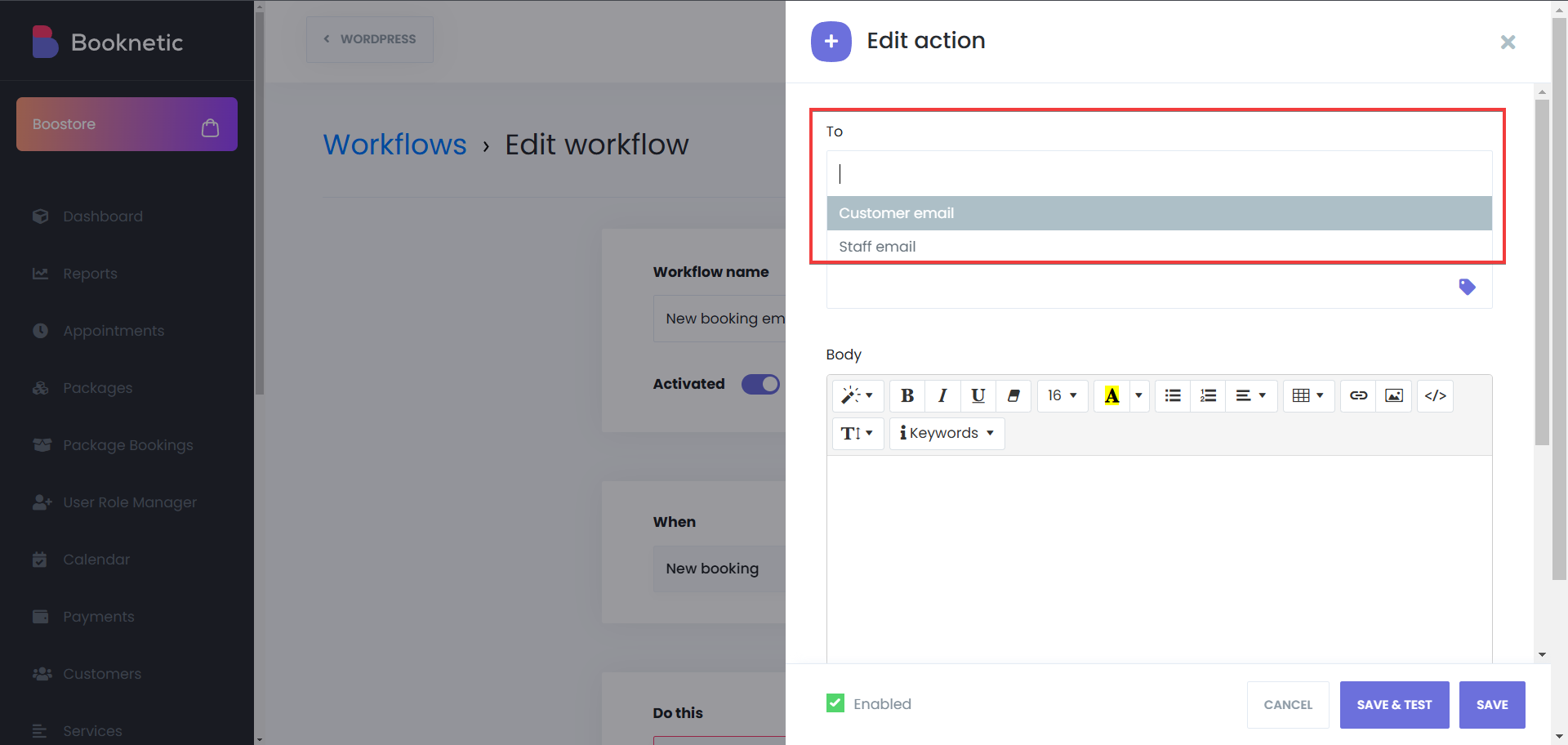
You can also edit the body of the notification to your liking. You can set a style to your text, make your text bold, italic or underlined, based on your preferences, or if you’d like to clear those formattings, you can click on the eraser icon to do so. You’re also able to change the font size of your text, change their and the background’s color, list your text the way you’d like to, add tables to your notification, use the link function on your text, add picture to your notification, or, use the code view option (</>) to set up your notification the way you’d like using HTML format, which may make everything easier for you..
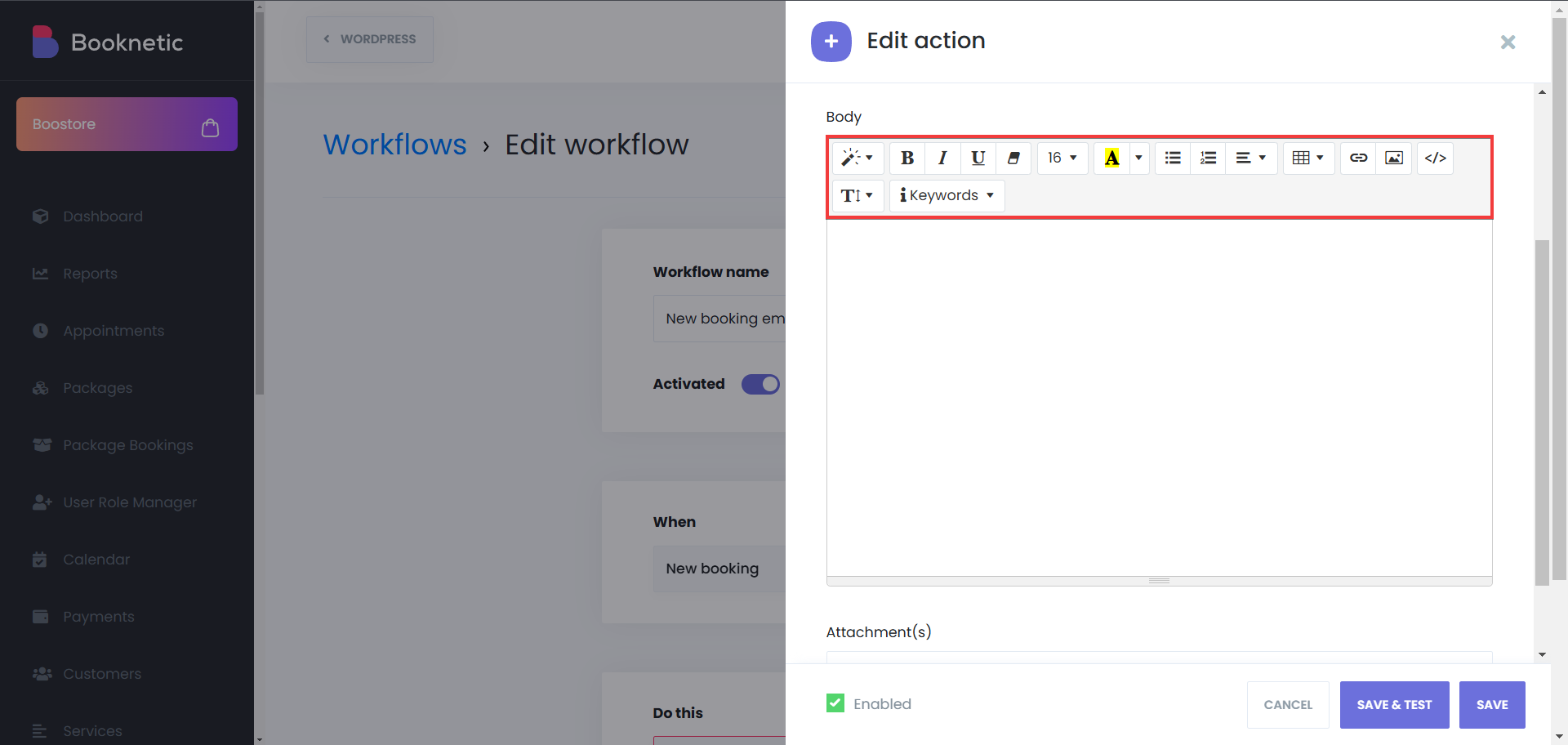
You also can add keywords to your notifications, based on your workflow trigger. For example, if your trigger is customer registering, you will have access to the keyword about customer’s password in the keyword list. And when you add a keyword to your notification, that keyword will work in the background when the notification is sent, and will be sent as real data to your customers, and in this case, it will be their password. However if you click on the button “Save & Test”, it will send you the notification with the keywords as they are, because they are dynamic and they need real data from the appointments to process data, and convert the keywords to real data as well.
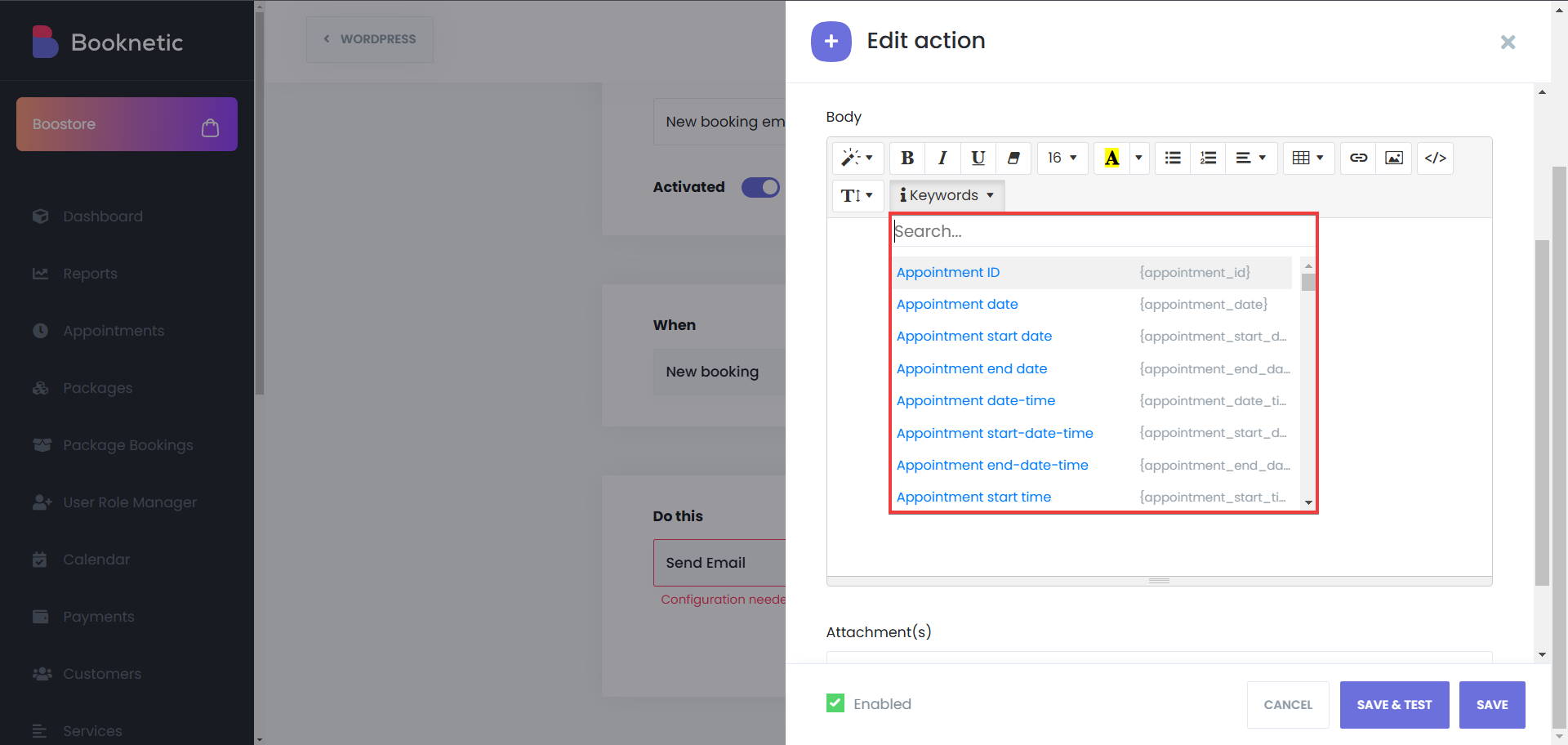
Lastly, it is possible to add files to your notifications. For example, if you have the Invoices add-on, you will be able to add your invoices as files to your notifications, and share it with anyone you’d like.
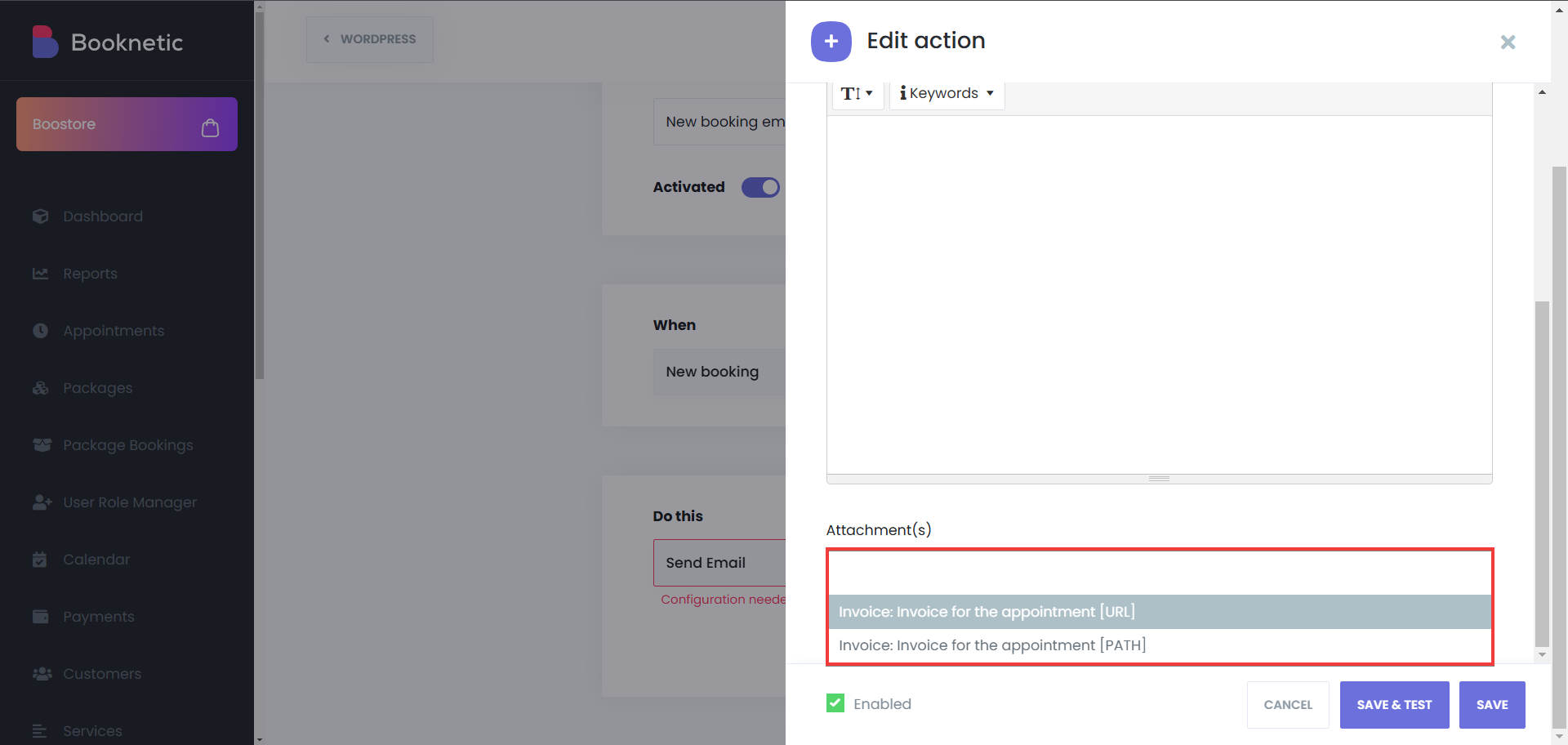
A core part of the Workflows Module is automated notifications, which keep customers and staff informed about booking details.
Appointment Confirmations – Sent when a customer successfully books an appointment.
Appointment Cancellations – Alerts customers and staff when a booking is canceled.
Rescheduling Notifications – Sent when appointment times change.
Reminder Notifications – Reduce no-shows by reminding customers of their upcoming appointment.
Follow-Ups – Sent after an appointment to collect feedback or encourage repeat bookings. For example, using the “Ratings and Reviews” add-on.
New Customer Registrations – Welcome emails that include login details for the customer panel.
Each notification type can be customized and scheduled through Workflows to ensure timely and relevant communication. To set up their timings, you can edit the trigger of the workflow, by clicking on the “Edit” button next to the trigger’s name:
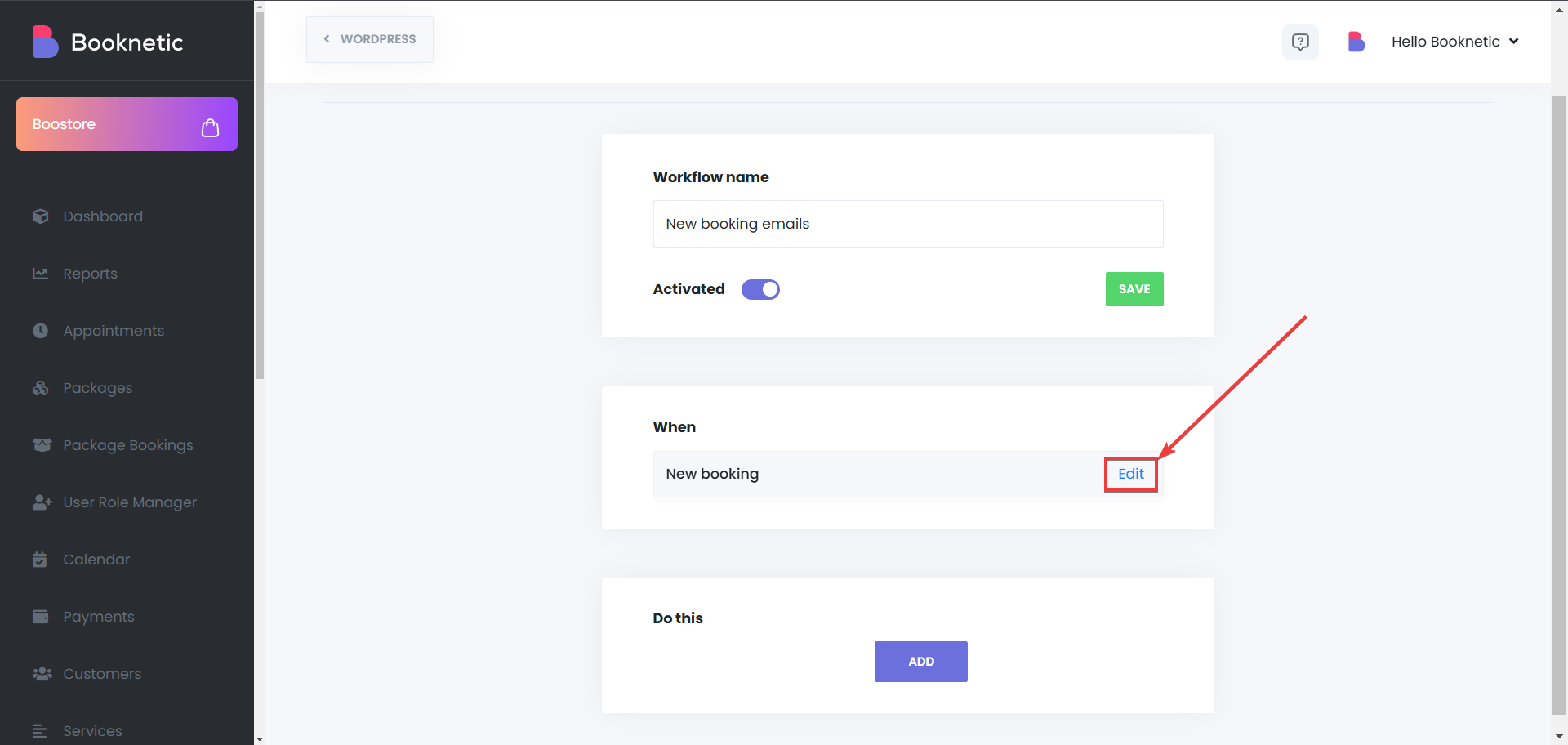
In this section, you can set the workflow to work before/after the trigger action happens, and apply multiple filters. You can set location, service, staff, and status filters, you can restrict the worklow to work based on the trigger side, for example if you set the “Called from” as “Backend”, if your customers book an appointment using the booking panel, they will not be able to receive that notification, it will only work if the appointment is created from the admin panel, and the “Frontend” status works otherwise, it will not work if the appointment is made from admin panel. Lastly, if your website is multi-language (burda multi feature feature sehifesinin linkini qoymaq olar), you can set a Locale filter to send notifications in the language that your customer used when booking through your site.
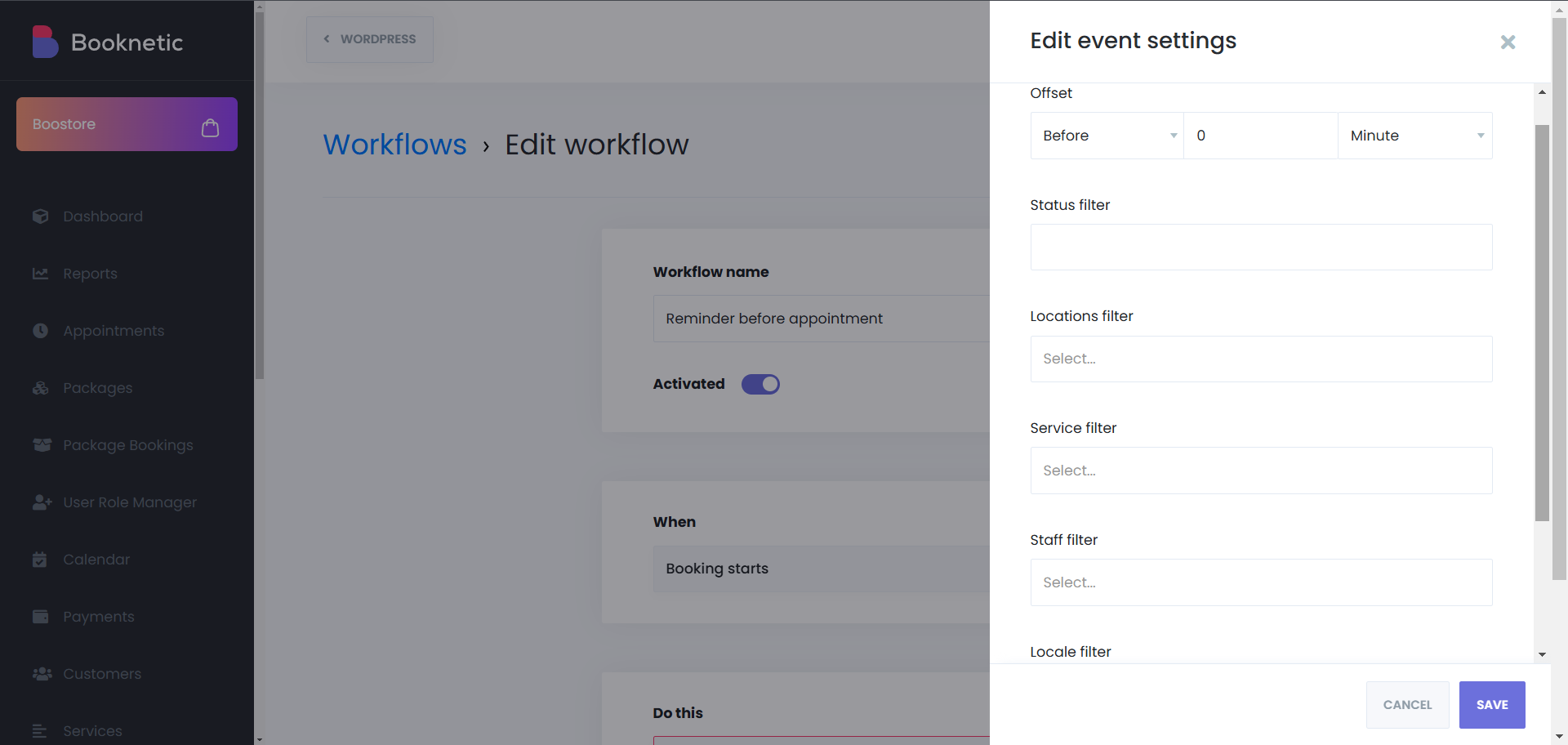
You can also add multiple actions to one trigger in a single workflow, meaning, for example, you can add multiple email notifications, change the appointment status, and still be able to add other types of notifications to that workflow, as displayed in the screenshot below:
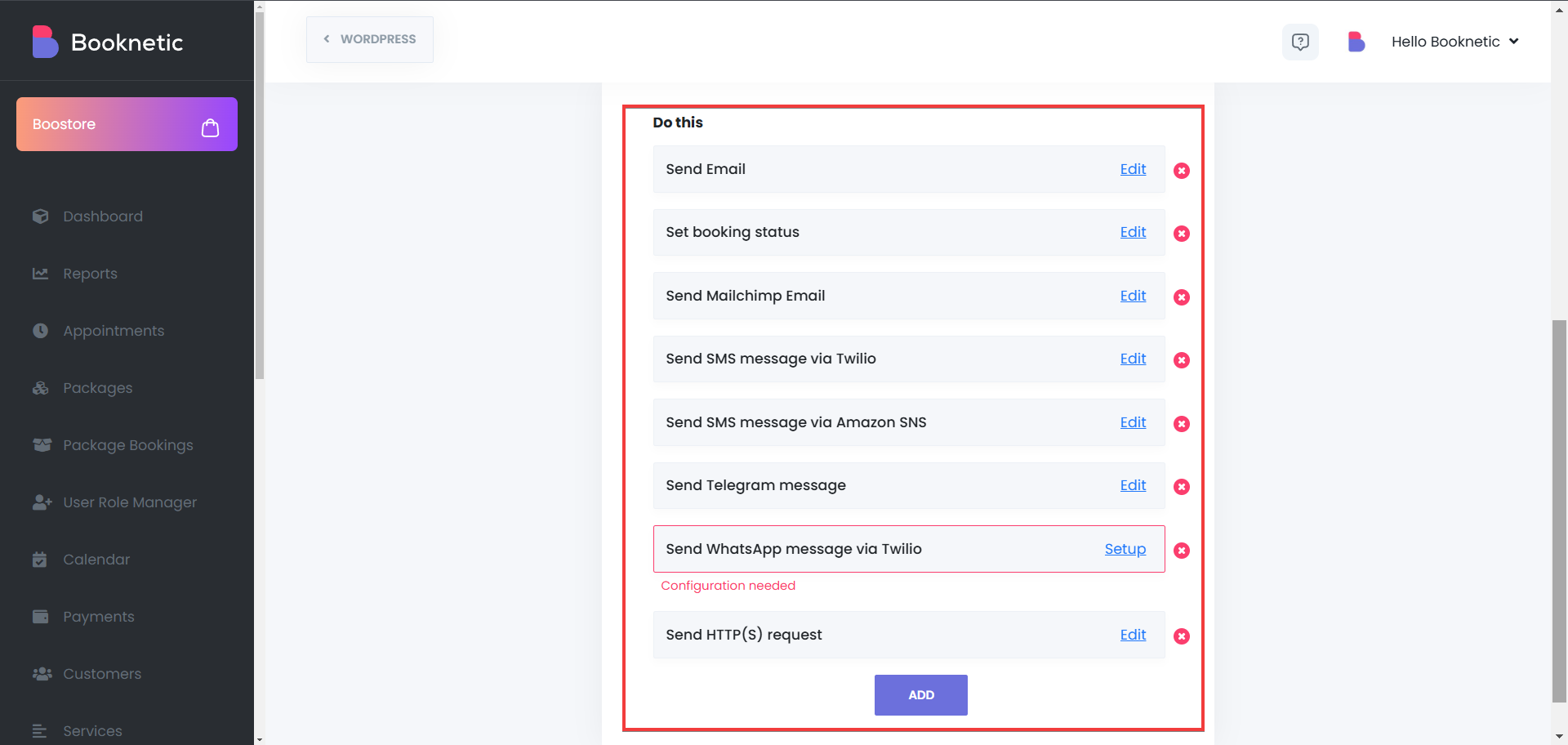
Lastly, when you have multiple pages of workflows, and it is difficult to find the workflow you look for, you can use the search and the filter functionality on the Workflows page to find the specific workflow that you’re looking for: