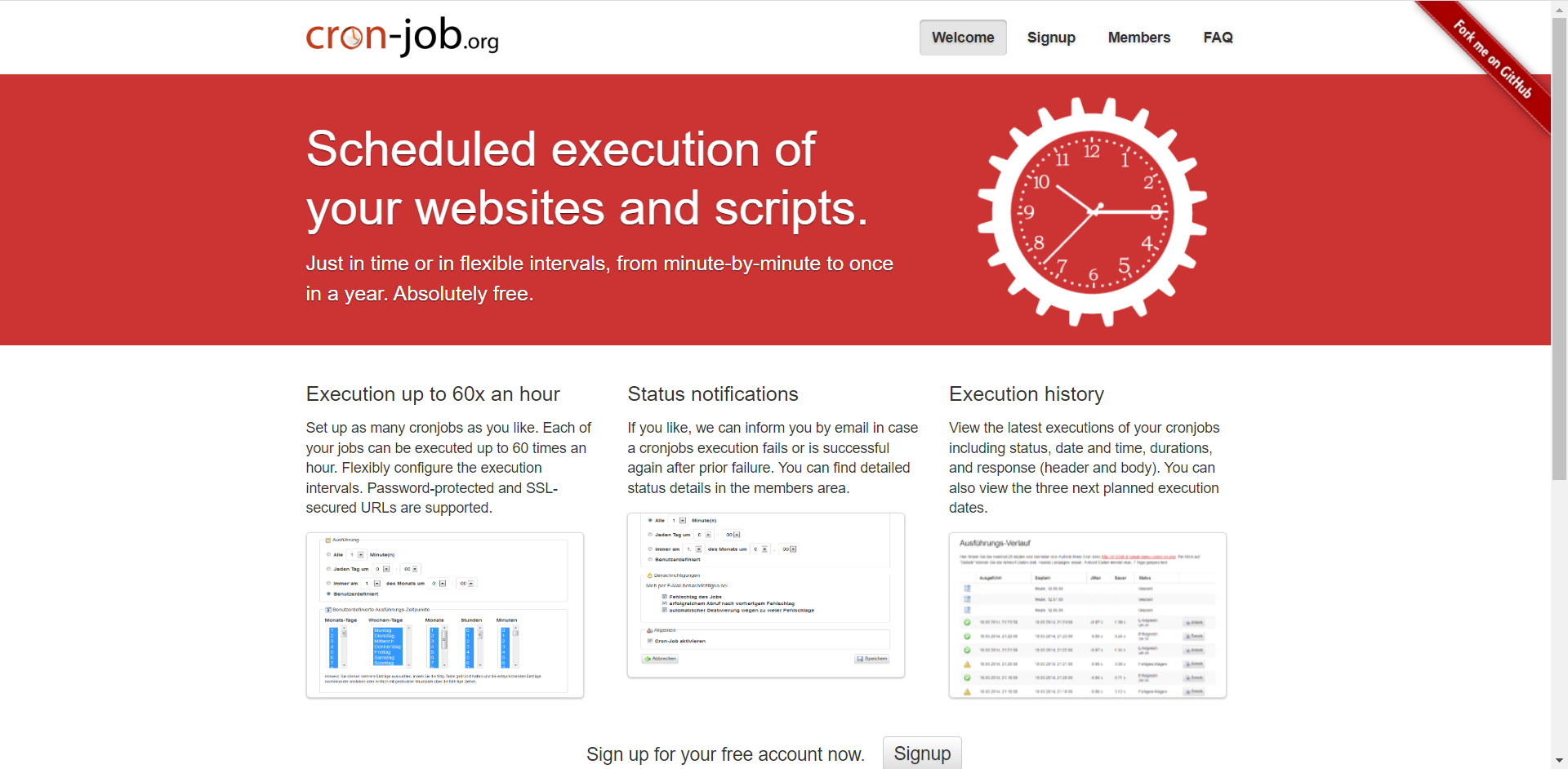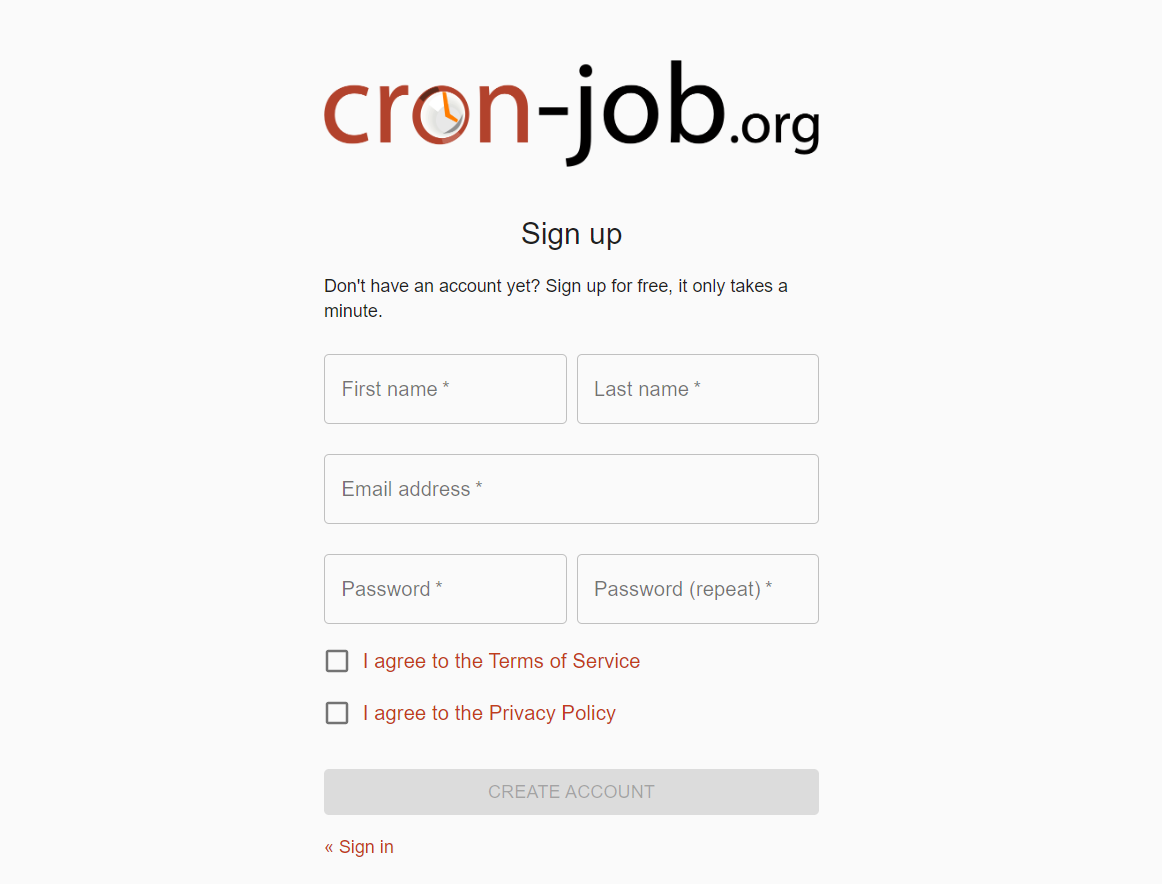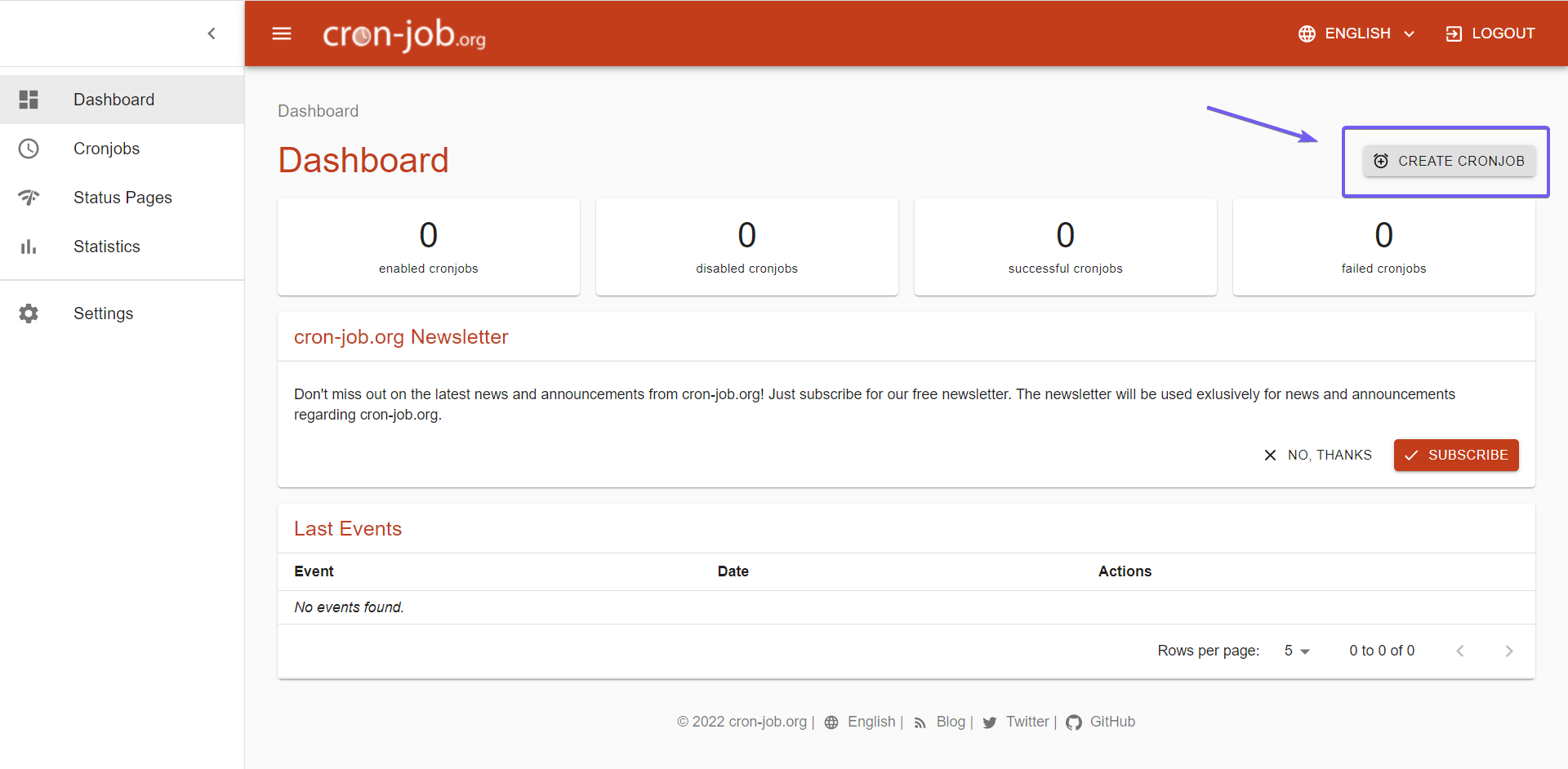Cron Job Configuration
Cron Job of Booknetic. Multi-purpose Appointment Booking Plugin For Wordpress.
Cron Job of Booknetic. Multi-purpose Appointment Booking Plugin For Wordpress.
What is a Cron Job?
A Cron job is a task that is scheduled to run at a specific time automatically. For example, a Cron job can back up a file every six hours automatically.
Booknetic uses the standard WordPress Cron Jobs for sending reminder messages. The default WordPress Cron Jobs might cause delays in sending reminder messages. Because, by default, WordPress does not use a real Cron job. Instead, whenever a page is loaded on a WordPress site by any user, WordPress runs the Cron Job Tasks. If nobody visits your WordPress site, your tasks will not run. As a result, your messages will delay.
To resolve these issues, you should disable the default virtual WordPress Cron Job, and configure a real Cron job. To do this, follow the instruction below:
1. Add the following line to the wp-config.php file:
define('DISABLE_WP_CRON', true);
2. Copy the command below and change the yoursite.com with your own website name:
wget -O /dev/null https://yoursite.com/wp-cron.php?doing_wp_cron > /dev/null 2>&1
3. Log in to the "CPanel"and find the Cron Jobs;
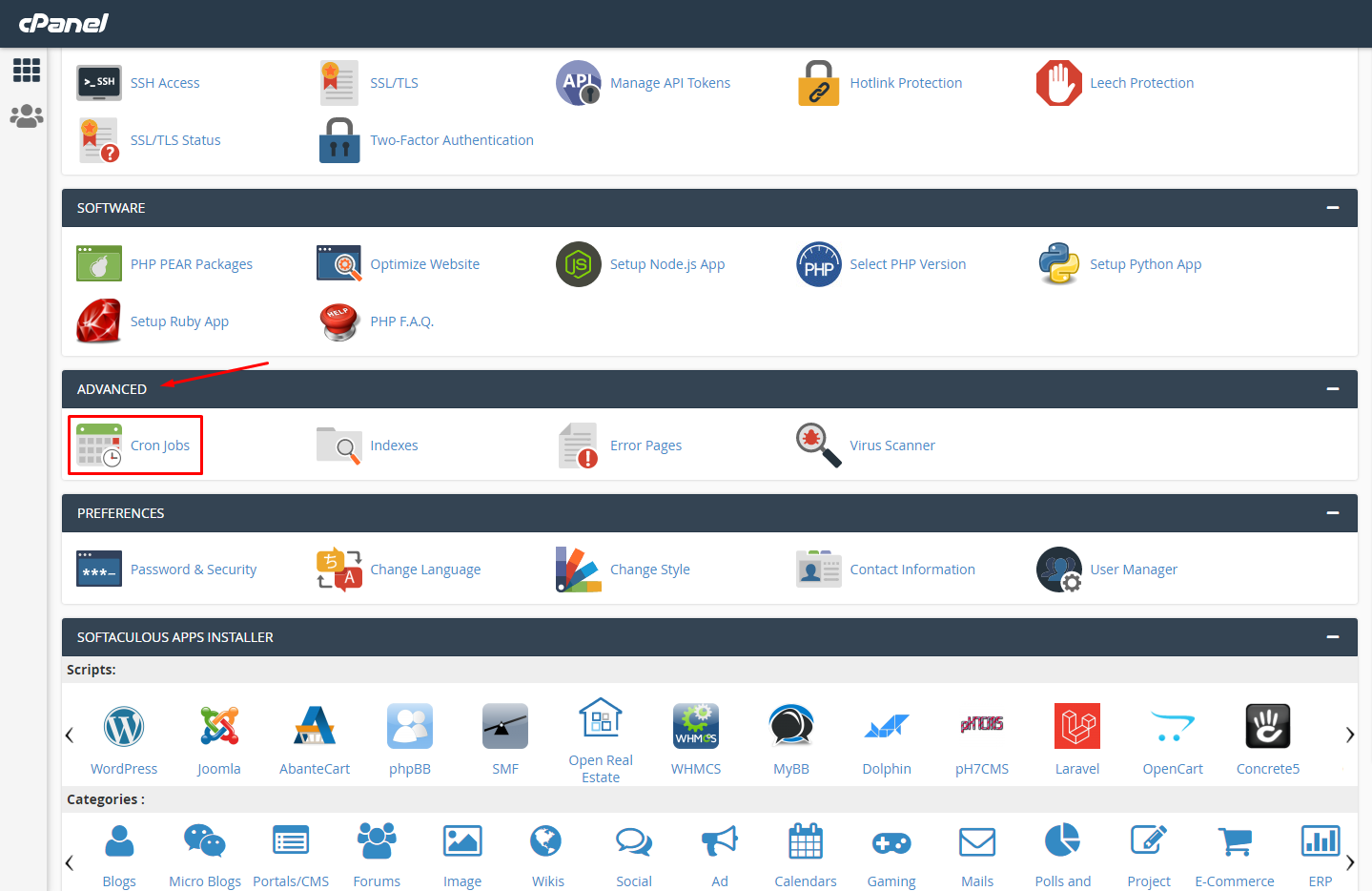
4. And paste it to the proper textbox on Cron Jobs. Make sure everything is the same with the picture. If you want the messages to be sent at the exact time you defined, you need to set the Cron Job every 15 minutes.
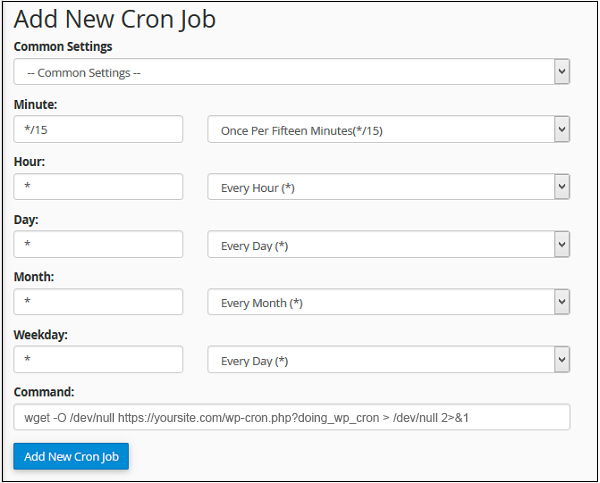
Please consider that choosing a proper Cron Job interval can change according to your sync choice.
It is also possible to use third-party services for Cron Job configuration. There are a lot of platforms that provide the free Cron Job service for websites. But we would like to recommend to you the most popular and the free one - cron-job.org