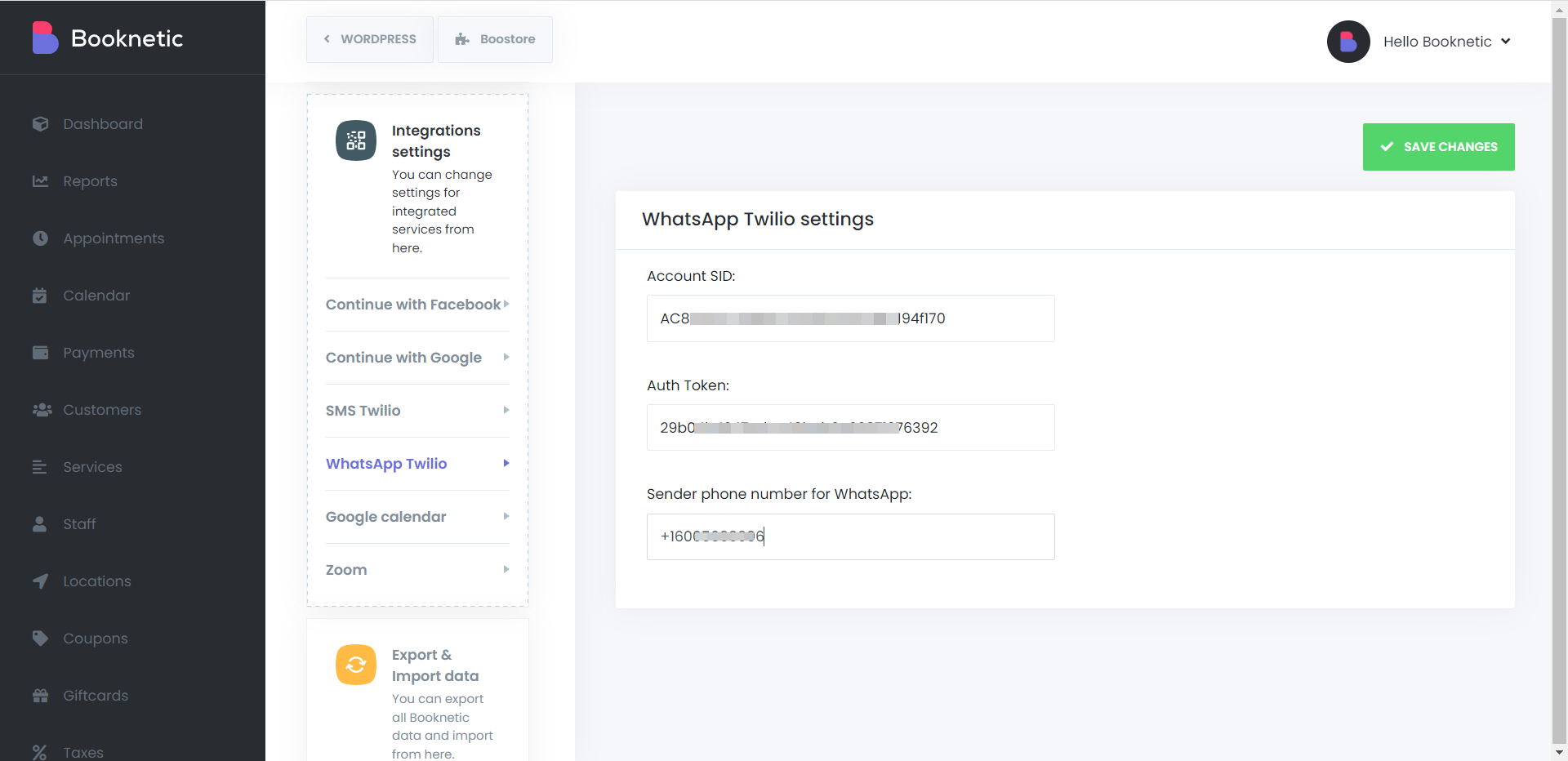Send WhatsApp notifications to your customers through Booknetic Appointment Booking Plugin.
You can send any notifications to your customers through the WhatsApp Notifications system of the Booknetic Appointment Booking Plugin. The customer can receive instant WhatsApp notifications about the date and time of the appointment when they make an appointment from your WordPress website. This service will be handy for strengthening your contact with your customers by raising the quality of service you provide.
The type of WhatsApp notifications can also vary depending on your business system. Let's say you have many staff members at different business locations. Customers also can make an appointment with these staff members. In this case, you may need to send WhatsApp messages to both your customers and staff members. In this sense, the Booknetic WhatsApp notification settings offer you exactly the system you need.
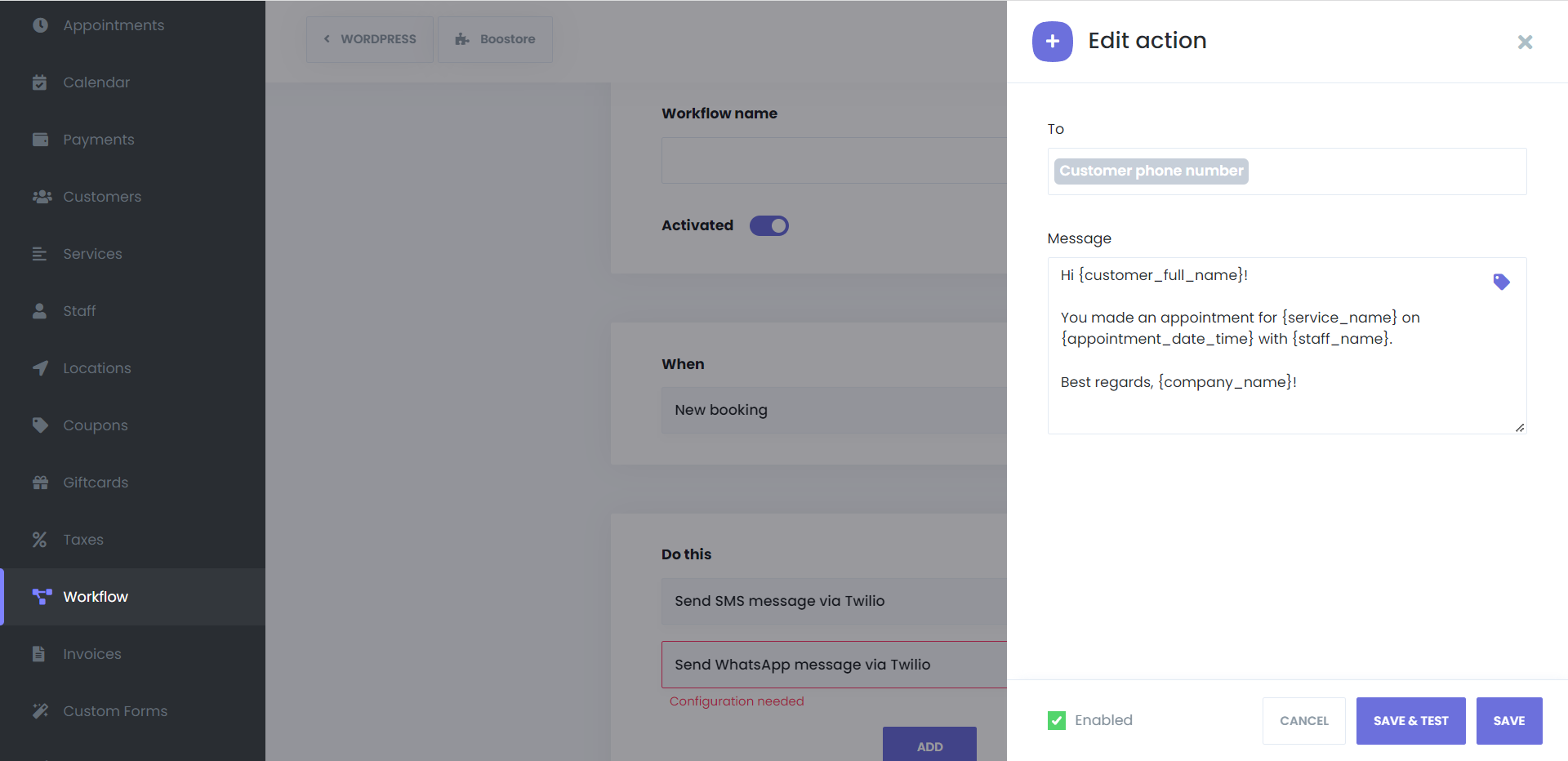
Sending WhatsApp notifications when a new appointment is added
You can send a predefined email message when a customer makes a reservation. So you are up to date with all bookings.
Sending WhatsApp notifications when the appointment is rescheduled
Notifications are sent to your and the customer's phone number when the client or staff member changes the appointment date through the client panel and the staff admin panel as well. This will notify you of any changes made through Booknetic.
Sending WhatsApp notifications when an appointment is canceled or status changed
You will be notified with the SMS notification when the client changes the status of an appointment or cancels from the client panel. Also, the changing that you made through the admin panel will also notify the relevant individuals. Here you can send different notifications using filters based on the previous and current status of the appointment. For example, if a client cancels an approved appointment, it will send a notification to related people.
Sending WhatsApp notifications N minutes before the appointment (reminder)
Here you can send reminders to your email address with any possible configuration. For example, send an SMS notification to the customer 1 hour before the appointment starts.
Sending WhatsApp notifications N minutes after the appointment (reminder)
After the appointment, you can send any notifications to the addresses you specified previously. Using this form of notification, you may get feedback on your client appointments and enhance the quality of your business.
Sending WhatsApp notifications when a new customer is created
You can send a notification whenever a new customer is created. If a customer makes an appointment on your website for the first time, a random password is generated and sent to the customer via notifications if the proper setting is activated on the settings.
Creating a Twilio account
You have to create an account for yourself in Twillo and get an Account SID and Auth Token.
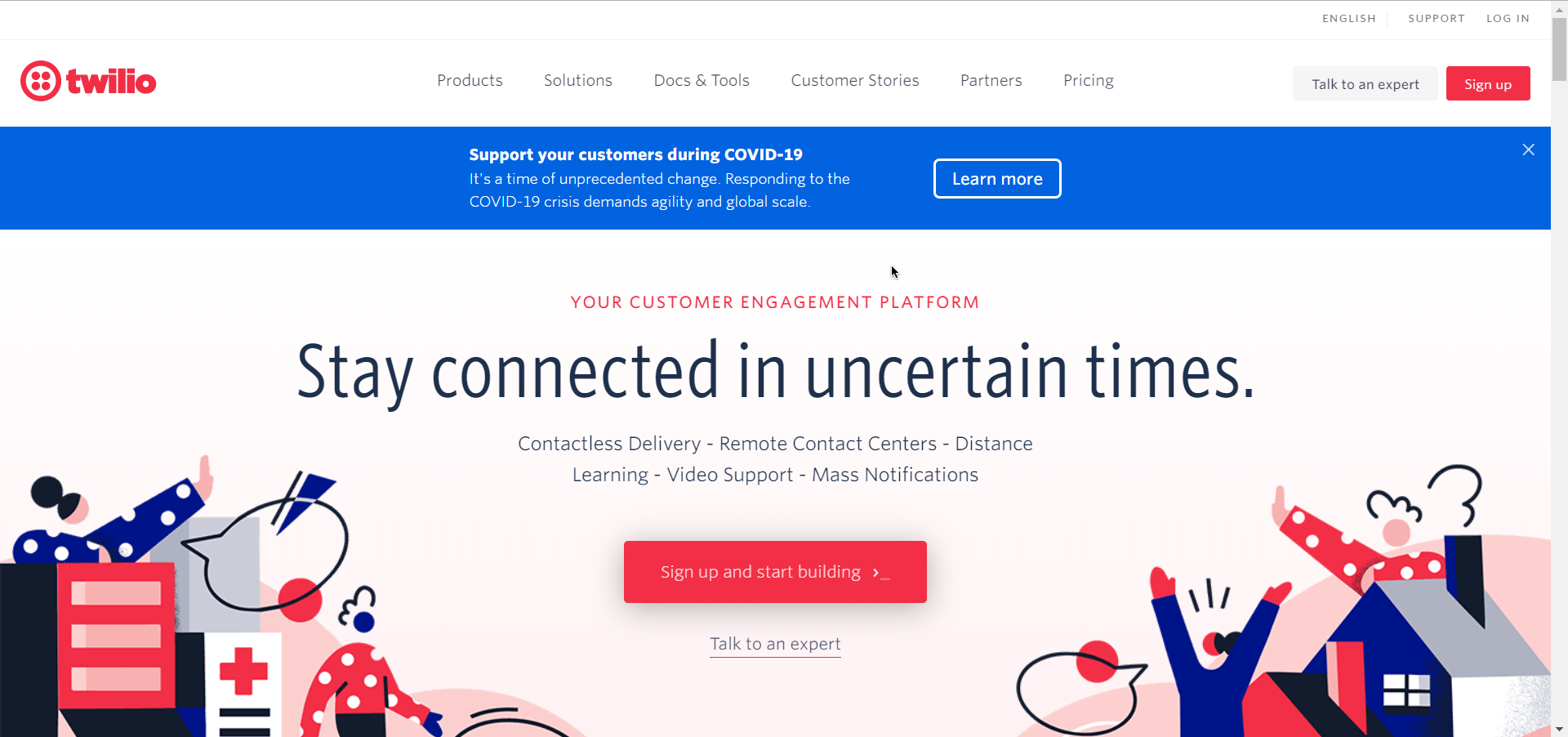
Integrating Twillo account with Booknetic
After that, you will need to enter this information and your phone number in the relevant section of the Booknetic General Settings > Notifications > WhatsApp Twilio. And that's it.