Staff Commissions
Set up and manage commission structures for staff members
Set up and manage commission structures for staff members
Before proceeding to the functionalities of the add-on, first the add-on itself should be installed in Booknetic from BooStore. For that:
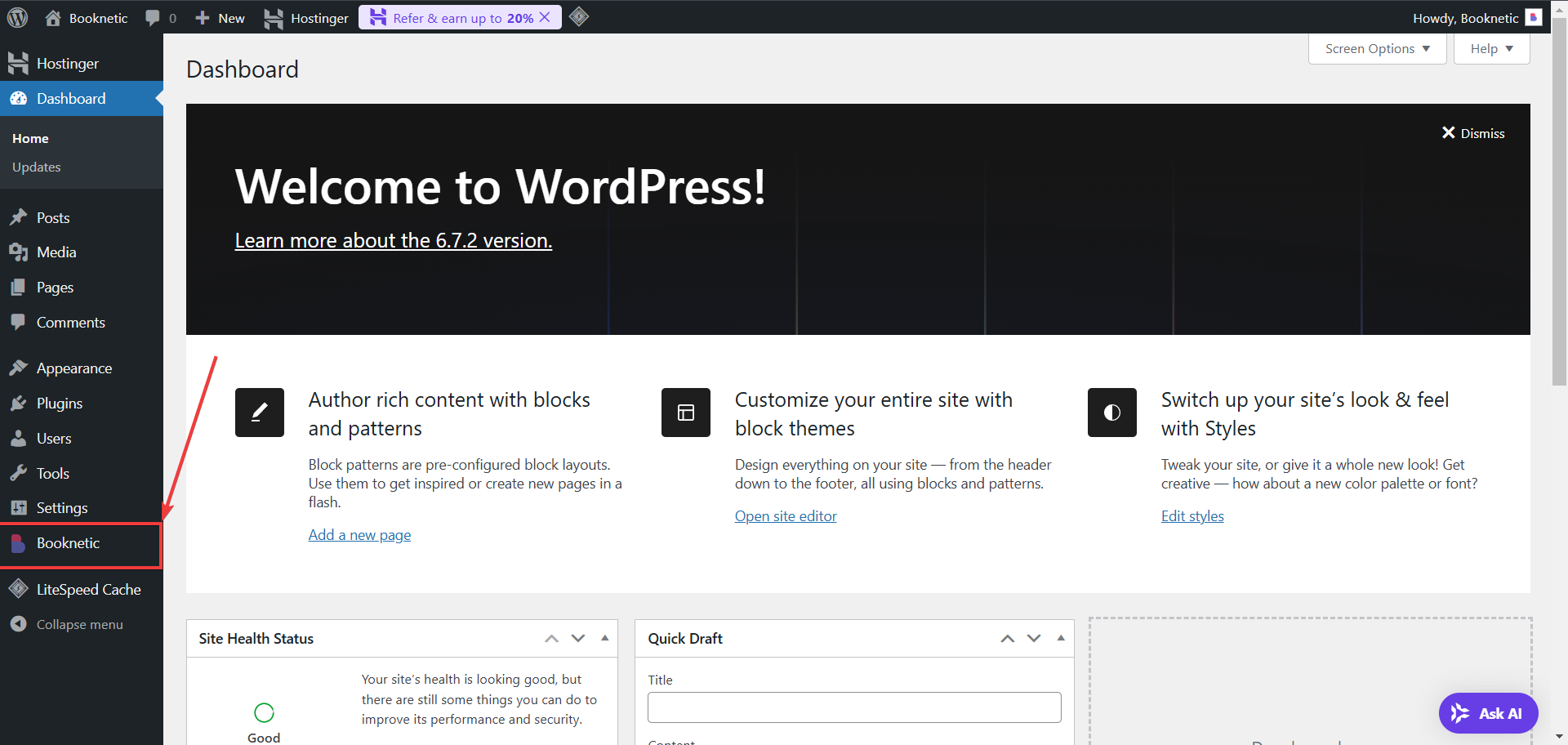
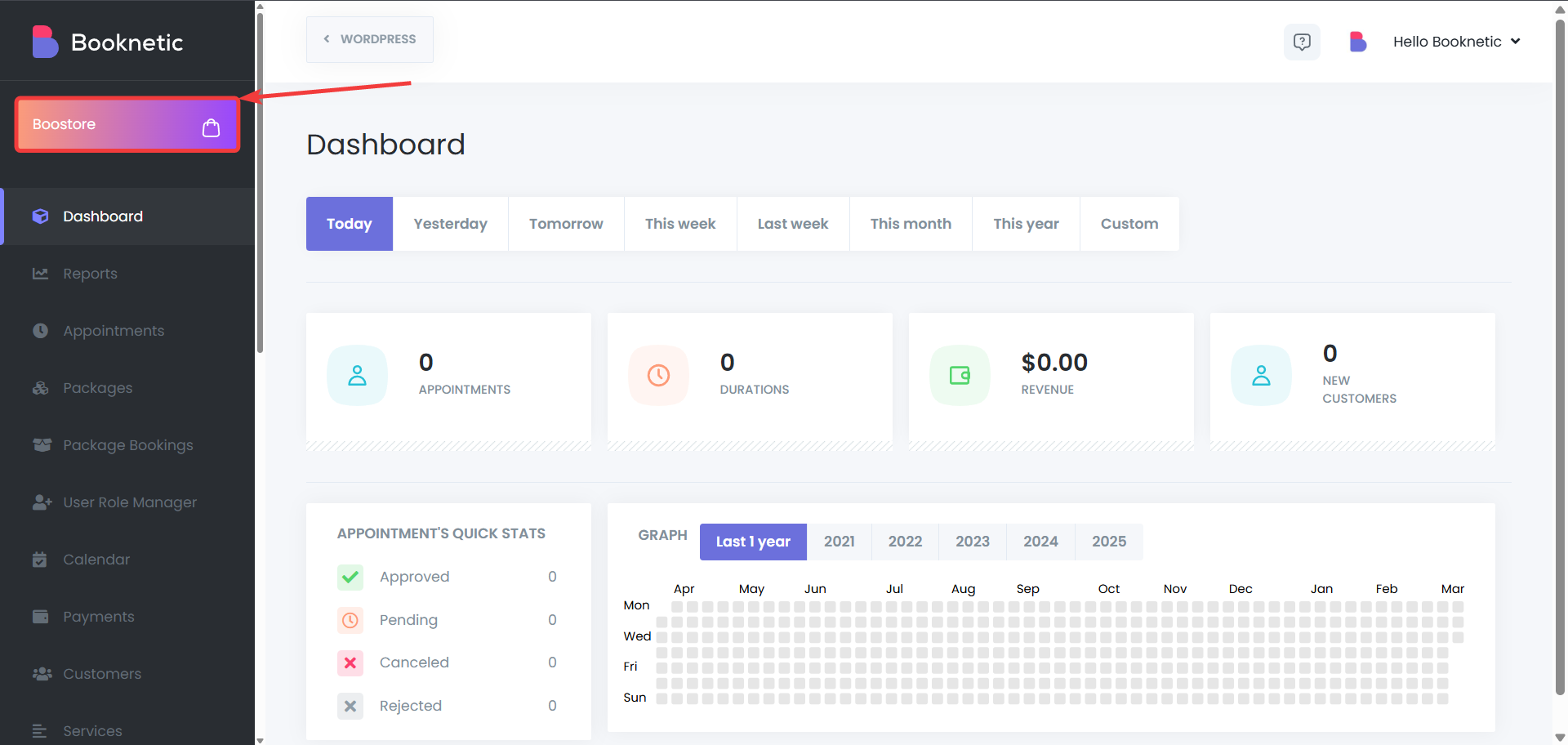
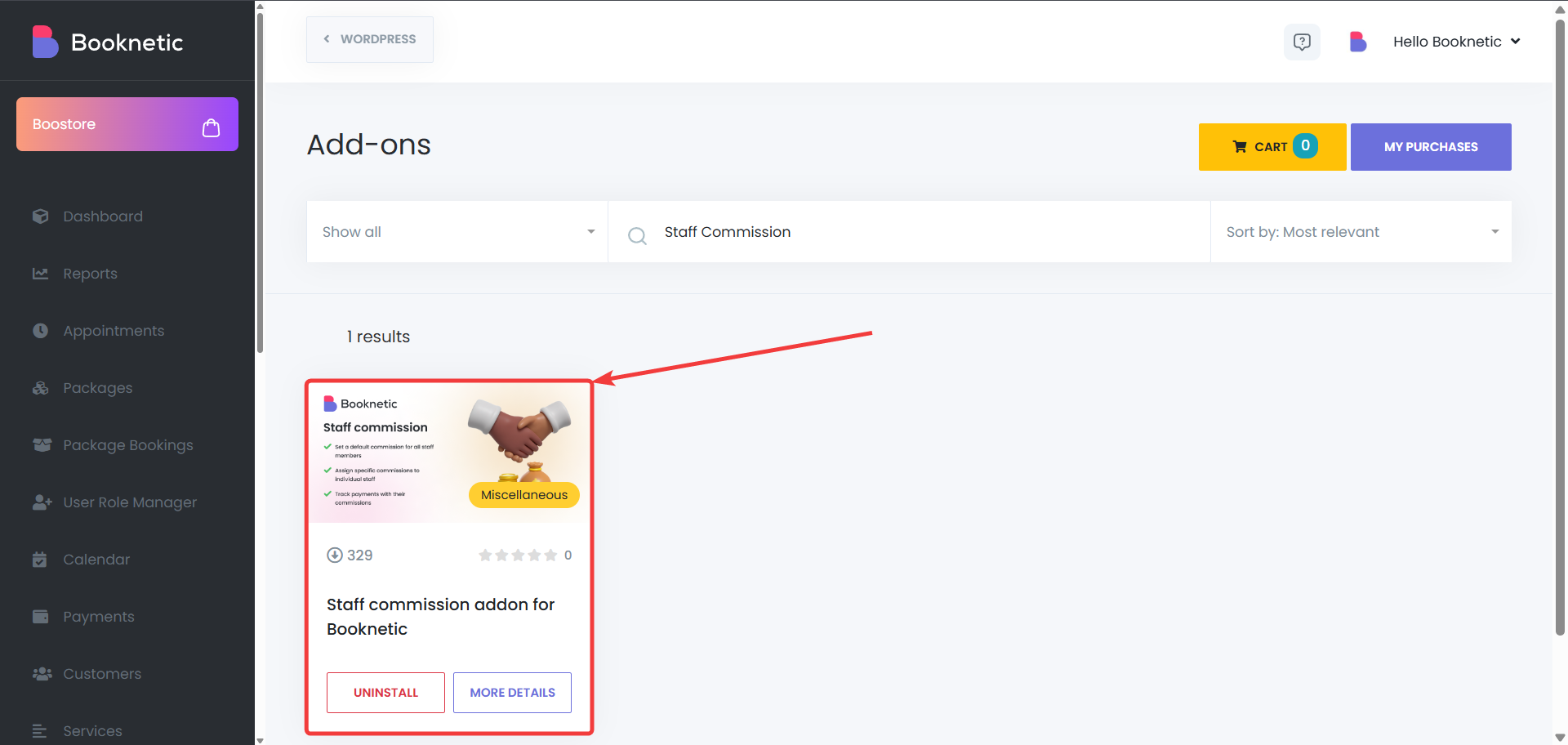
The Staff Commissions add-on for Booknetic allows businesses to set commission structures for their staff members. This feature is especially useful for businesses that want to incentivize staff based on performance, helping motivate employees and reward them for their work. The add-on provides flexibility in setting commissions globally or per staff member.
To set up staff commissions:
Access the Staff Commissions Settings
Navigate to Booknetic > Staff Commissions in your admin panel.
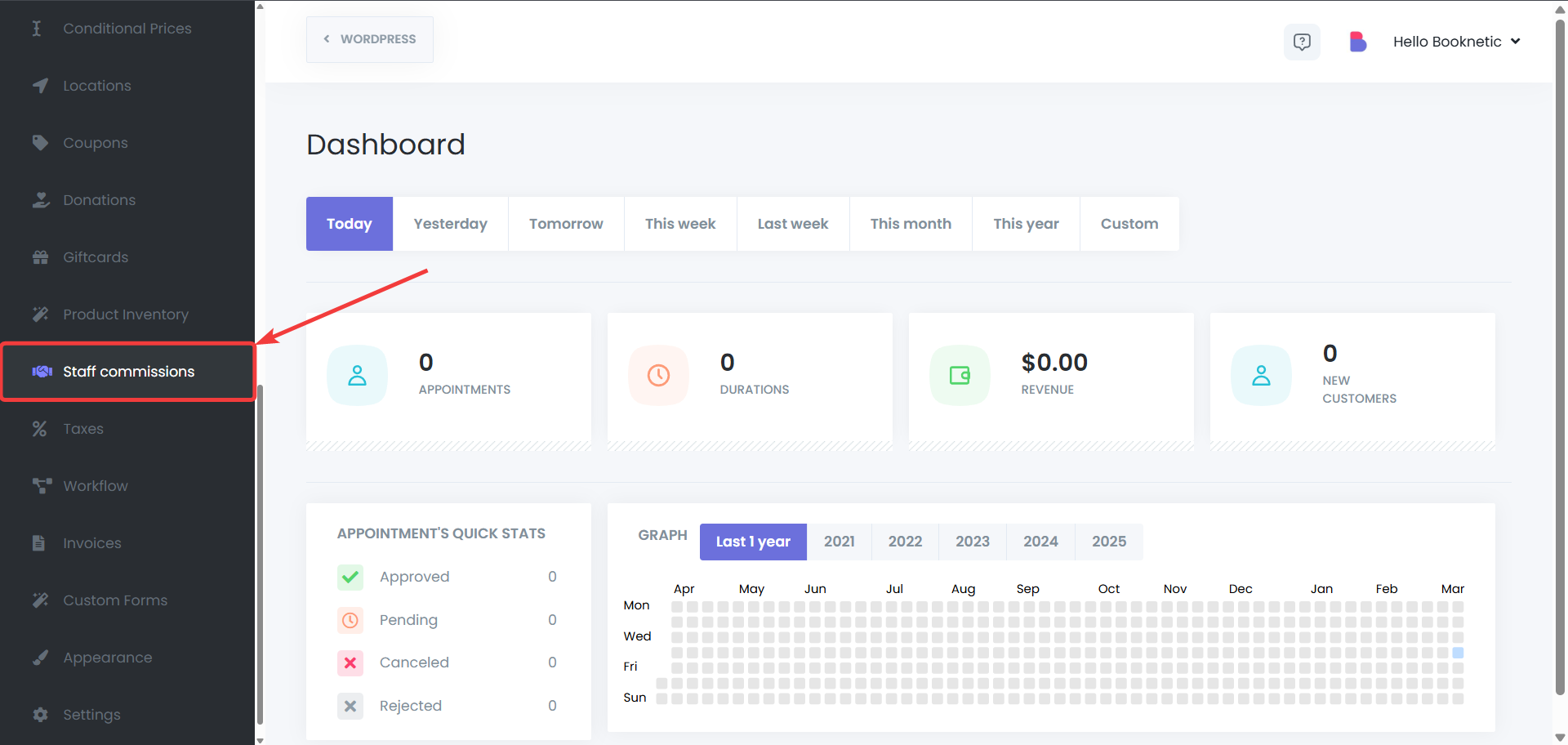
Choose a Commission Type
You have two options for setting commissions:
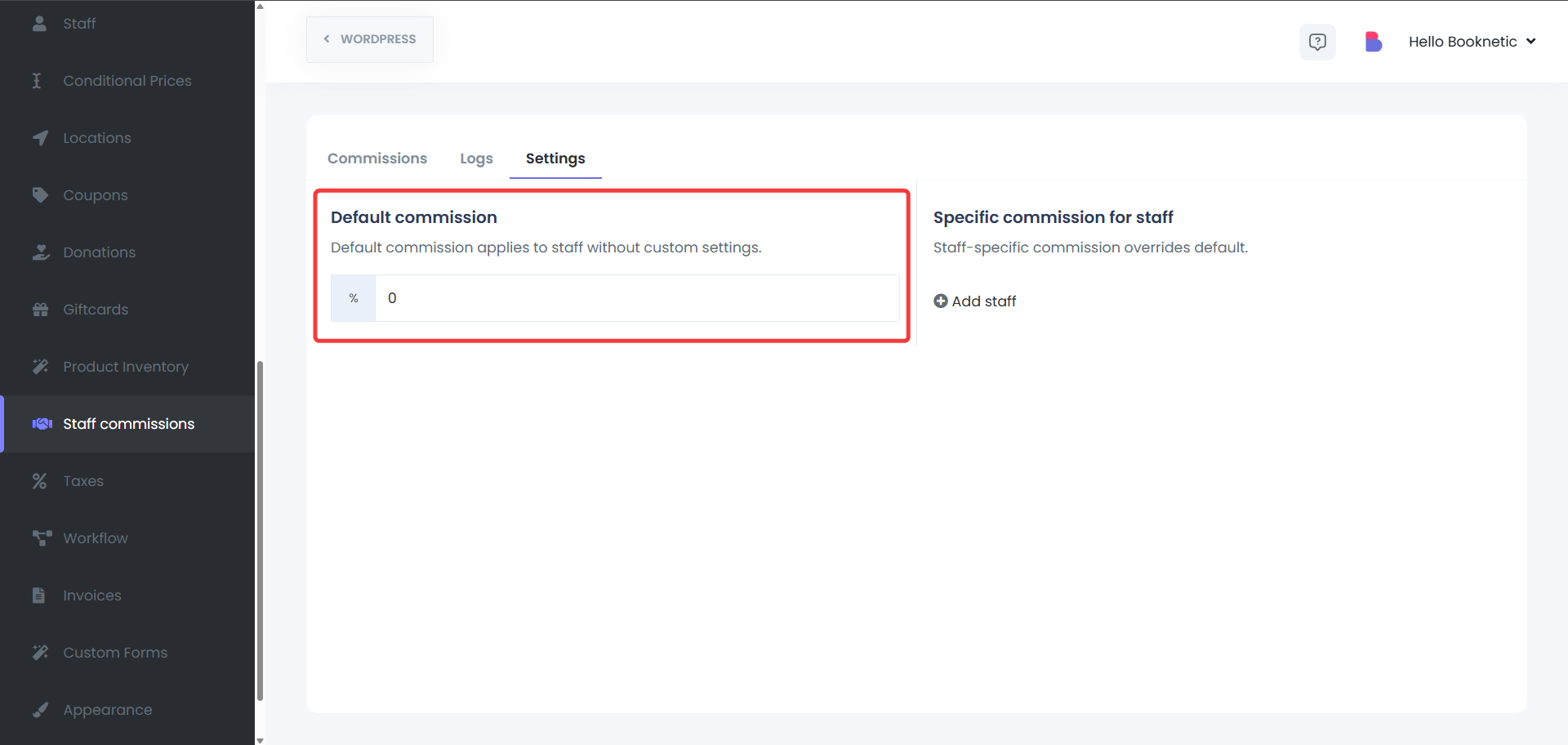
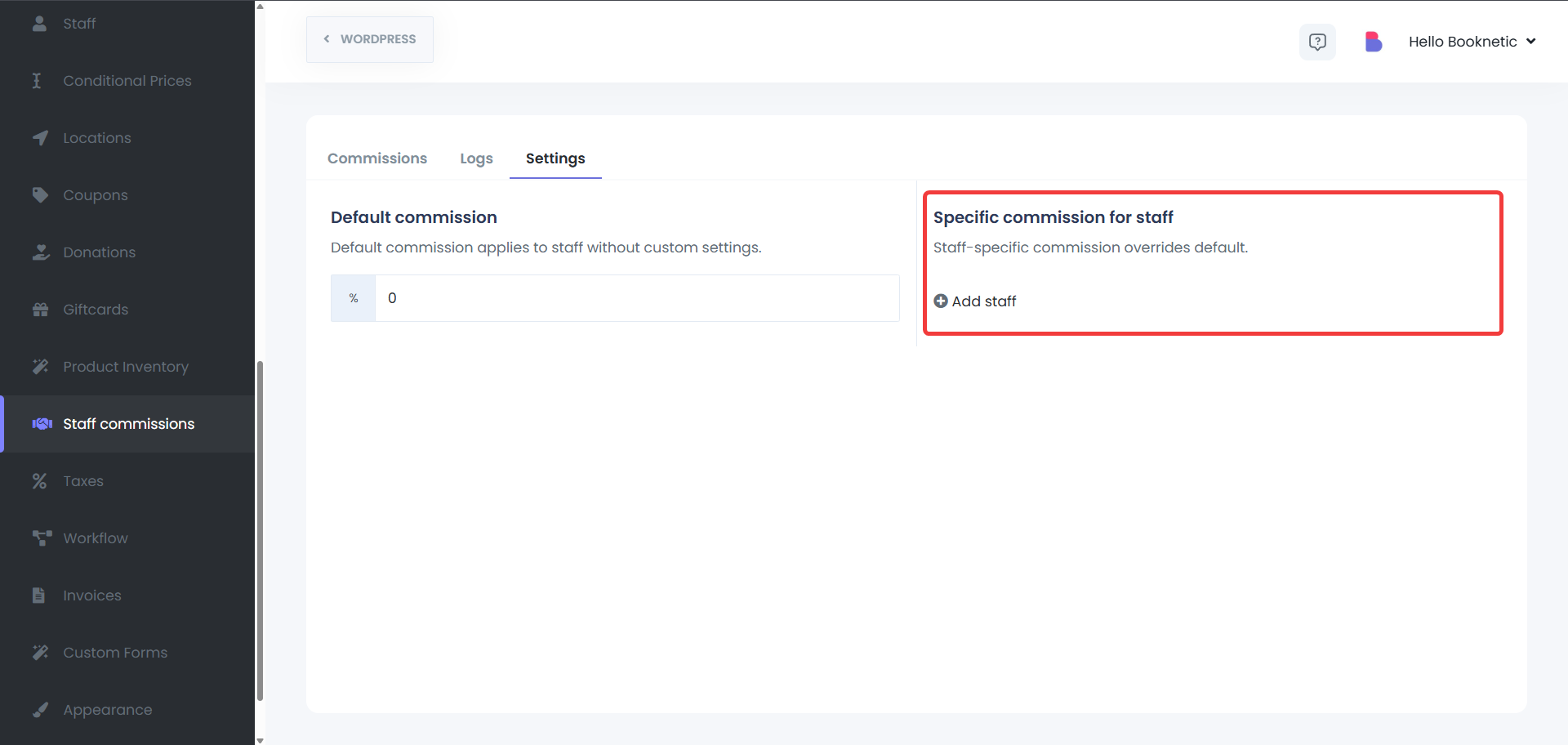
Configuring Commission for Staff
For each staff member, either choose to apply the default commission or set a custom commission under their specific settings. After you change any setting, it will be saved automatically, without clicking additional “Save” button.
You can view the commissions for each staff member in the Commissions Tab:
Commissions Tab
This tab displays a list of all staff members and their associated commissions. You can easily review the commission setup and search for the commissions of a specific staff member.
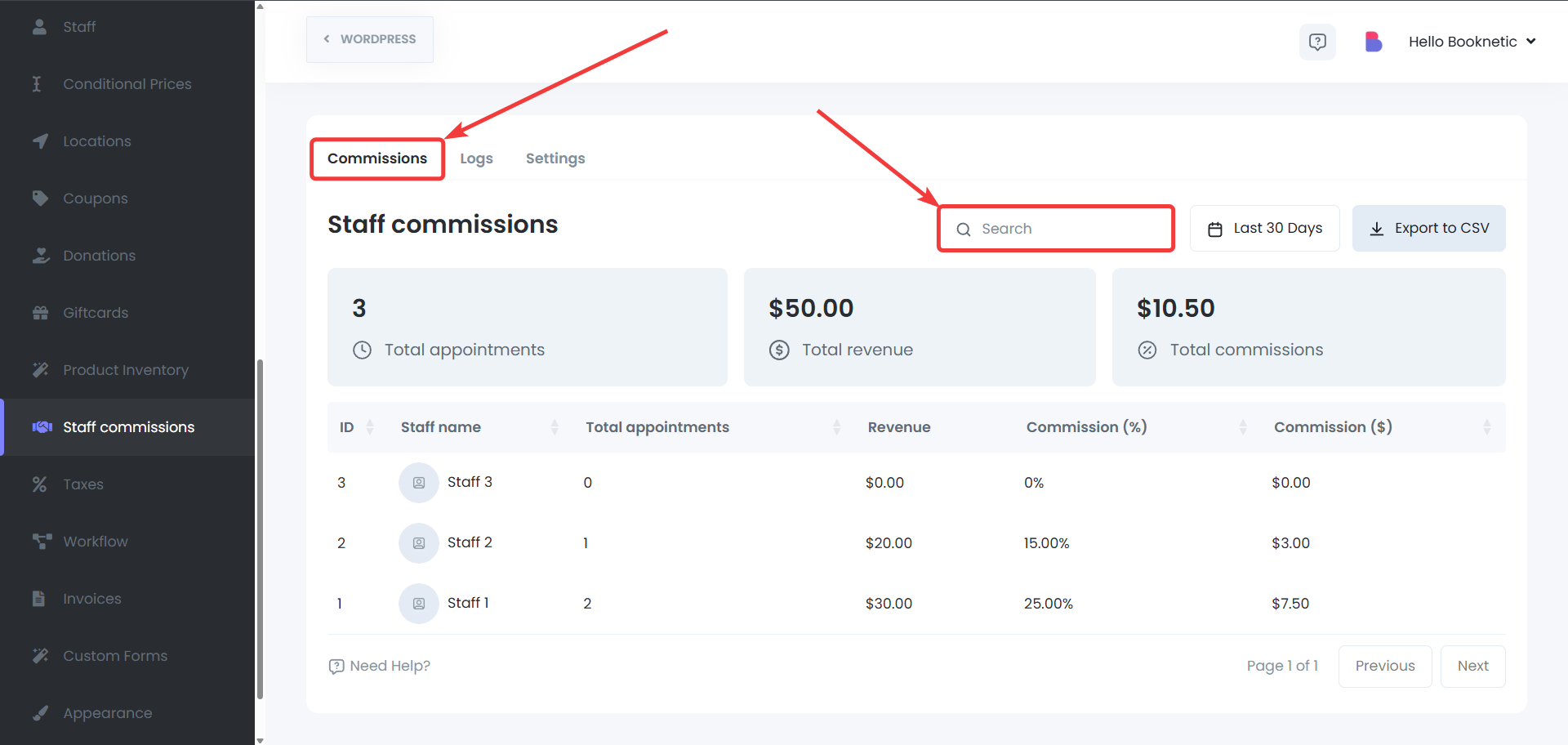
Filters
It is also possible to filter a specific date range and display the commissions you’re looking for.
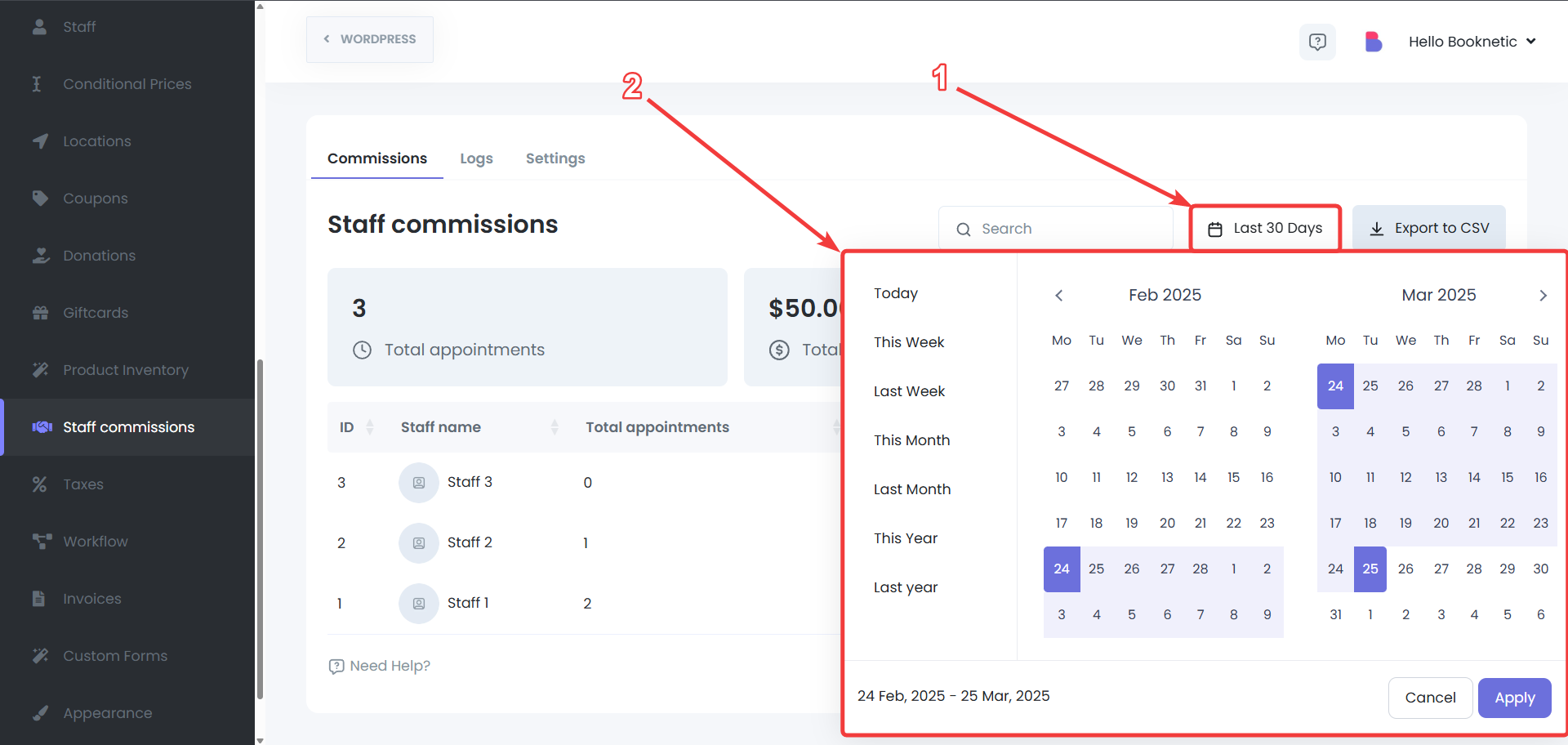
CSV Export
If advanced filtering, data transfer, or such action is needed, the commission data can also be exported to the CSV.
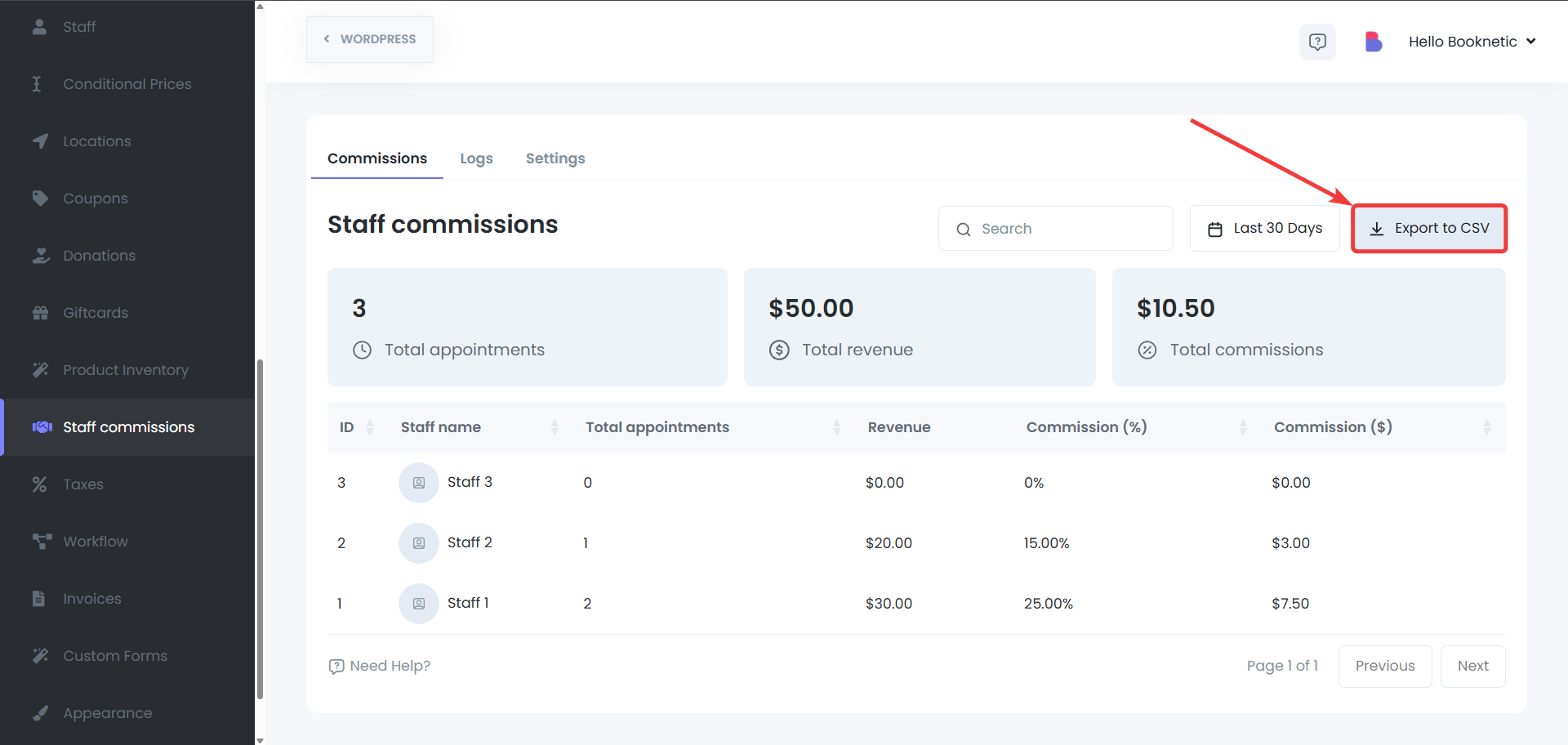
The Logs Tab allows you to track commission payments:
Logs Tab
View detailed records of commission payments, including the staff member’s name, amount earned, and payment status.
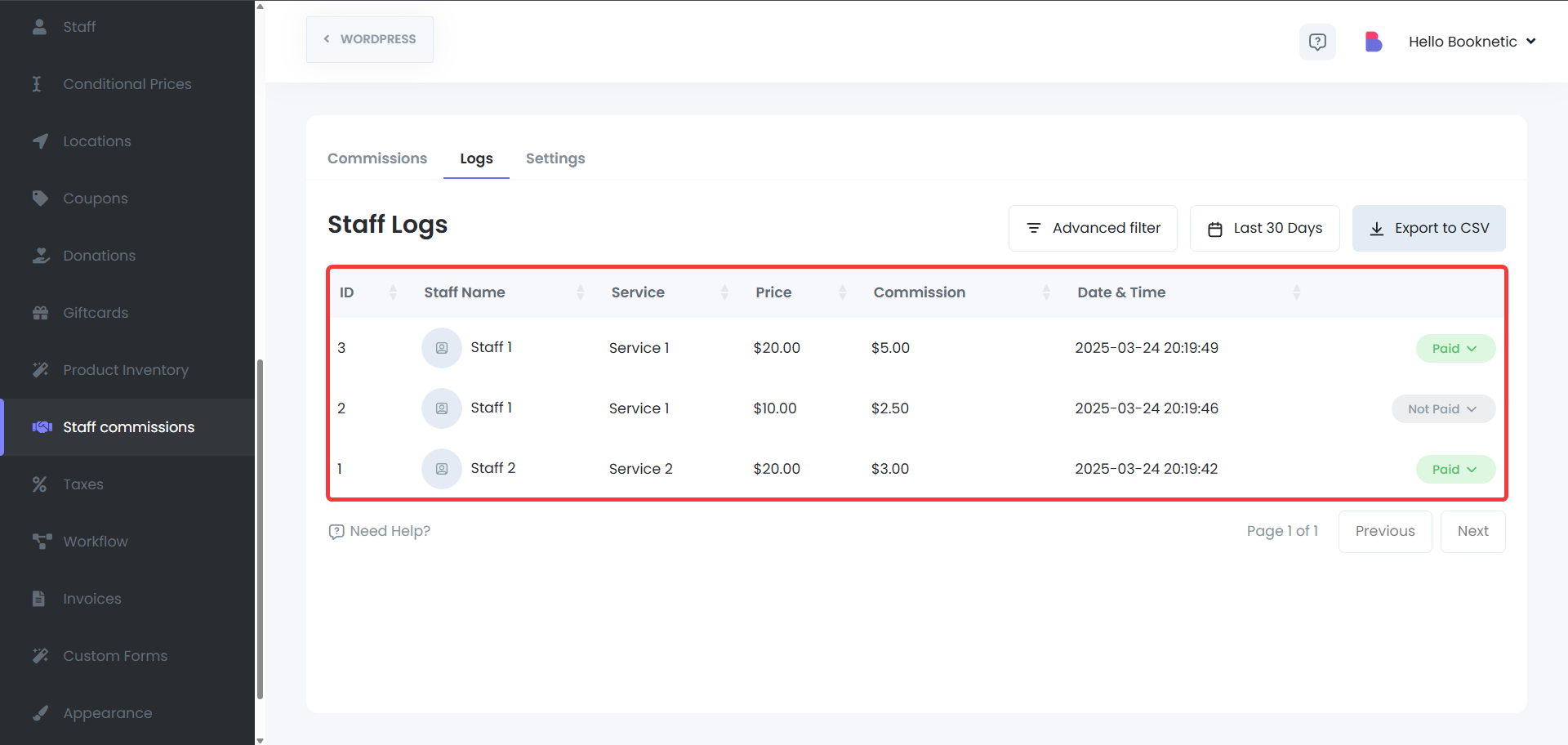
This detailed version of the Staff Commissions add-on documentation should now provide clear steps on setting up, managing, and tracking staff commissions. Let me know if you need additional information!