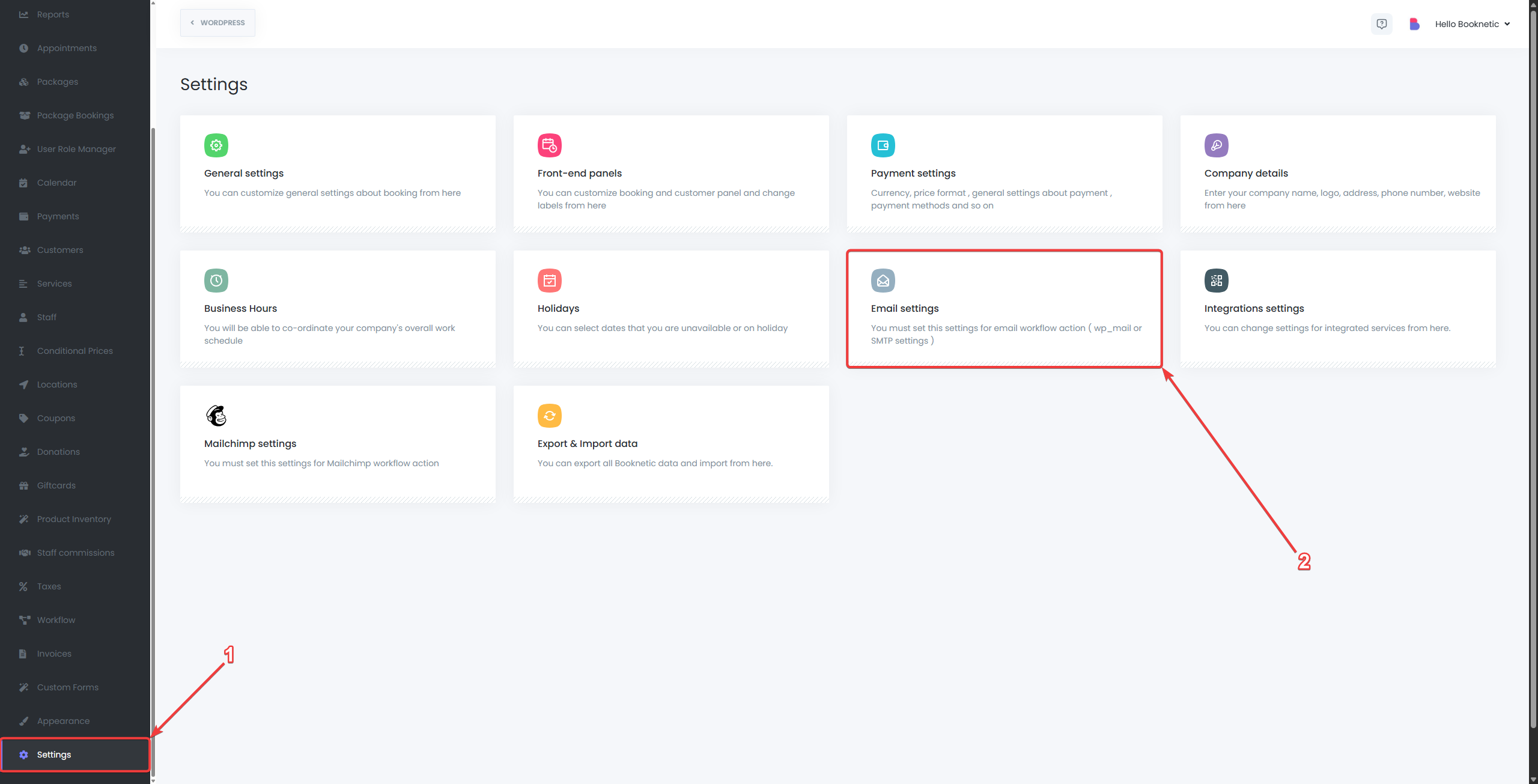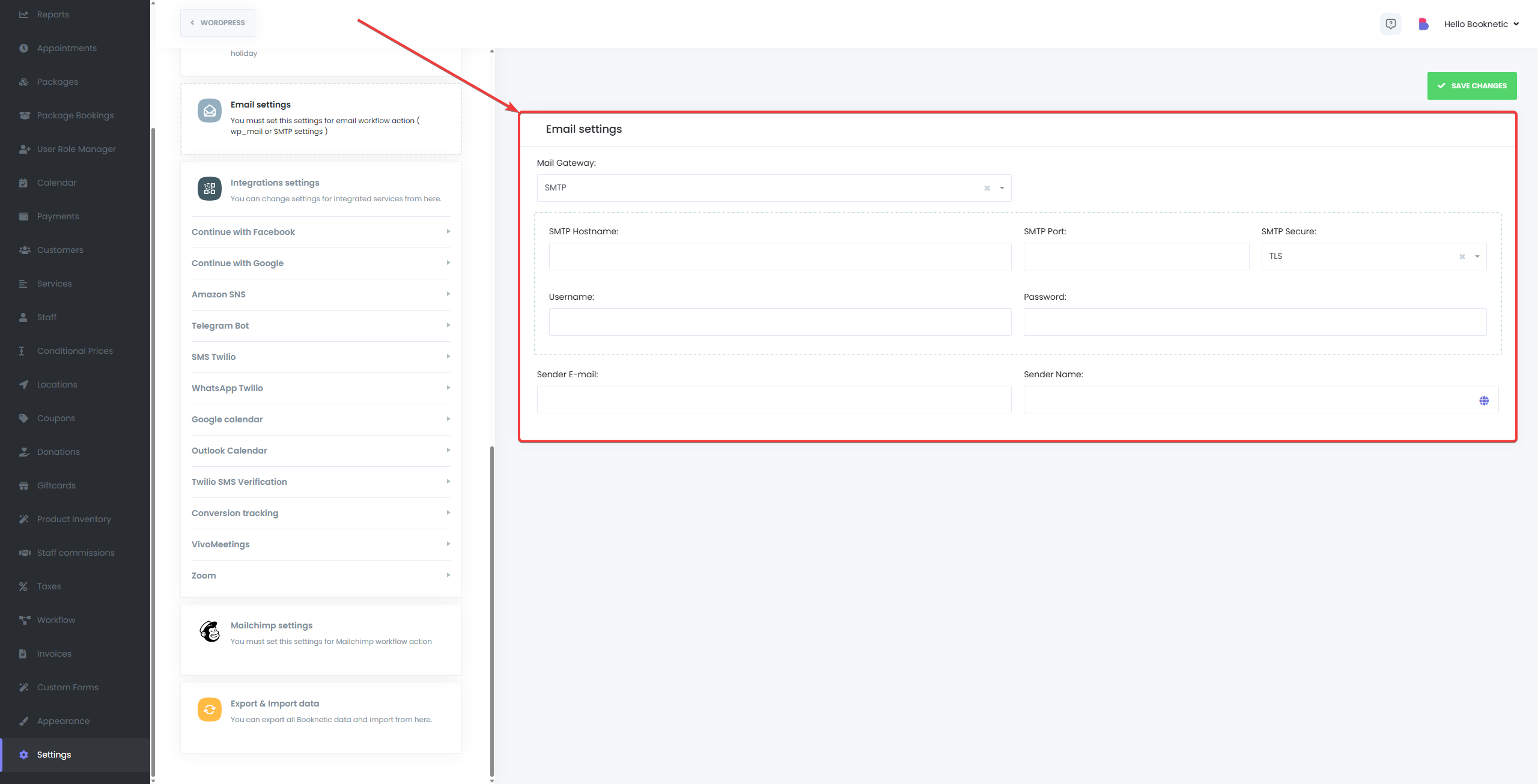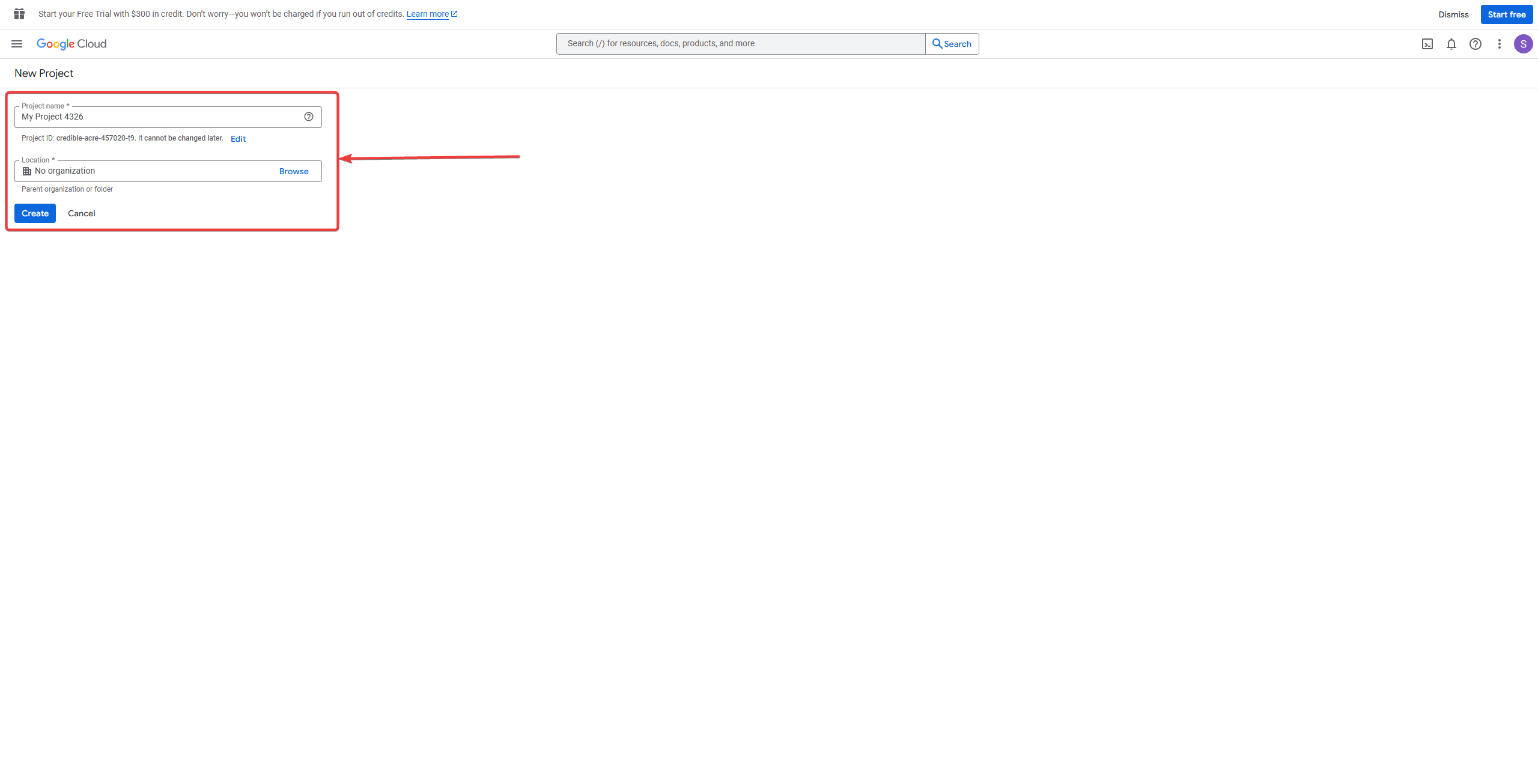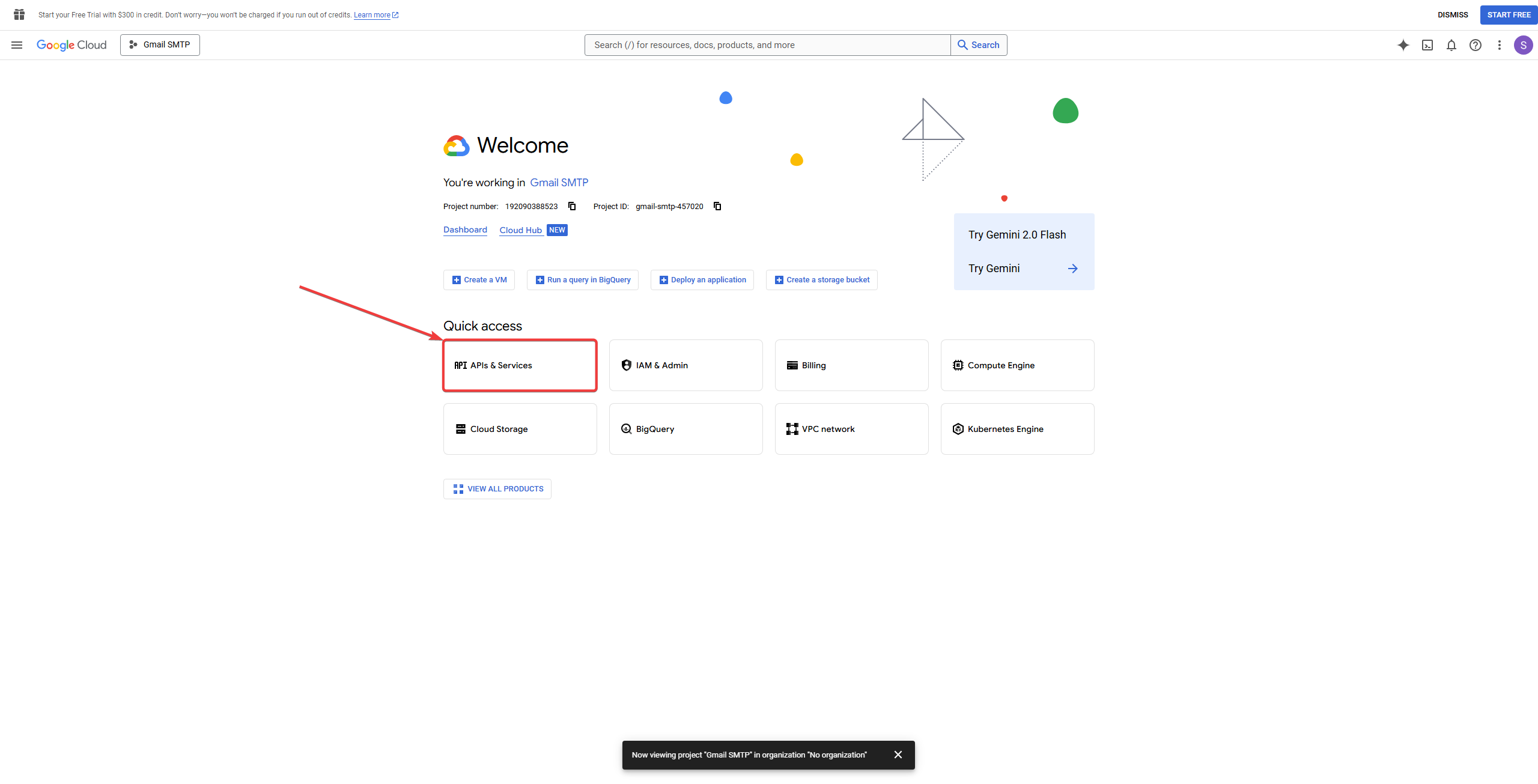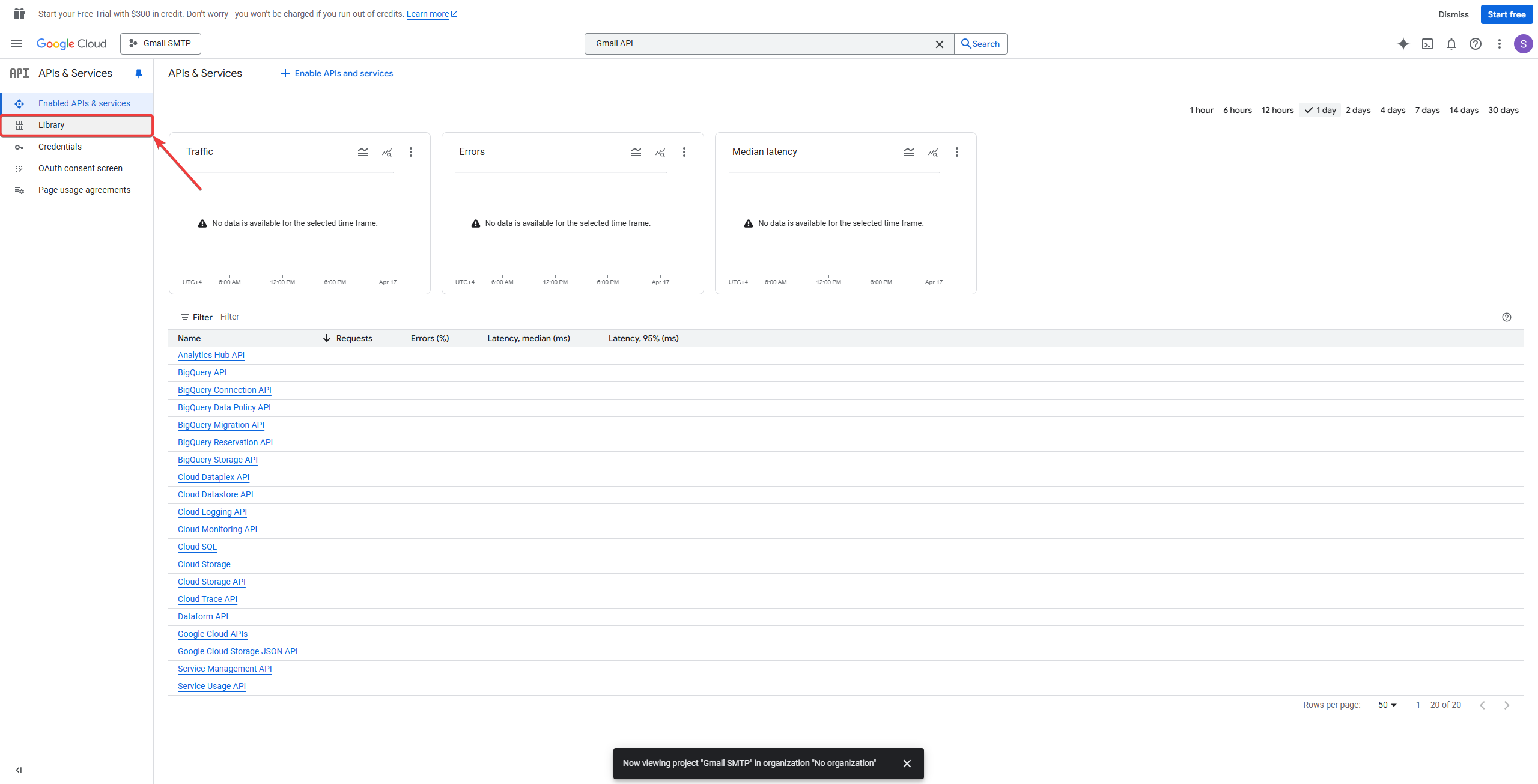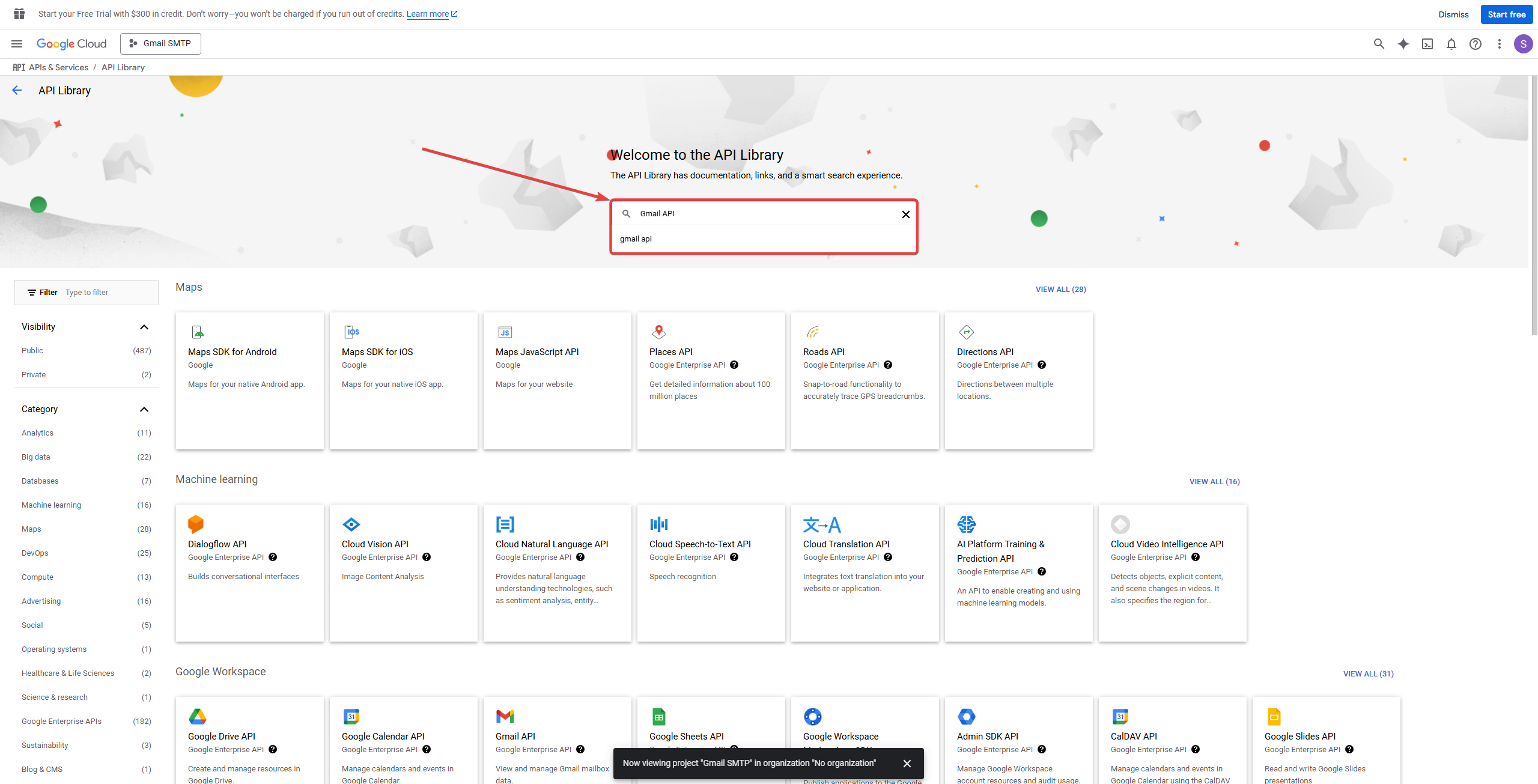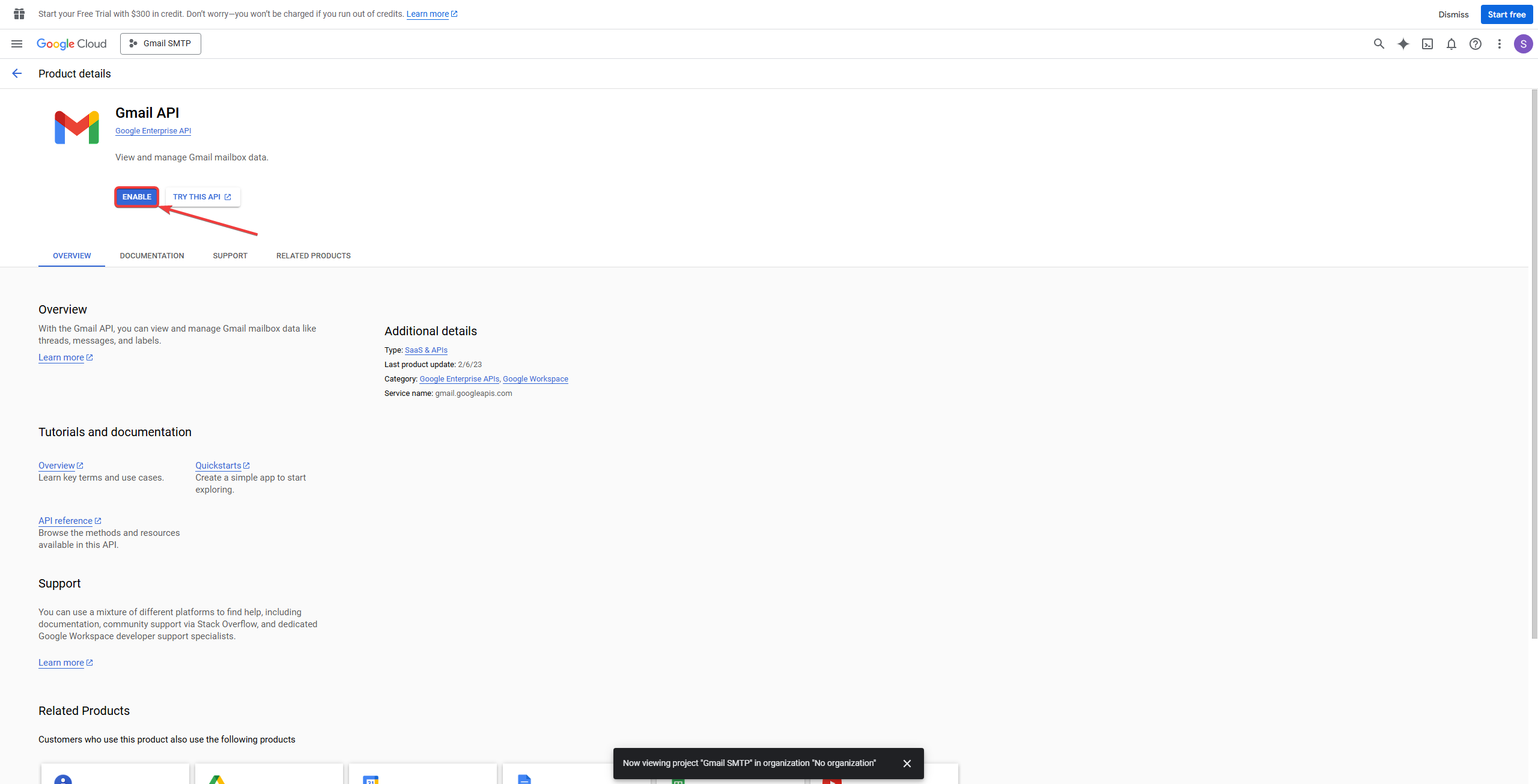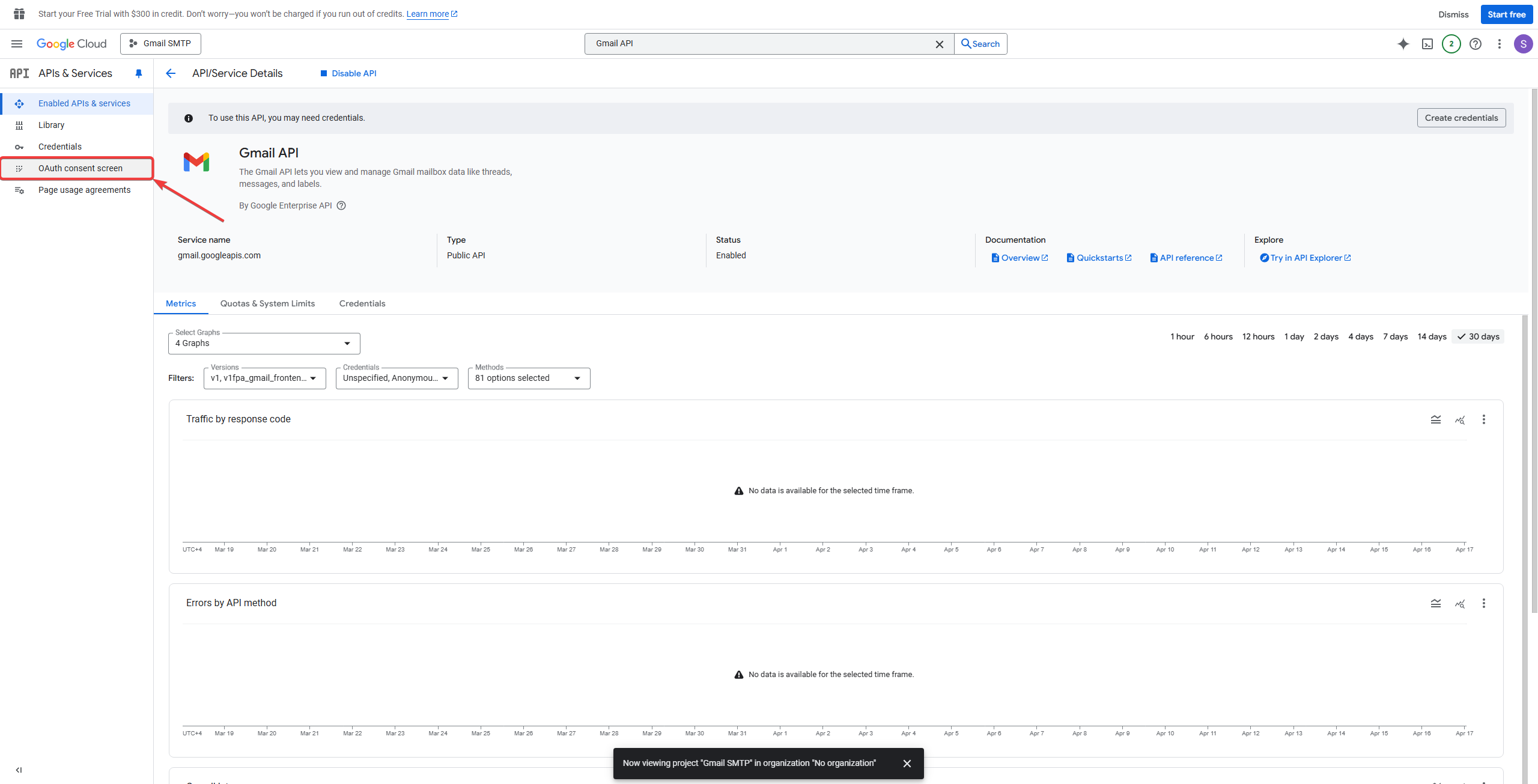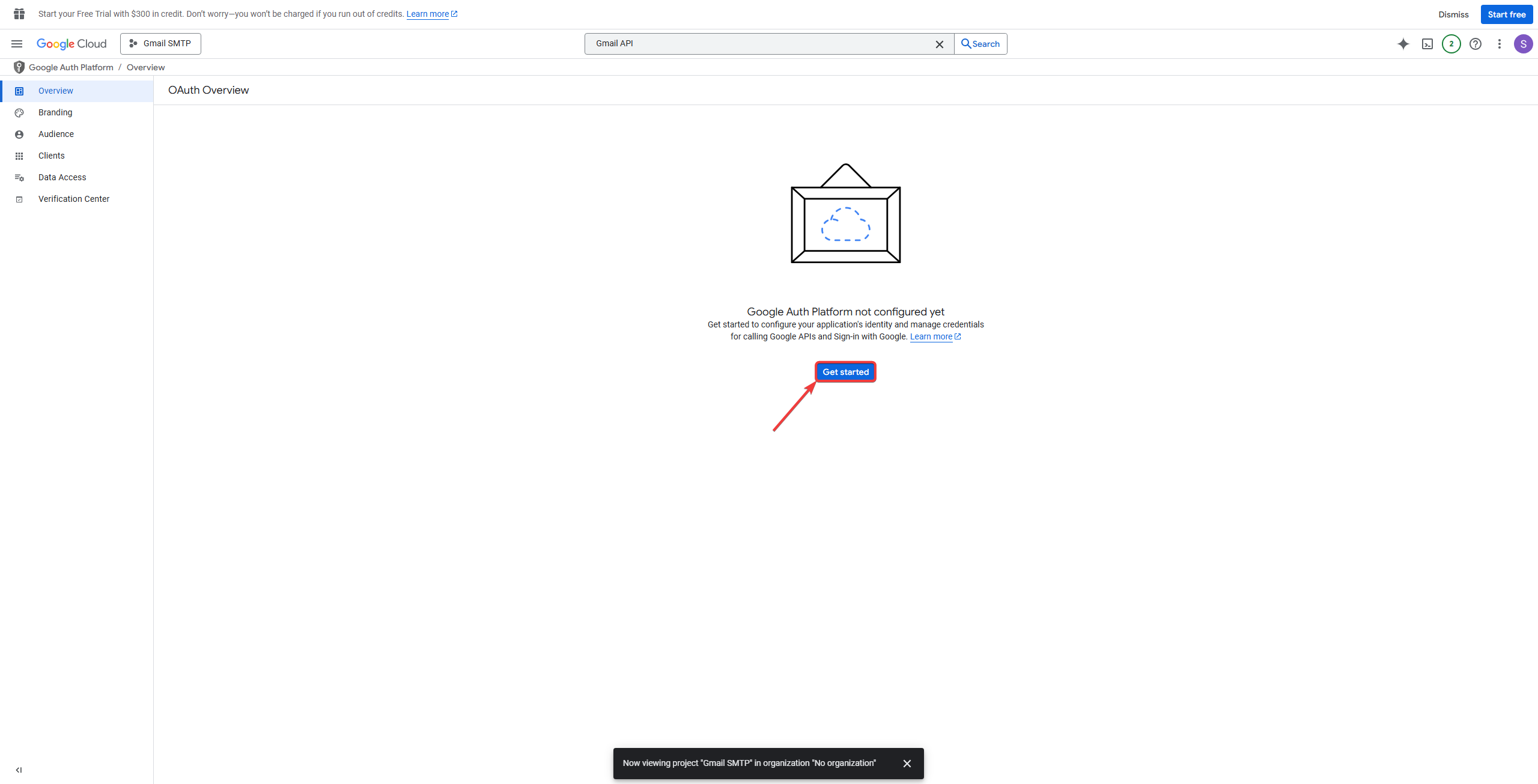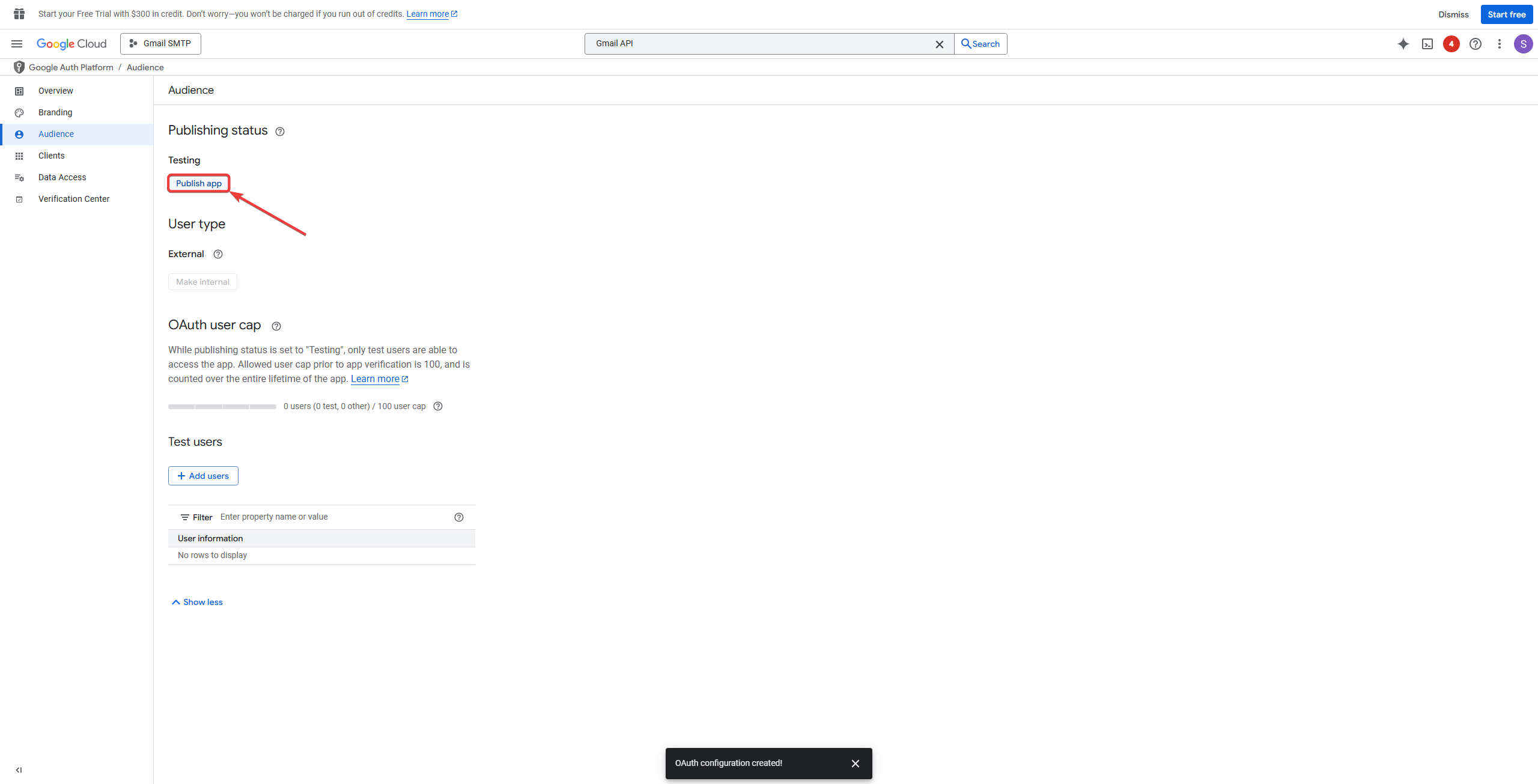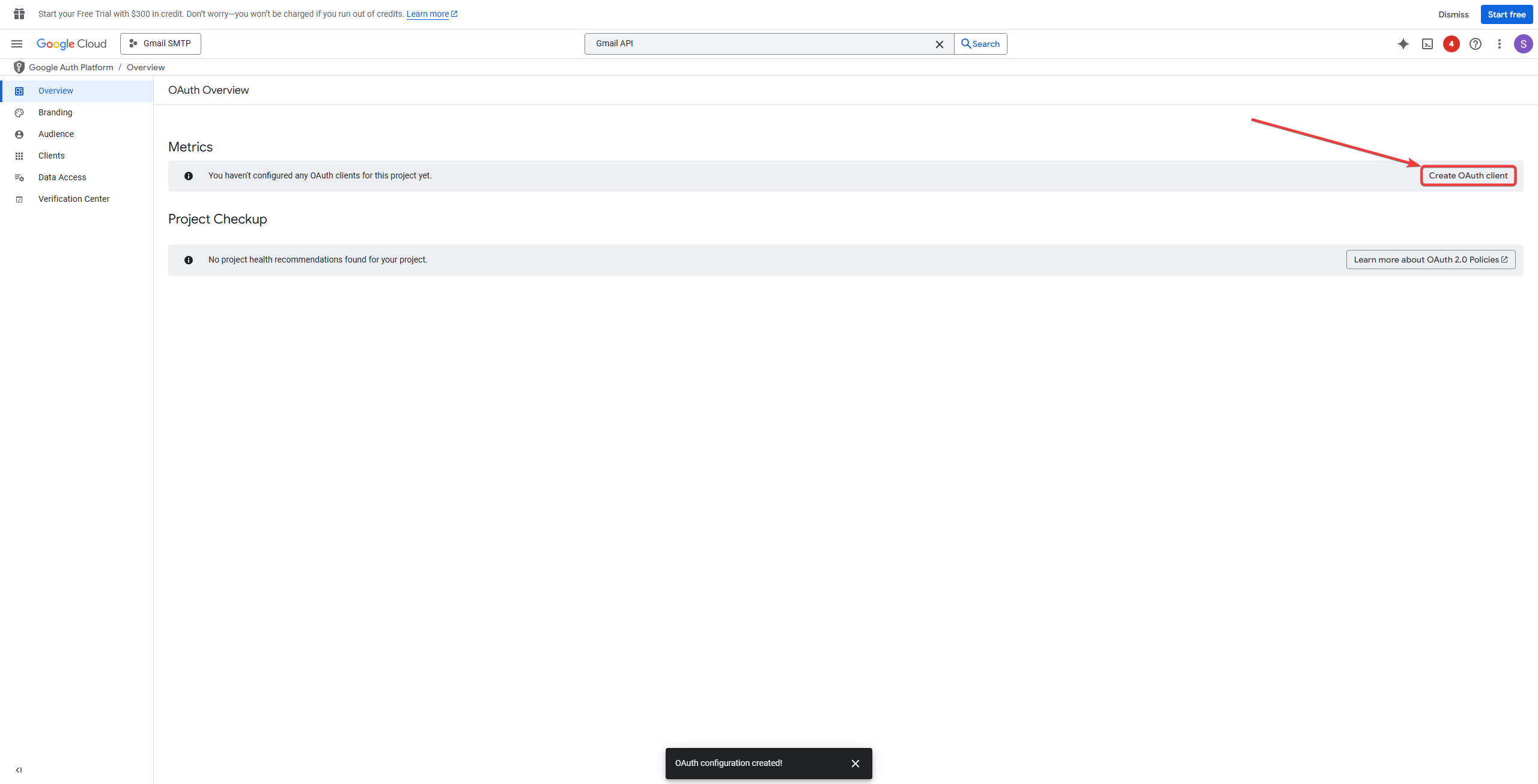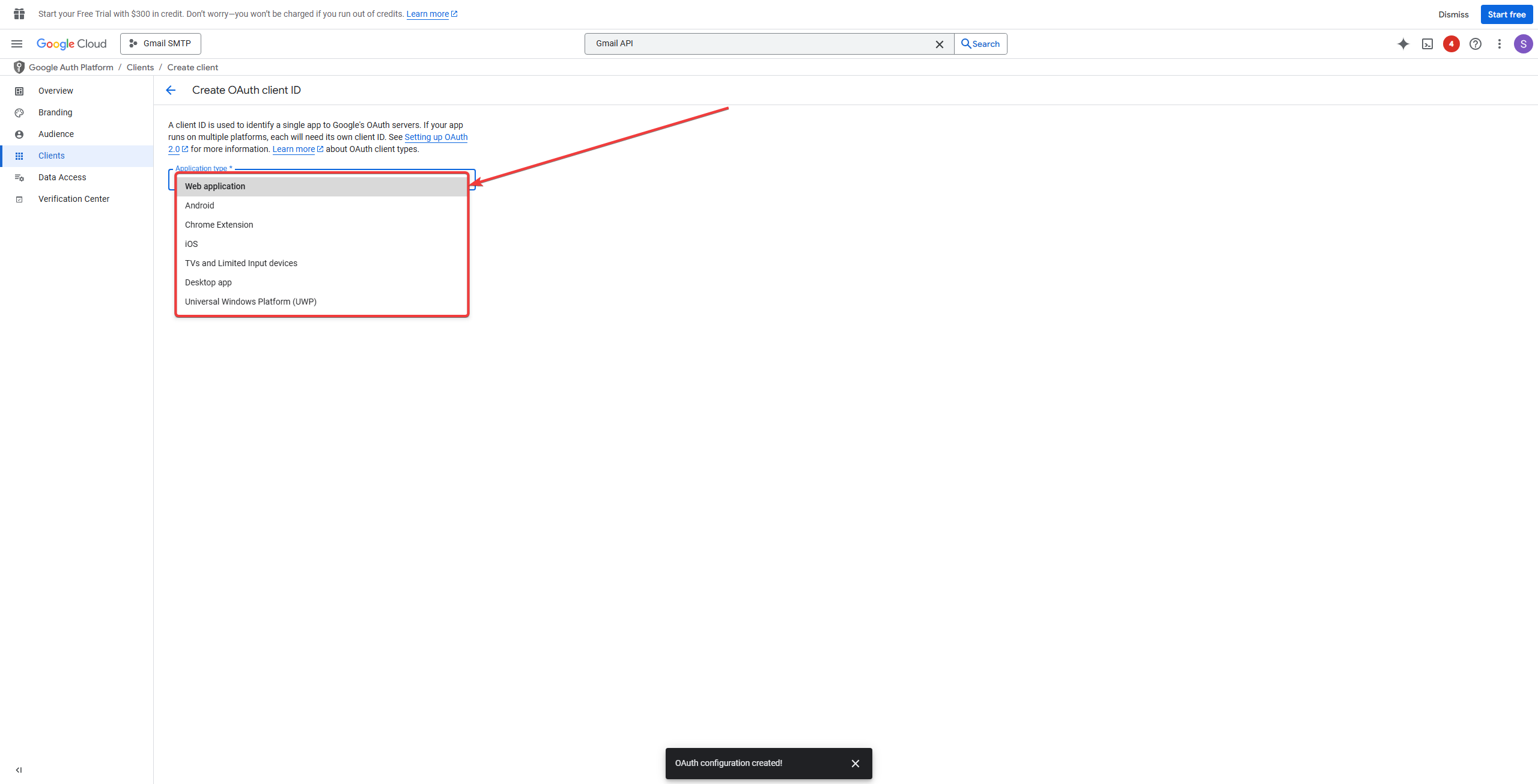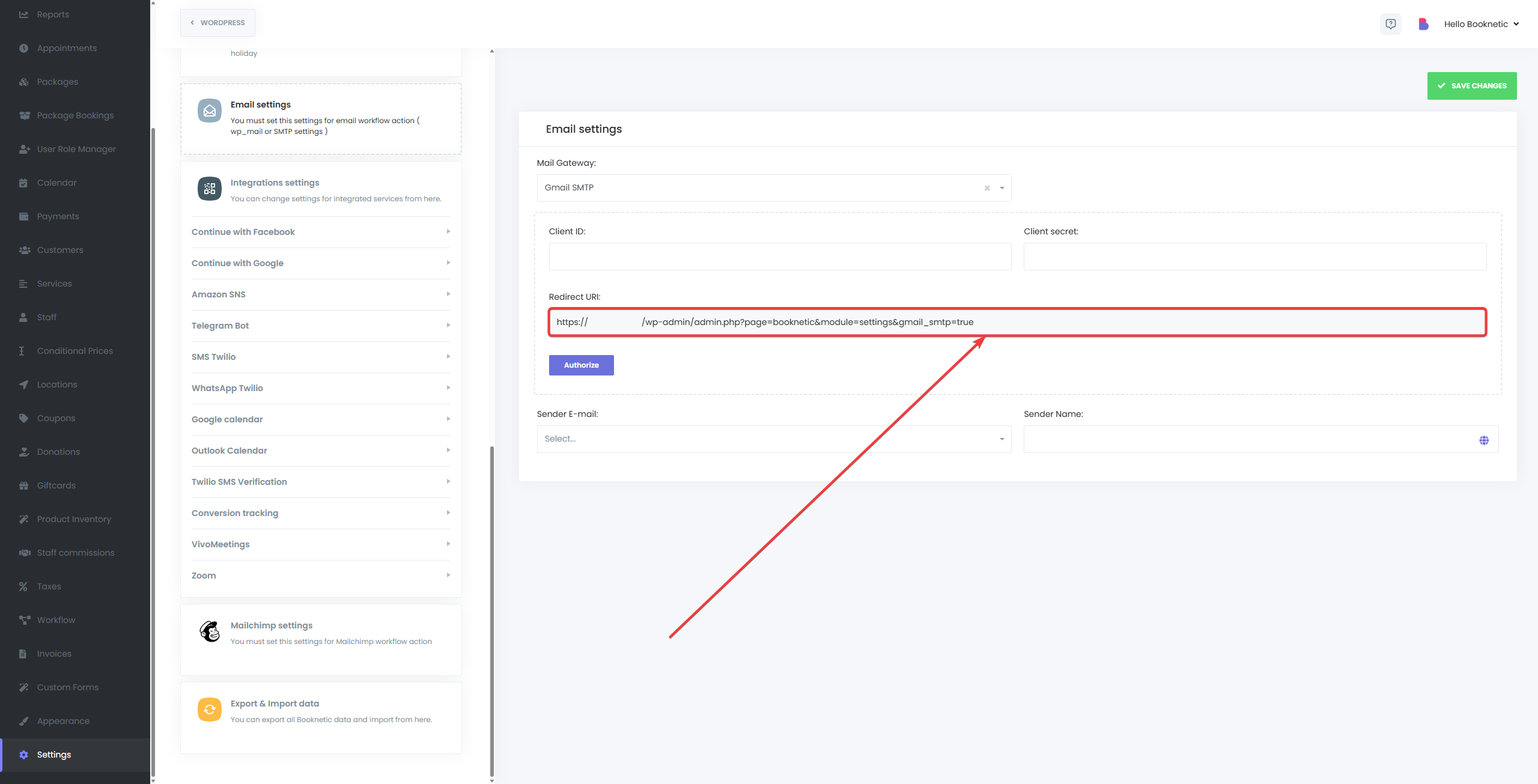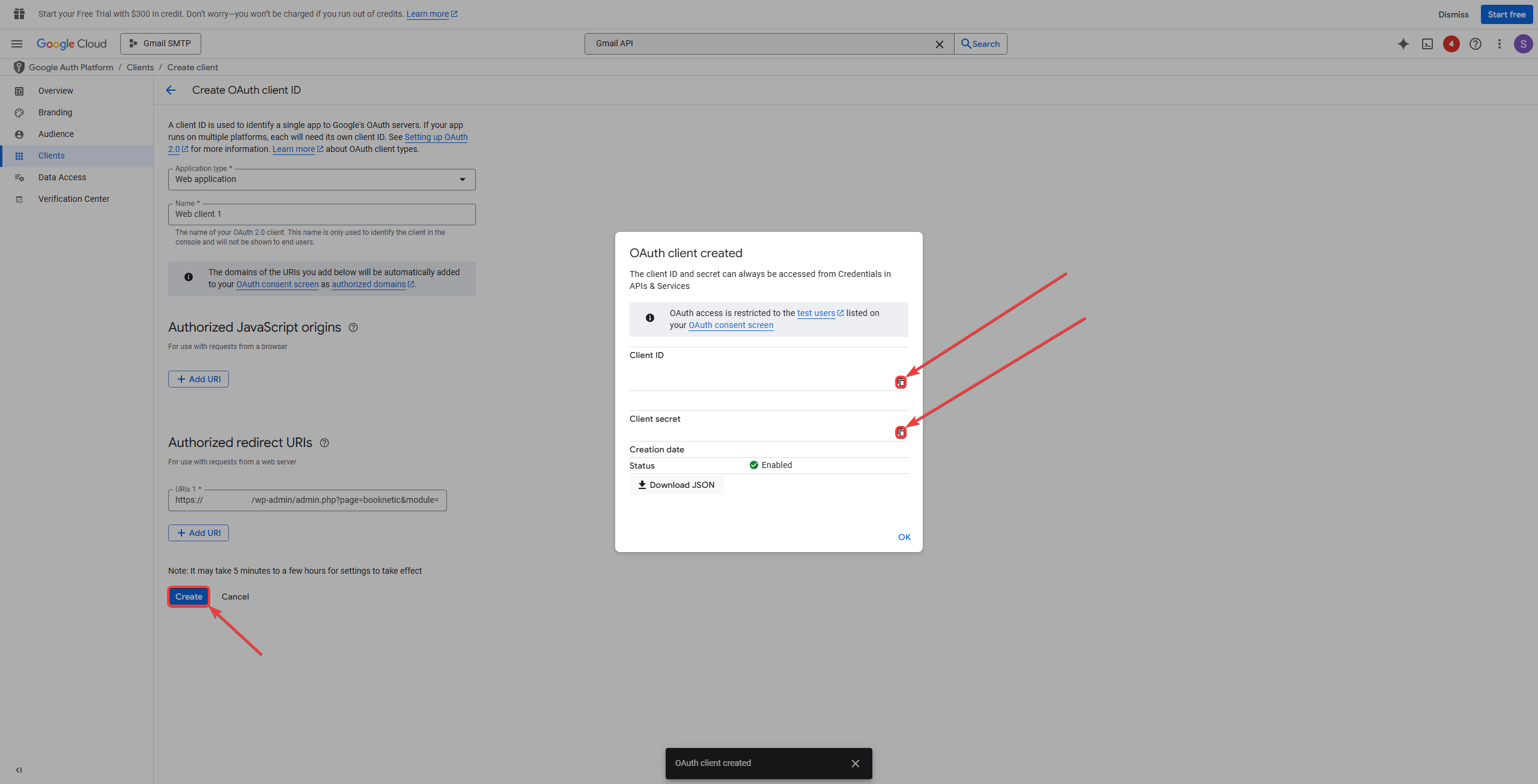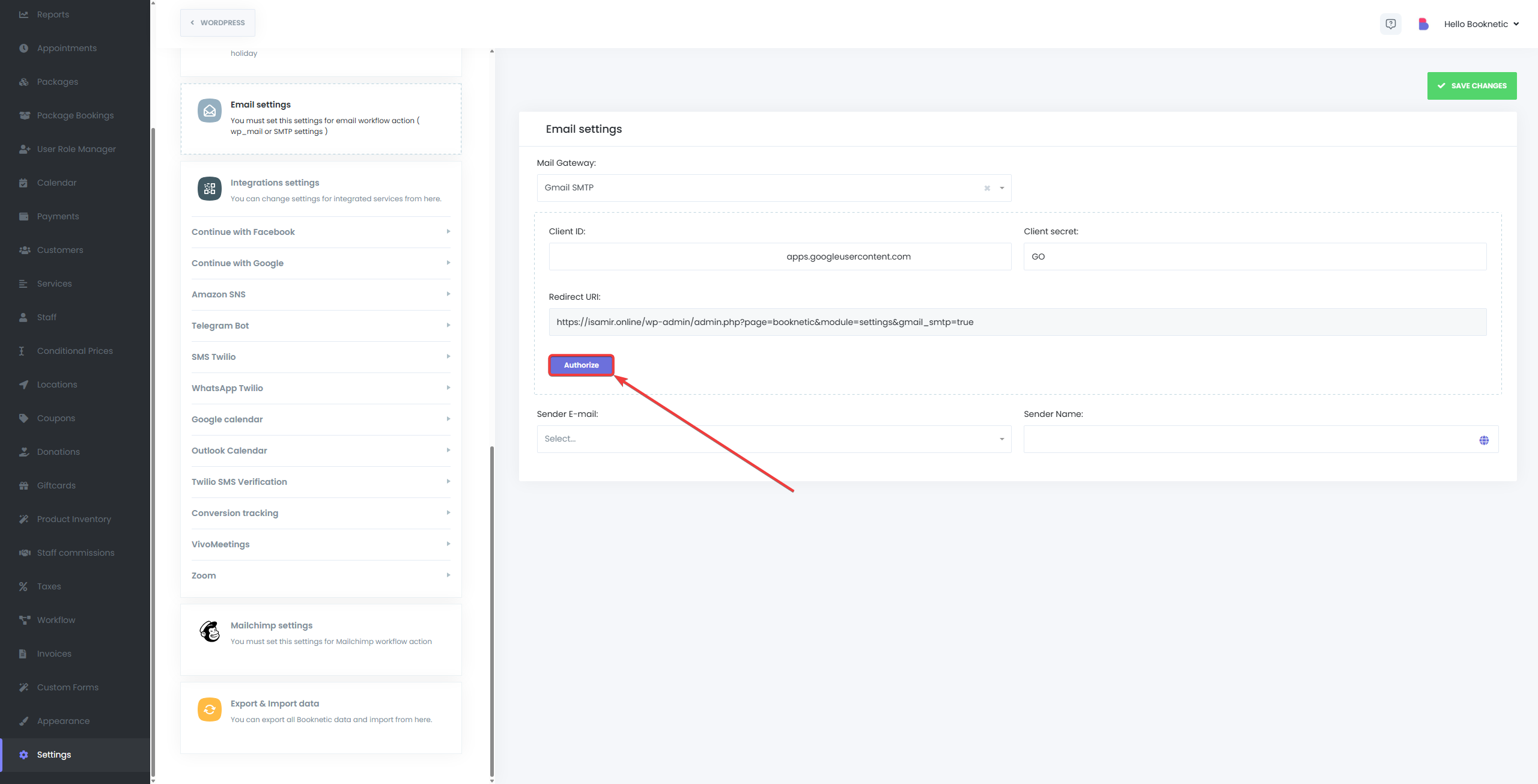The Email Settings section in Booknetic is where administrators configure the system's email delivery options. Proper configuration ensures that customers, staff, and administrators receive appointment notifications, reminders, and confirmations in a timely and reliable manner.
Booknetic supports two main methods for sending emails: WordPress Mail and SMTP. The choice of email method impacts how Booknetic communicates with users, including staff notifications and customer confirmations.
Choosing the Email Sending Method
1. WordPress Mail
The default and easiest email sending method is WordPress Mail. It requires minimal configuration and works out-of-the-box on most hosting environments.
- How it works: Emails are sent directly through WordPress's built-in mail functions.
- When to use: Ideal for users who are on shared hosting or don’t require advanced configurations.
- Limitations: May not be reliable on servers that do not support PHP Mail. Some email providers may treat emails sent through WordPress Mail as spam.
2. SMTP (Simple Mail Transfer Protocol)
For more robust and reliable email delivery, you can configure SMTP. This method allows you to use your own mail server, offering better performance and less risk of your emails being marked as spam.
- How it works: Emails are sent using your SMTP server credentials, such as Gmail SMTP, which allows the use of a custom email account to send messages.
- When to use: Recommended for businesses that want more control over their email delivery and need to ensure higher reliability.
- Benefits: Improves email deliverability and is a better option when WordPress Mail is unreliable.
Configuring Email Settings
To configure your email settings, navigate to Booknetic > Settings > Email Settings. Here, you will find options to configure your email system.
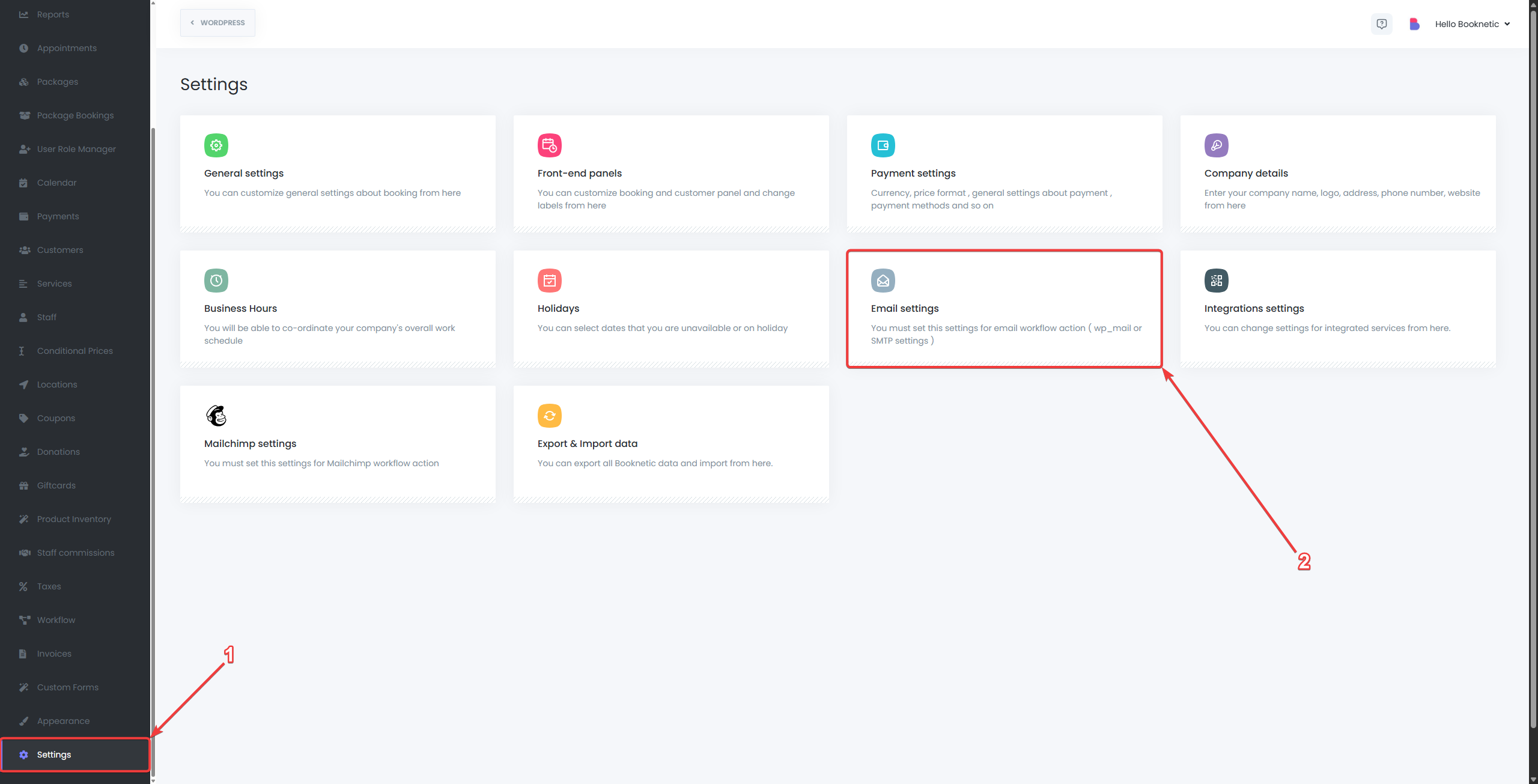
SMTP Configuration
To use SMTP with Booknetic, you will need to input SMTP server details:
- SMTP Server: The address of the SMTP server (e.g., smtp.gmail.com for Gmail).
- SMTP Port: The port used for the connection (typically 587 for TLS, 465 for SSL).
- SMTP Username: Your email address or the username provided by your email provider.
- SMTP Password: The password for your email account, or an application-specific password for services like Gmail.
Note: Ensure that your SMTP server supports encryption (SSL/TLS) for secure email transmission.
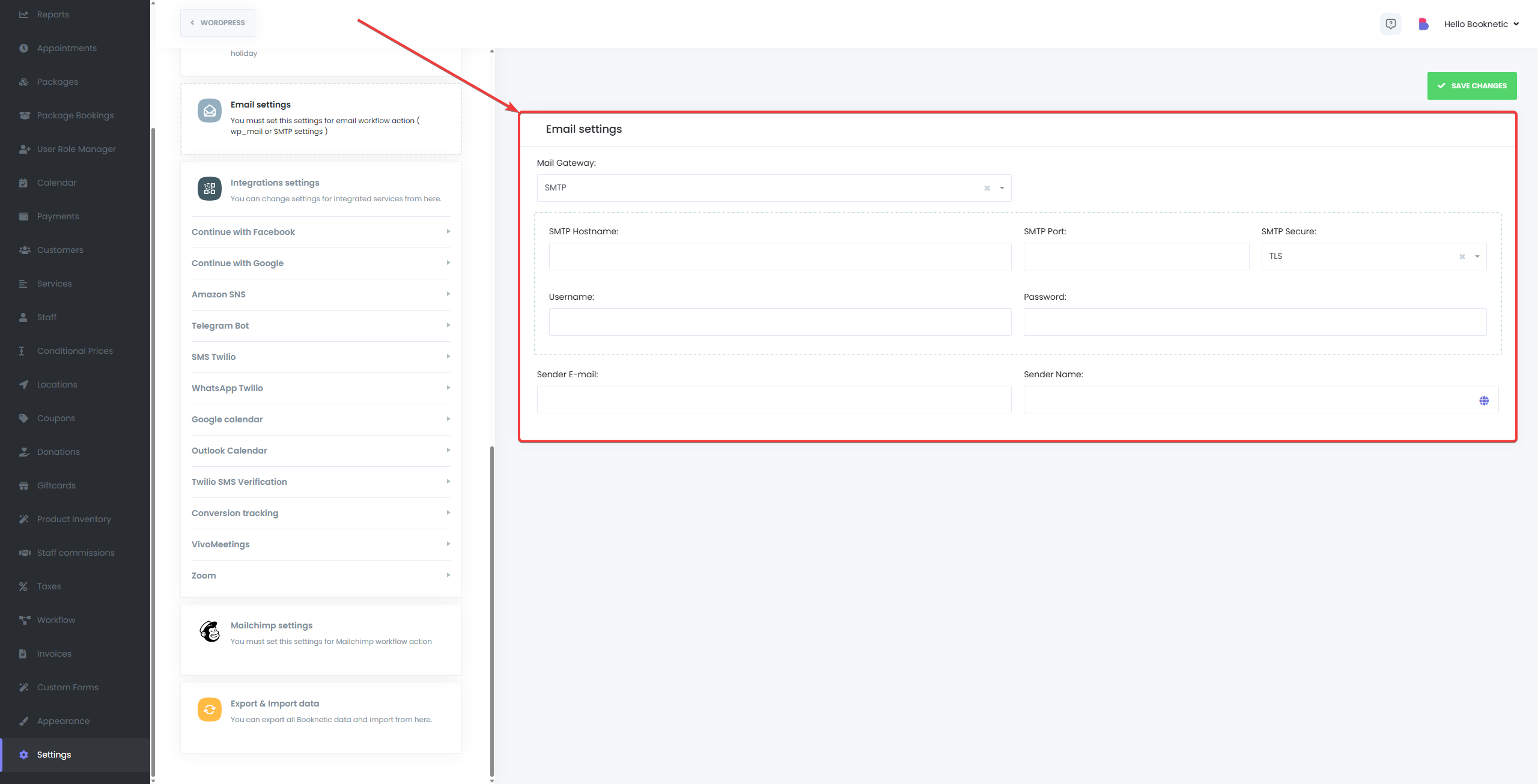
Setting Up Gmail SMTP
Since Google no longer supports "Less Secure Apps," you must use the Gmail API for SMTP configuration in Booknetic. Here’s how to set it up:
- Go to the Google Cloud Console and create a new project.
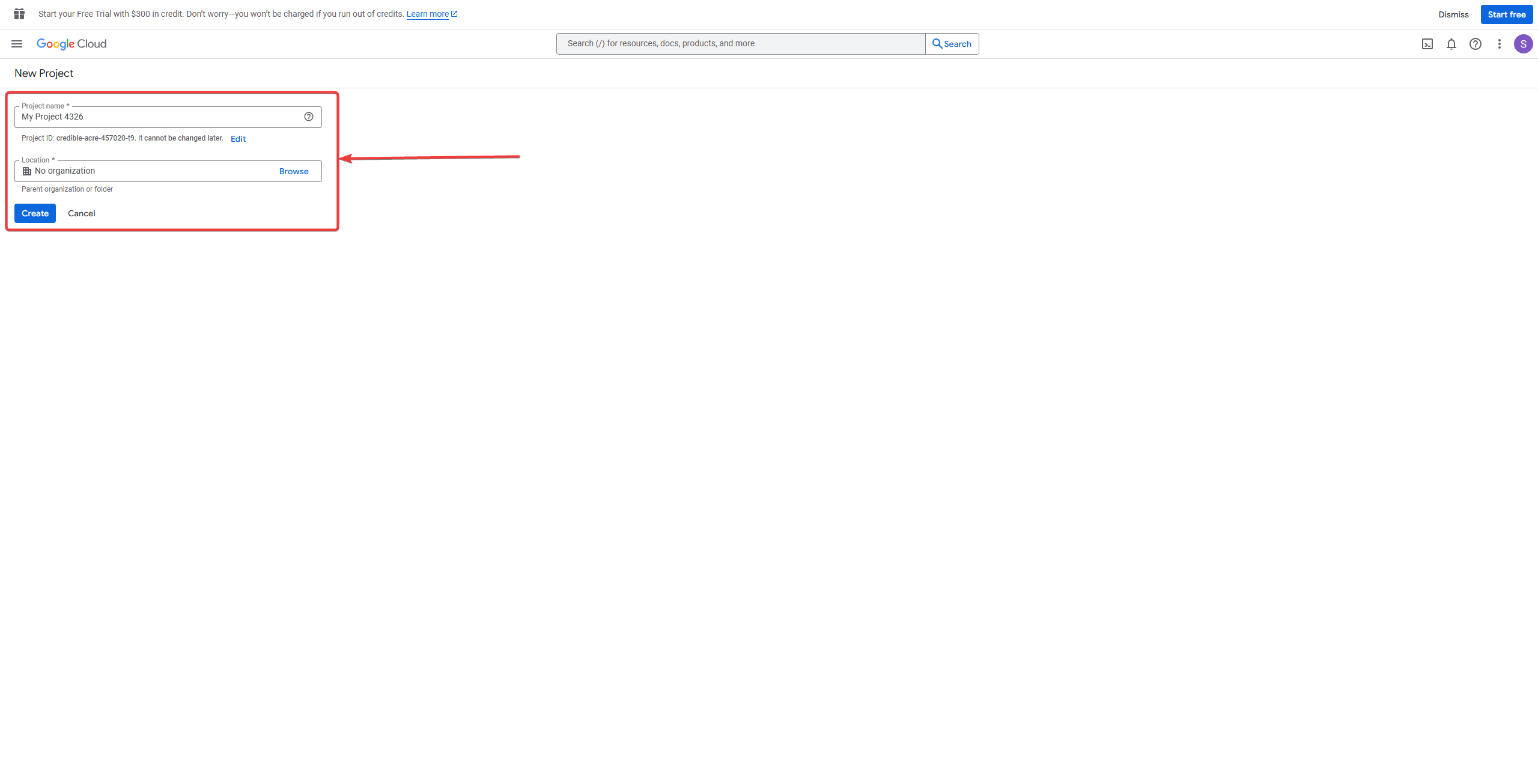
- Select APIs & Services.
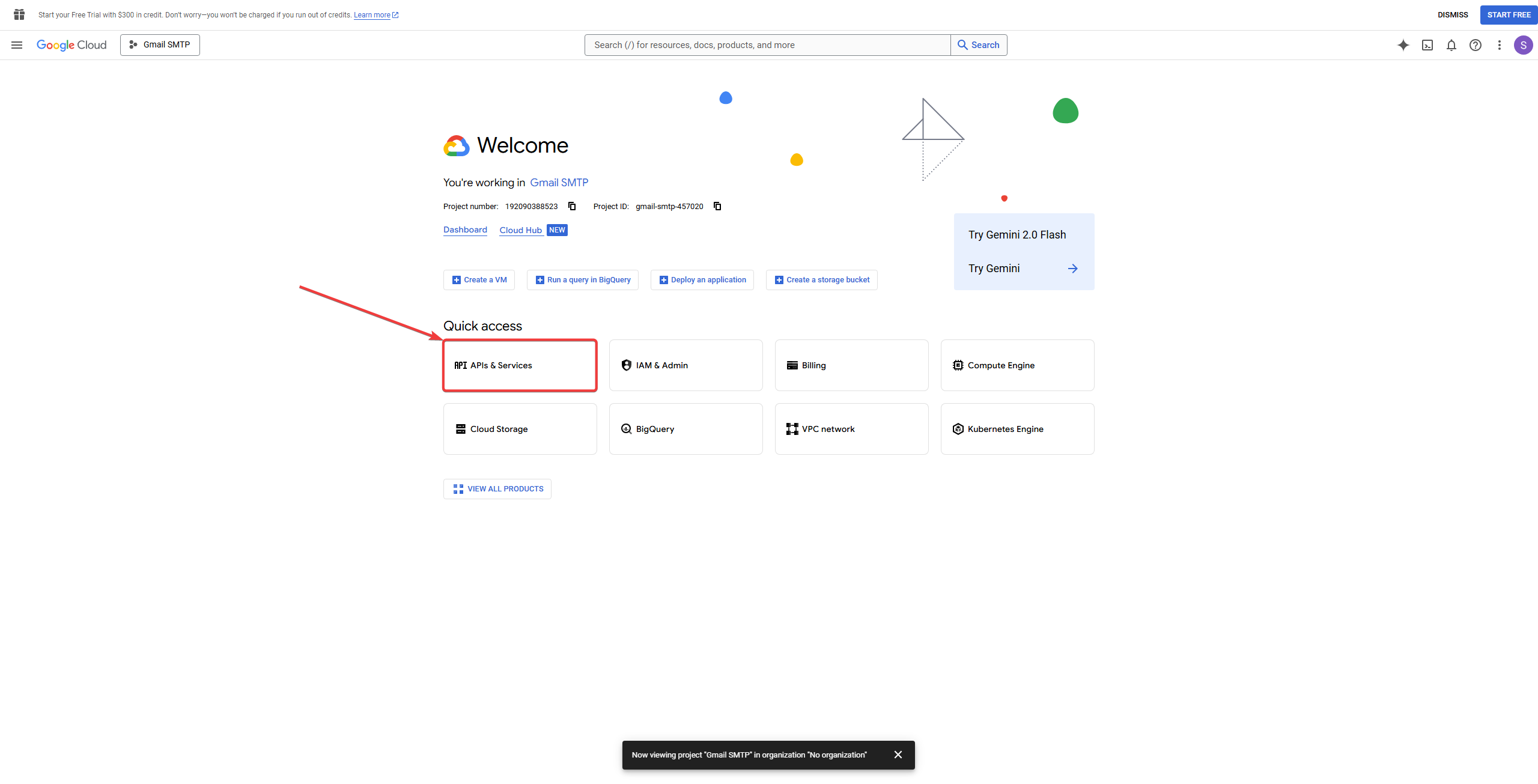
- Go to Library.
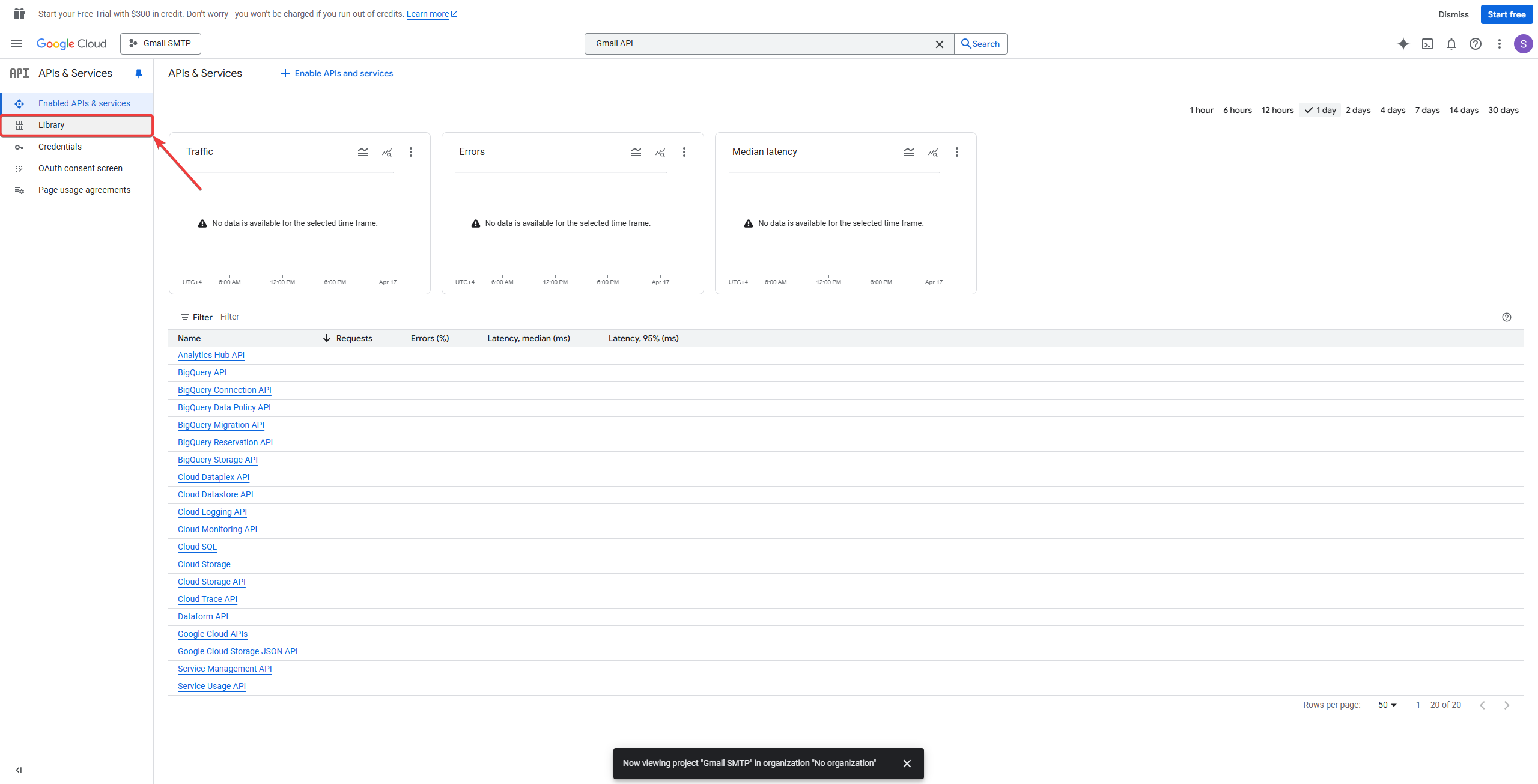
- Search Gmail API
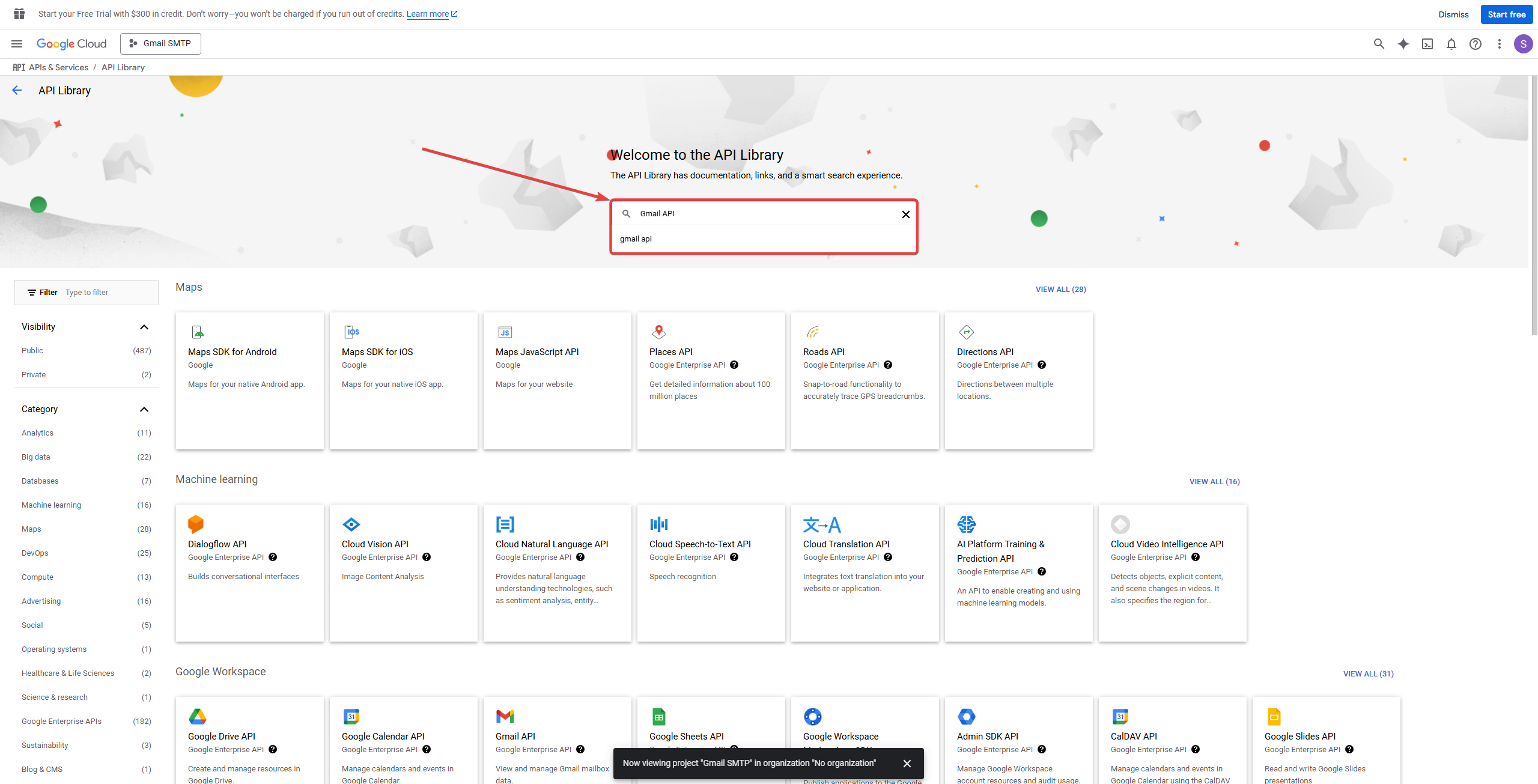
- Enable the Gmail API
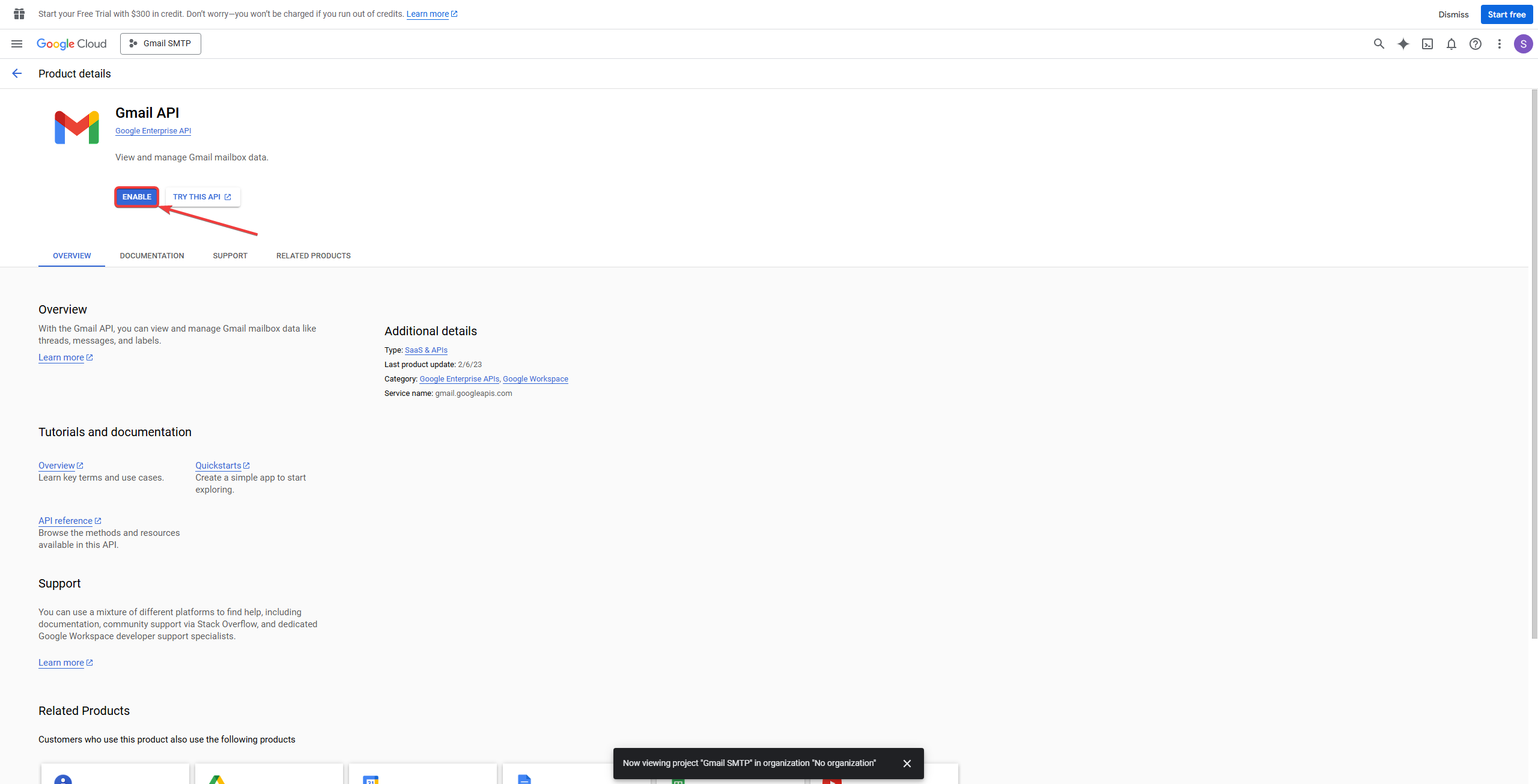
- Navigate to the OAuth consent screen section and set your app to External. Enter app details as required.
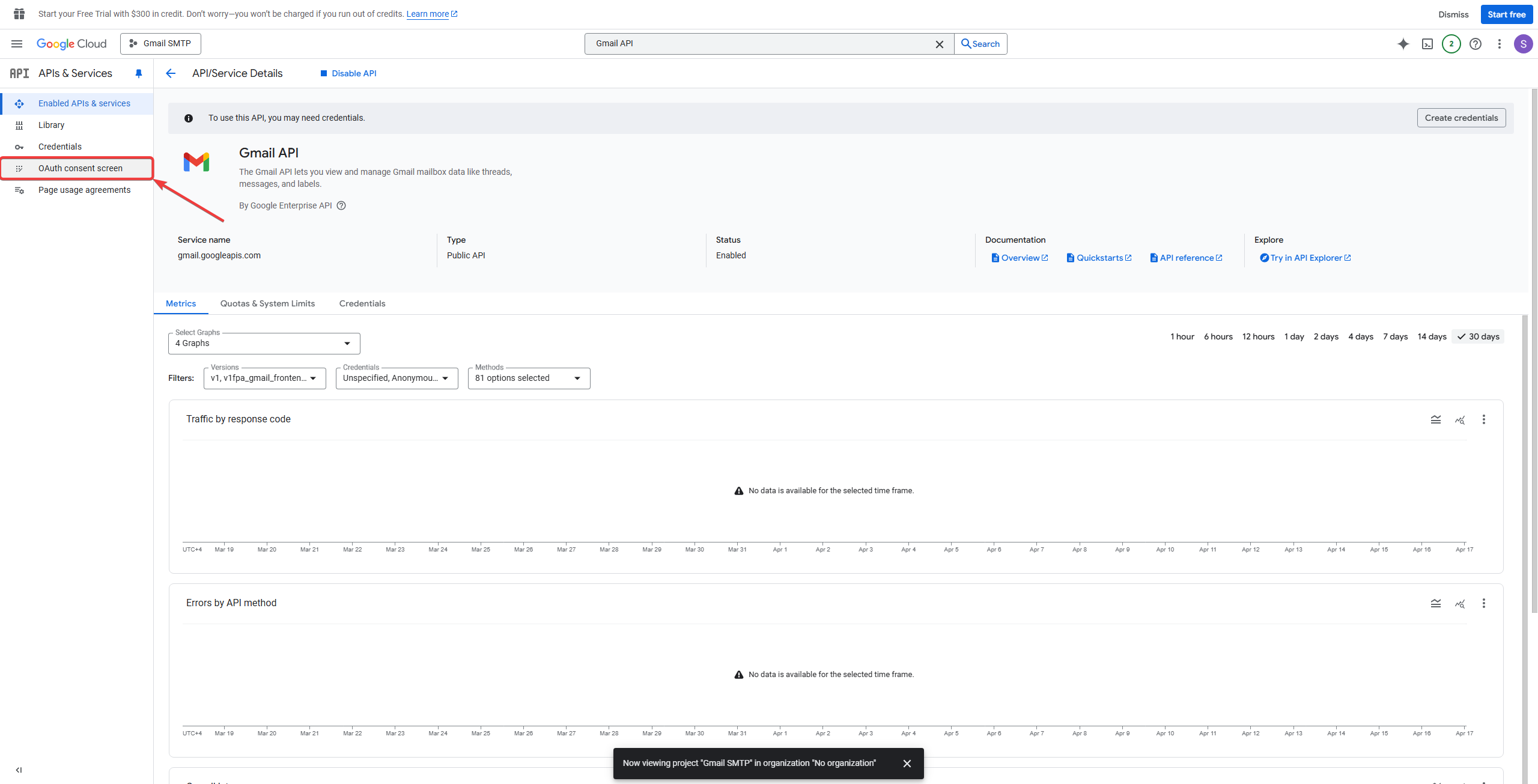
- Set up the OAuth Platform.
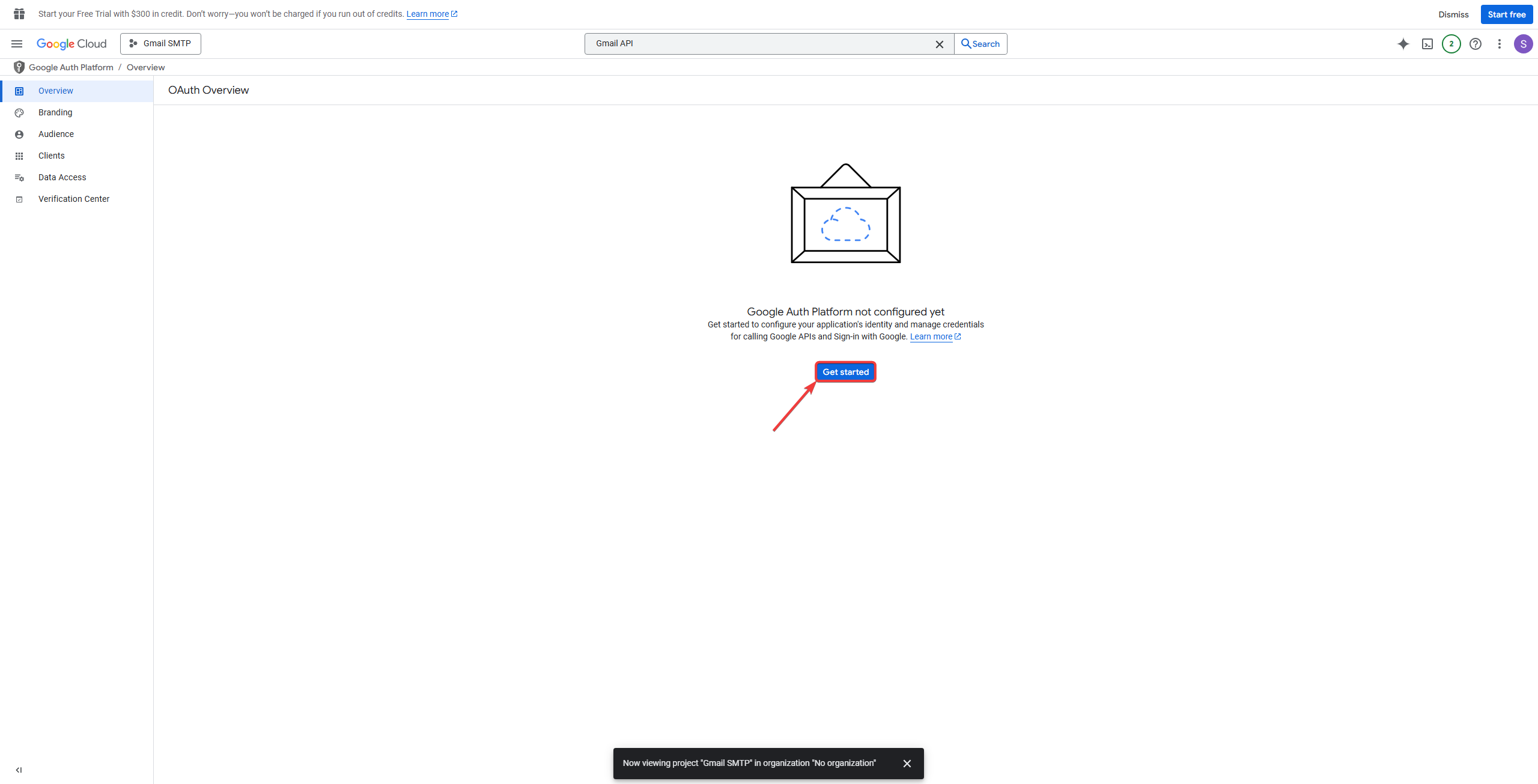
- After setting it up, go to “Audience” and switch the Publishing status from Testing to In production.
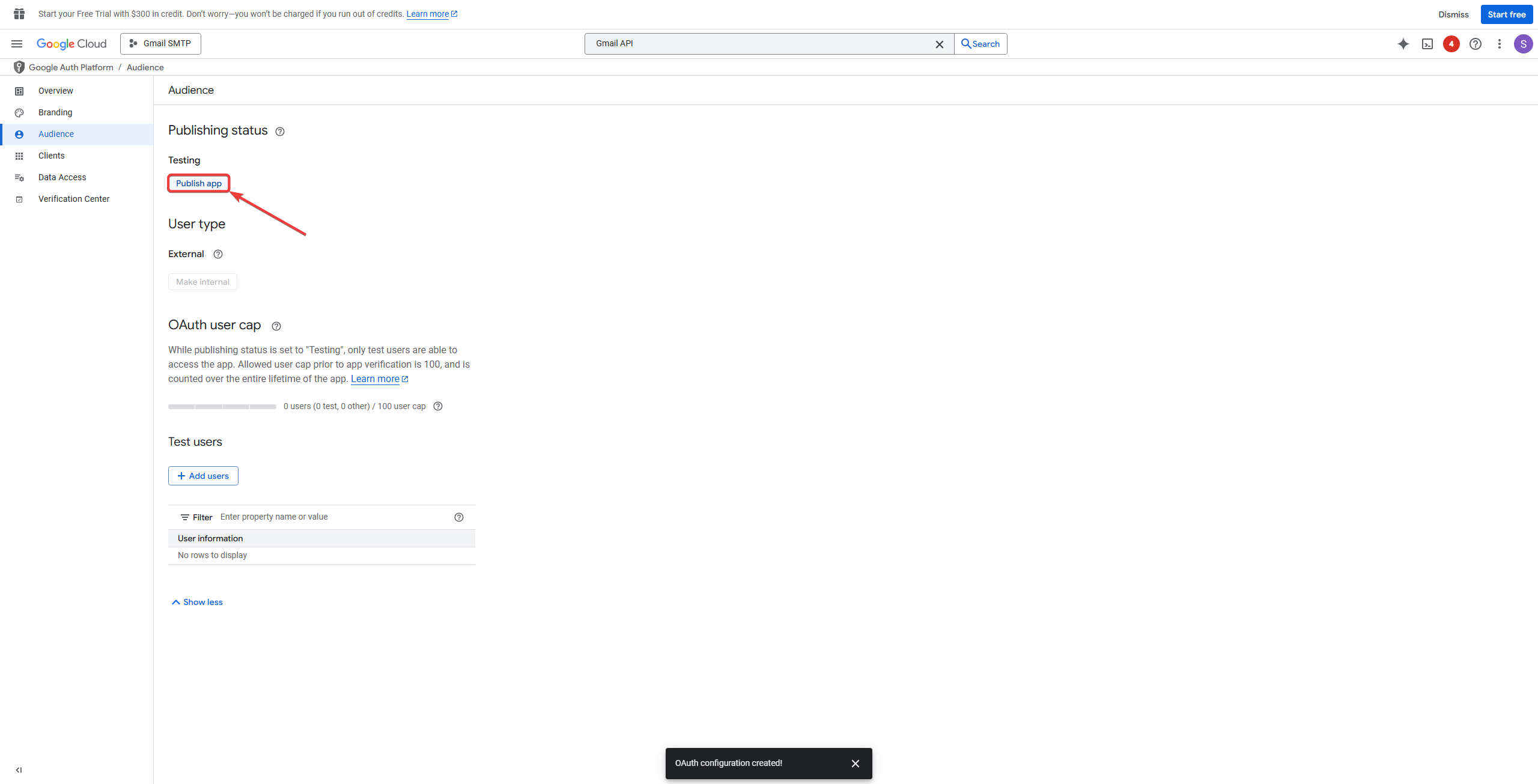
- In the Overview tab, create OAuth Client ID.
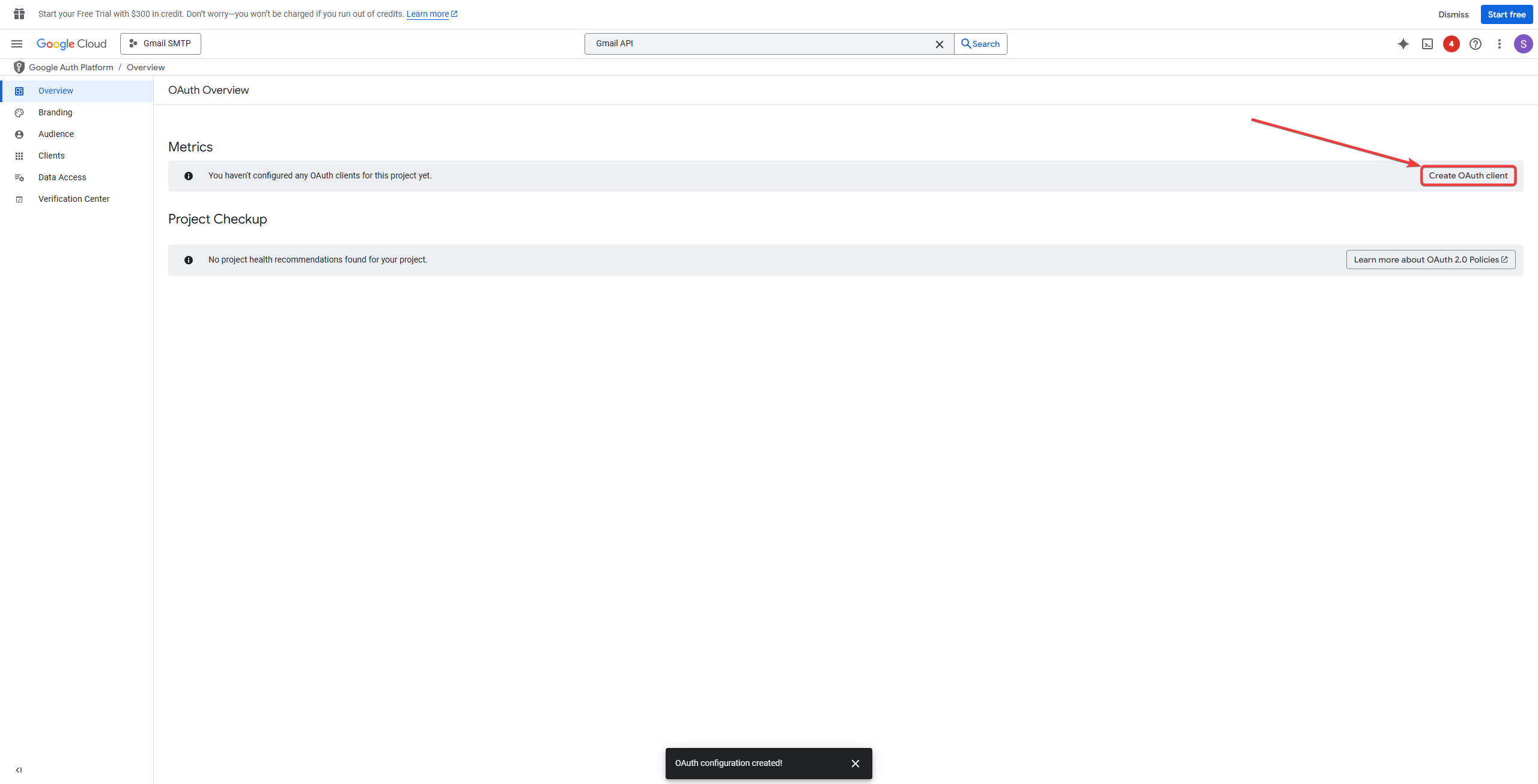
- Select Web Application.
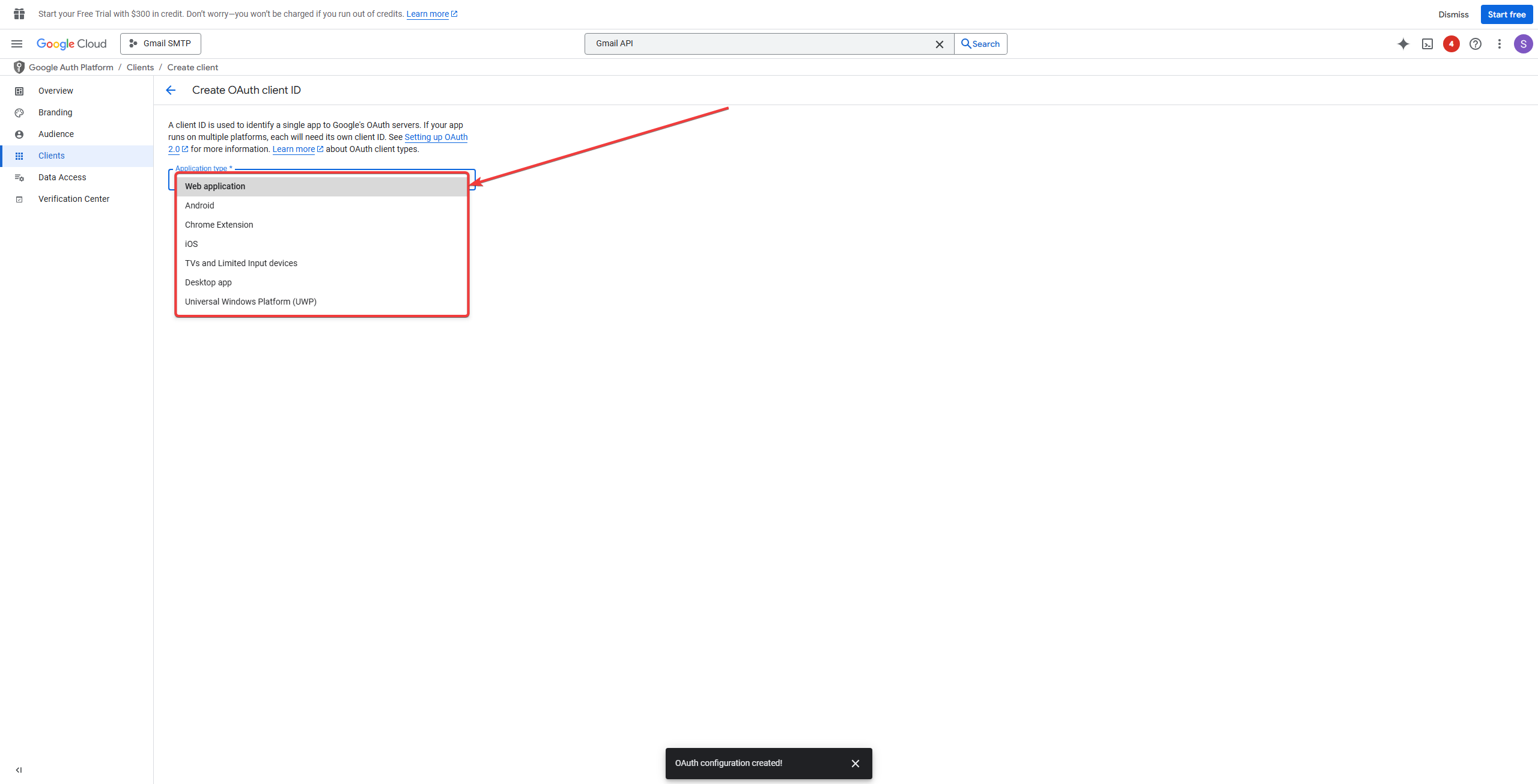
- Set the Redirect URI to the correct URI provided by Booknetic.
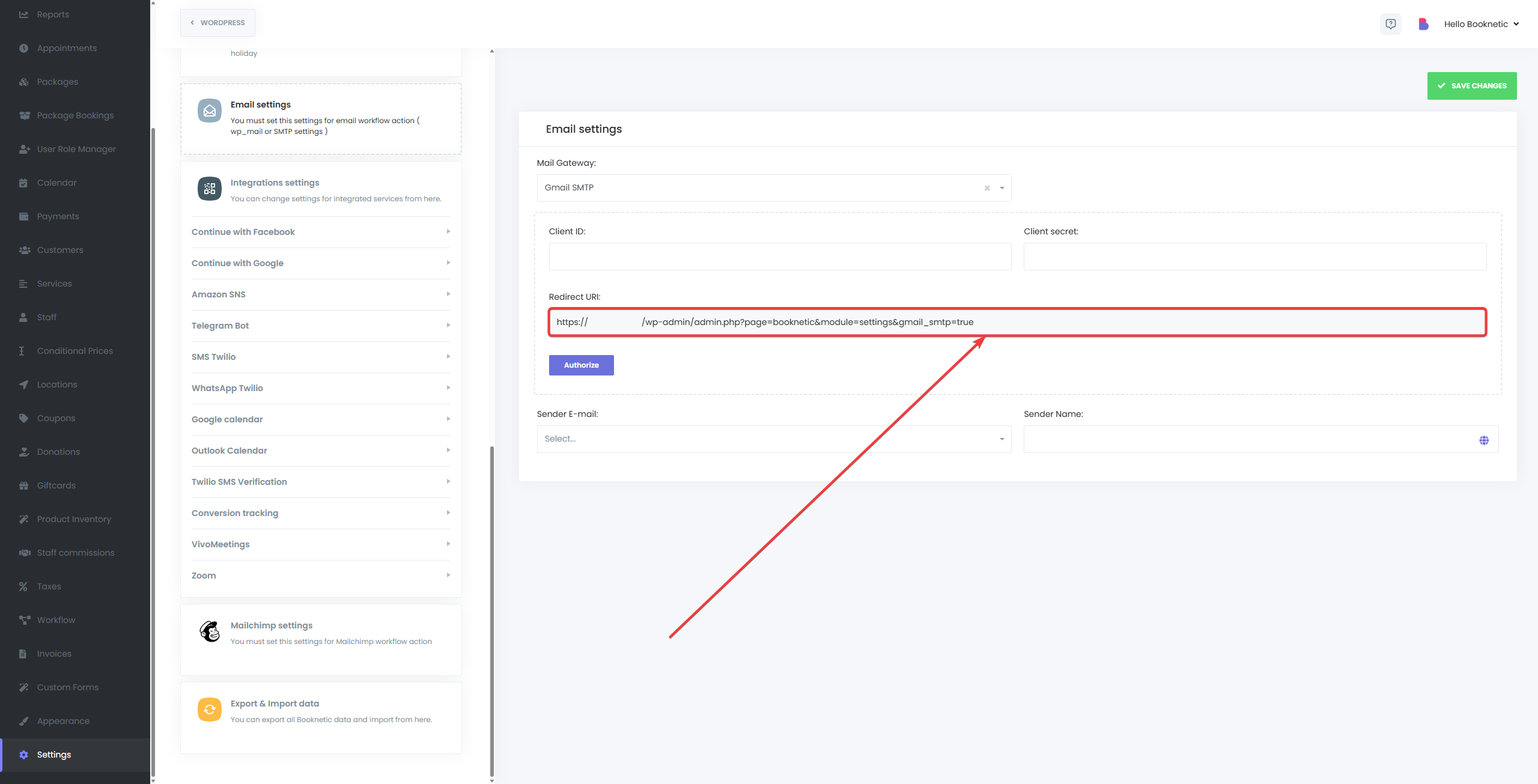
- Follow the prompts to complete the setup and obtain your Client ID and Client Secret.
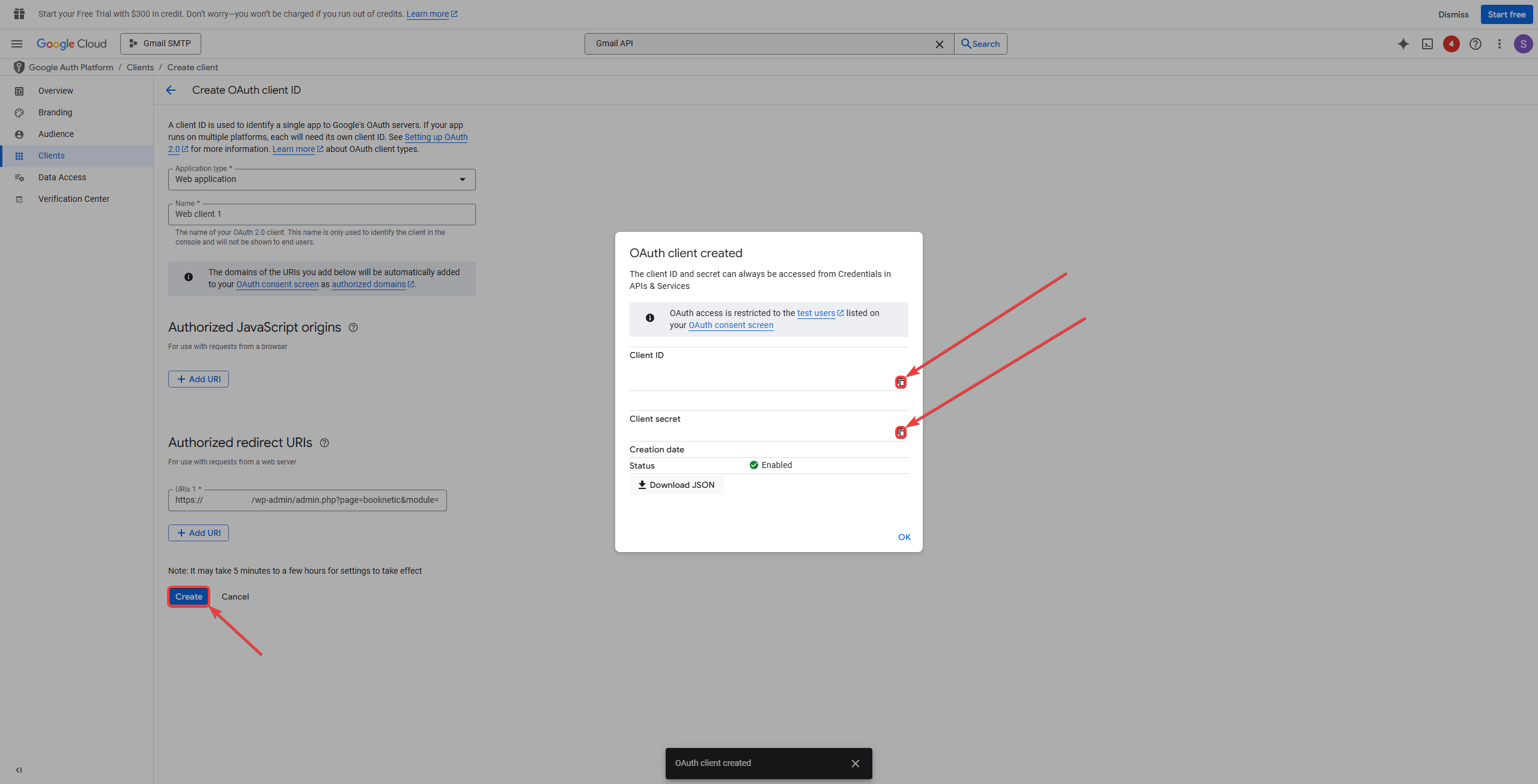
- Use these credentials in your Booknetic settings to connect Gmail’s SMTP service with Booknetic.
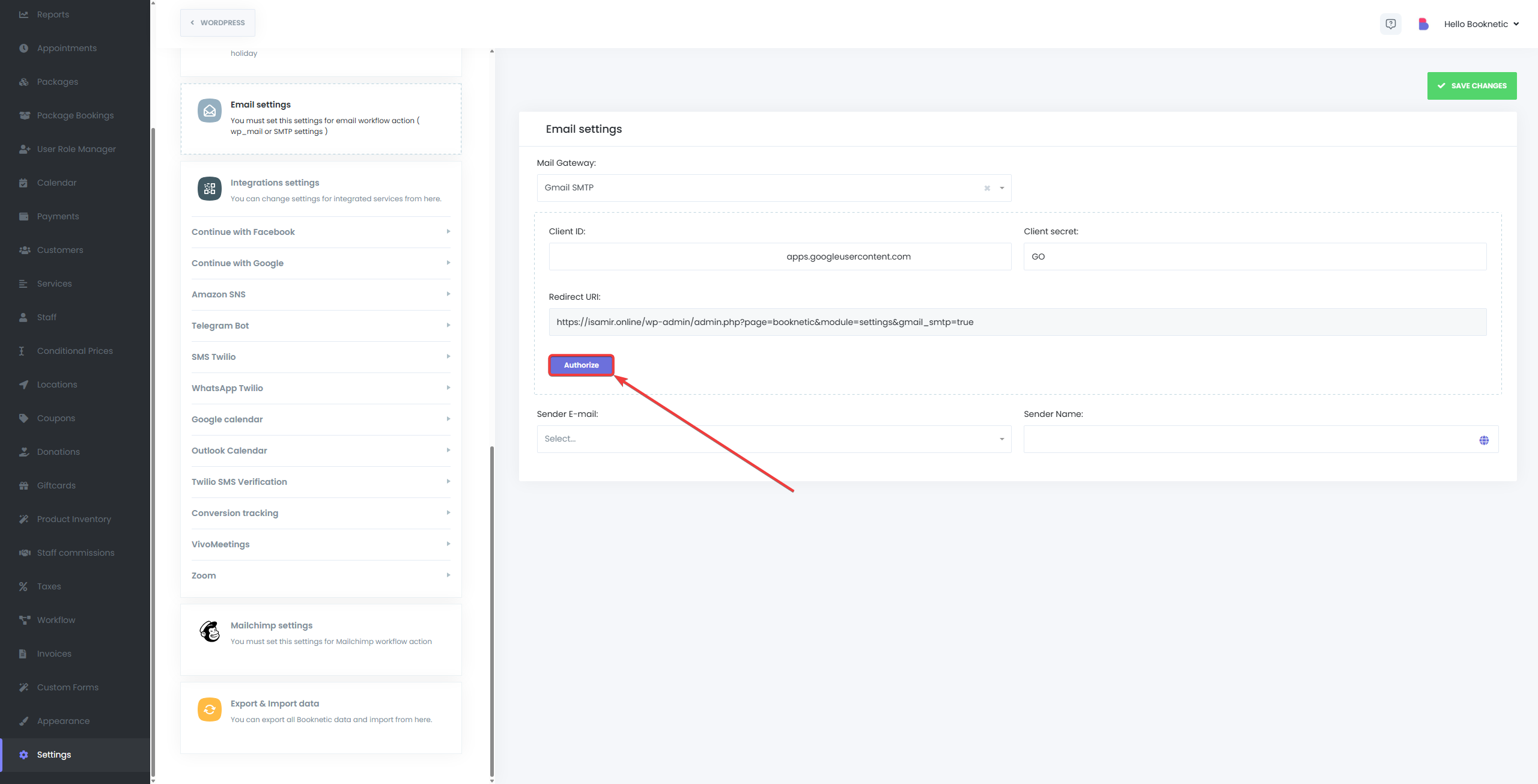
Customizing Email Templates
Booknetic allows you to customize the content and format of your email notifications. You can modify templates for:
- Appointment confirmations
- Booking reminders
- Cancellation emails
- Payment receipts
Each email can include dynamic content like customer names, service details, and appointment times, using shortcodes.
Example: {customer_name}, {appointment_date}, {service_name}, {staff_name}.
This ensures that emails are personalized and relevant for each recipient.
Troubleshooting
- Emails Not Sending: If you're using WordPress Mail and emails aren’t being sent, consider switching to SMTP for better reliability.
- SMTP Errors: Double-check your SMTP credentials. Ensure that you have the correct SMTP server address, port, and authentication details.
- Emails Going to Spam: If emails are marked as spam, verify that your email provider’s settings are correctly configured to avoid this issue. Consider using a dedicated email sending service or upgrading your hosting to avoid mail deliverability issues.
By configuring your Email Settings appropriately, you ensure that your customers, staff, and admin users receive timely, relevant notifications that help improve the overall experience with Booknetic. If you need more advanced email features or encounter issues, the SMTP method provides more flexibility and reliability for businesses using custom email providers.