Custom Durations
Multiple durations for the same service and different prices for each durations
Multiple durations for the same service and different prices for each durations
Enhance your service offerings with the Custom Durations add-on, allowing you to define multiple durations for the same service while assigning different prices for each option. This feature provides greater flexibility, enabling customers to choose from various time slots based on their needs.
Log in to Your WordPress Dashboard
Open your WordPress admin panel.
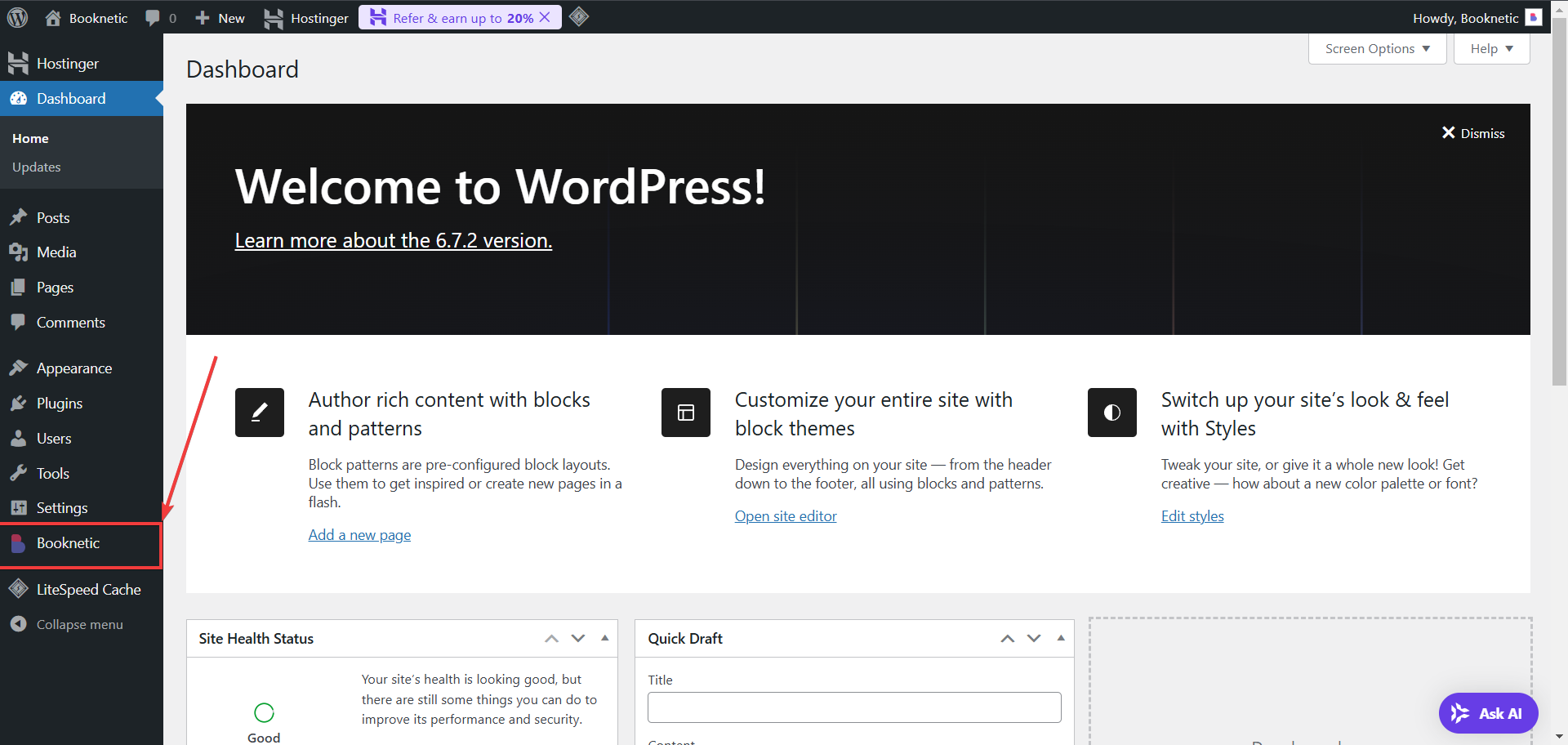
Navigate to the Services Module
From the left-hand menu, go to Booknetic > Services.
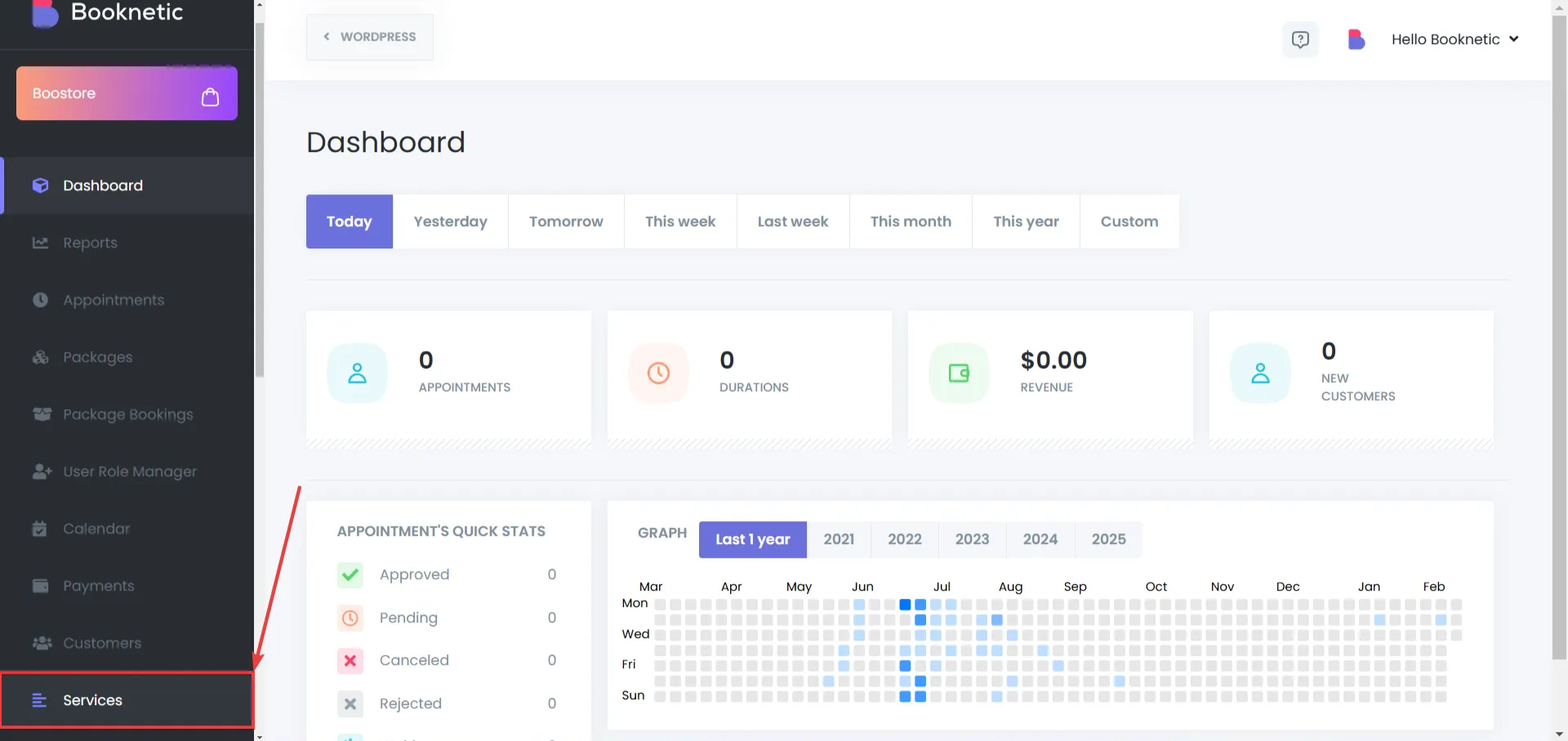
Select a Service to Edit
Edit the service where you want to enable custom durations.
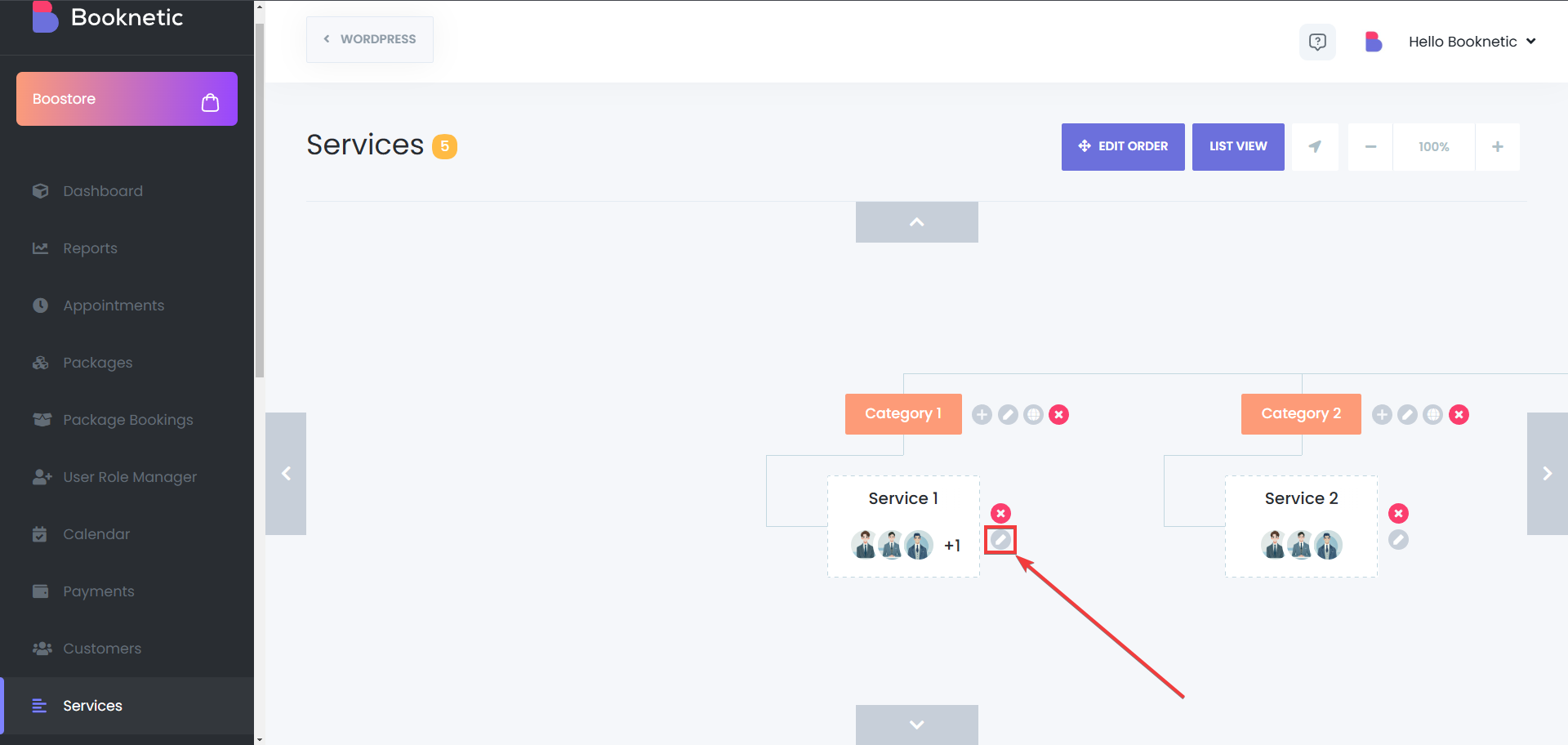
Enable the Custom Duration Option
In the service settings, activate the Custom Duration toggle.
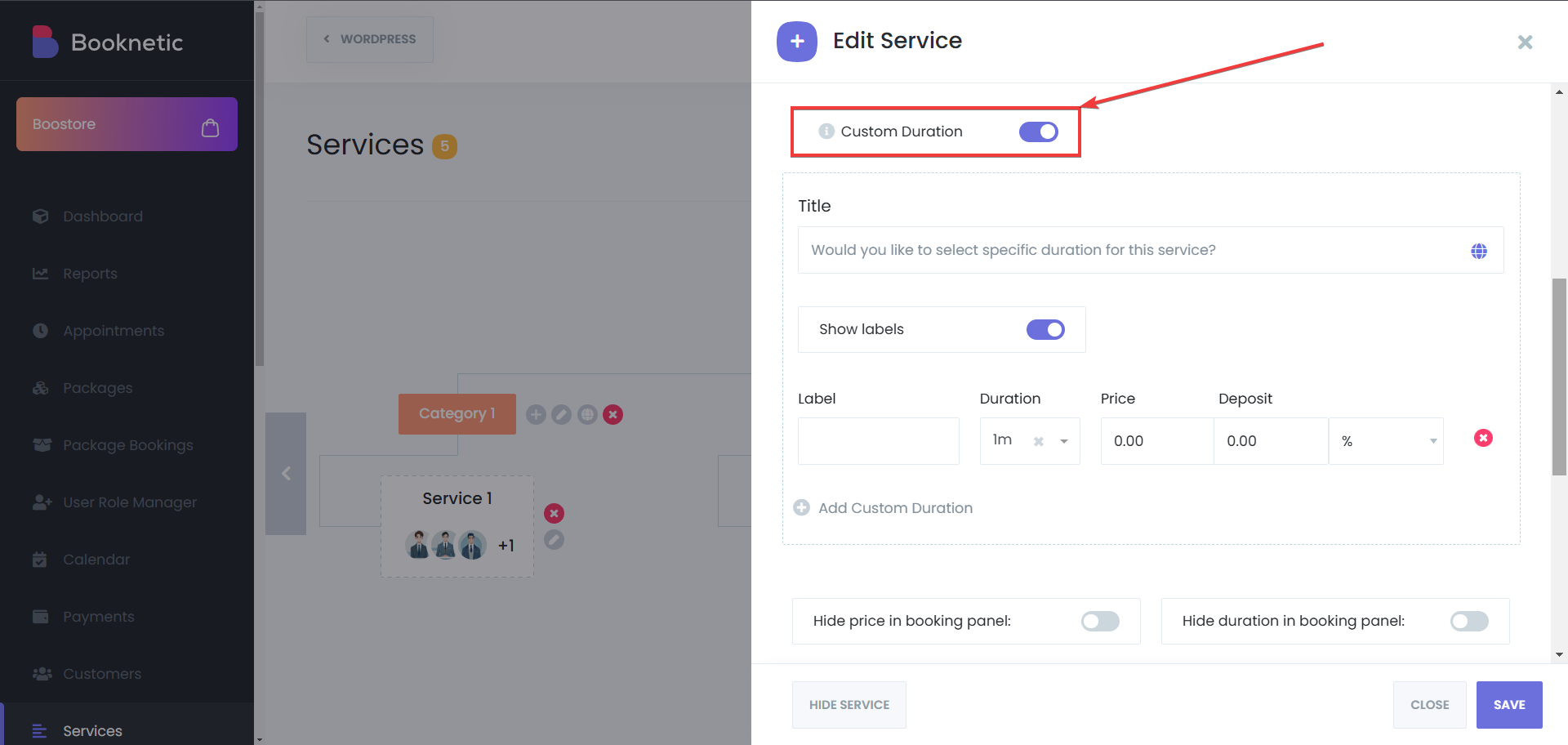
Once enabled, follow these steps to create multiple durations for a service:
Click on "Add Duration"
Inside the service settings, locate the Add Custom Duration button.
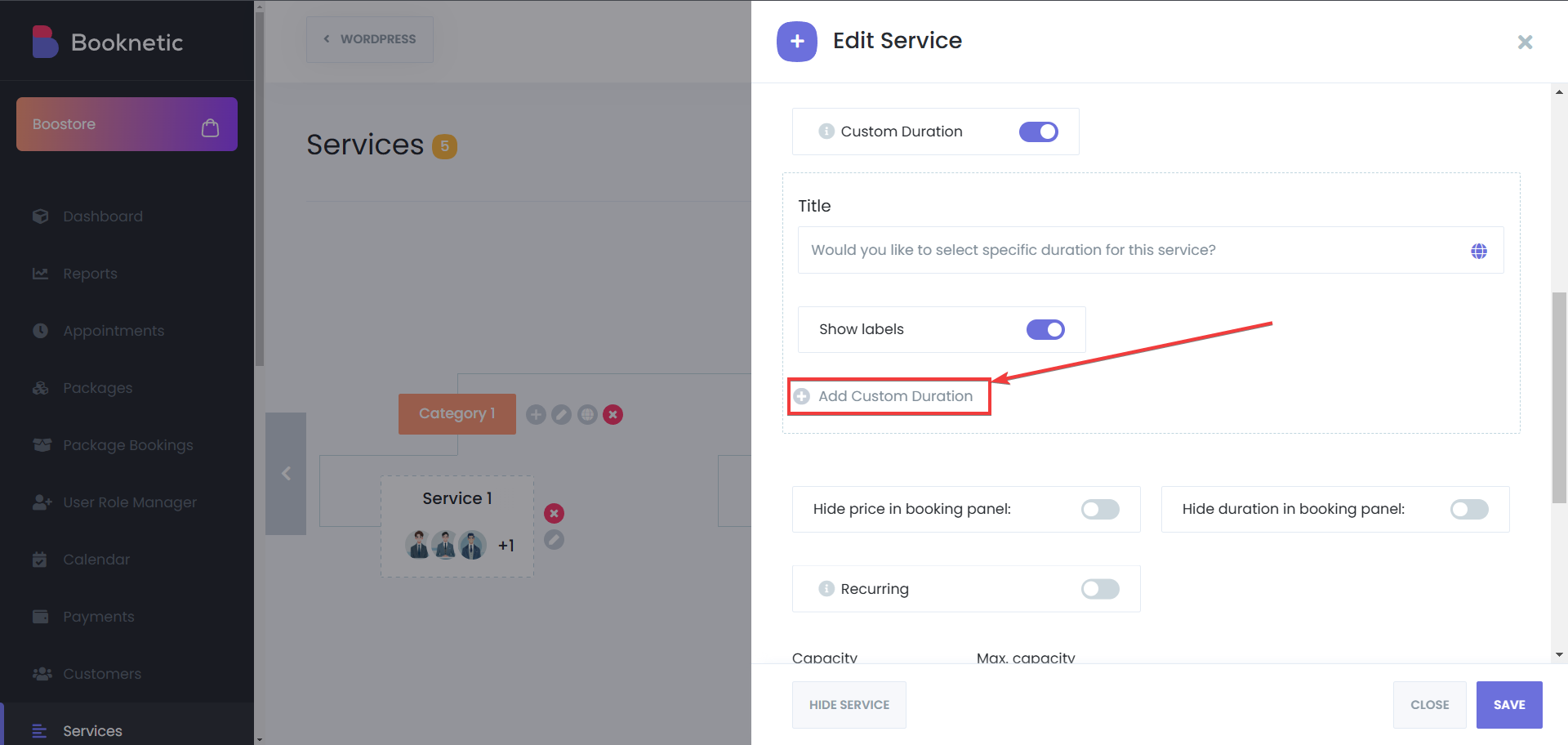
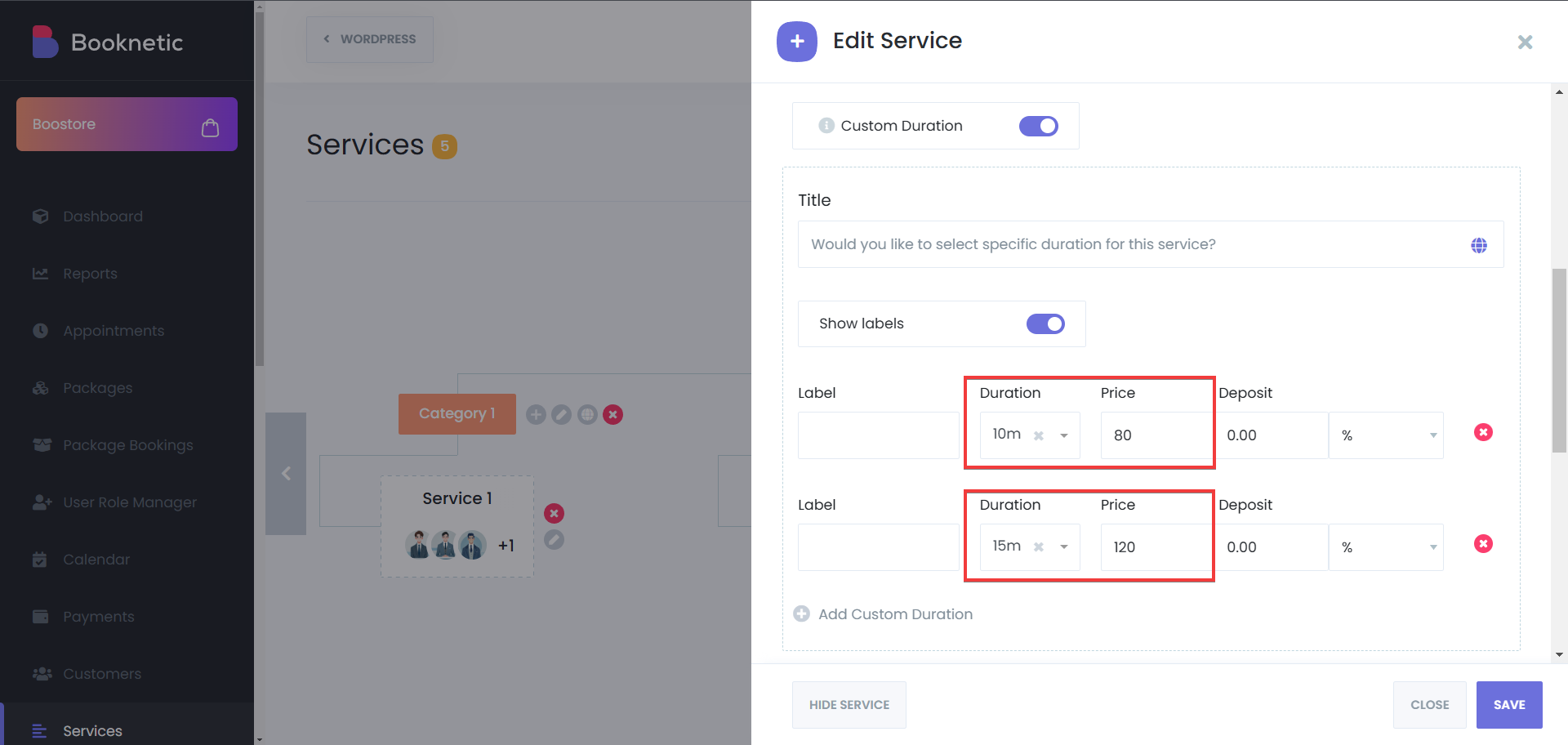
Specify Deposit Amount (Optional)
If applicable, set a deposit amount for each custom duration. You can set the deposit amount as a percentage of the service price, or, specific amount
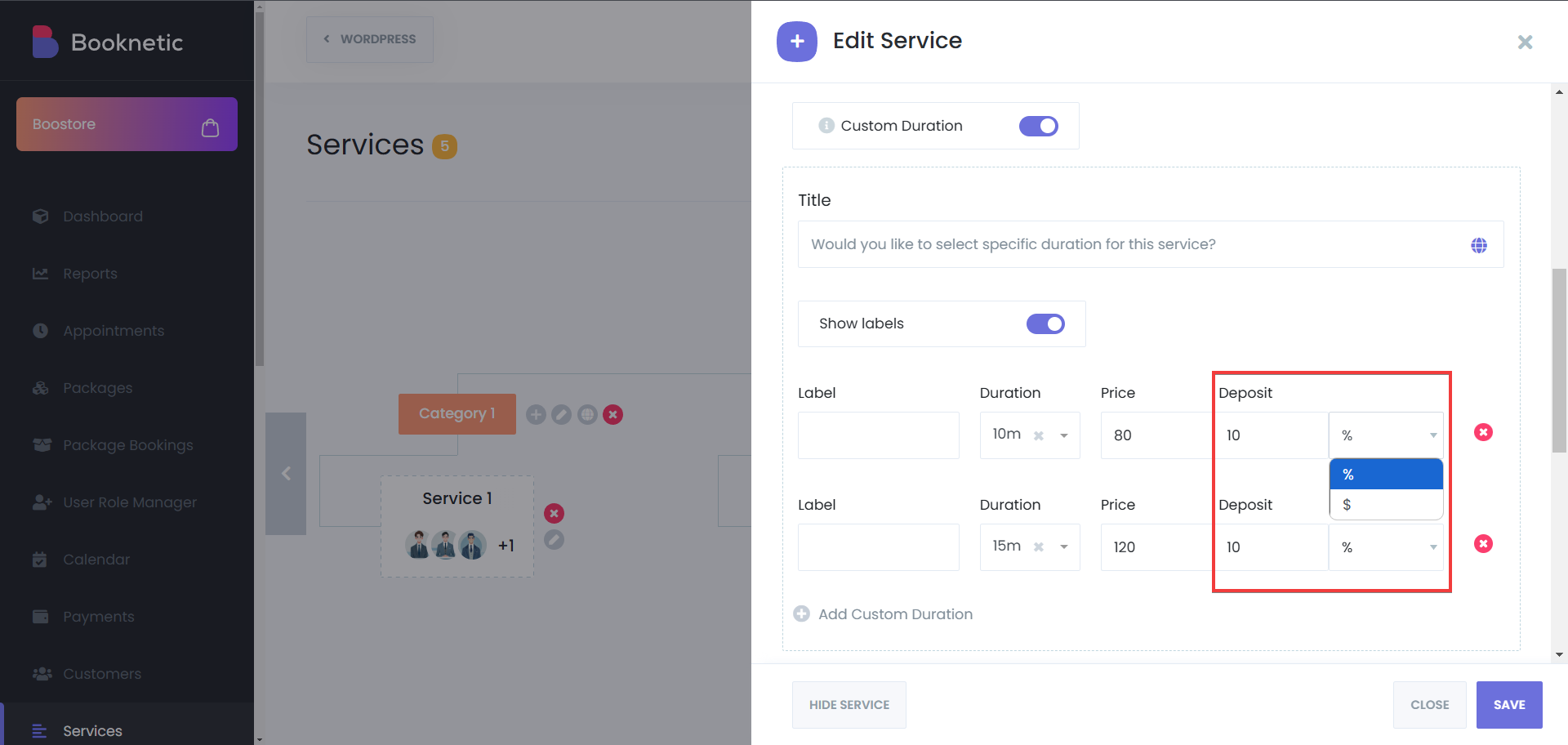
Set Duration Titles
Add unique titles for each duration, which will be displayed in the booking form to provide clarity for customers.
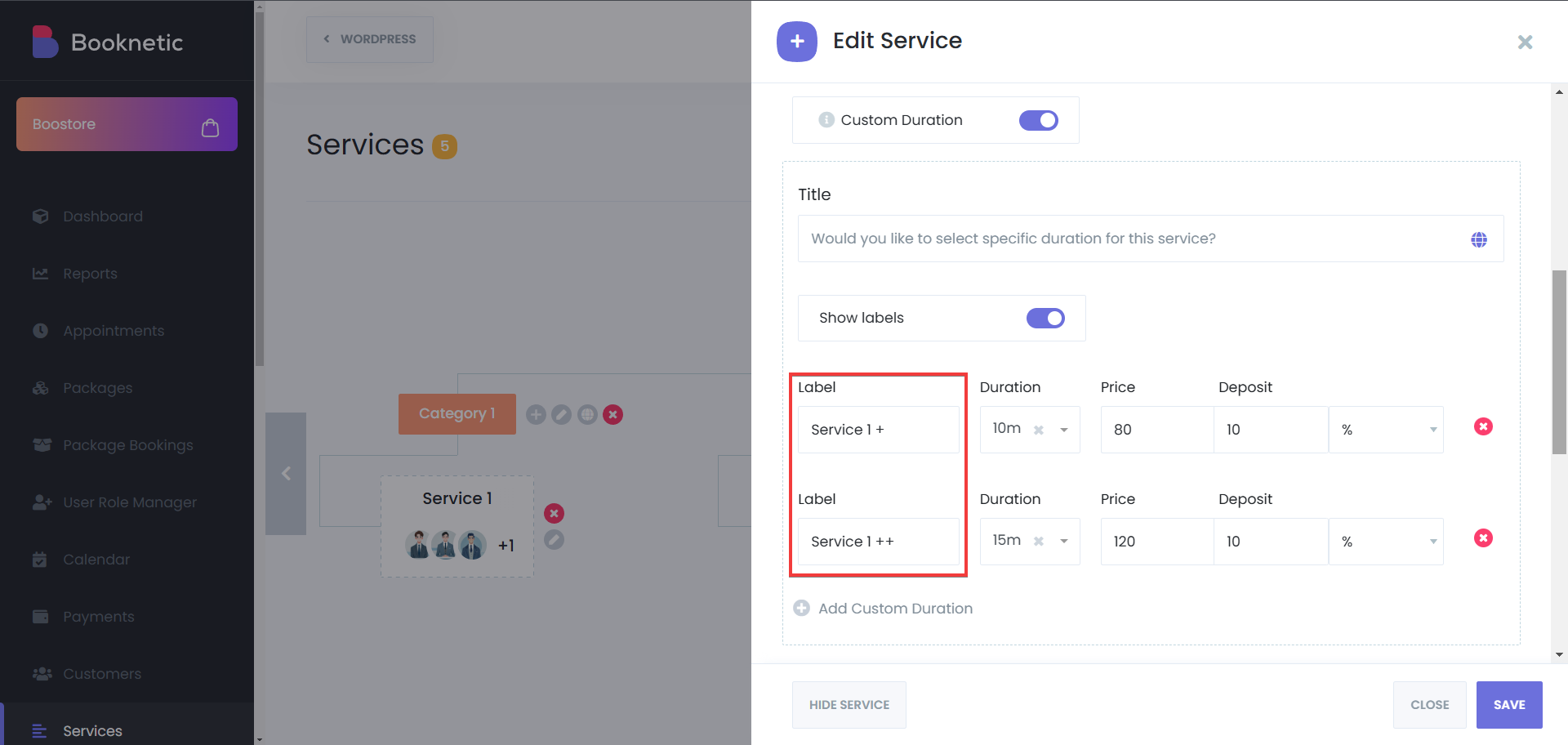
Aside from adding unique titles for each duration, you can also add a title for the custom durations for each service. That title also supports multi language, in case your site is multi-language.
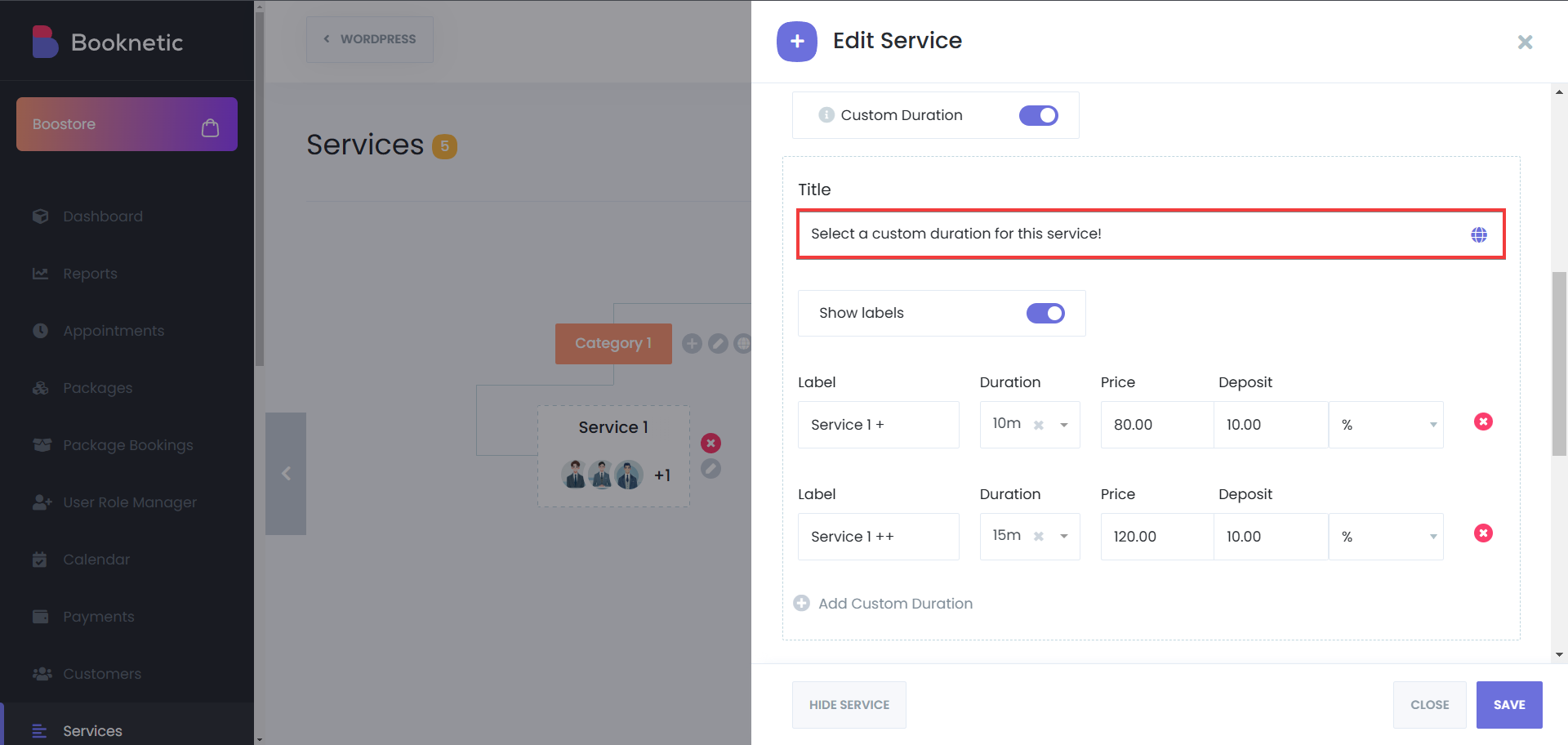
Save Changes
Click Save to apply the new durations.
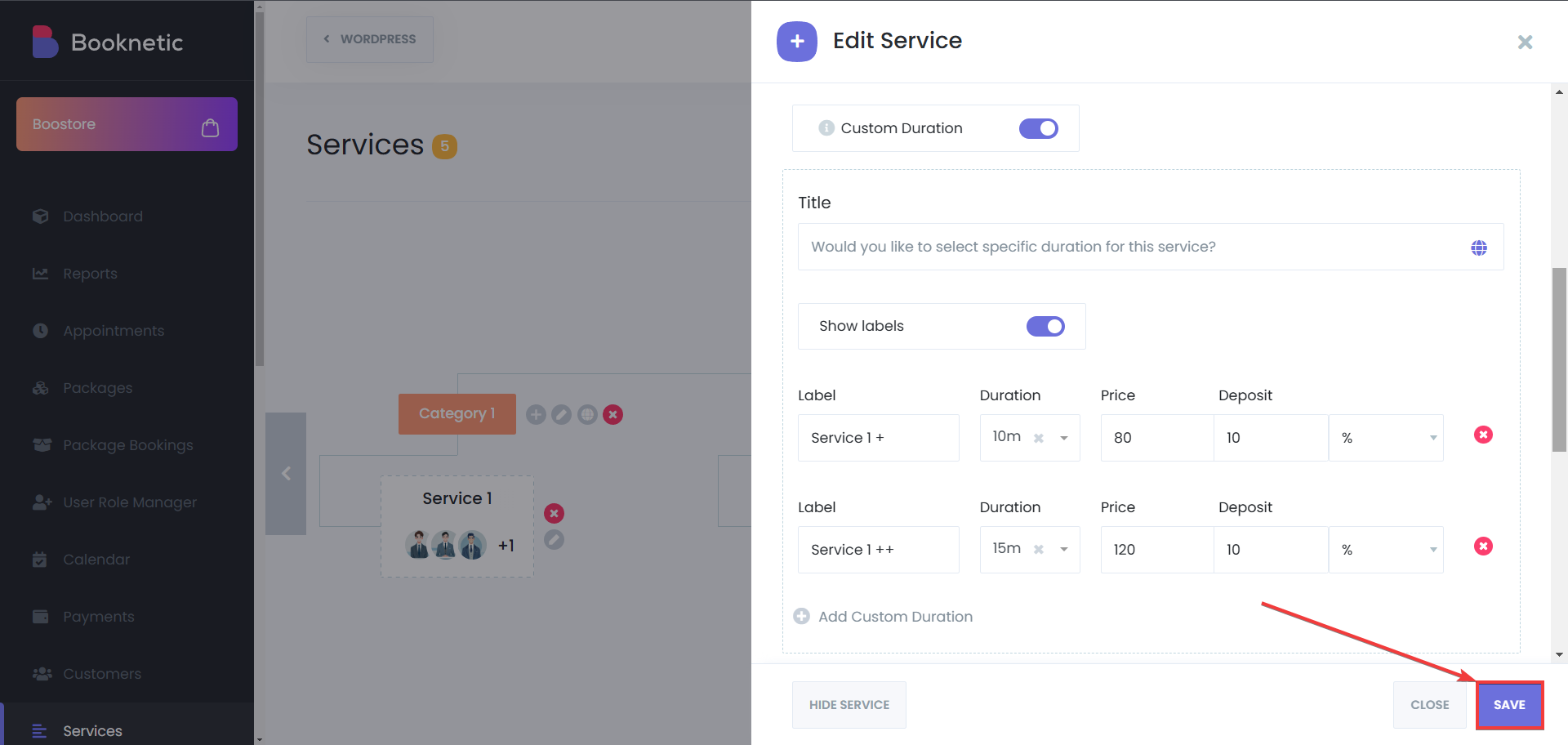
If your service pricing varies based on the assigned staff member, you can customize the pricing per staff member:
Navigate to the "Staff" Section in the Services Module
Select the Staff tab to configure pricing for individual employees.
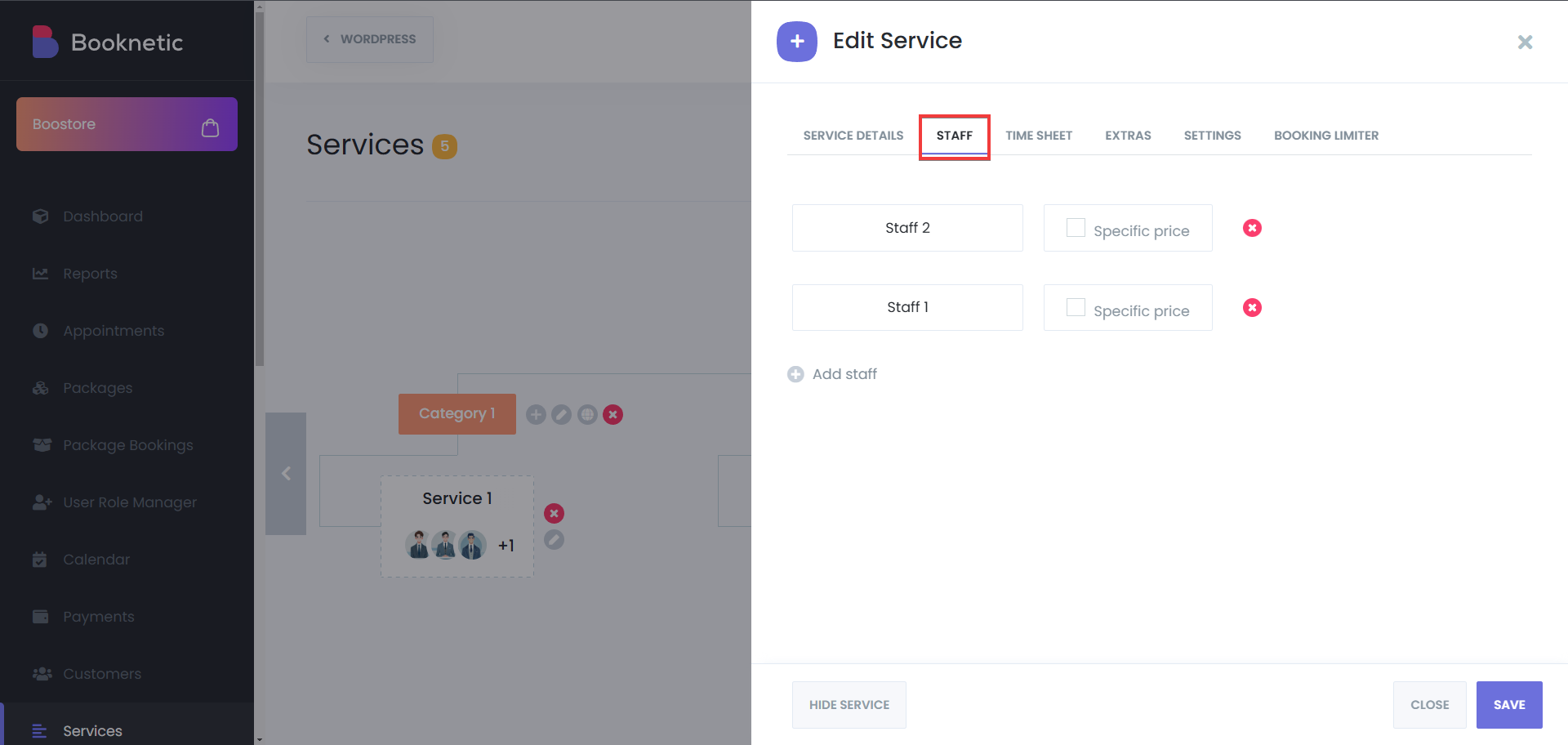
Set Custom Prices for Each Duration
Adjust the price per duration based on the assigned staff member.
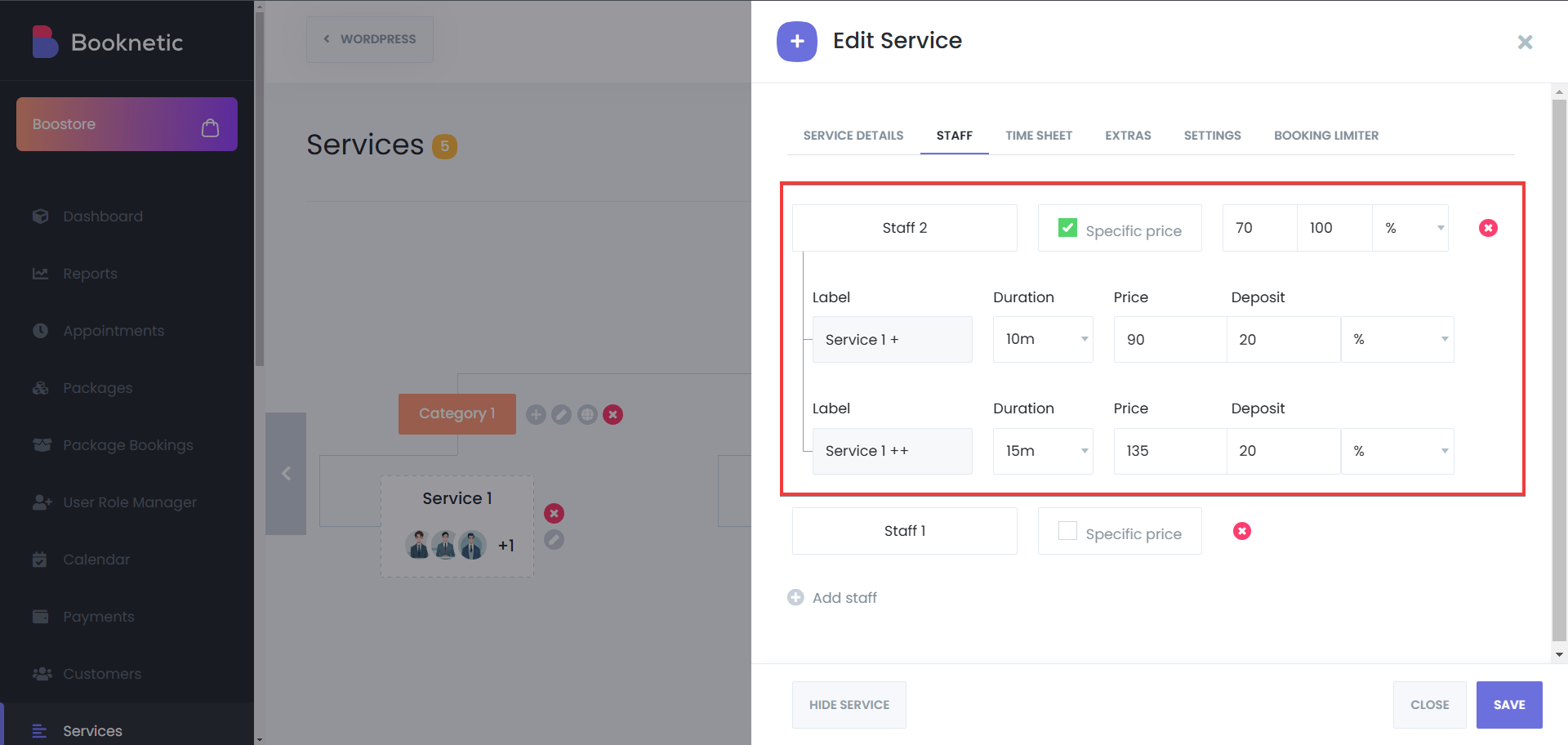
Save Changes
Ensure all adjustments are saved before exiting the settings.
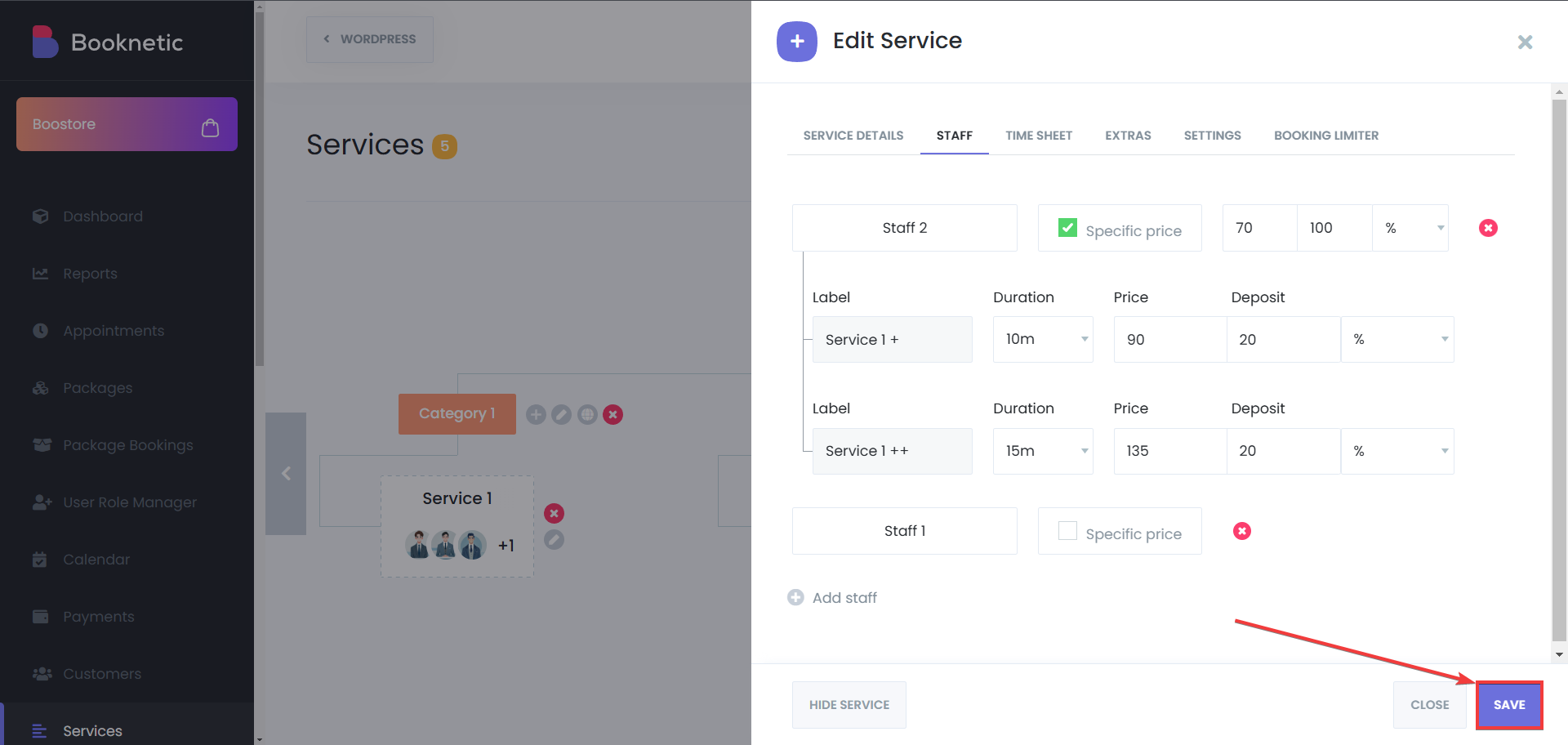
When a customer books a service with multiple durations:
A Popup Will Display Available Durations
The customer will see a selection of durations along with their respective prices.
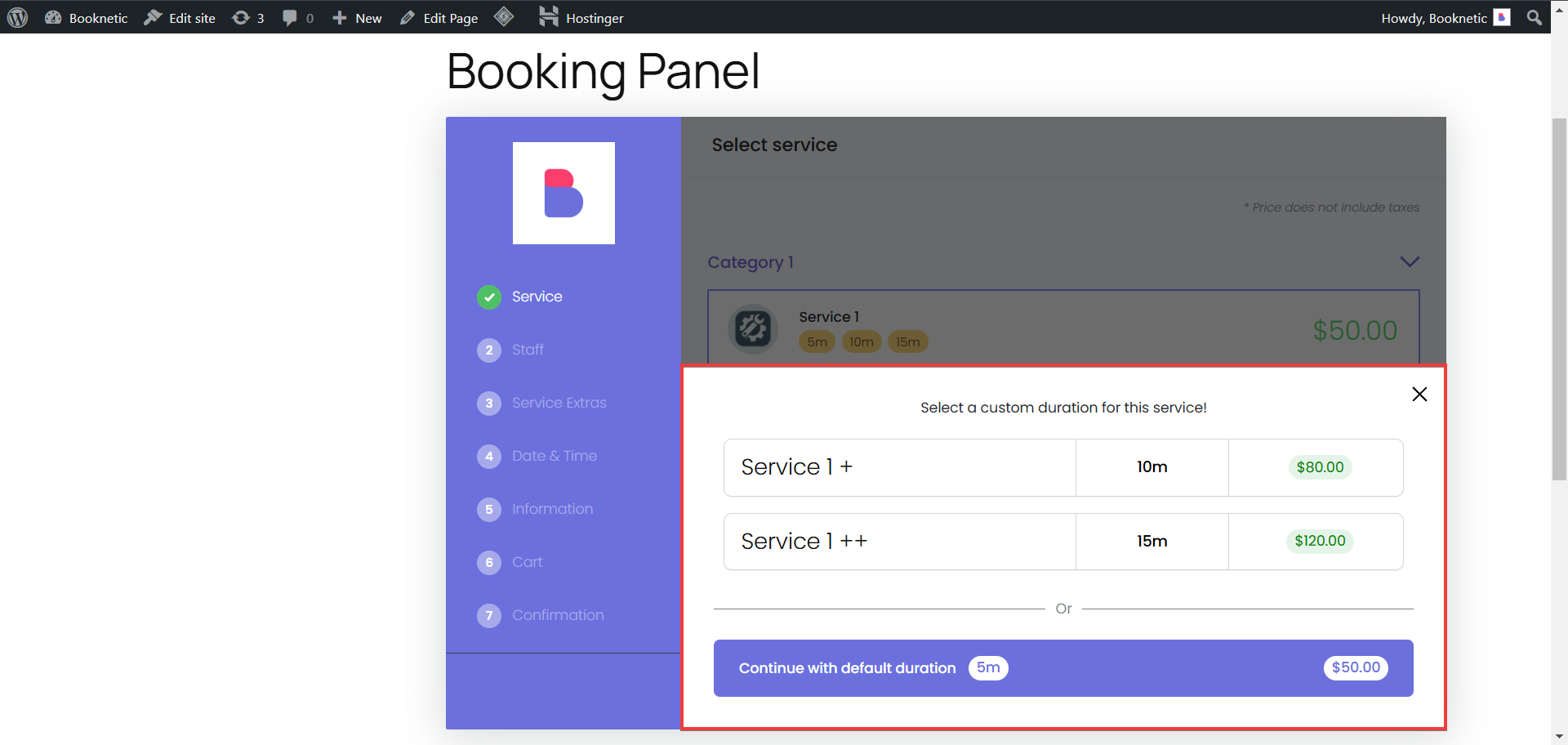
You can also use the custom duration from your Booknetic admin panel, when you create new appointments. To do so, you have to:
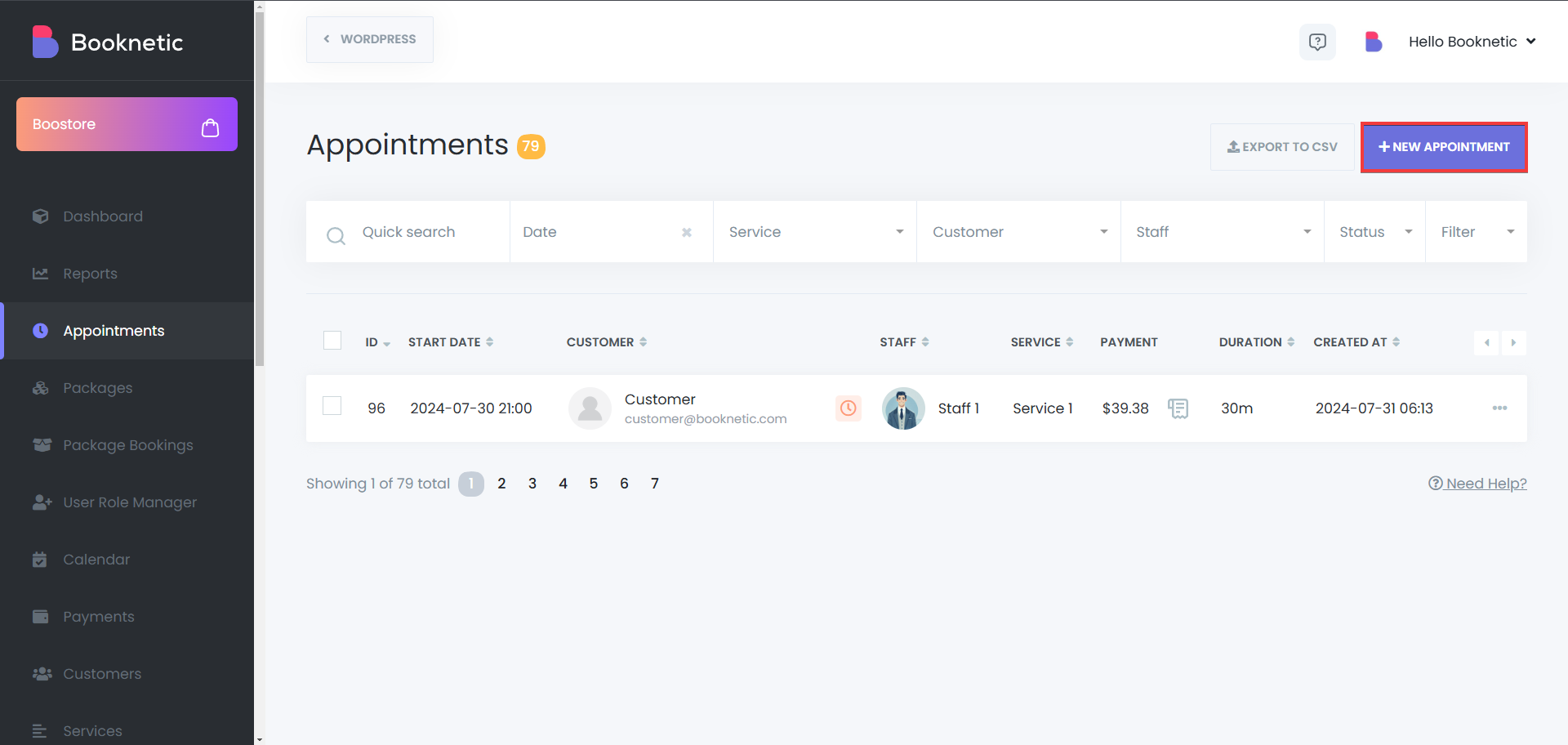
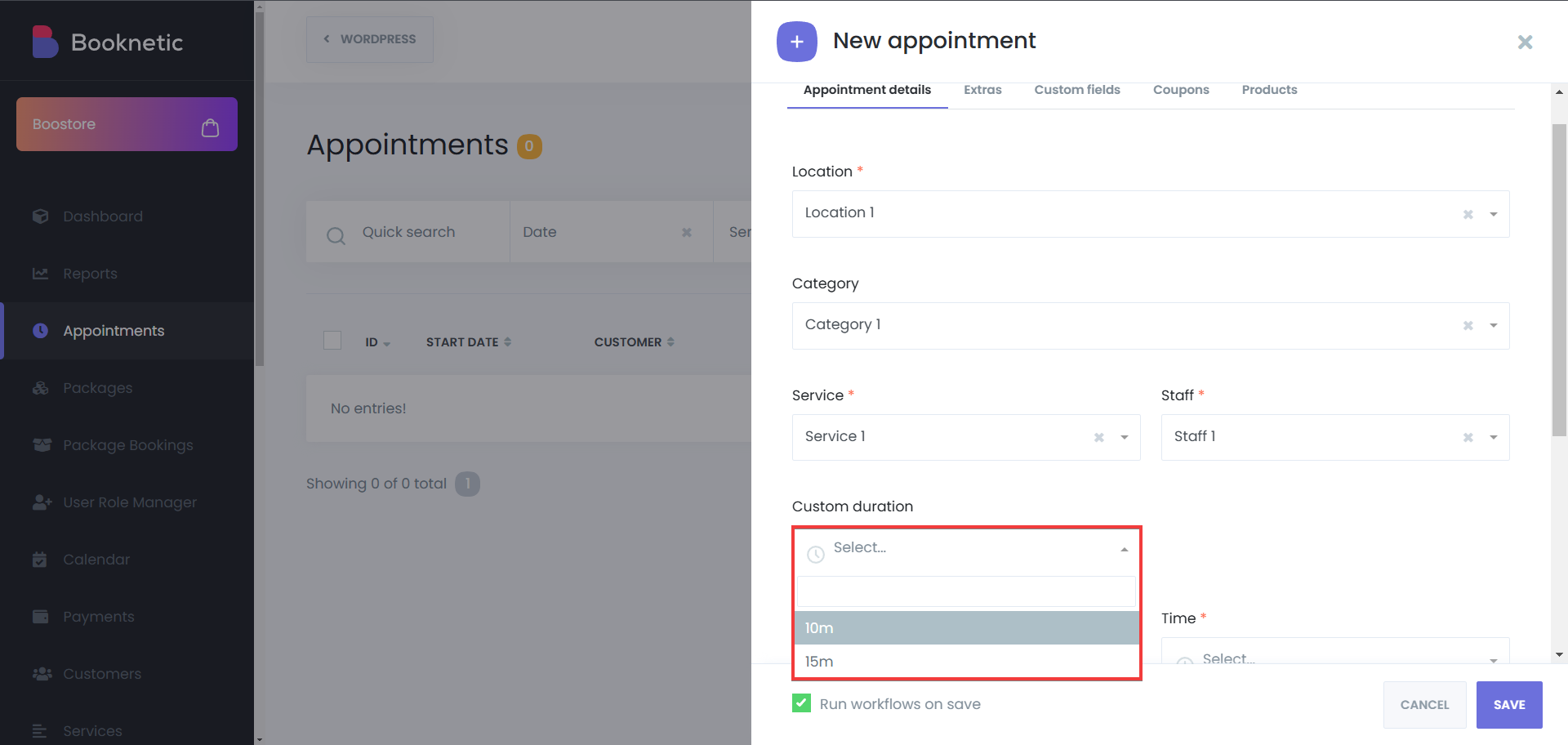
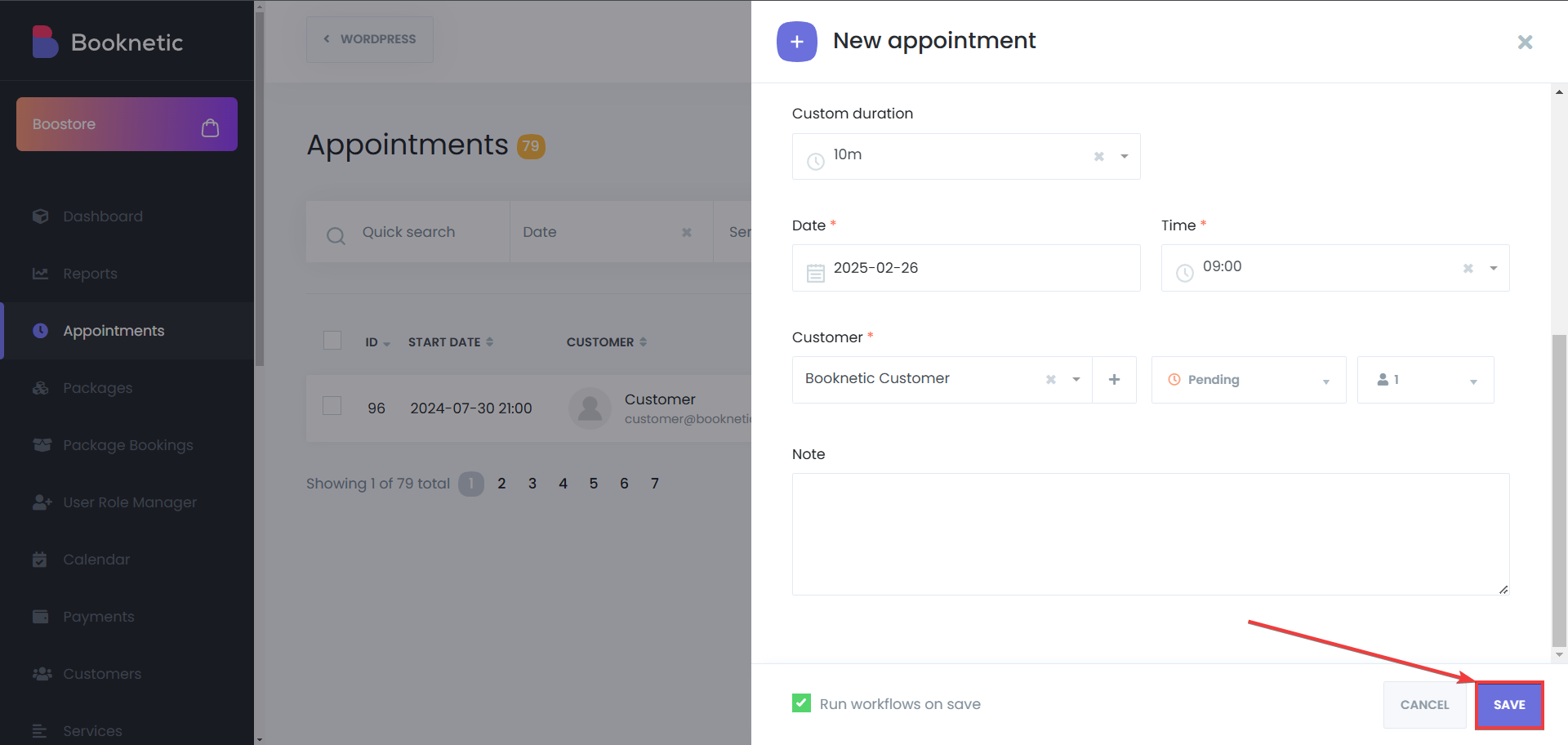
A spa offering massage services might use Custom Durations to allow customers to book a 30-minute, 60-minute, or 90-minute session at different rates. This flexibility helps businesses provide customized pricing while improving the booking experience.