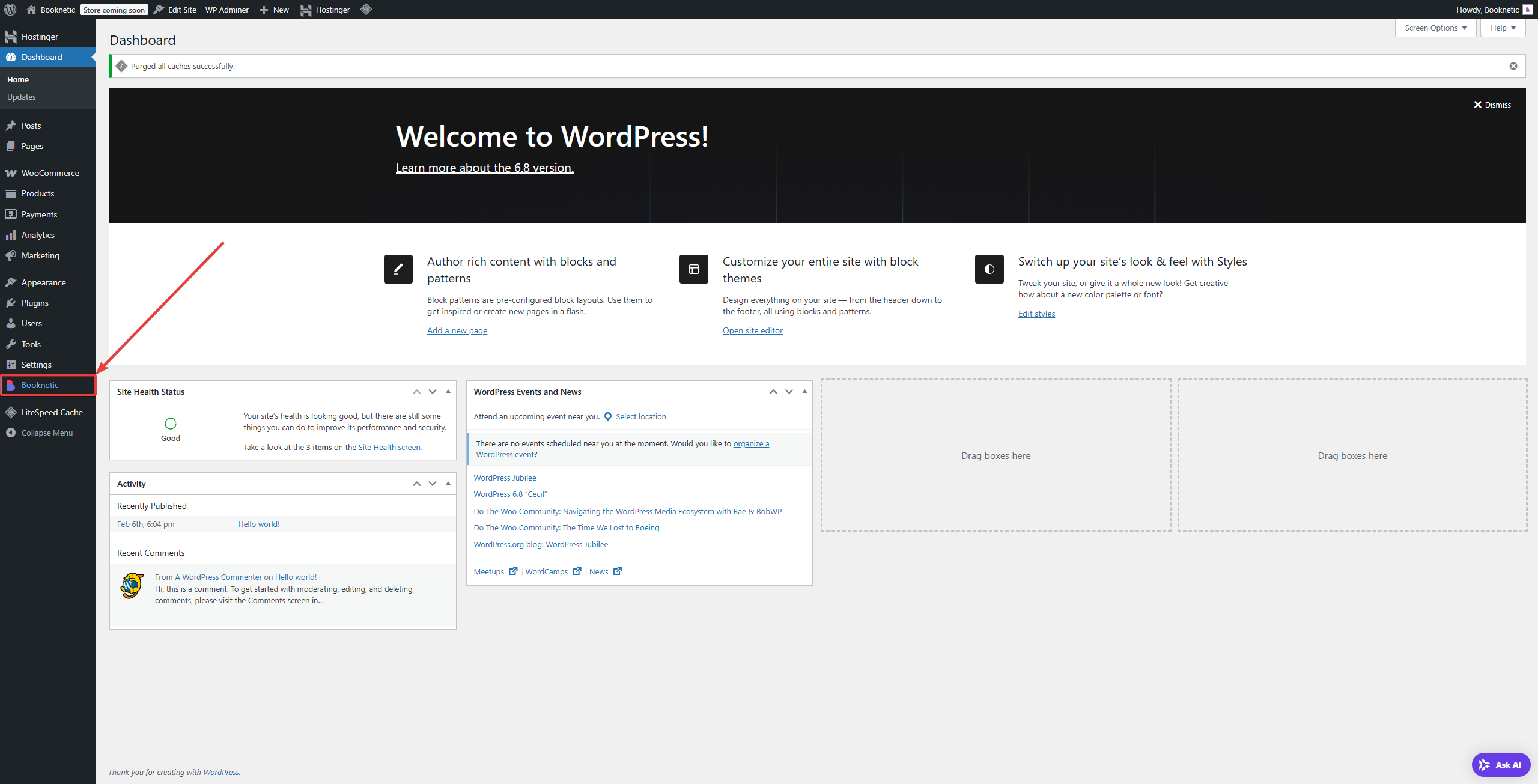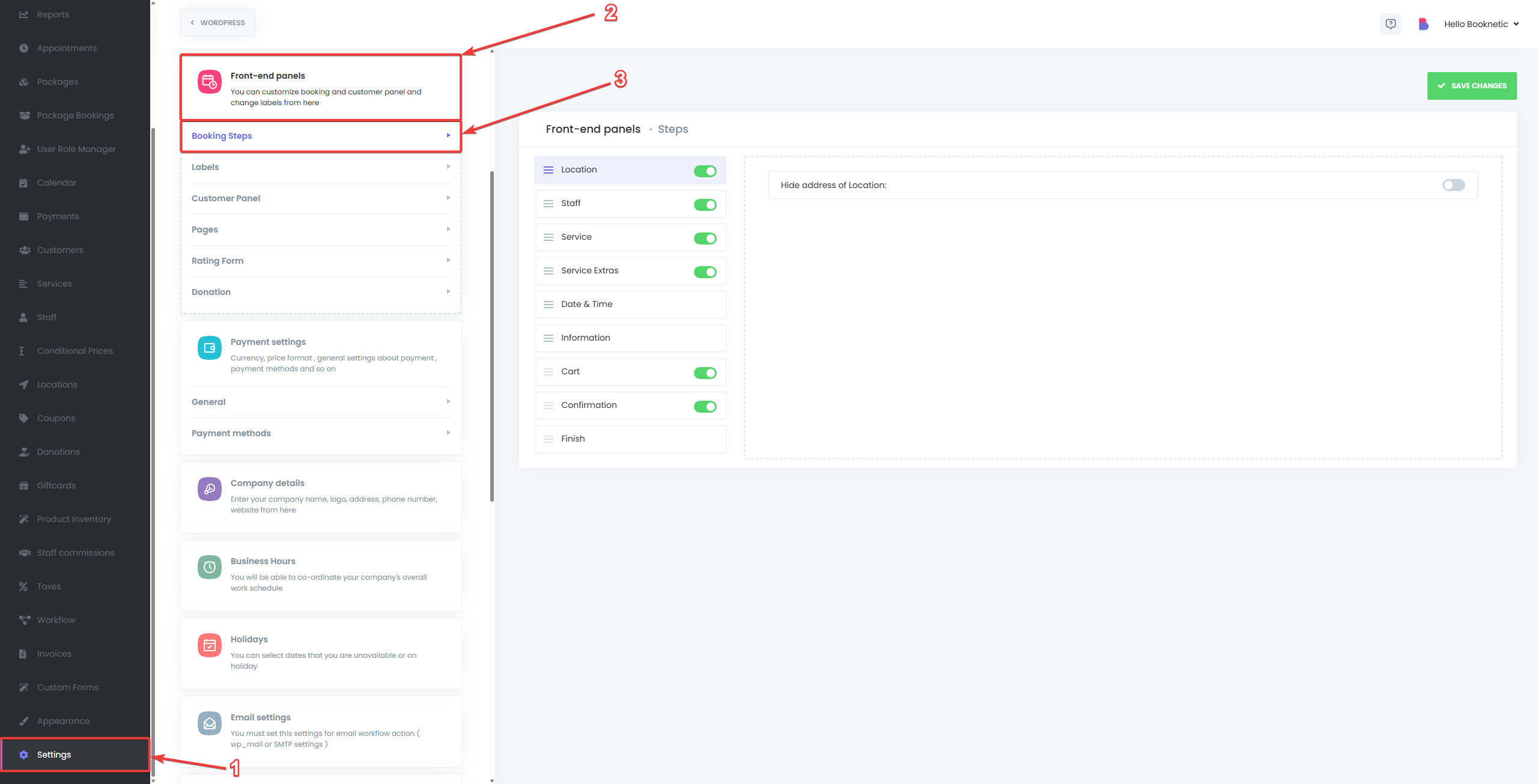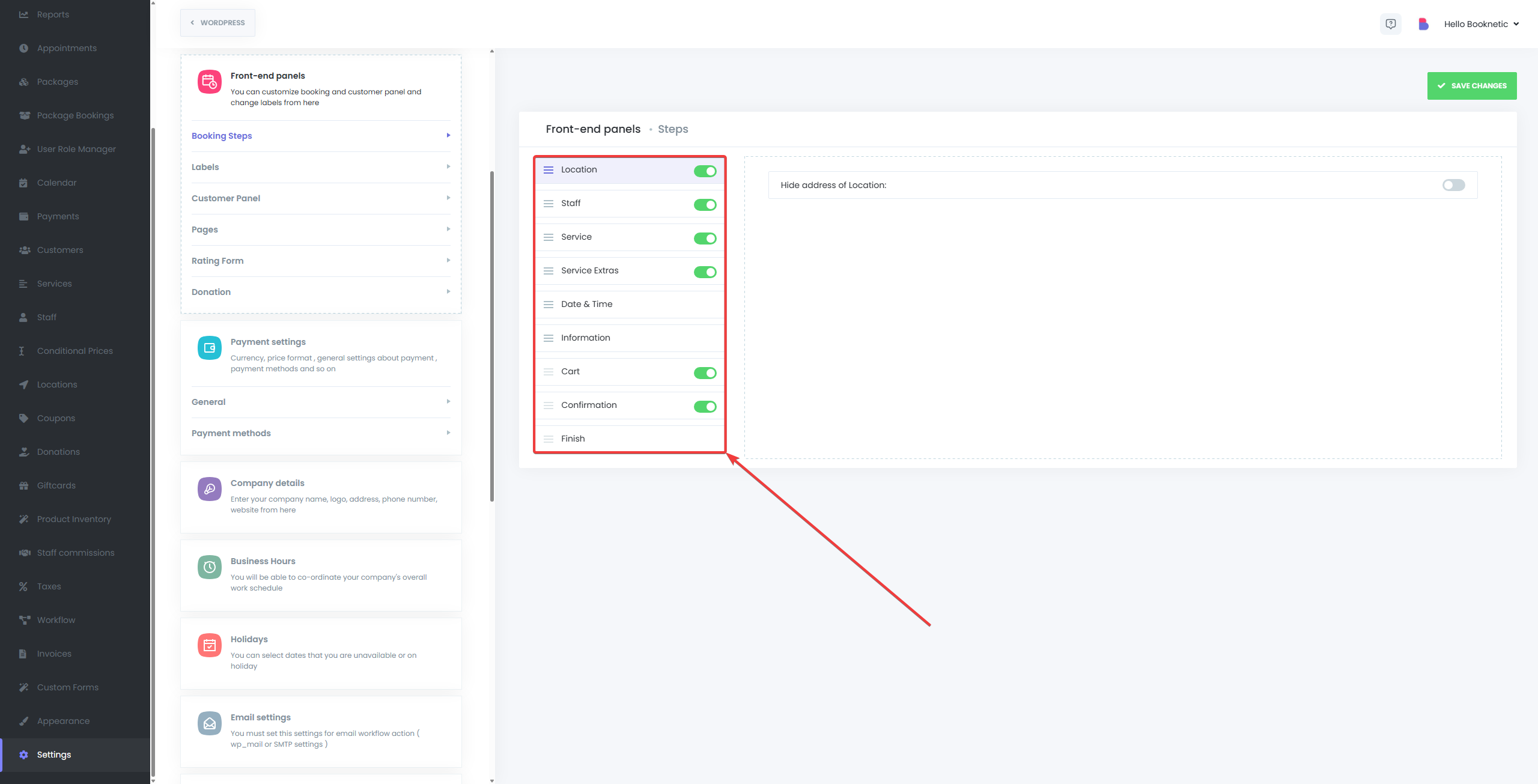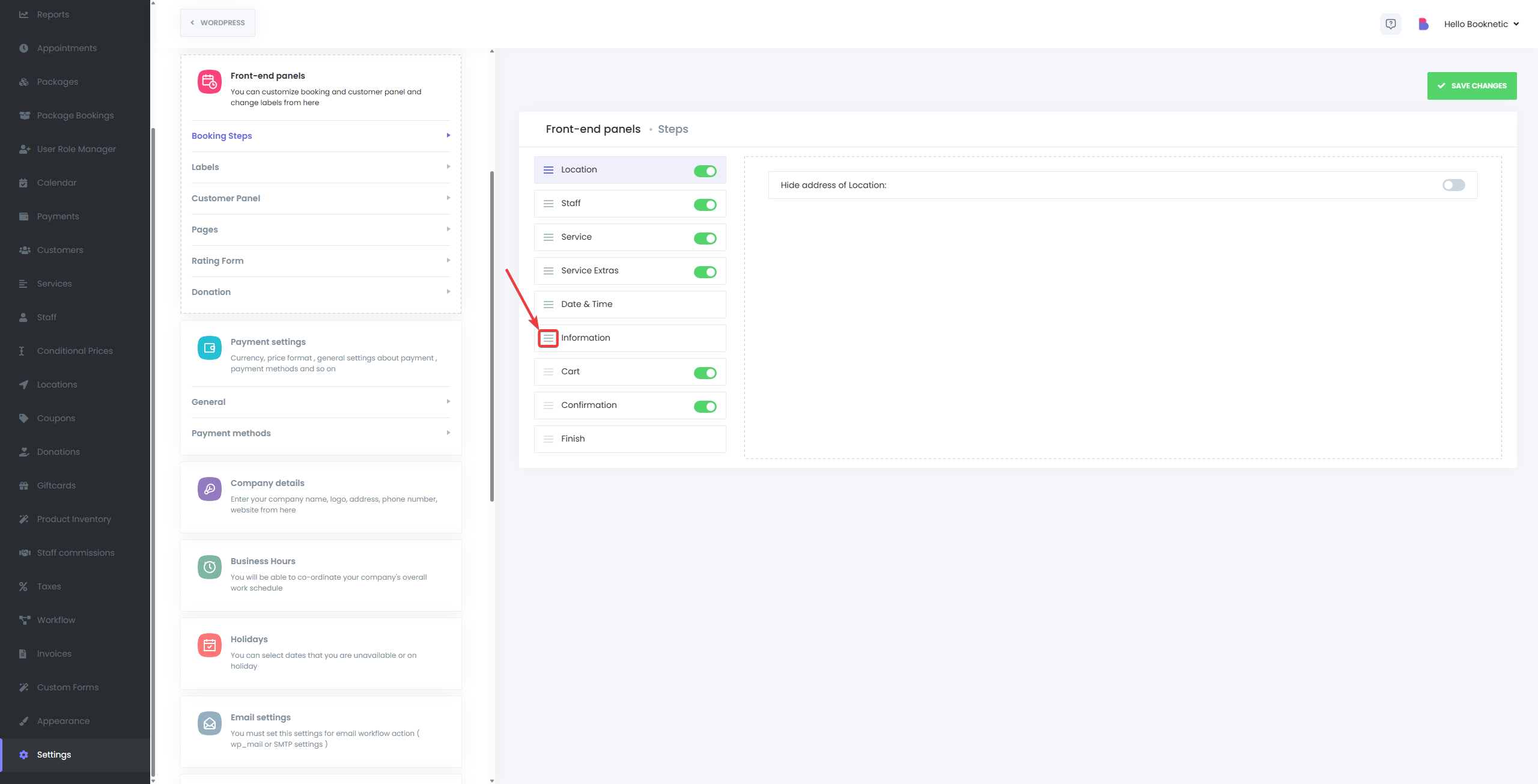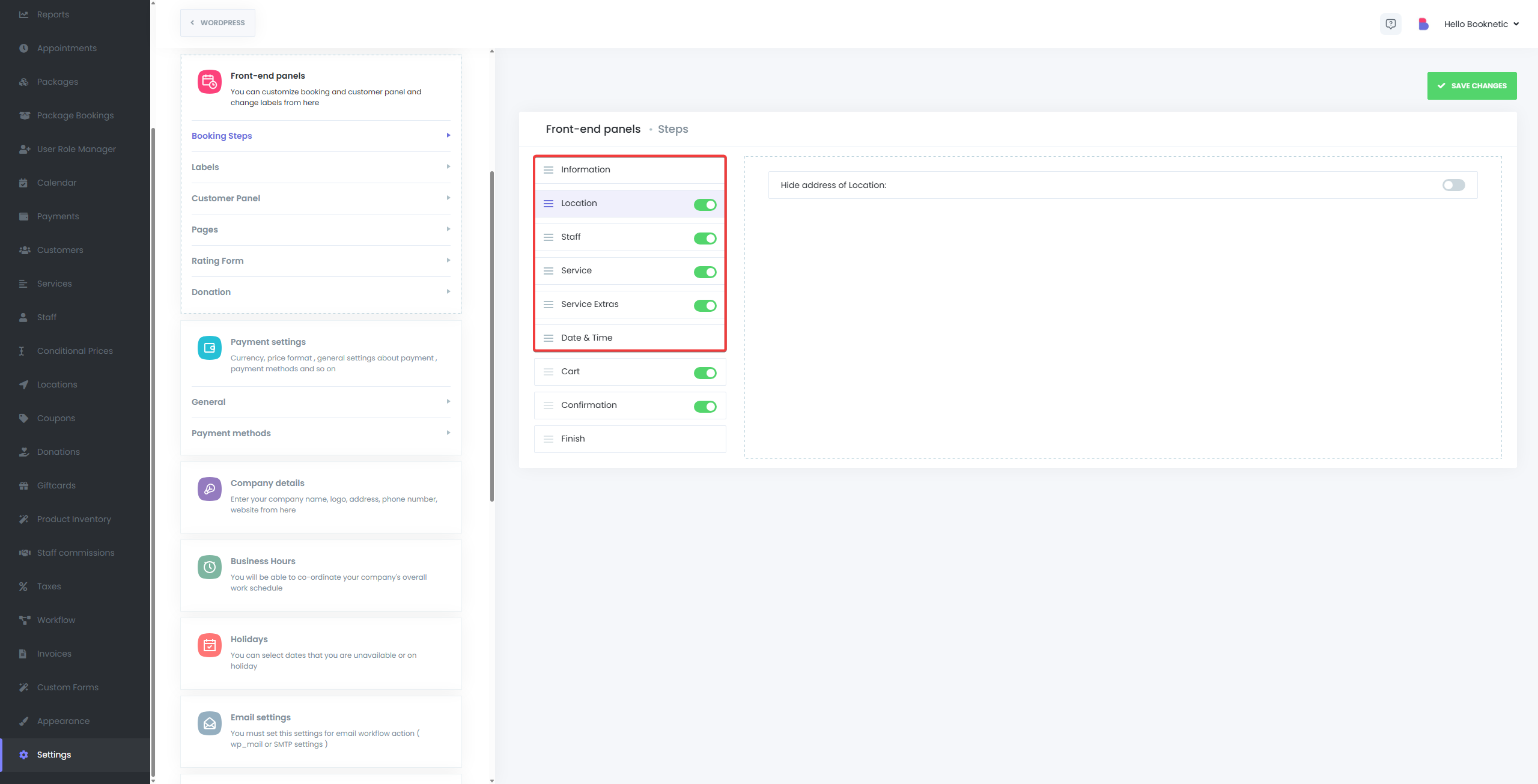The Booking Steps Reordering feature in Booknetic allows you to fully customize the order and visibility of each step in your appointment booking form. This functionality ensures that the booking experience aligns perfectly with your business model, customer flow, and preferences.
Overview of Booking Steps
Booknetic’s default booking flow consists of 7 standard steps, typically displayed as:
- Location
- Staff
- Service
- Date & Time
- Information
- Payment
- Confirmation
Depending on your business needs, not all of these steps may be relevant. For example:
- If your business operates from a single location, you might not need to display the Location step.
- If you always assign a default staff member, you may skip the Staff step entirely.
How to Reorder the Steps
- Go to your WordPress Dashboard and Navigate to Booknetic.
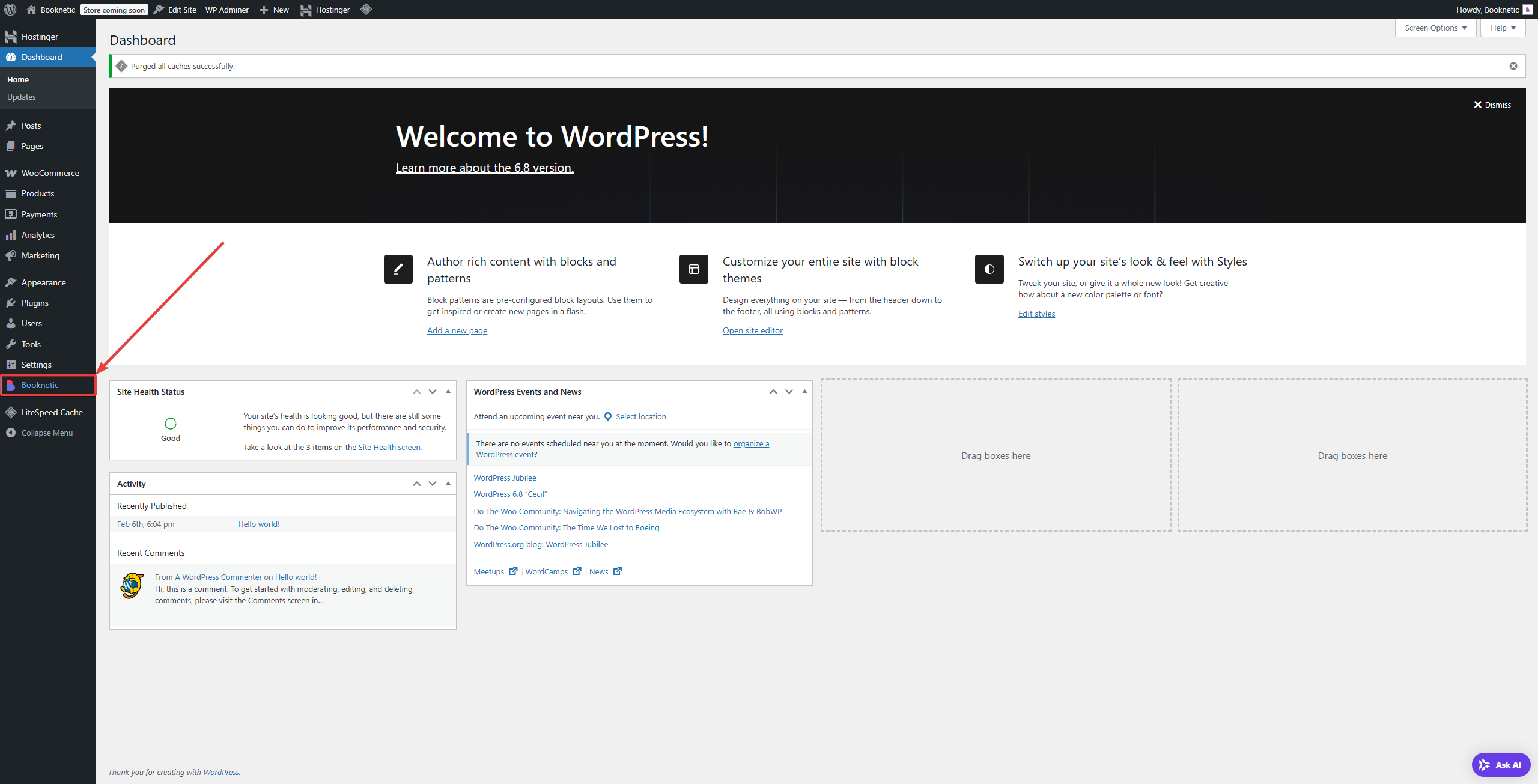
- Go to Settings > Front-end Panels > Booking Steps.
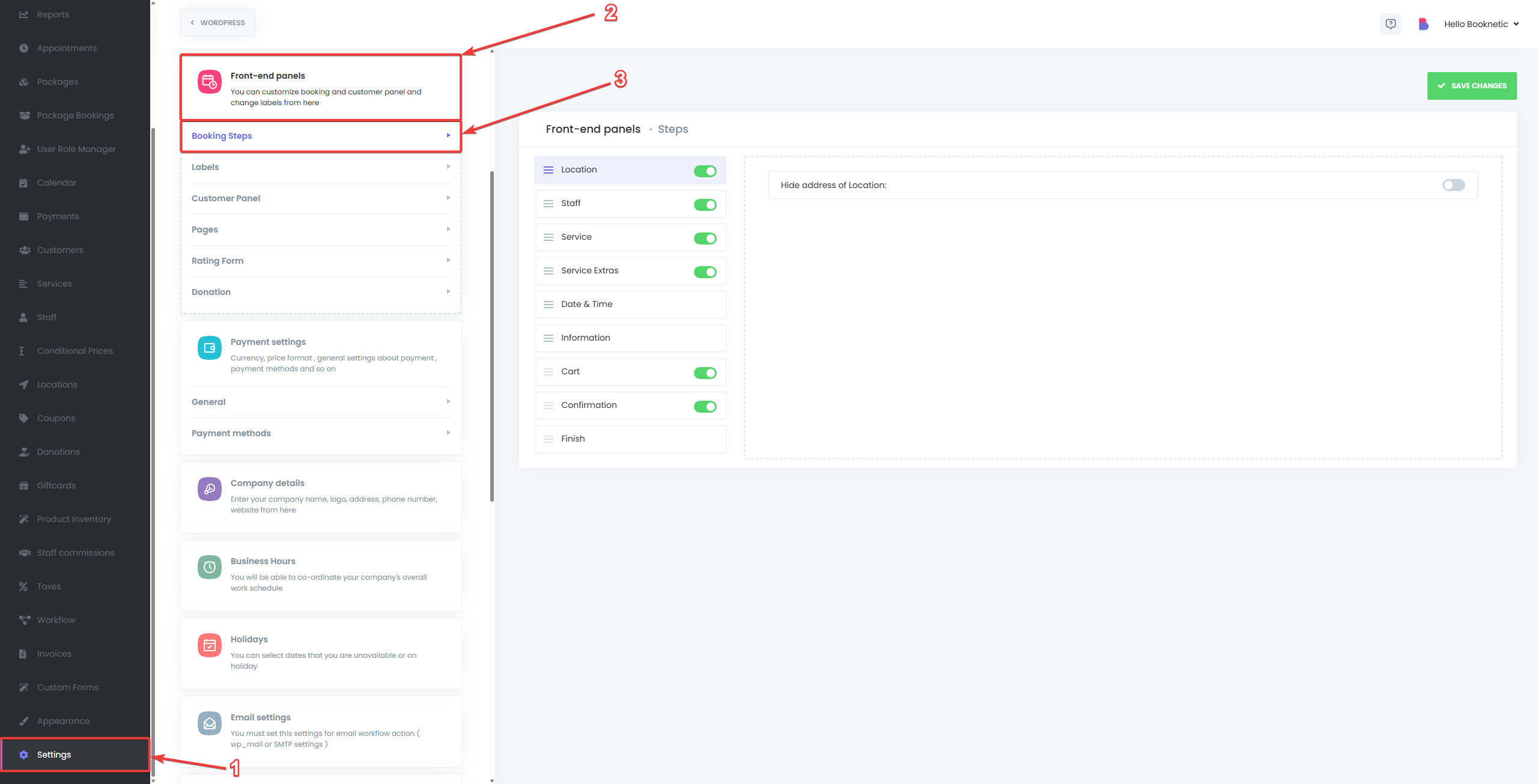
- You will see a list of all booking steps.
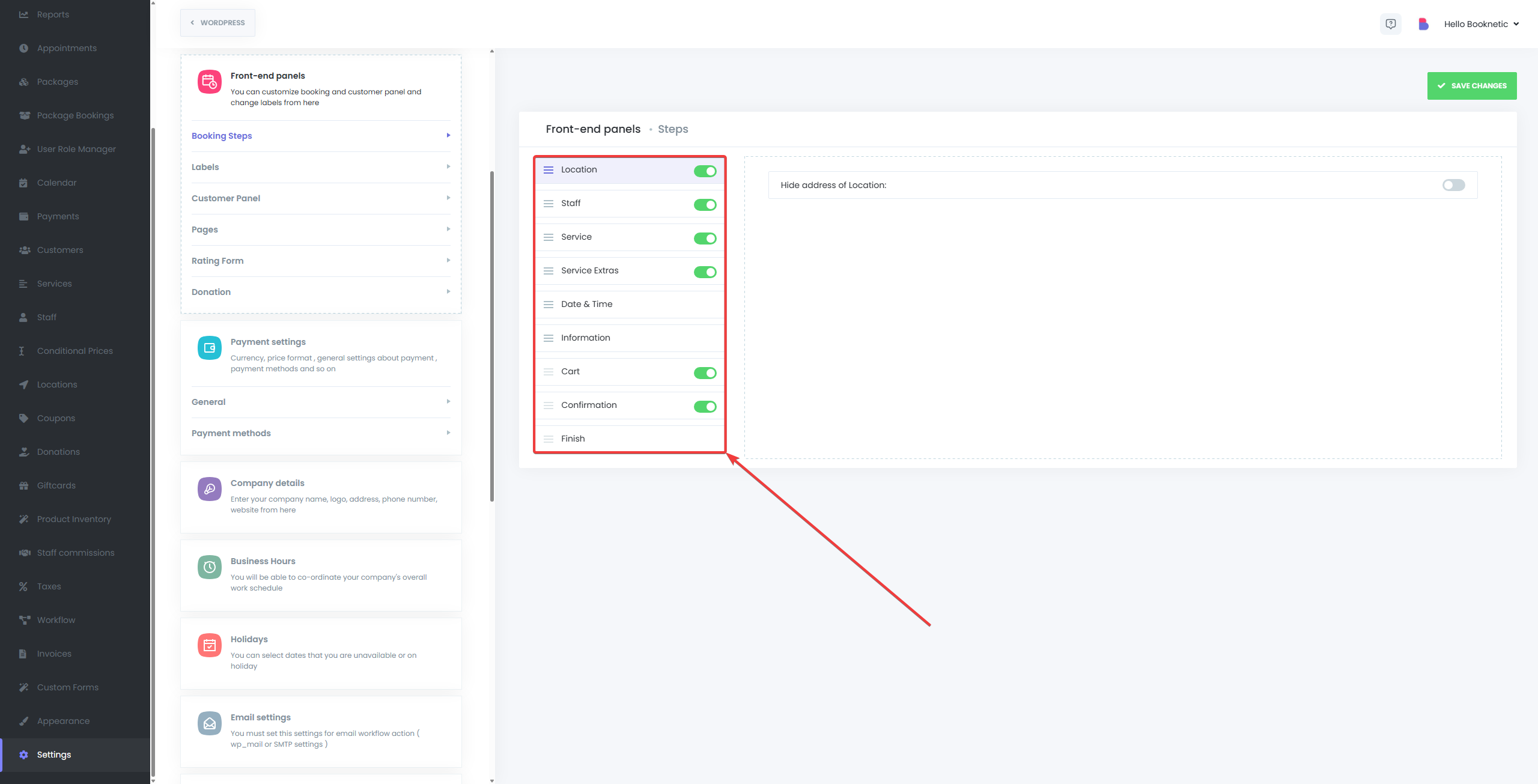
- Click and hold the move icon (represented by three horizontal lines) next to a step.
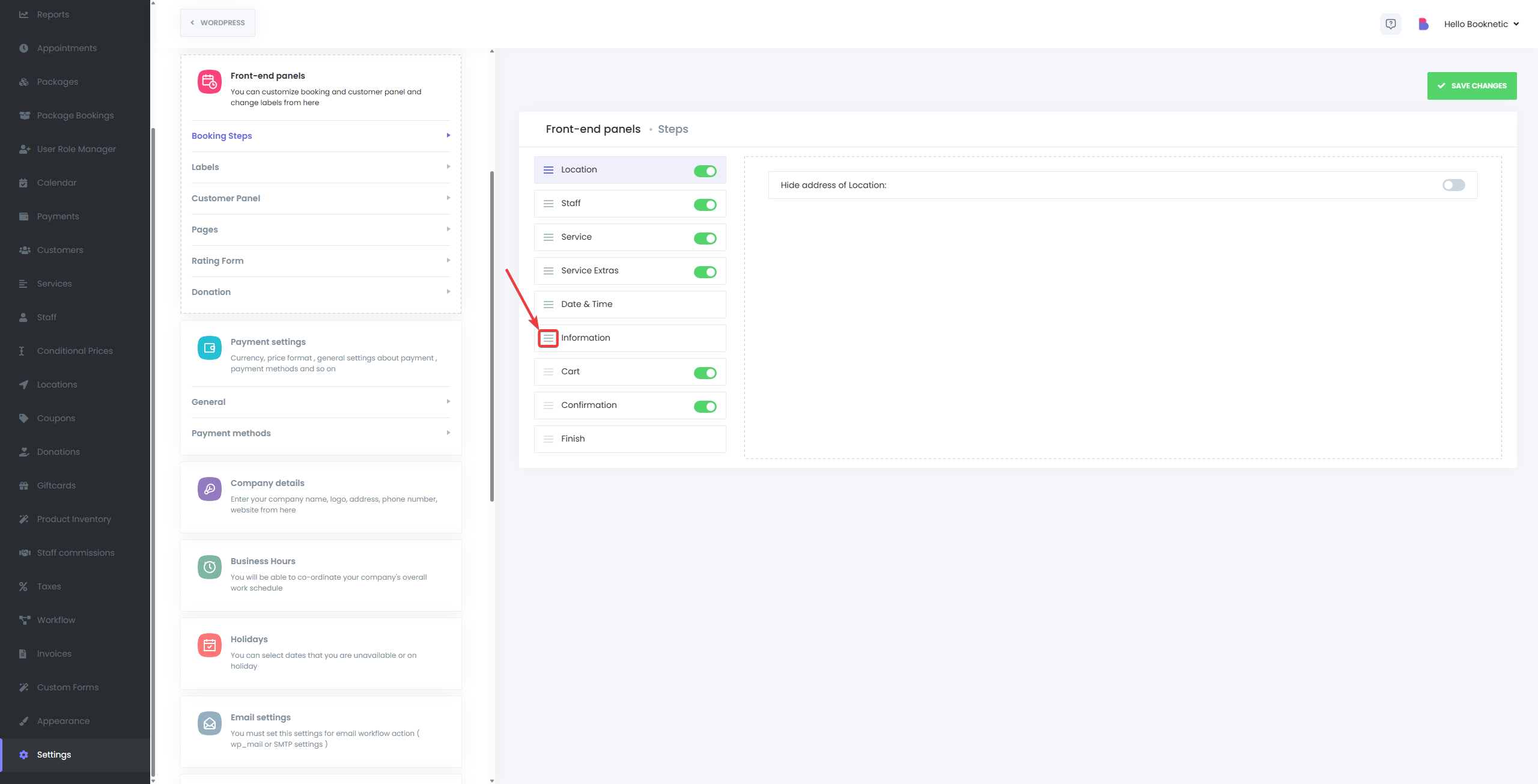
- Drag the step up or down to reorder as needed, then release to drop it in the new position..
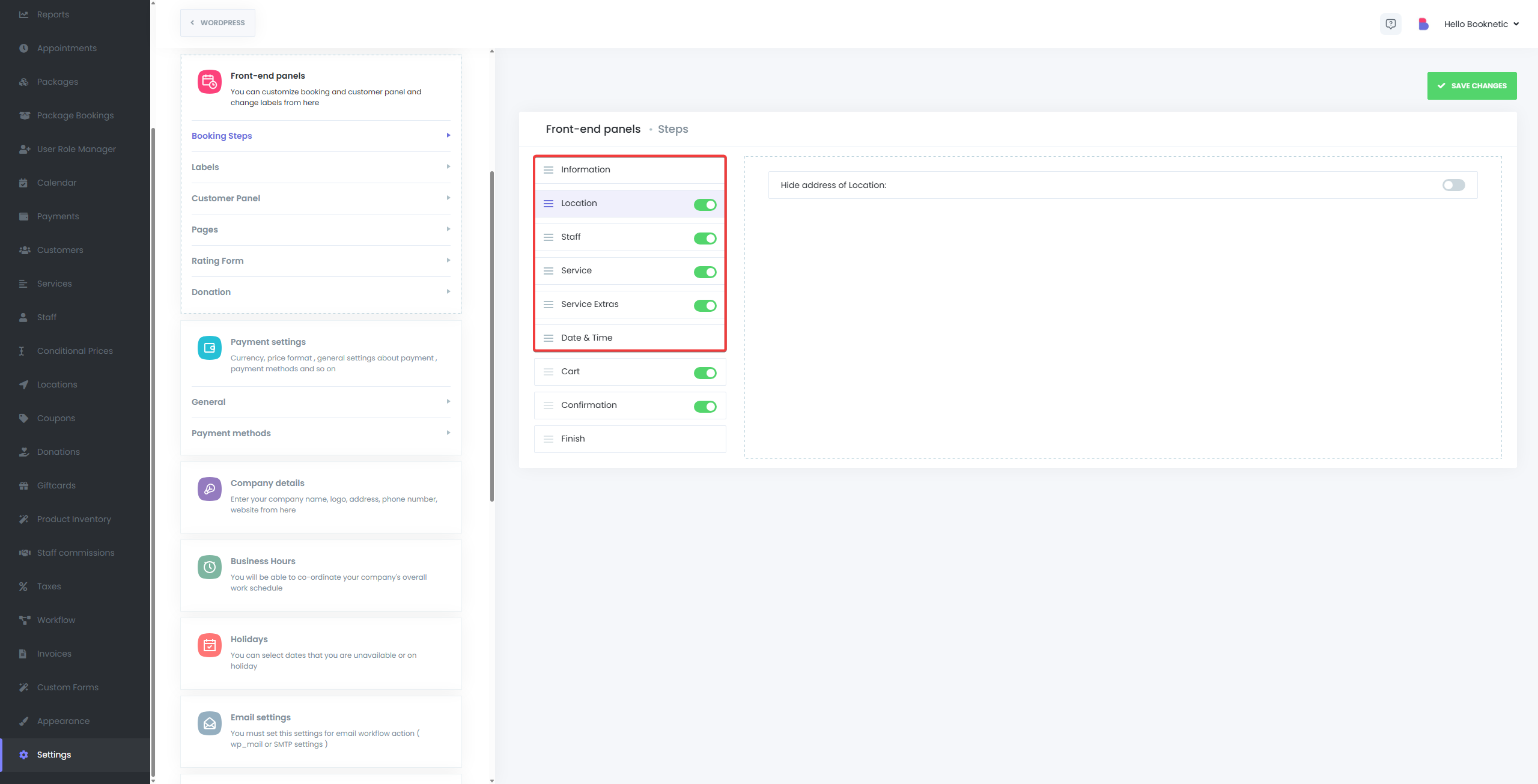
Example Use Case
If you move the Staff step before the Service step:
- When a customer selects a staff member first, Booknetic will automatically filter and display only the services offered by that staff member.
If you do the reverse (Service before Staff):
- Once the customer chooses a service, only the staff members who offer that service will be shown in the next step.
Step Visibility Options
Along with reordering, you can disable or hide unnecessary steps entirely:
- Toggle off the steps you don't need (e.g., Location, Staff).
- This simplifies the user experience, especially for businesses with fixed resources.
Changes to step order or visibility are fully supported and do not affect the functionality or logic behind appointments, pricing, or notifications. However, if you have multiple options for a step but disable it, booking panel will choose the option with the lowest ID number by default for that step.
Best Practices
- Always test your new step order from the customer side to ensure it flows intuitively.
- Keep the process as short as possible—fewer visible steps often lead to higher booking conversions.
- Customize your steps based on your business type (e.g., salons may prioritize Staff first, while clinics might start with Service or Location).