Donation Form
Donations feature of Booknetic. Multi-purpose Appointment Booking Plugin For Wordpress.
Donations feature of Booknetic. Multi-purpose Appointment Booking Plugin For Wordpress.
The Donation Form add-on in Booknetic enables businesses and individuals to accept donations directly through their WordPress websites. This feature integrates seamlessly with your existing appointment booking system, allowing you to create dedicated donation pages and manage contributions effectively.
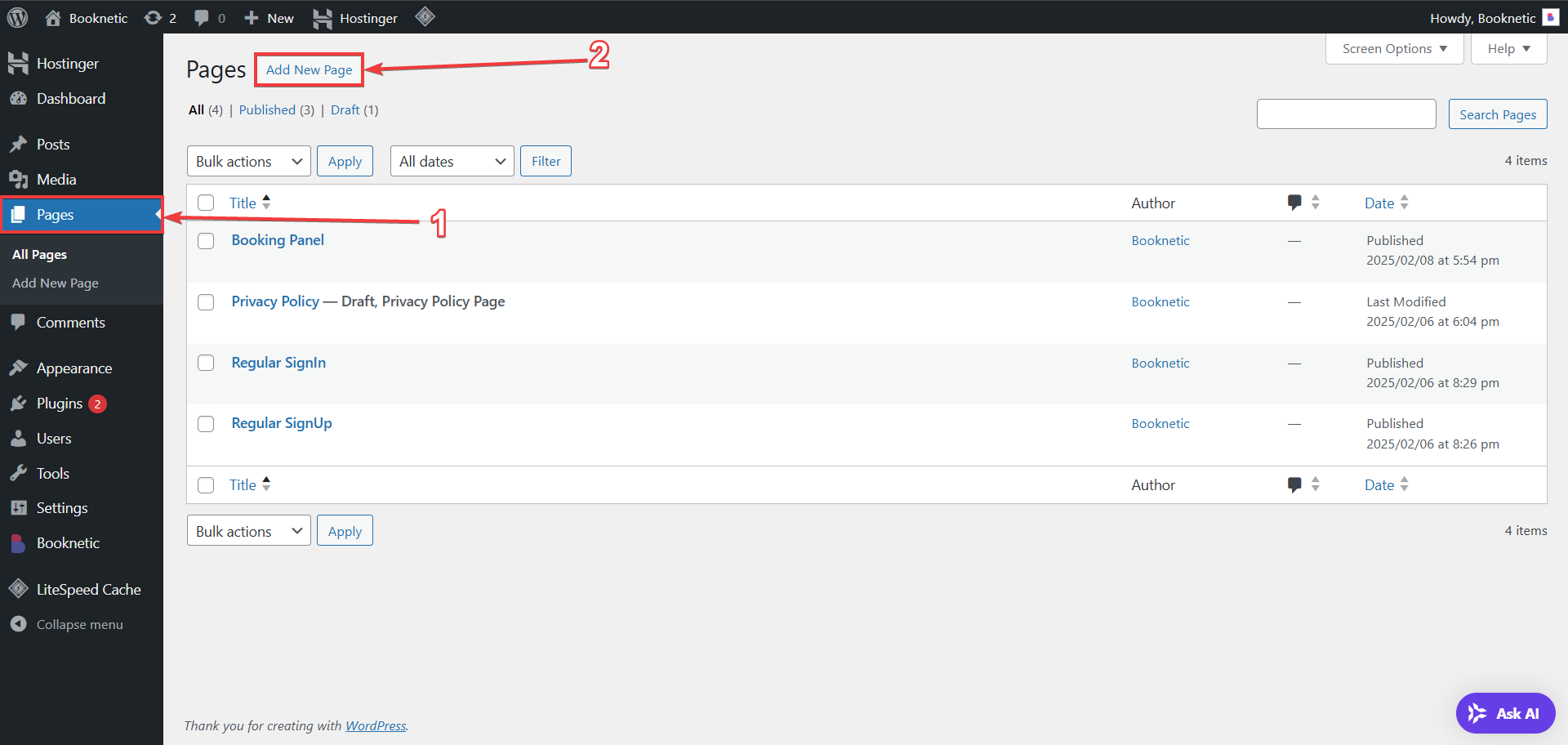
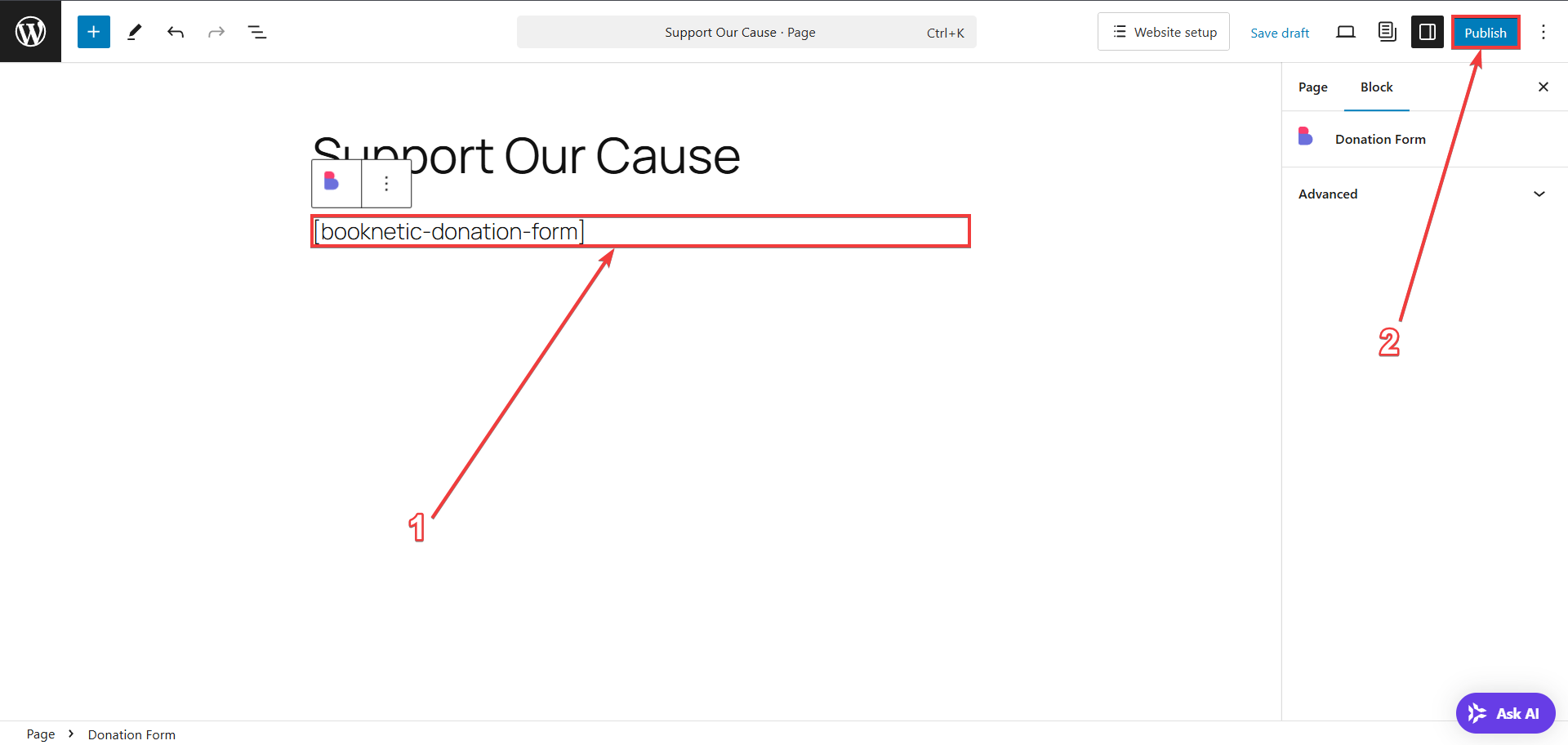
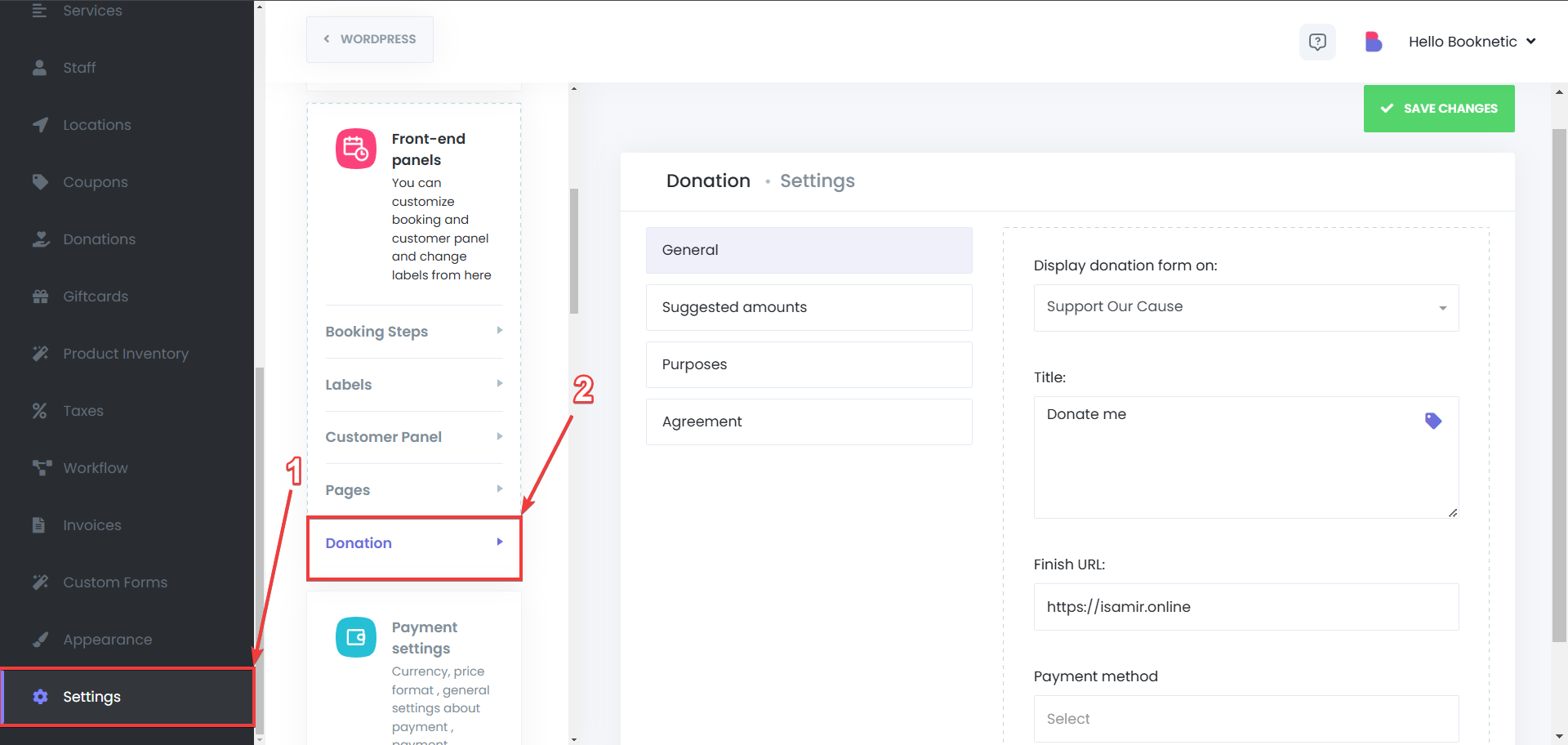
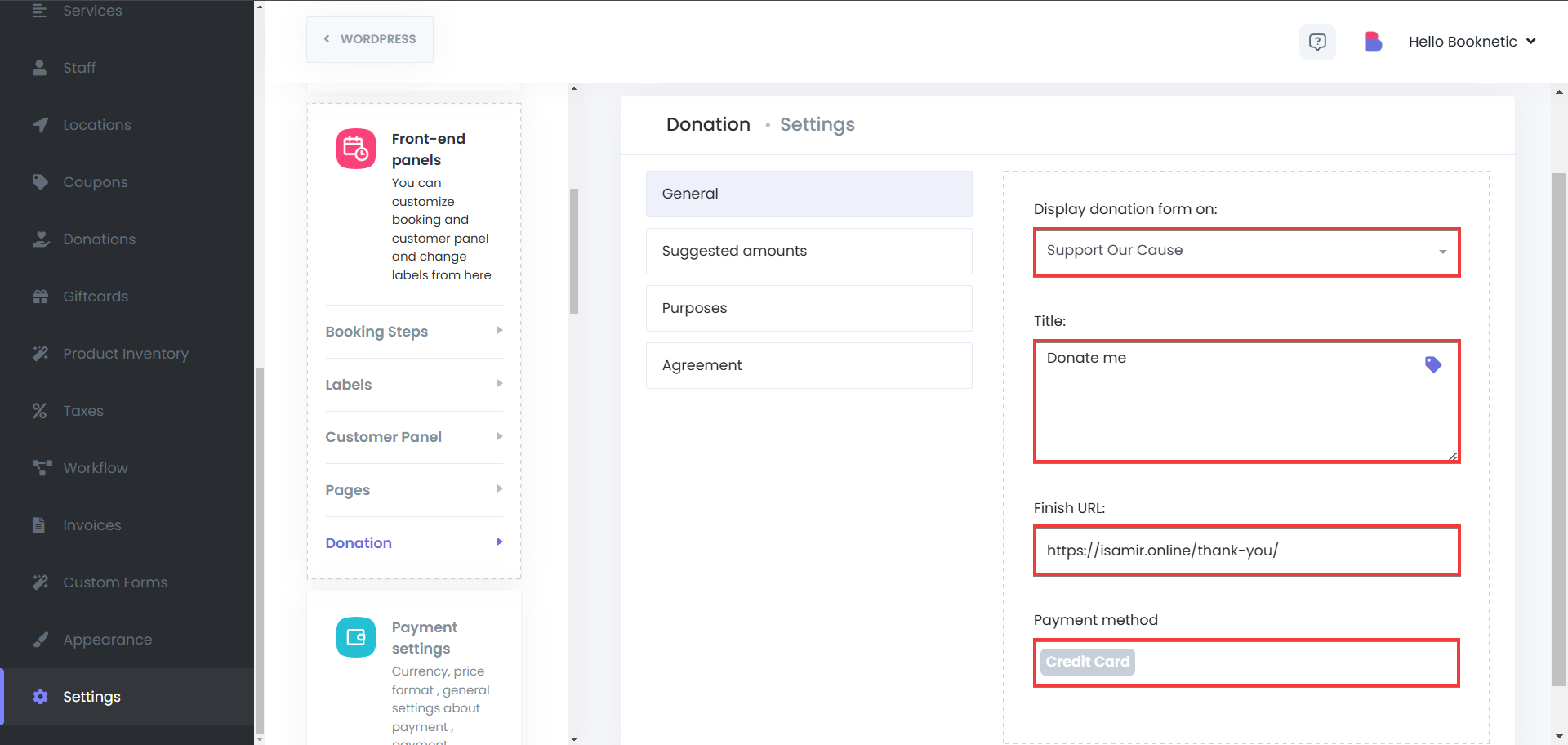
Suggested Amounts
The Suggested Amounts feature allows you to provide predefined donation options, making it easier for donors to contribute with a single click. Instead of manually entering an amount, users can select from preset values, ensuring a smoother donation experience. This feature helps guide donations by encouraging users to contribute common amounts based on your fundraising goals.
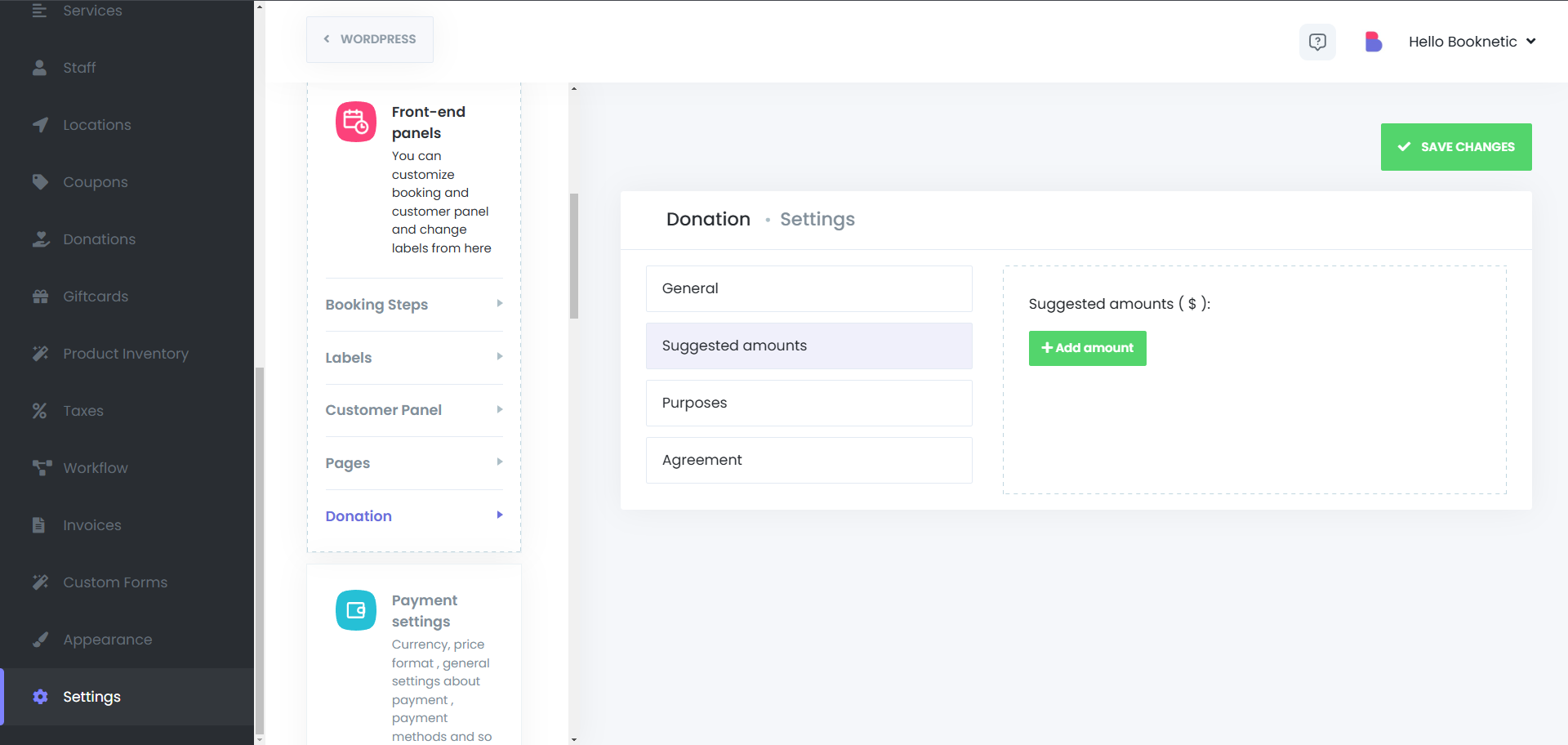
Purposes
The Purposes Section in the Donation Form Add-on allows businesses and organizations to define specific causes or initiatives for which donors can contribute. Instead of a general donation, users can select a purpose that aligns with their interest, ensuring transparency and giving donors more control over where their contributions are allocated.
This feature is ideal for nonprofits, charities, and organizations that support multiple initiatives and want to provide donors with greater choice and clarity when making contributions.
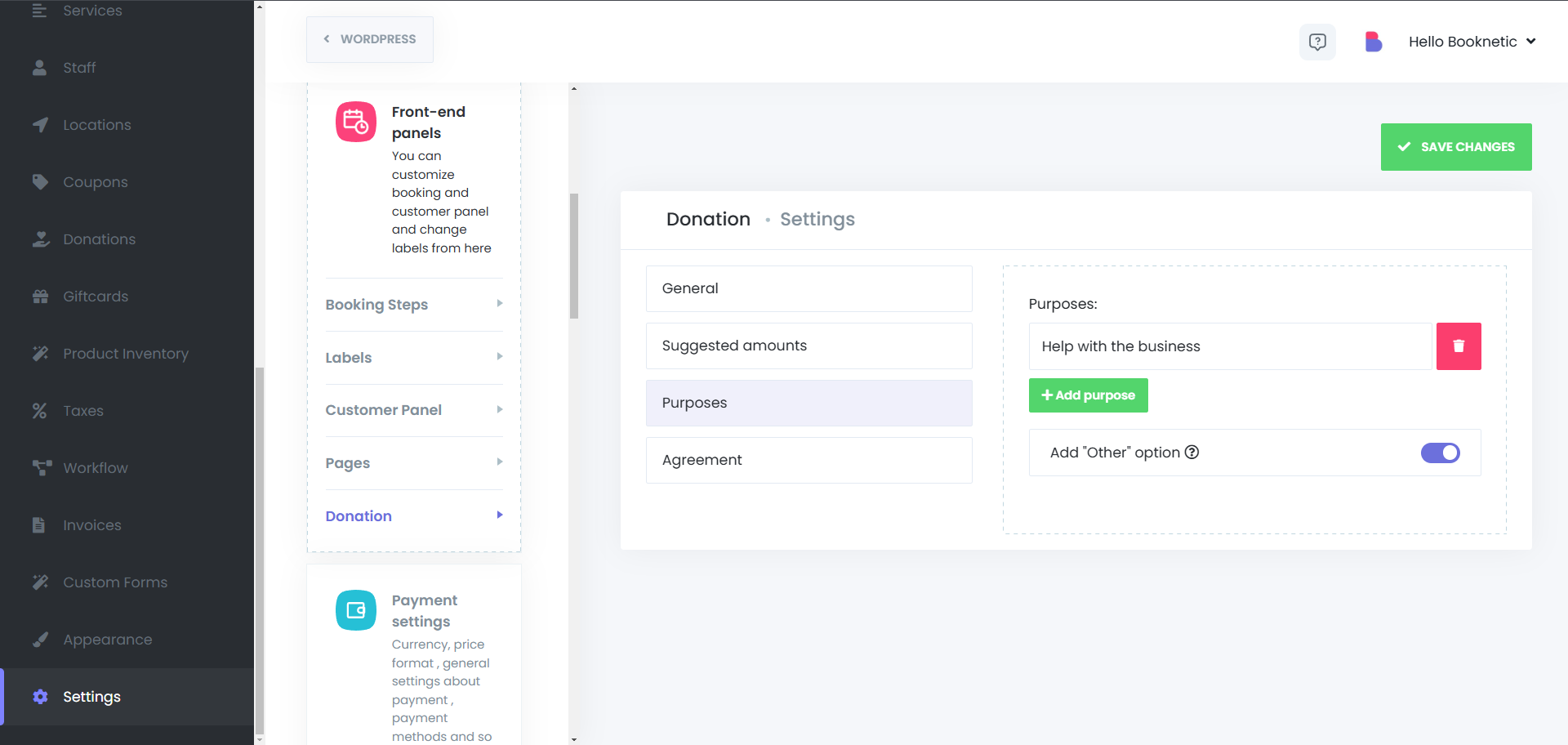
Agreement
The Agreement Section allows you to include a terms and conditions checkbox that donors must accept before completing their contribution. This ensures compliance with legal or organizational policies and helps set clear expectations for donors. You can customize the agreement text to include privacy policies, refund terms, or donation usage details, ensuring transparency and trust with your supporters.
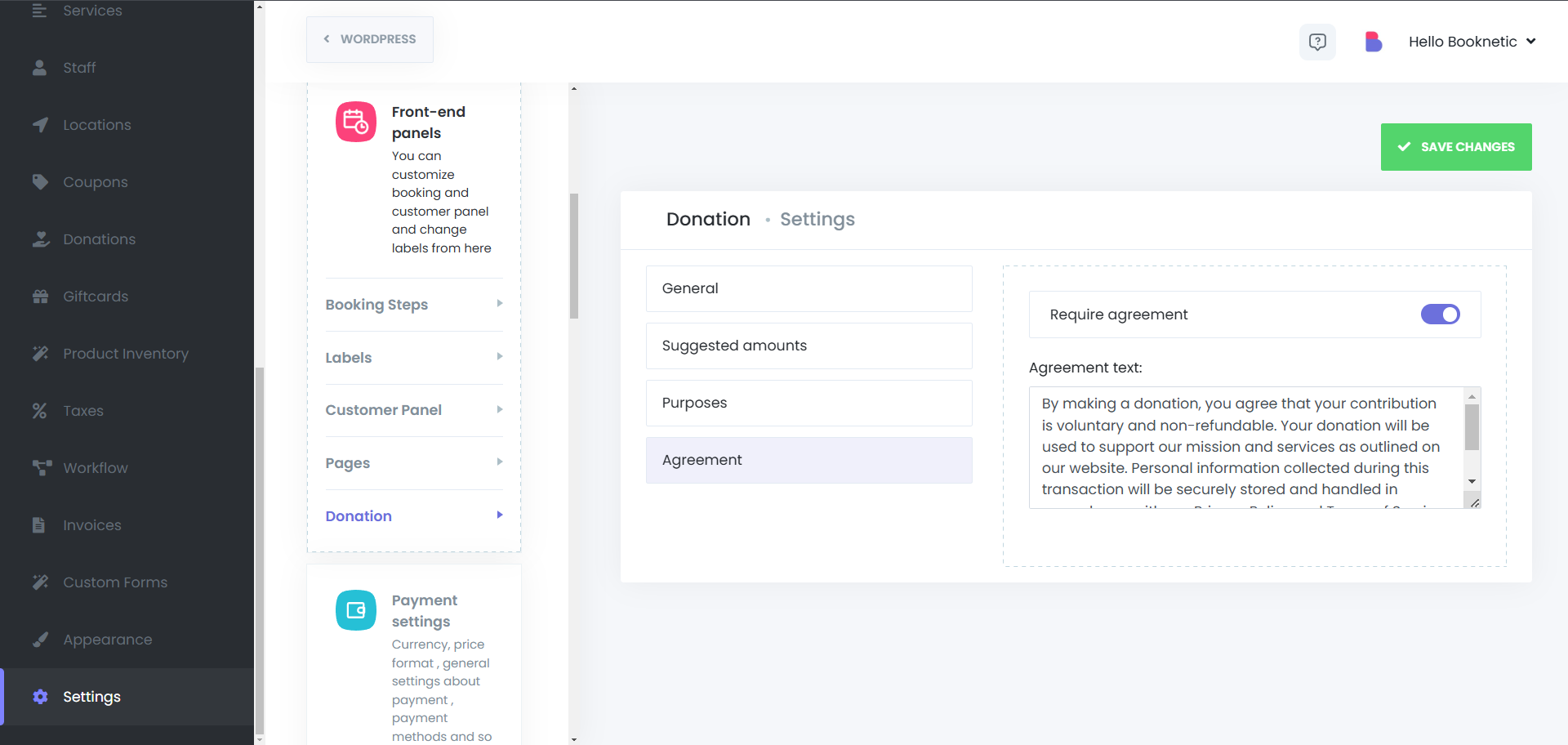
To encourage donations, include a link to your donation page in customer notifications:
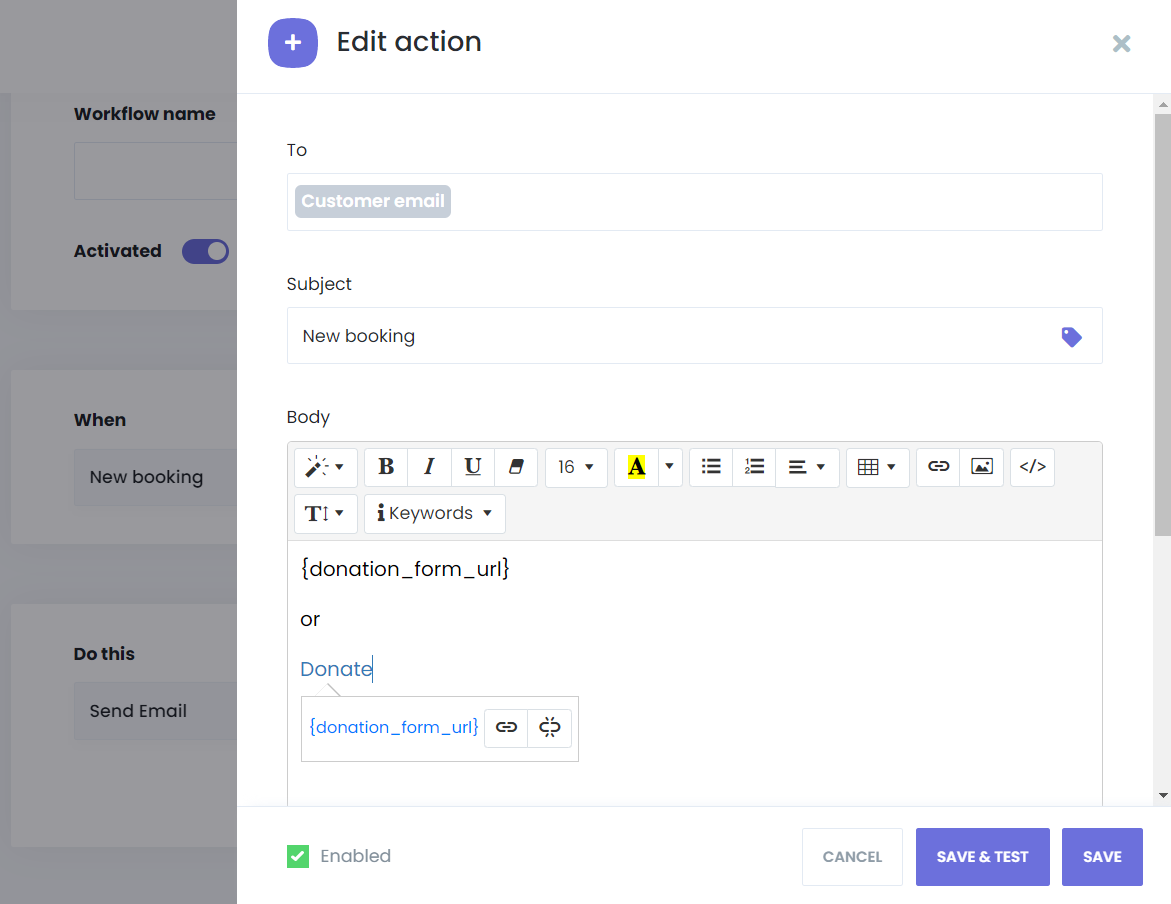
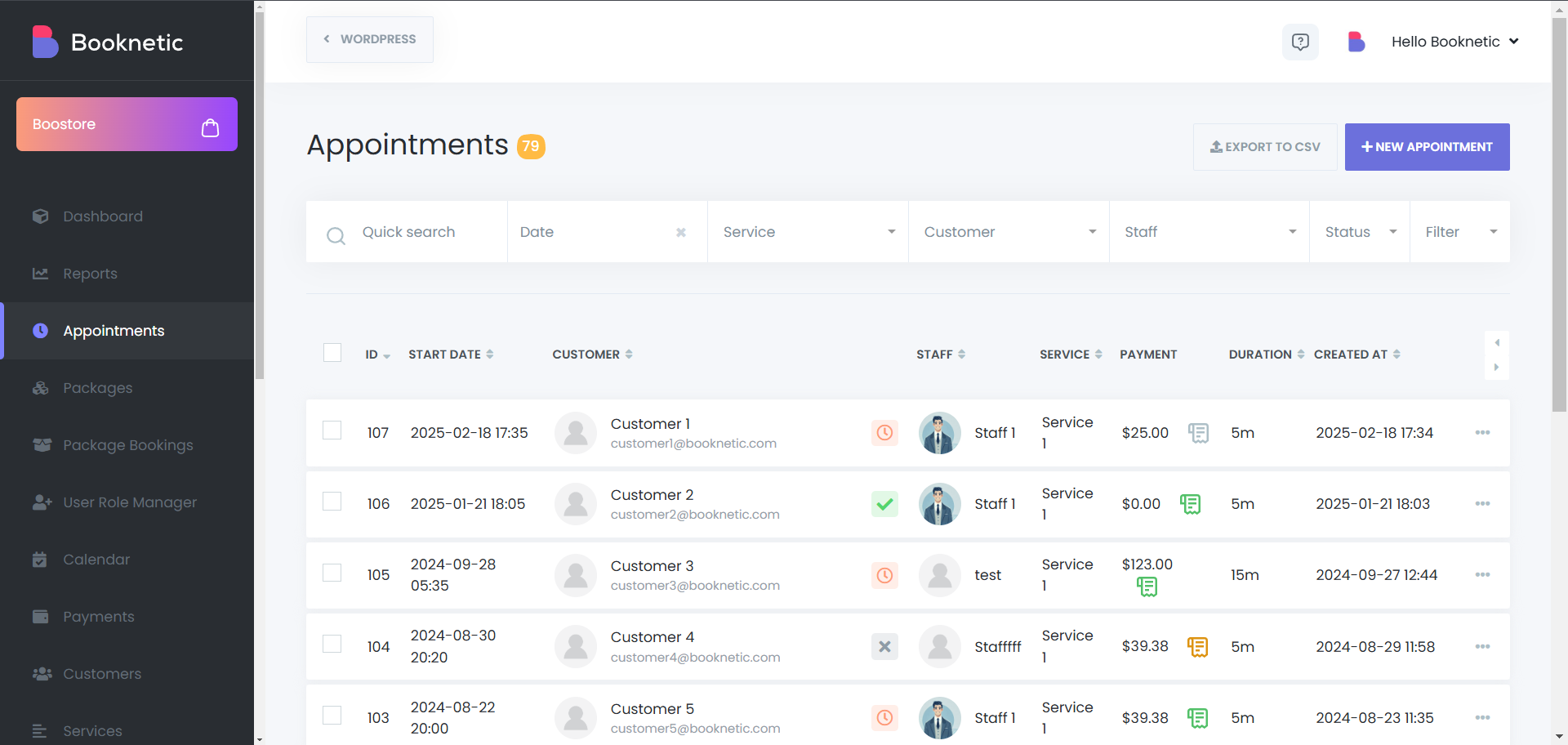
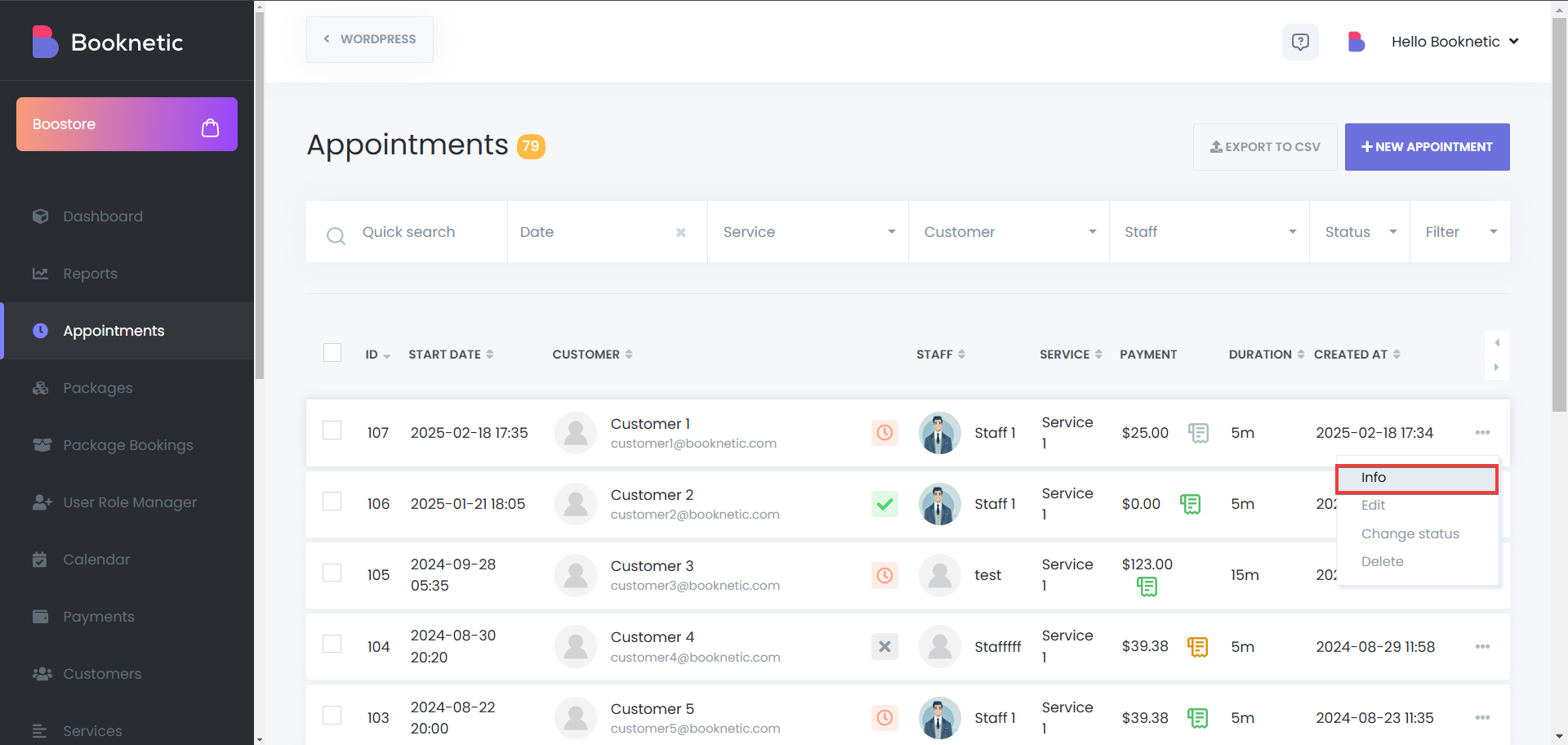
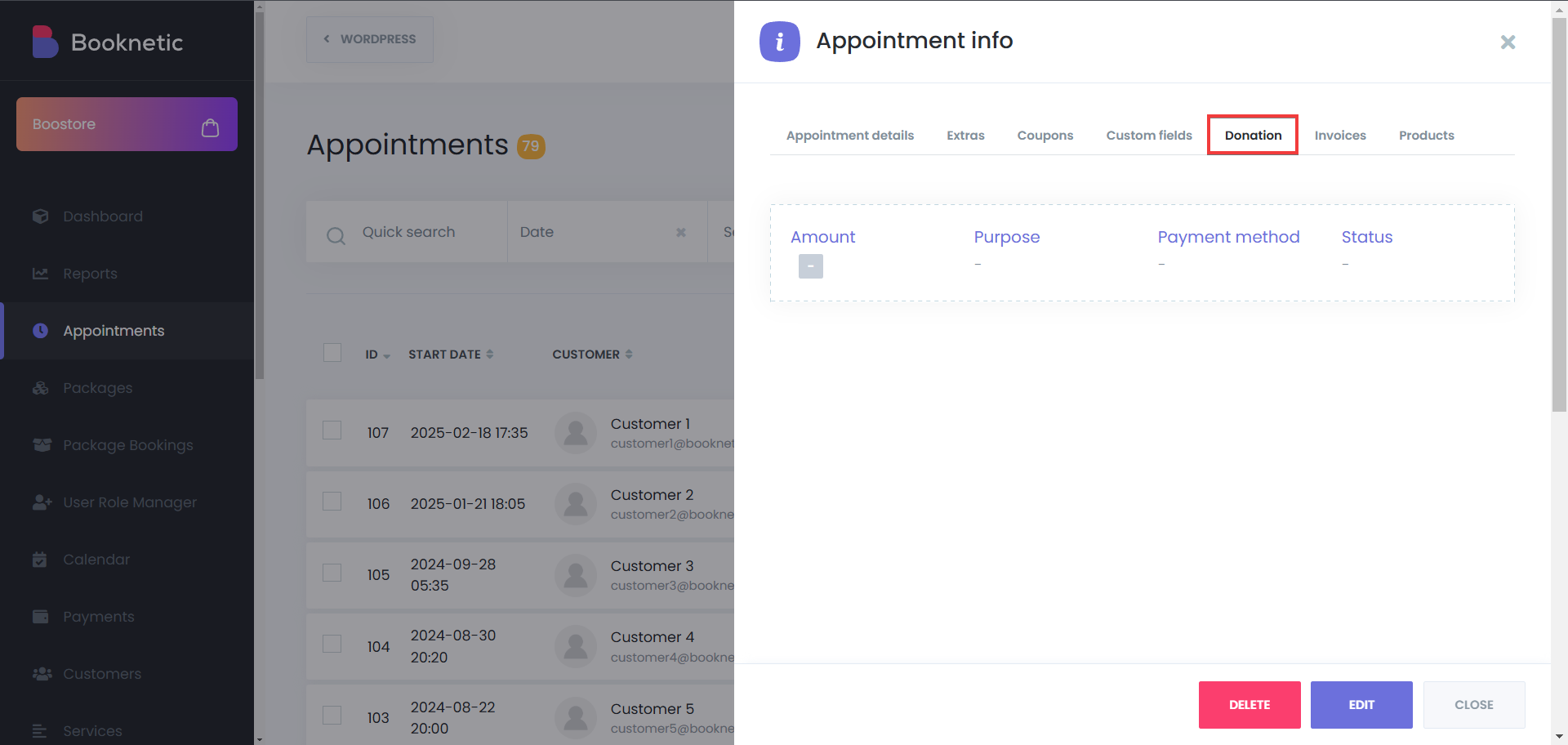
By utilizing the Donation Form add-on, you can seamlessly integrate fundraising efforts into your booking system, providing an easy and efficient way for supporters to contribute to your cause.