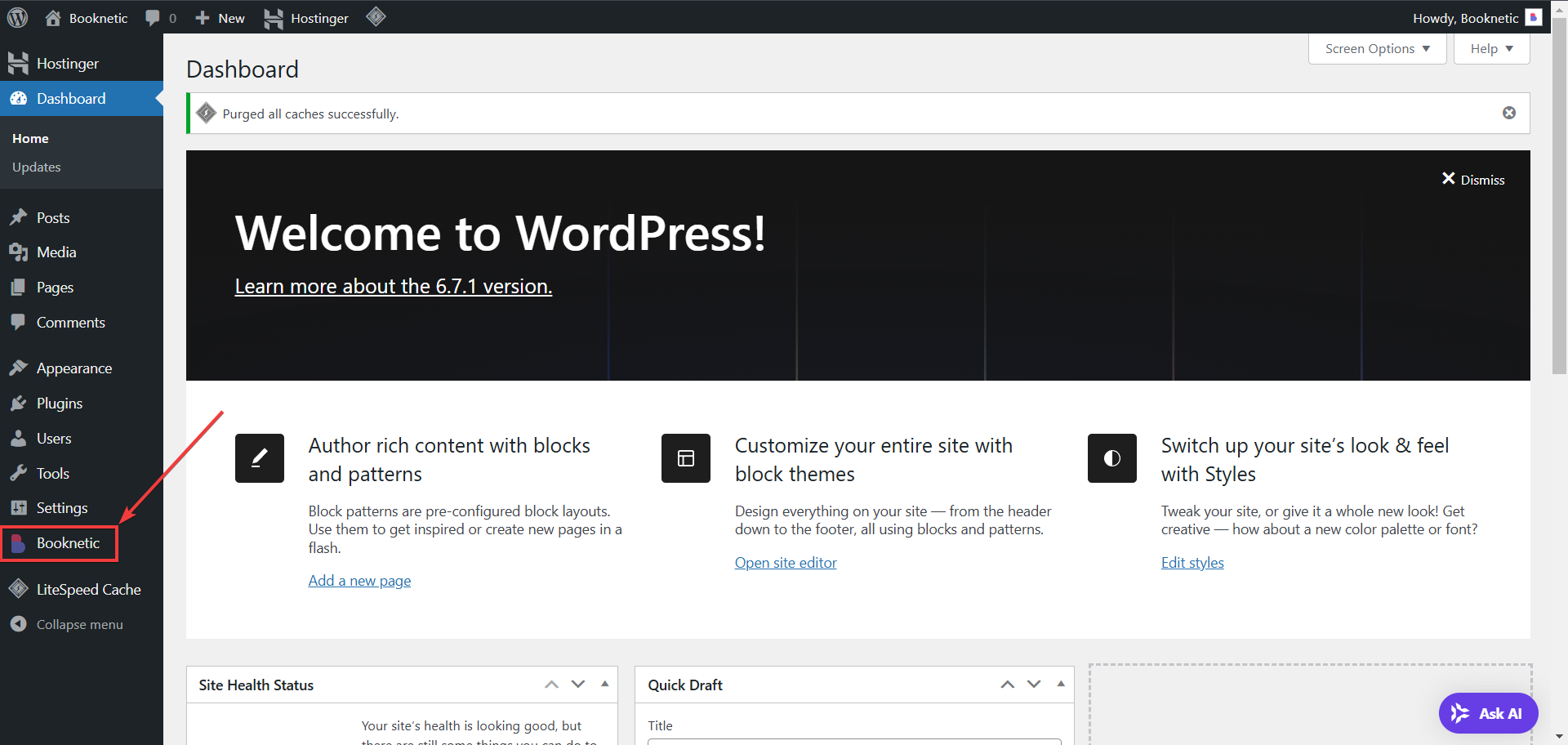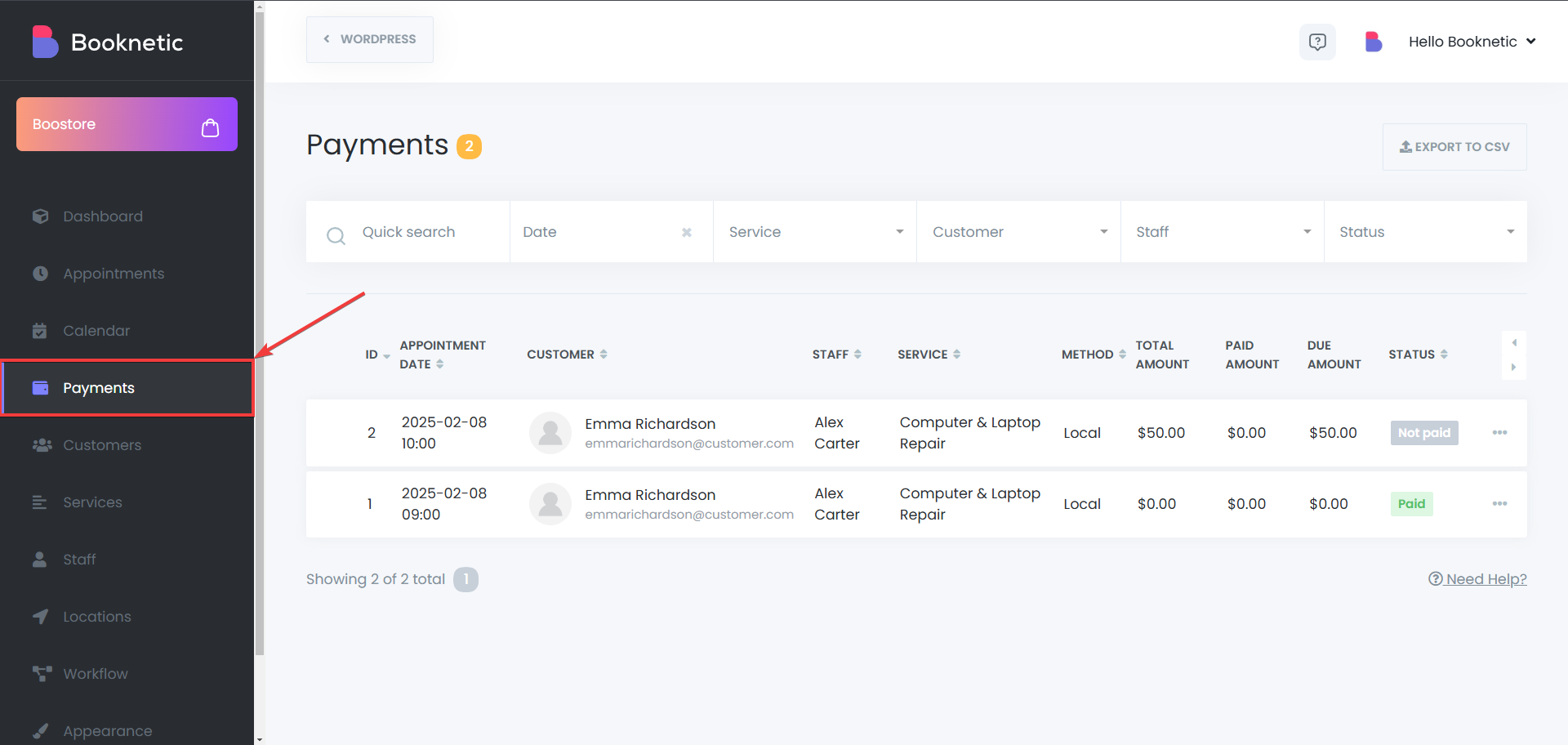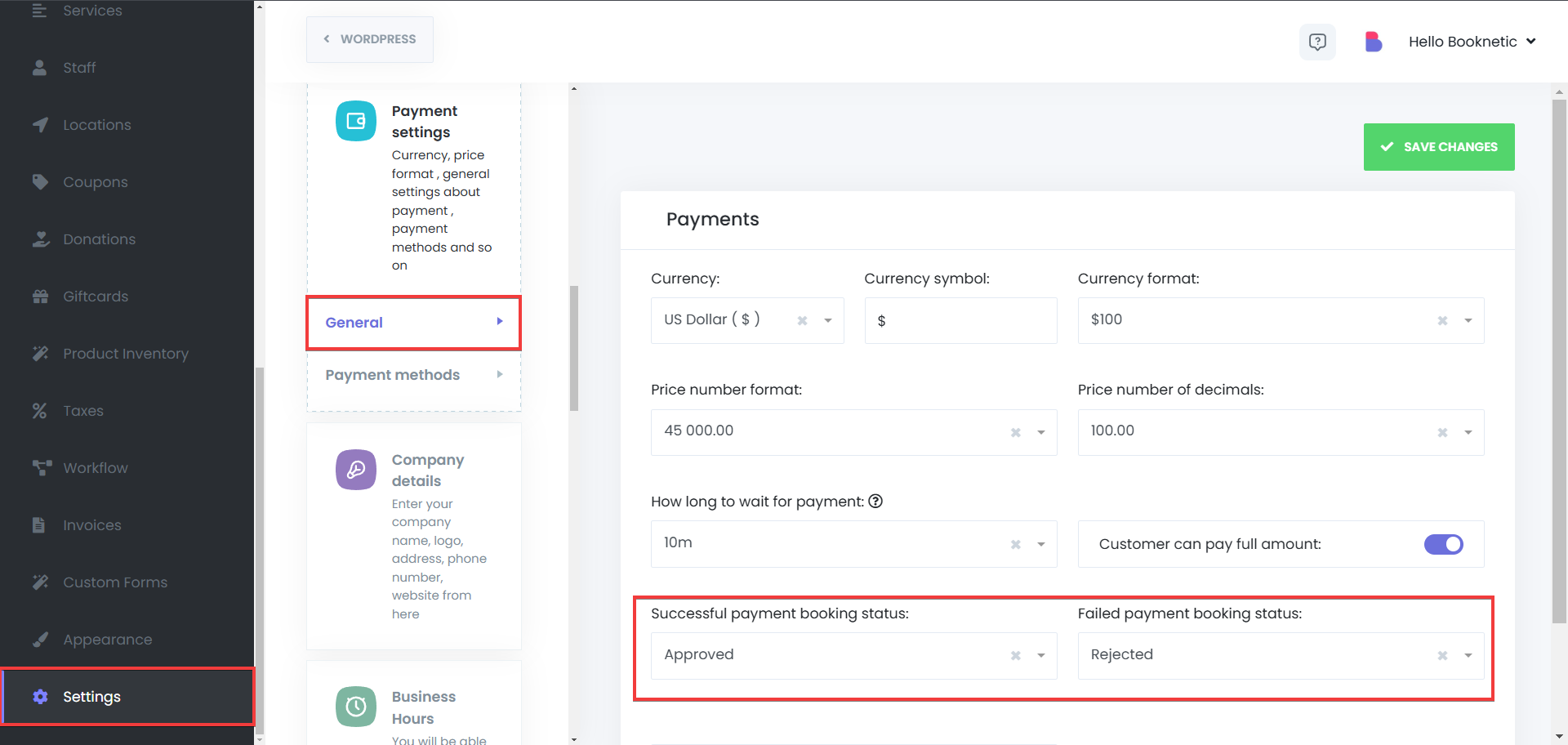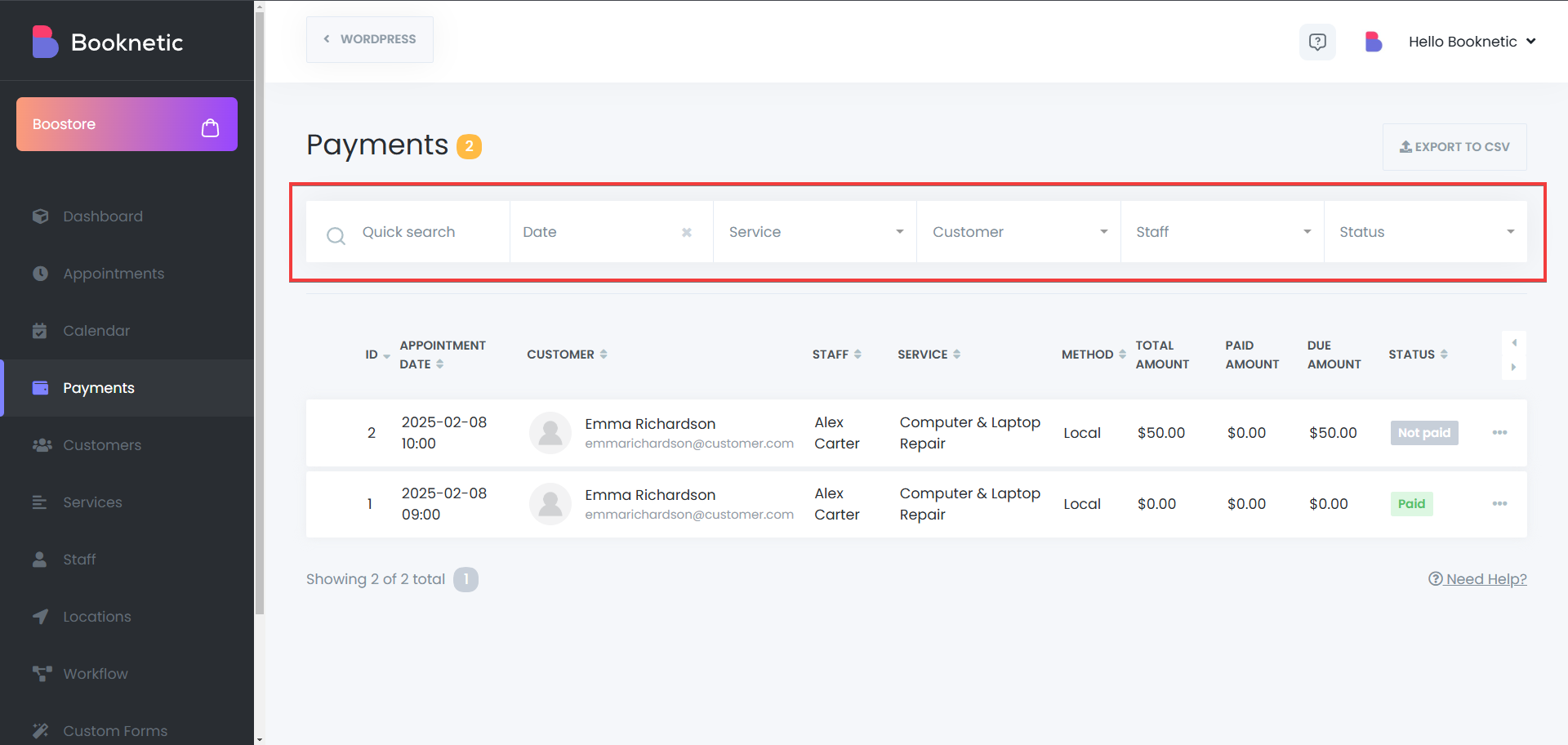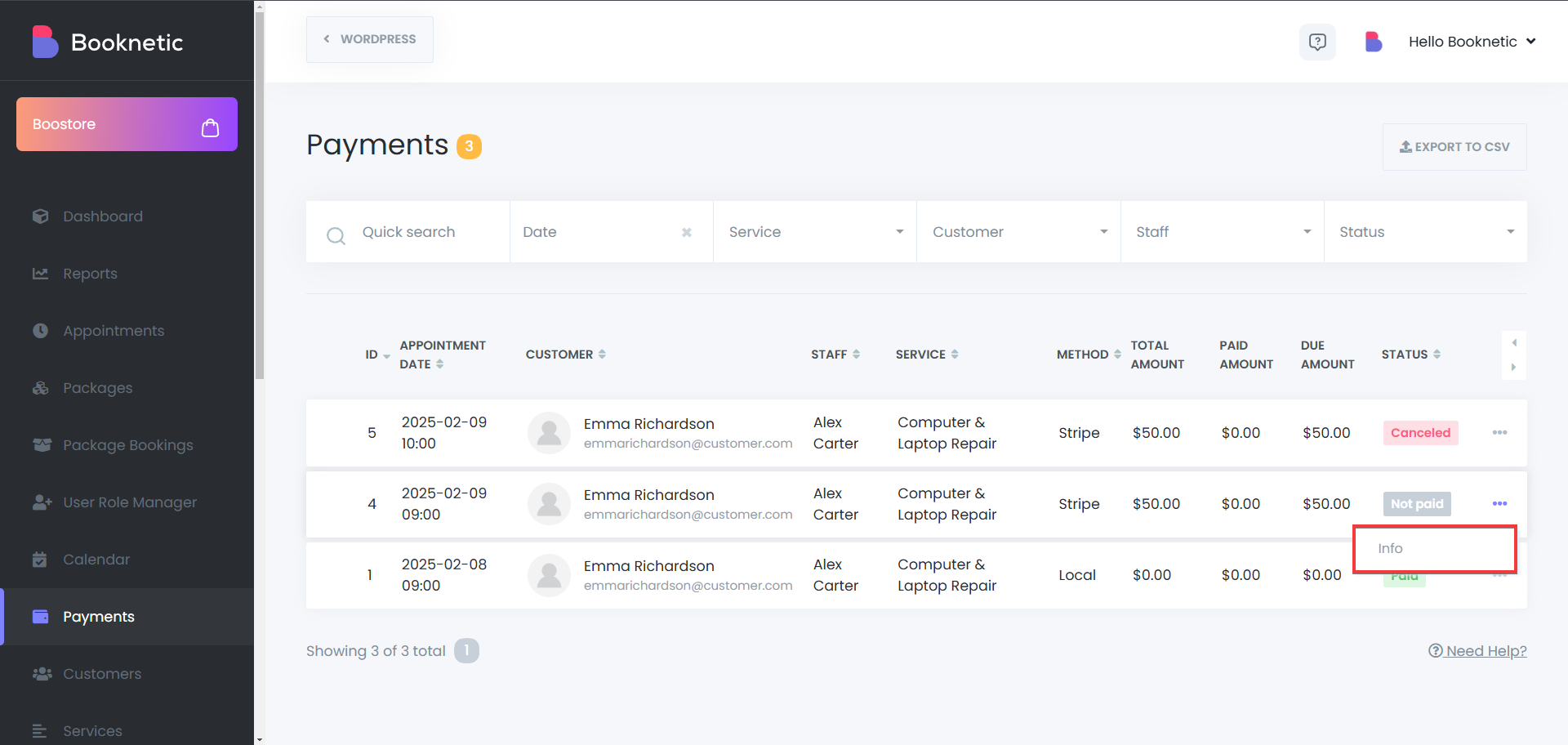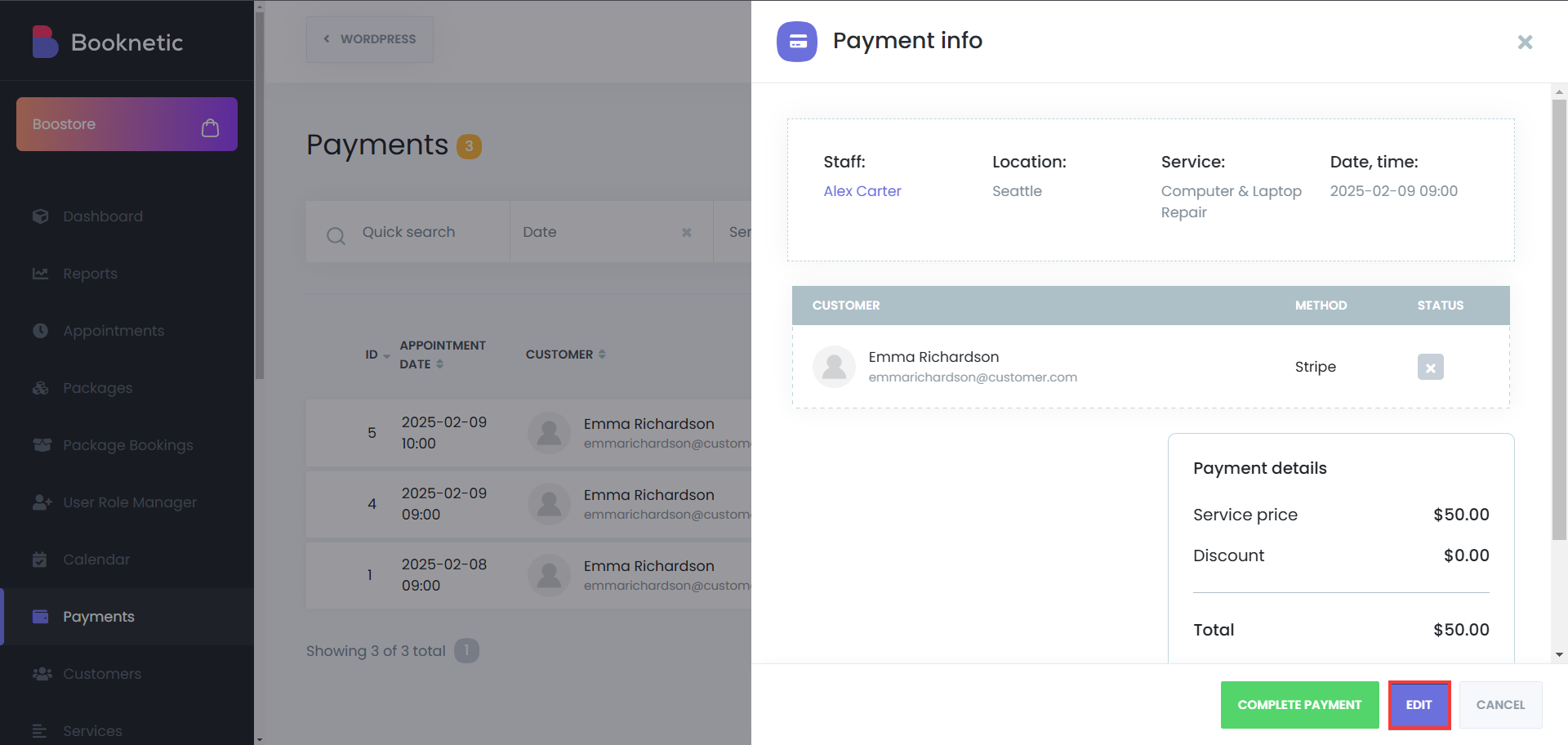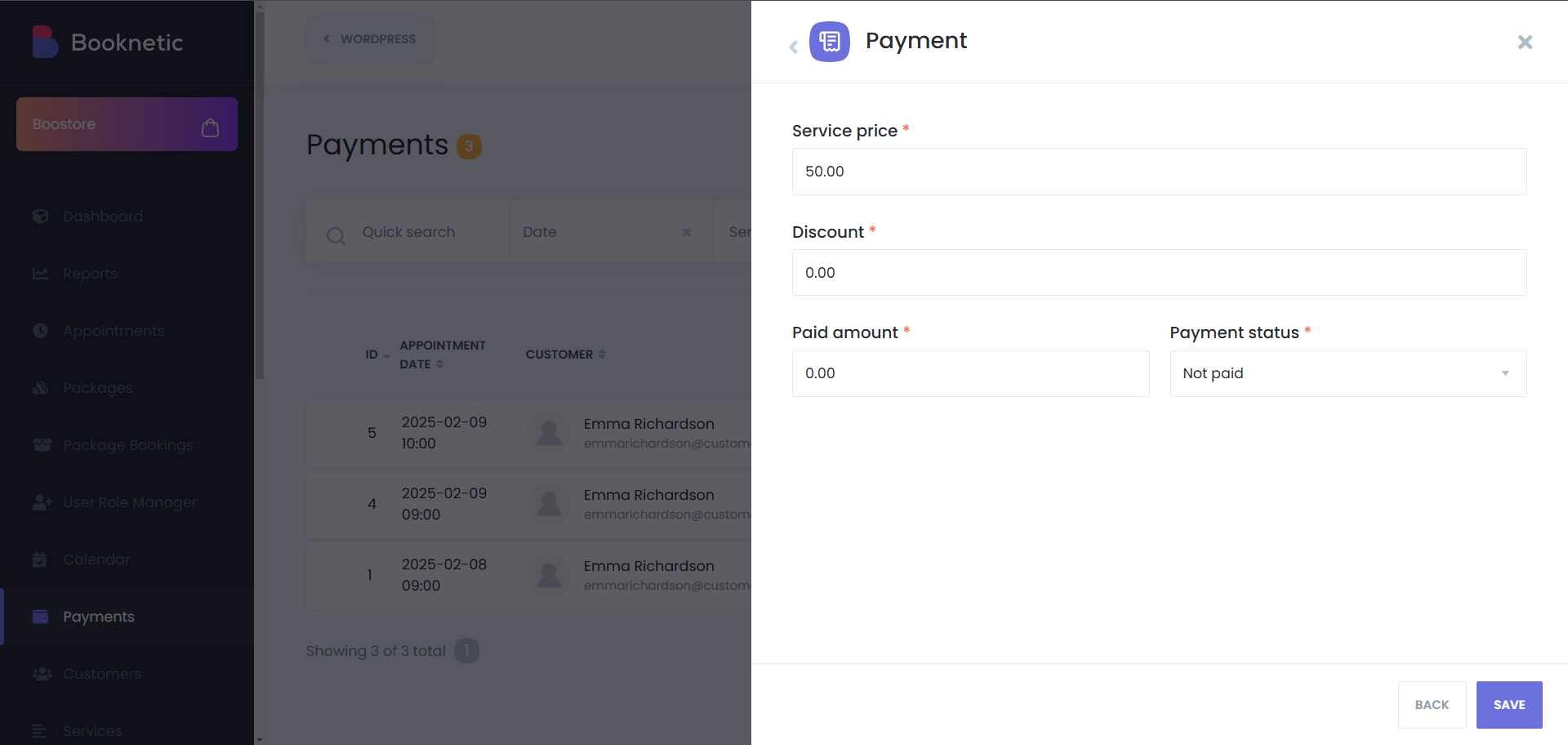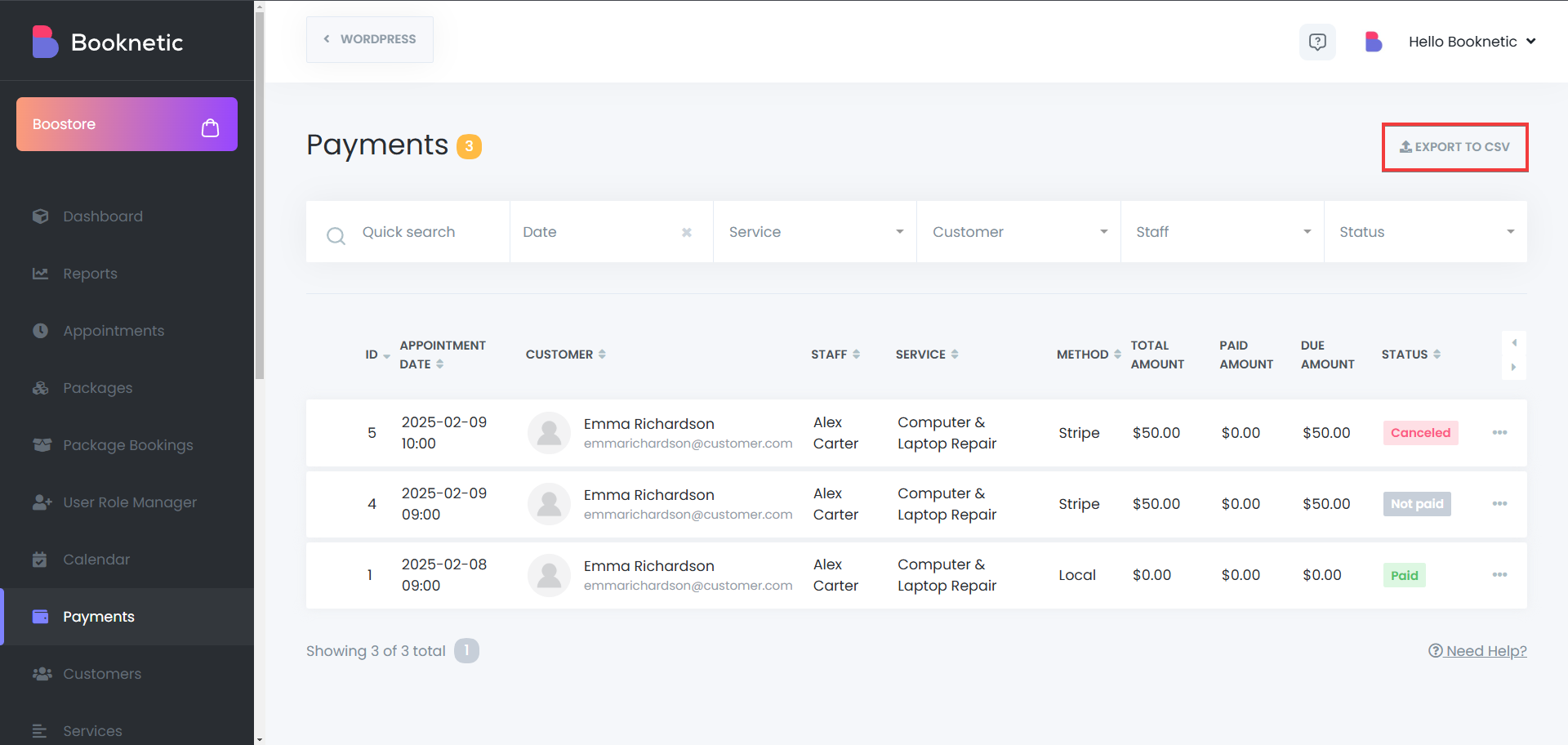The Payments module in Booknetic serves as a comprehensive hub for managing all financial transactions related to your appointments. This module provides a detailed overview of each payment, allowing for efficient tracking, updating, and reporting.
Accessing the Payments Module
- Navigate to the Dashboard:
- Log in to your WordPress admin panel.
- Click on the Booknetic plugin in the sidebar.
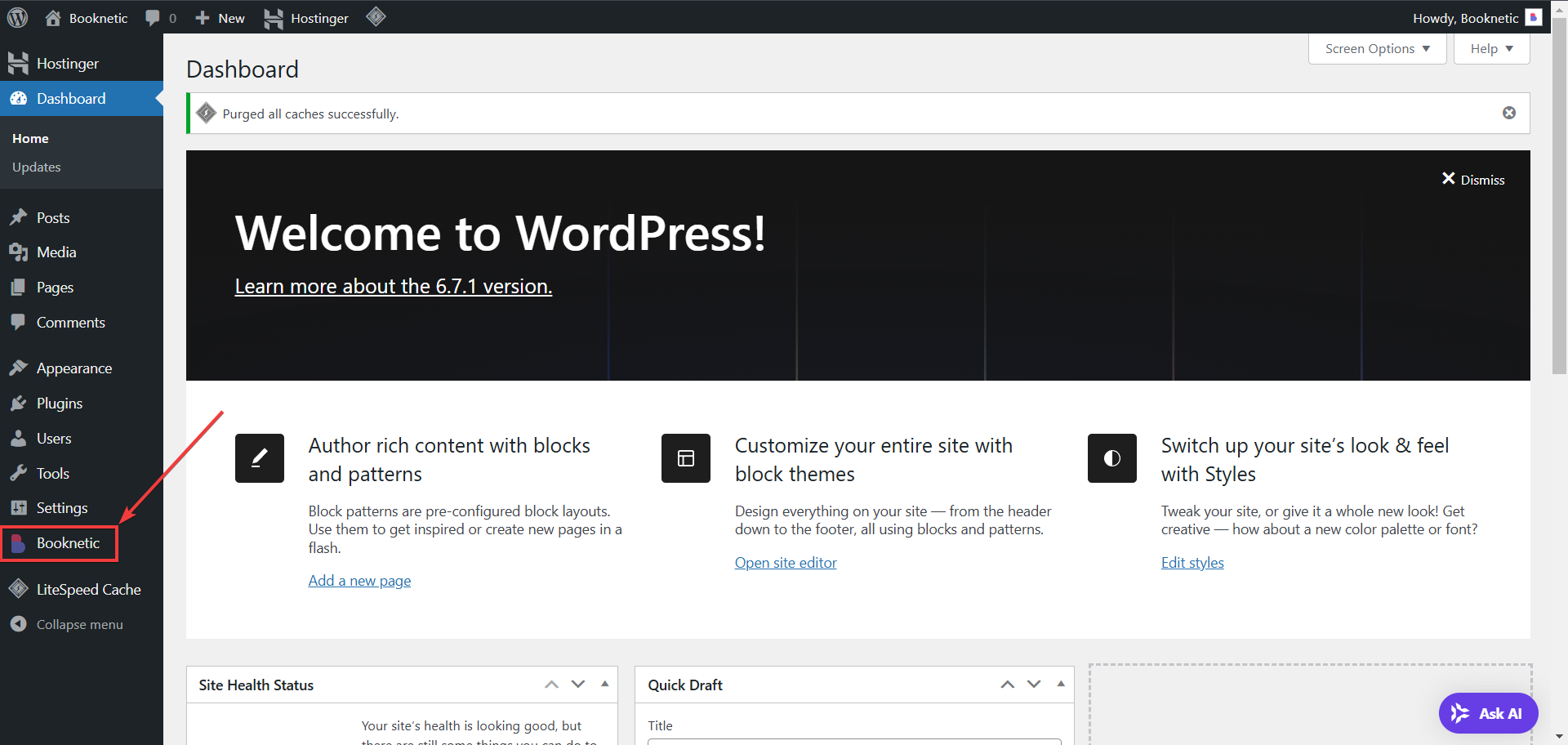
- Open the Payments Section:
- Within the Booknetic menu, select Payments to access the module.
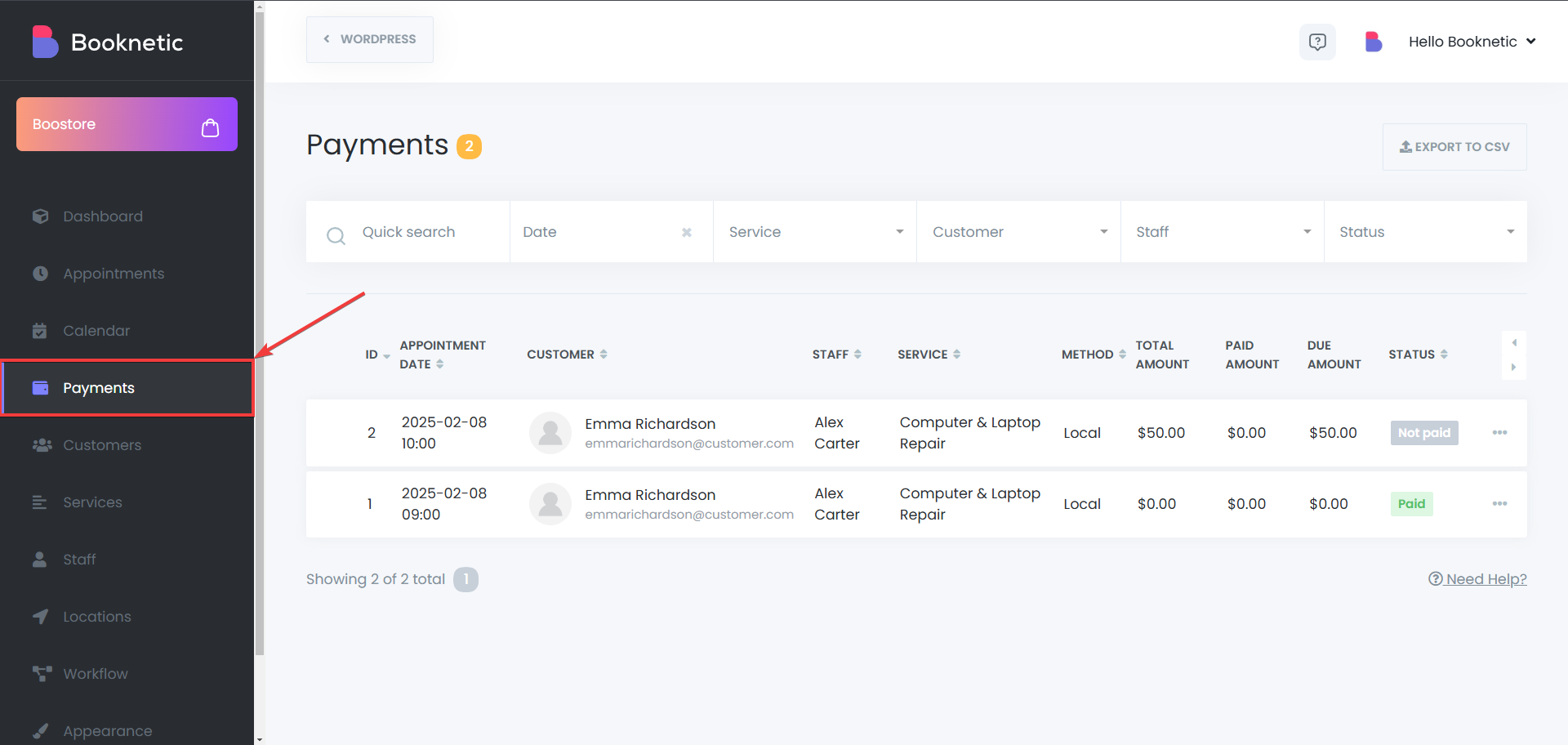
Understanding Payment Statuses
Each payment is assigned a status to indicate its current state:
- Paid: Displayed in green, this status signifies that the customer has completed the payment during the booking process. You can also use workflows to send or receive notification when your customer pays for their appointment’s due amount, meaning, it will send the notification when the full price for that appointment is paid.
- Pending: This status appears when a customer has chosen one of the online payment methods, and has been redirected to the payment page, but their payment haven’t been received yet.
- Unpaid: Indicates that the appointment was booked, but no payment has been made. This is useful for tracking customers who have yet to complete their transactions.
- Cancelled: This status appears when a customer has chosen one of the online payment methods, and has been redirected to the payment page, but has exceeded the time system waits for the payment, set in Settings > Payment Settings > How long to wait for payment.
Understanding Successful And Failed Payment Booking Statuses
You can set up the payment booking statuses by going to Settings > Payment Settings > General:
- Successful payment booking status: A payment is marked as Successful when the transaction is completed and confirmed by the payment gateway.
- Failed payment booking status: A payment is marked as Failed if the transaction is declined or incomplete due to insufficient funds or a declined card, interrupted transaction or payment gateway issues.
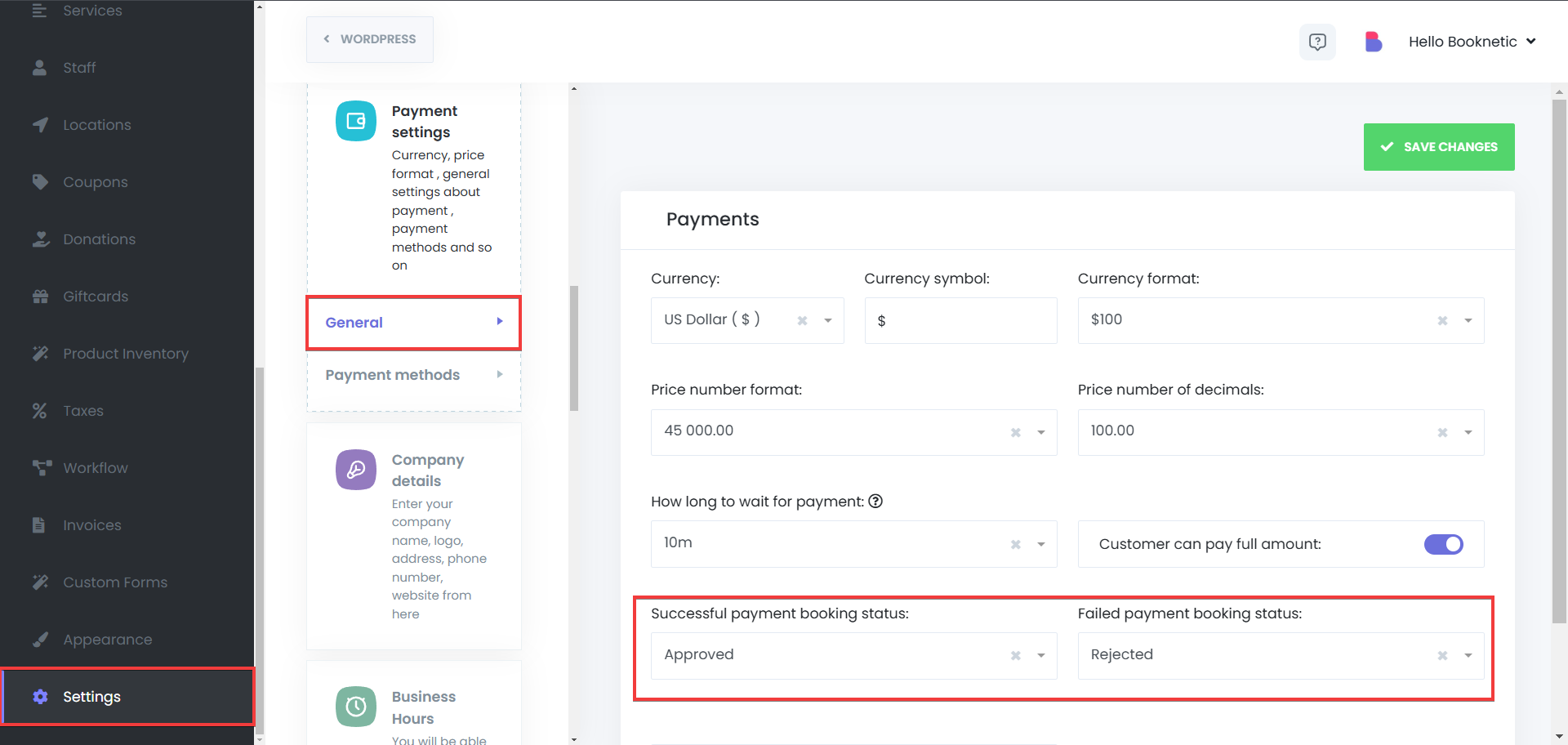
Managing Pending Payments
For payments marked as Pending, it's essential to update their status once the payment is received:
- Locate the Payment:
- Use the search or filter options to find the specific payment.
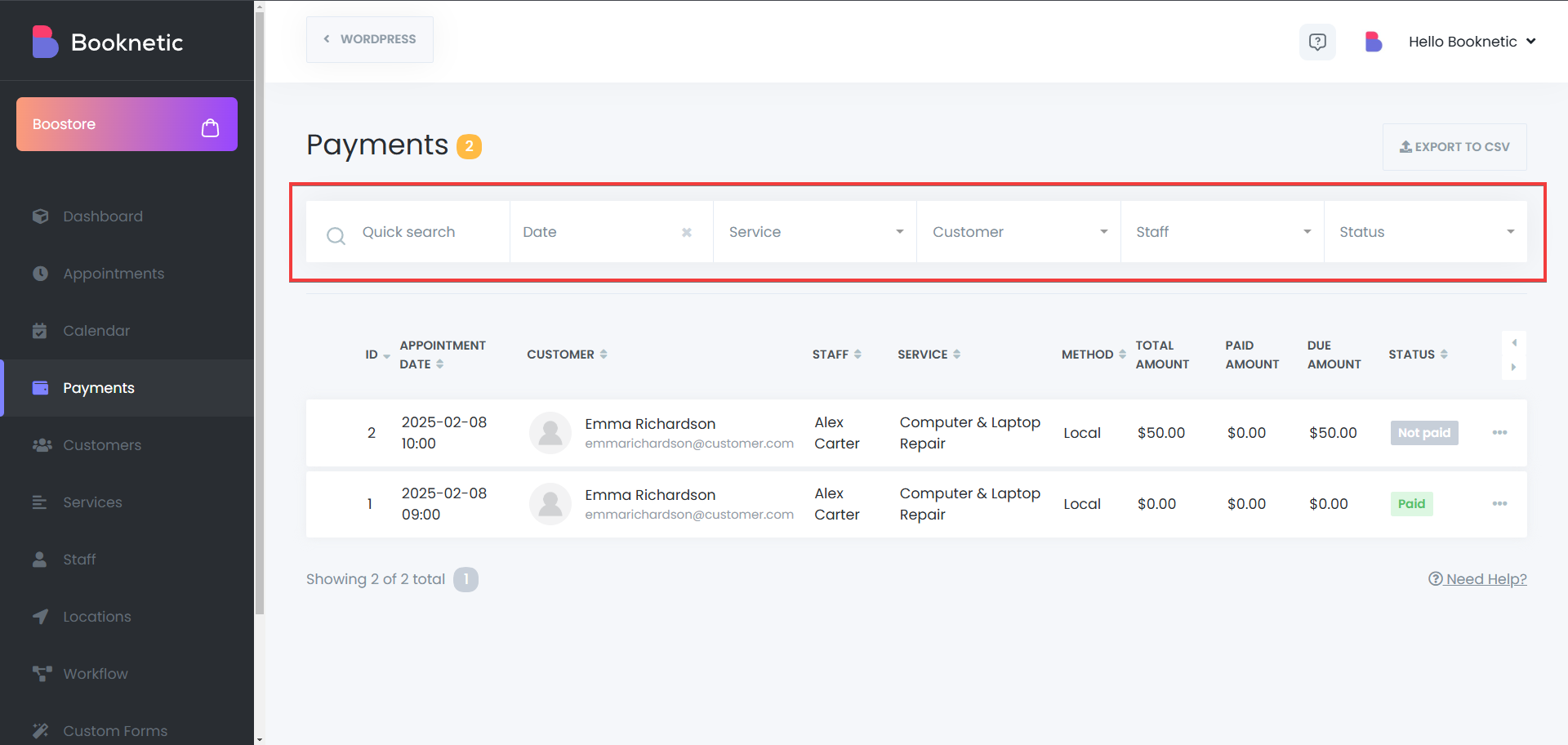
- Edit the Payment Status:
- Click on the three-dot menu at the end of the payment row.
- Select the Info button.
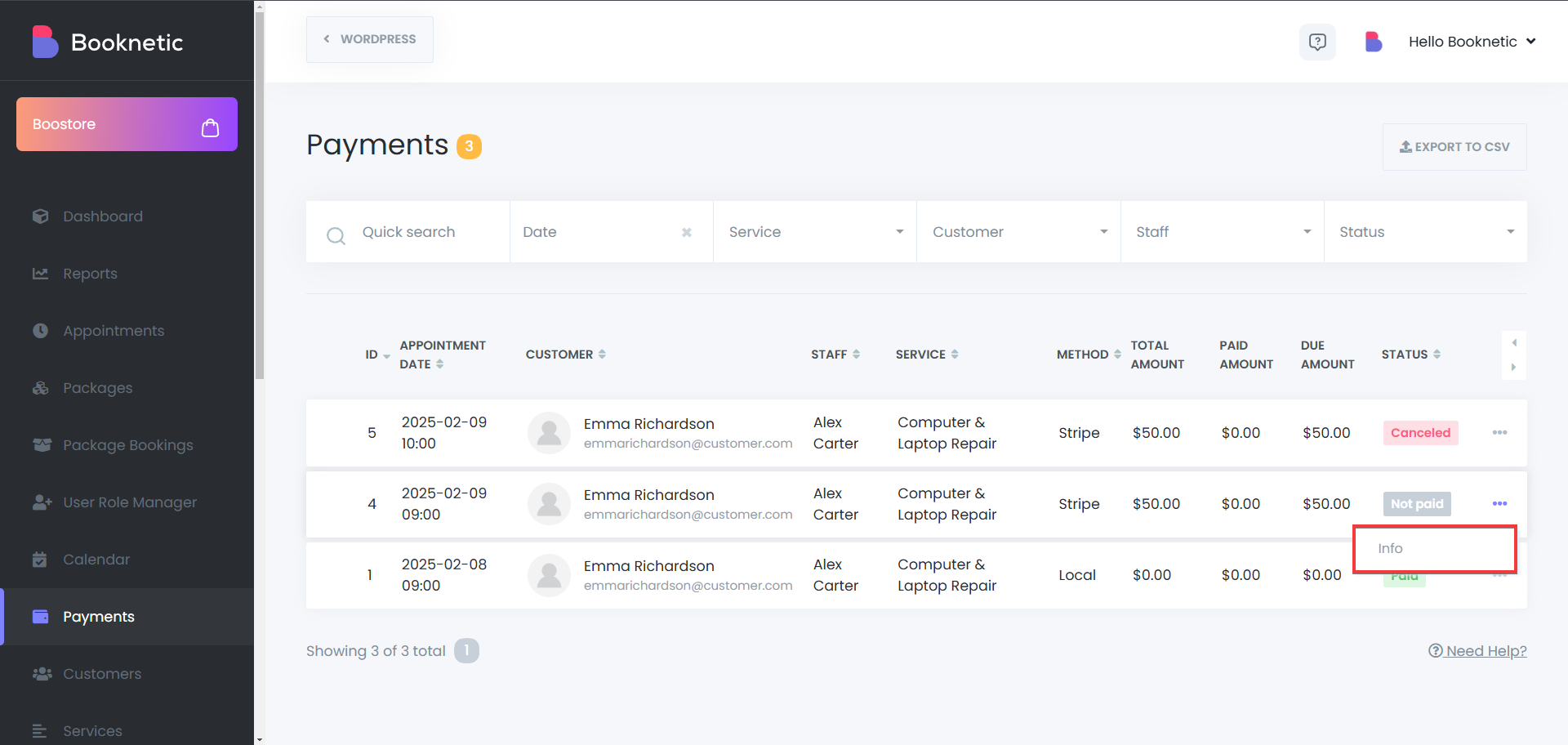
- In the payment details window, click on the Edit button, or if the full payment has been received, click on “Complete Payment” button.
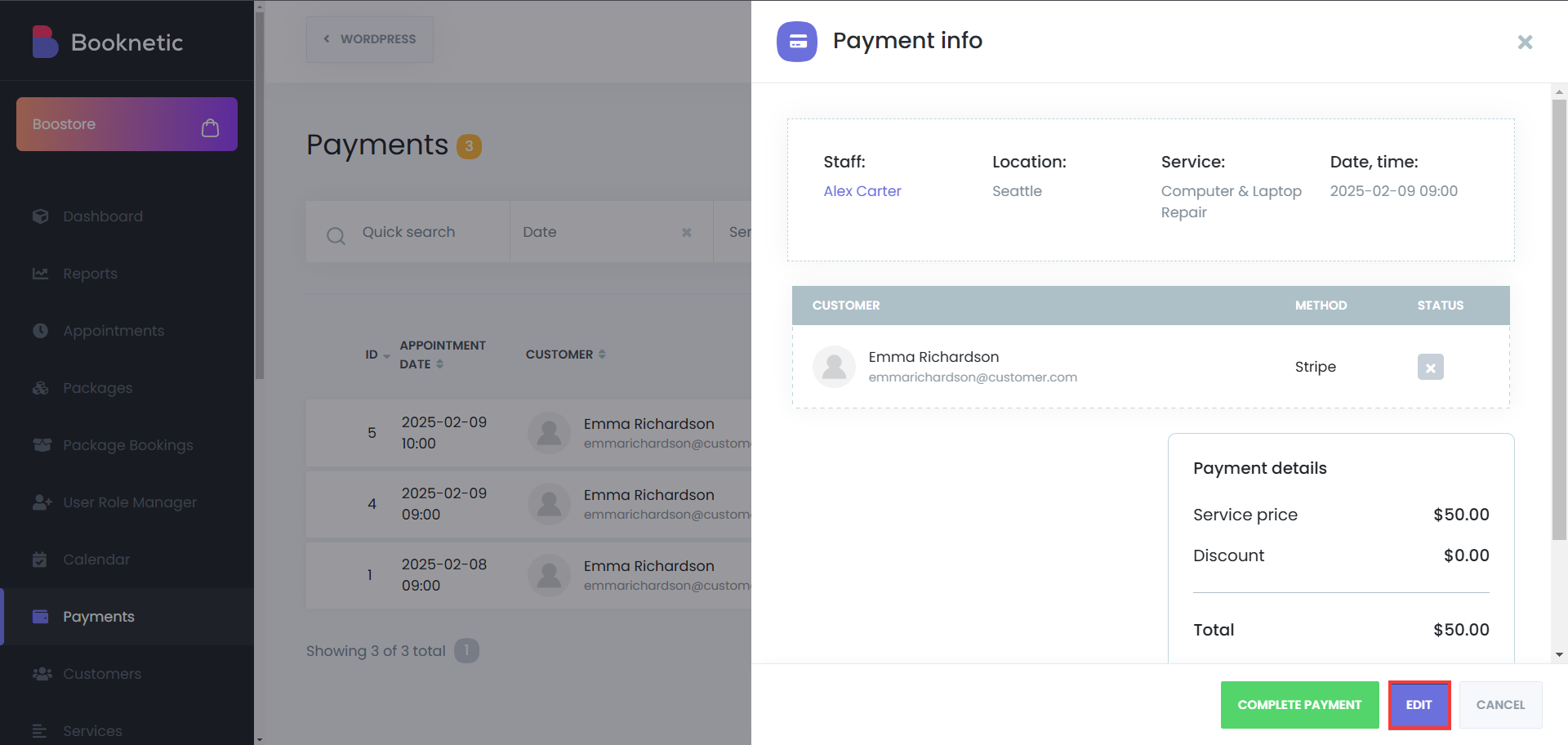
- Update the status, paid amount, discount, service price, and the service price, then click on the save button.
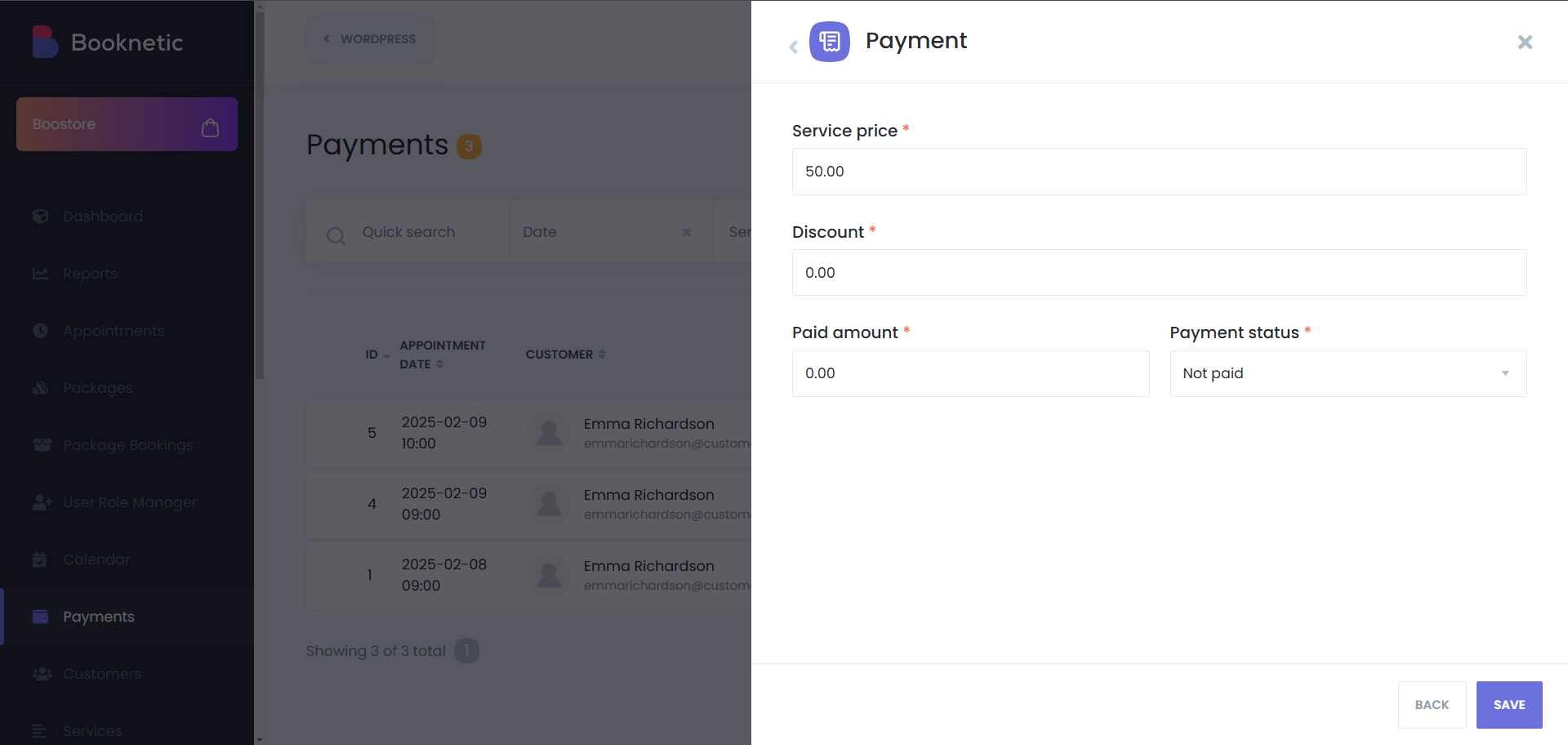
- If only a partial payment was made, note the amount and leave the status as Pending until the remaining balance is settled.
Exporting Payment Data
Booknetic allows you to export payment data for record-keeping or analysis:
- Export Data:
- Click on the Export button.
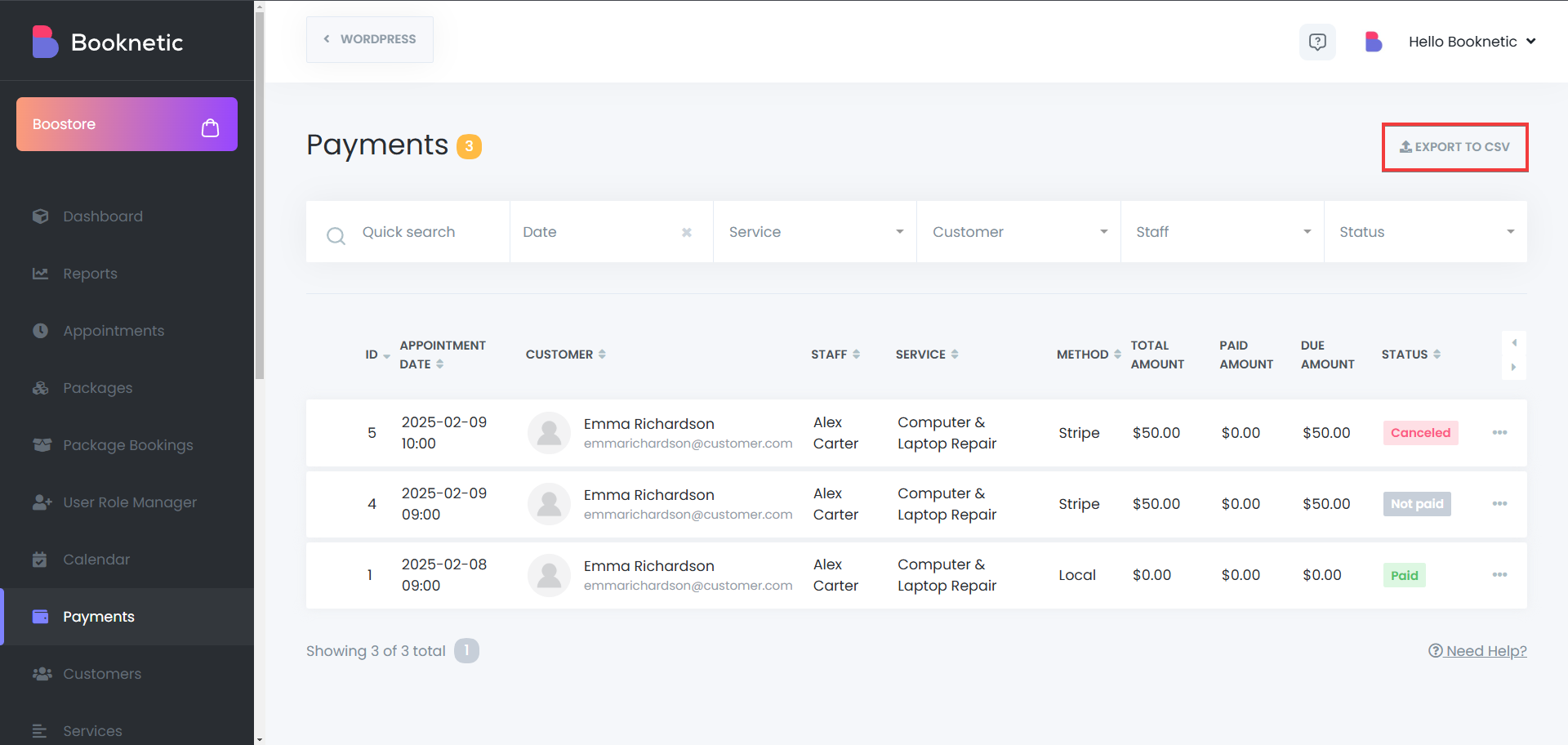
- The file will be saved as CSV in your system.