Transfer license
License transfering guide of Booknetic. Multi-purpose Appointment Booking Plugin For Wordpress.
License transfering guide of Booknetic. Multi-purpose Appointment Booking Plugin For Wordpress.
Booknetic licenses are domain-bound, meaning each license key is intended to be used on a single website. However, you may want to move your license to a new domain—for instance, if you're rebranding, migrating your site, or switching hosting environments.
This guide walks you through the proper process to transfer your Booknetic license to a new website without losing your data.
✅ Important: Ensure you have full administrative access to both the old and new WordPress installations before starting.
To ensure you preserve all appointments, staff, services, workflows, and other system configurations, begin by exporting your data.
Go to Booknetic > Settings in your current (old) WordPress site.
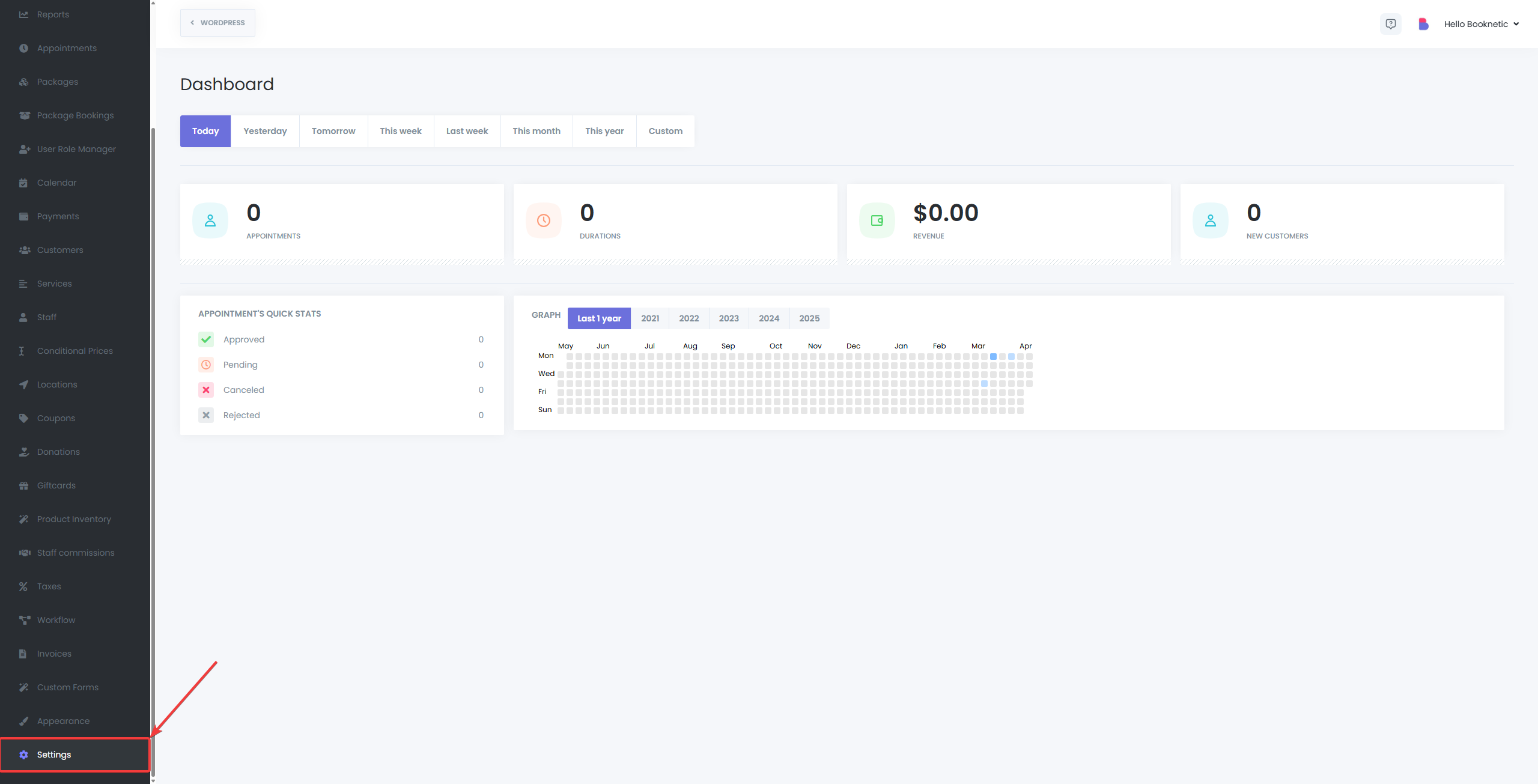
Select Export & Import data.
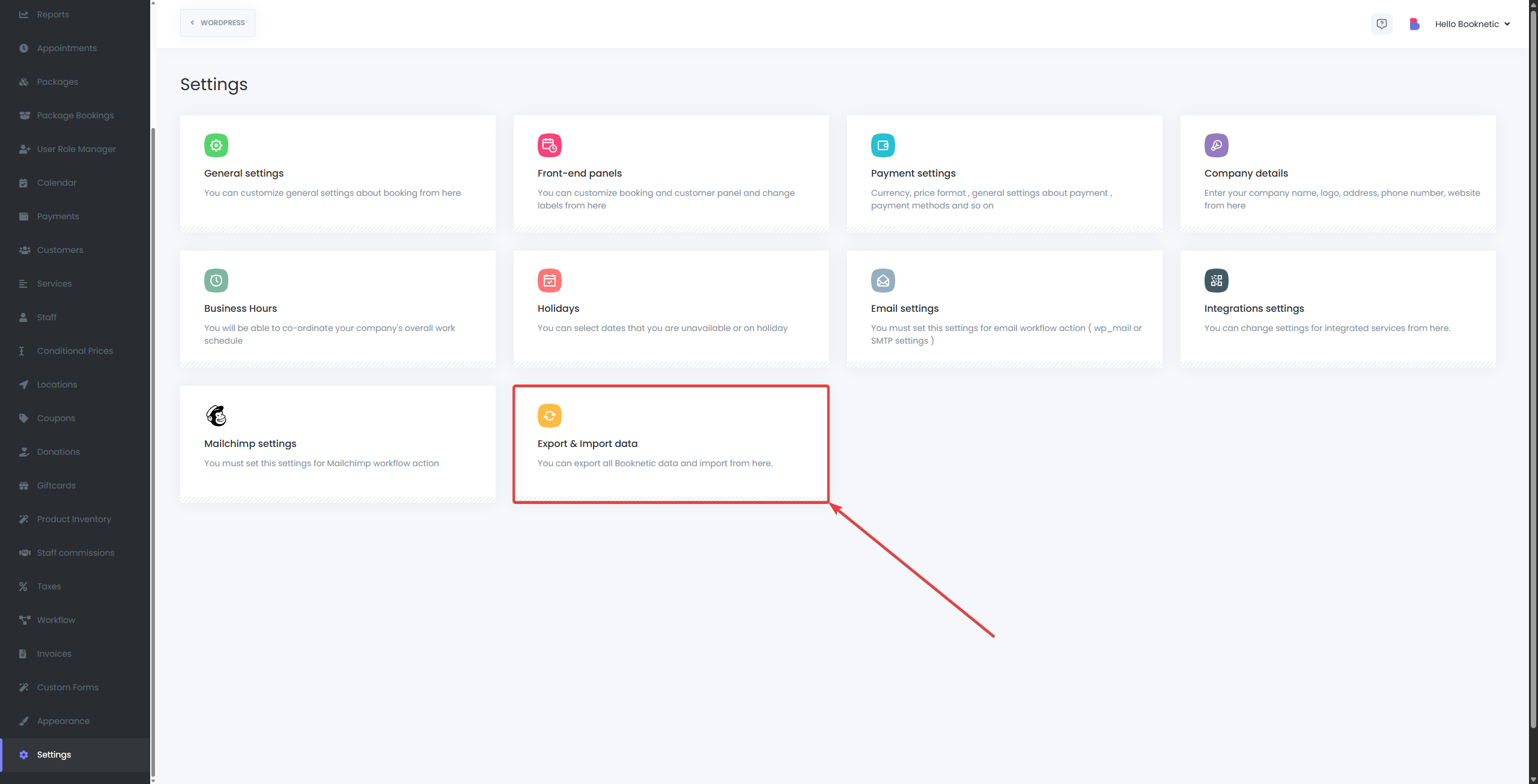
Click Export Data to download a .bookneticfile containing all your Booknetic data.
This file includes:
Appointments
Staff, Services, Locations, and Workflows
Settings and Configurations
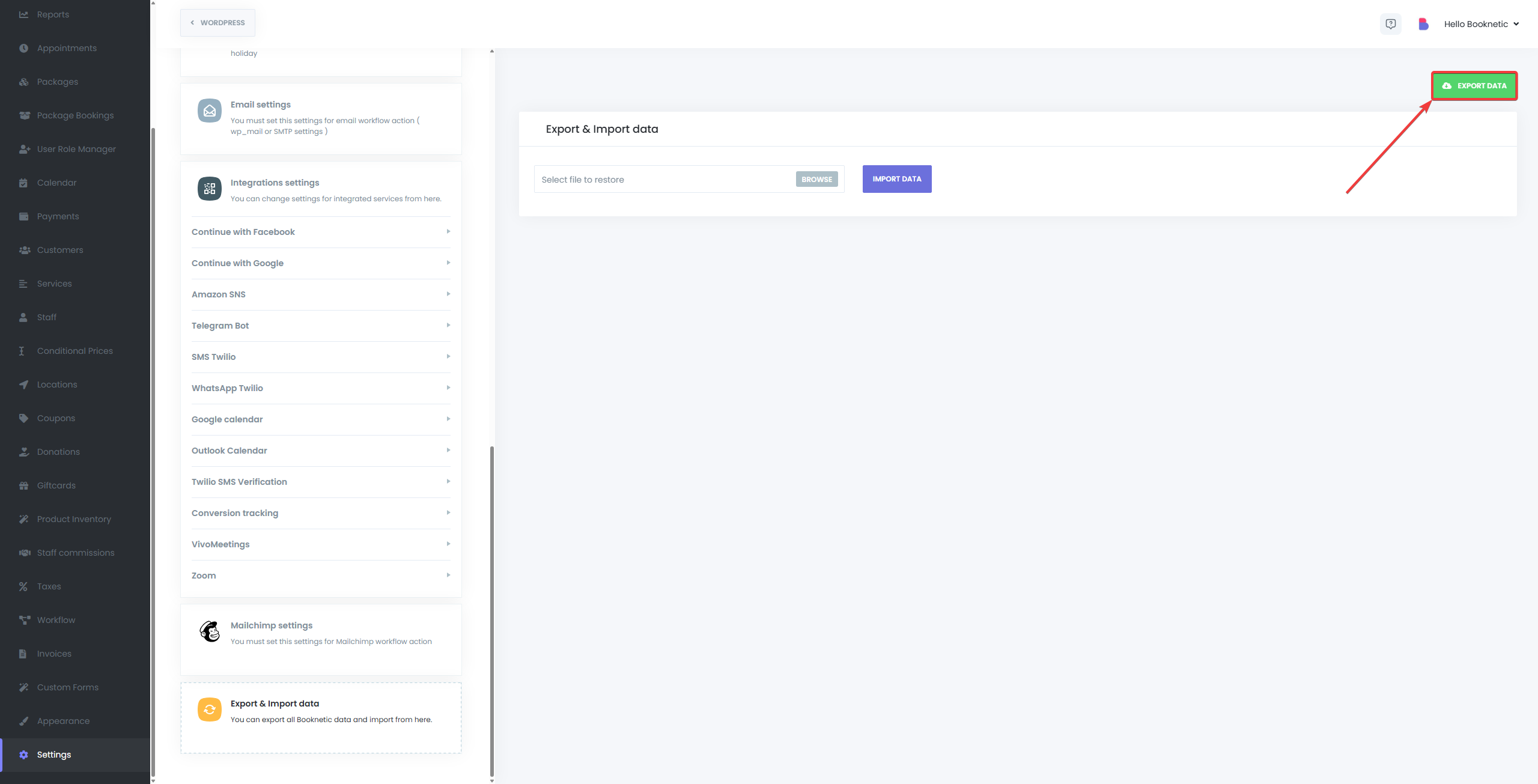
You must deactivate Booknetic on the original domain to release the license for reactivation.
Go to WordPress Admin > Plugins.
Find Booknetic in your list of installed plugins.
Click Deactivate, then Delete the plugin.
This step ensures your license becomes available for activation on a new domain.
Now that the license is deactivated on the old site, install it on the new one.
Log in to your new WordPress admin panel.
Go to Plugins > Add New > Upload Plugin.
Upload your Booknetic plugin ZIP file, then install and activate it.
When prompted, enter your license key to activate Booknetic.
After successful activation, restore your settings and data from the export file.
Go to Booknetic > Settings.
Scroll down to the Import section.
Upload the .bookneticfile you exported in Step 1.
Click Import Data and wait for the process to complete.
Your Booknetic setup will now be fully restored on the new domain, including all appointments, services, and configurations.
No. As long as you export and import the data using Booknetic’s built-in tools, all of your content and settings will be restored on the new site.
No. Each Booknetic license is valid for one live domain. If you need to run Booknetic on multiple sites, you’ll need to purchase additional licenses. The only way of running the same license on two different sites is possible if one of them is a staging site, and the other one is the live site.