Updating Booknetic Plugin
Updating Booknetic. Multi-purpose Appointment Booking Plugin For WordPress.
Updating Booknetic. Multi-purpose Appointment Booking Plugin For WordPress.
Keeping your Booknetic plugin up to date is helpful for performance and security. This guide will explain all the different ways you can update and help you find the one best for your needs.
Keeping your booking system regularly updated is paramount to having one that is properly running. Here are the benefits you receive through an update:
The simple way to carry out the update would be through the WordPress dashboard:
Note: You can choose to enable auto-updates to not bother about missing out on the latest version anytime.
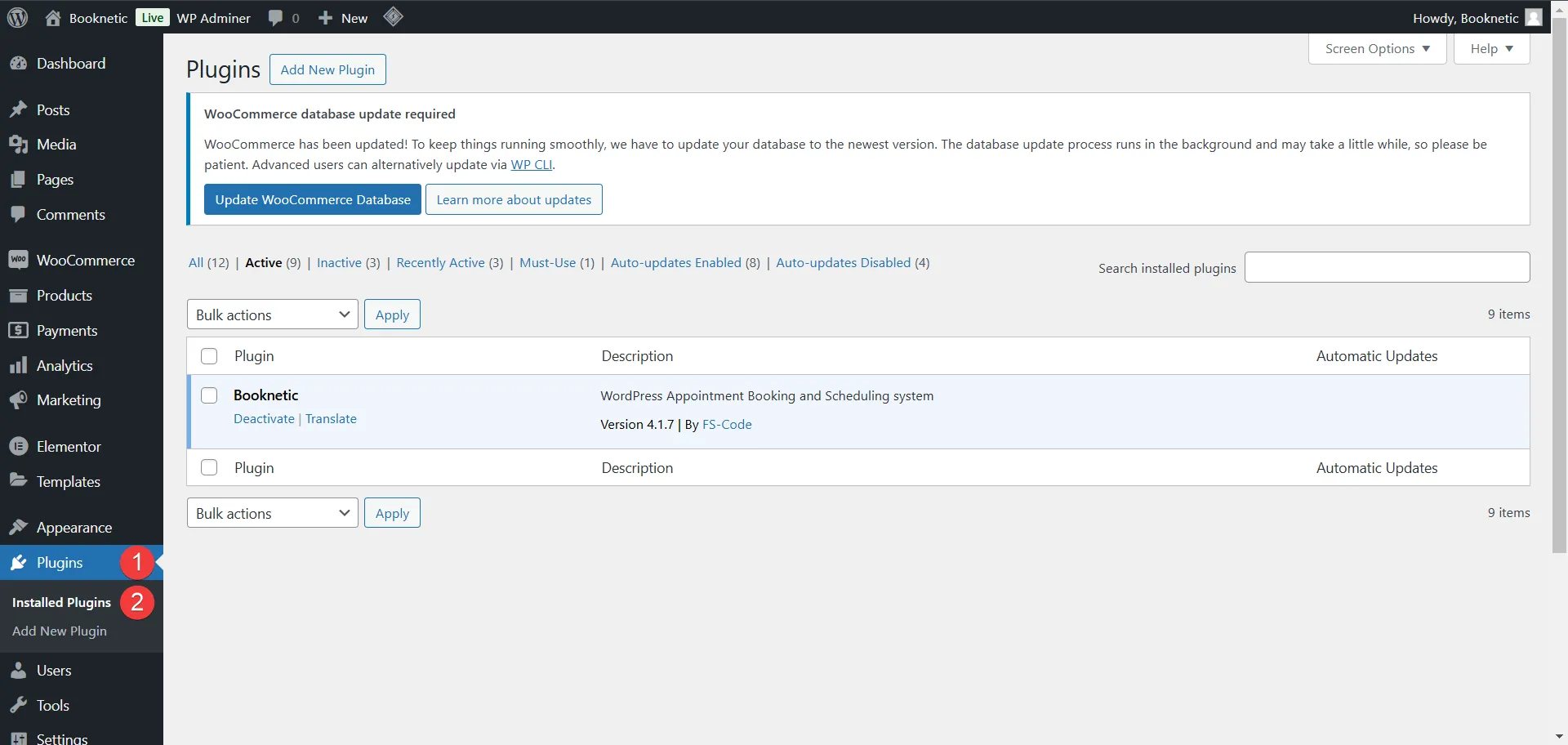
In cases where you cannot apply automatic updates, manual updates can be performed like this:
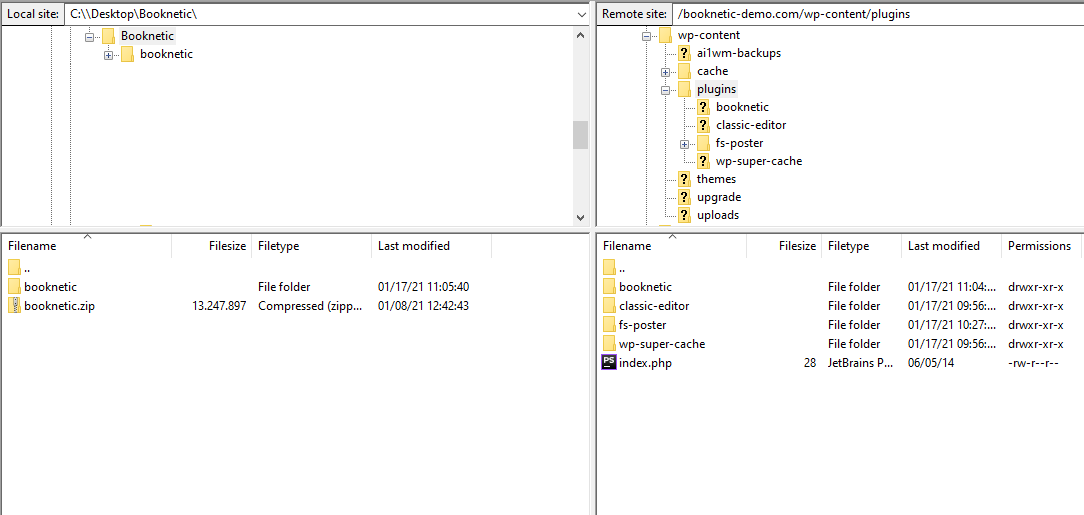
Upload the new booknetic folder to the wp-content/plugins folder in your WordPress directory. This updates the Plugin on your WordPress site.
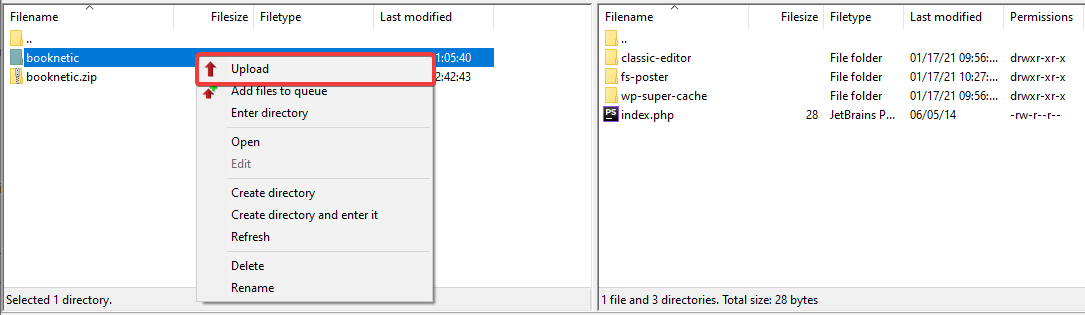
In case you are having problems, it might be the better option to do a new installation:
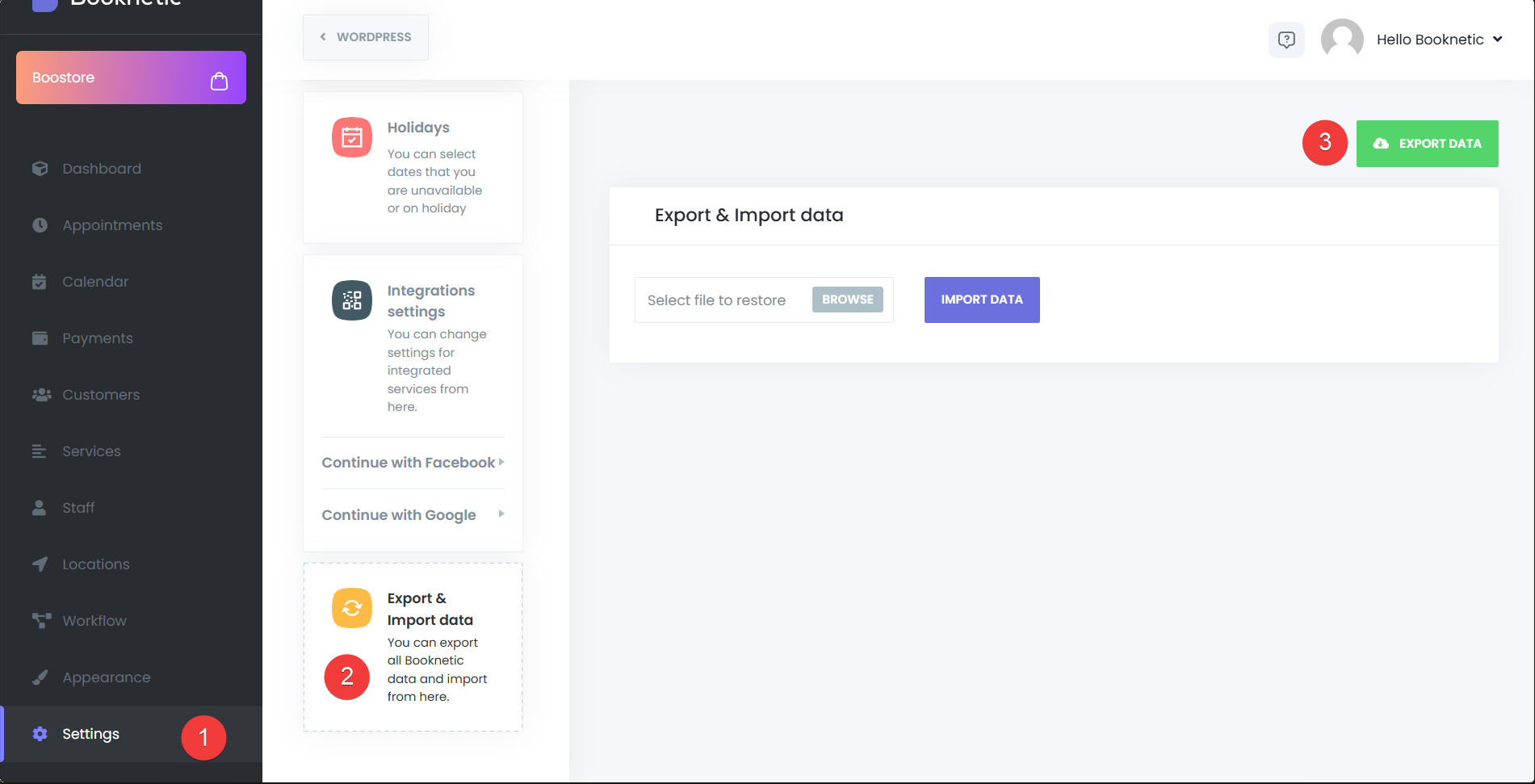
Uninstall any existing plugin installations.


Proceed to install the latest version.
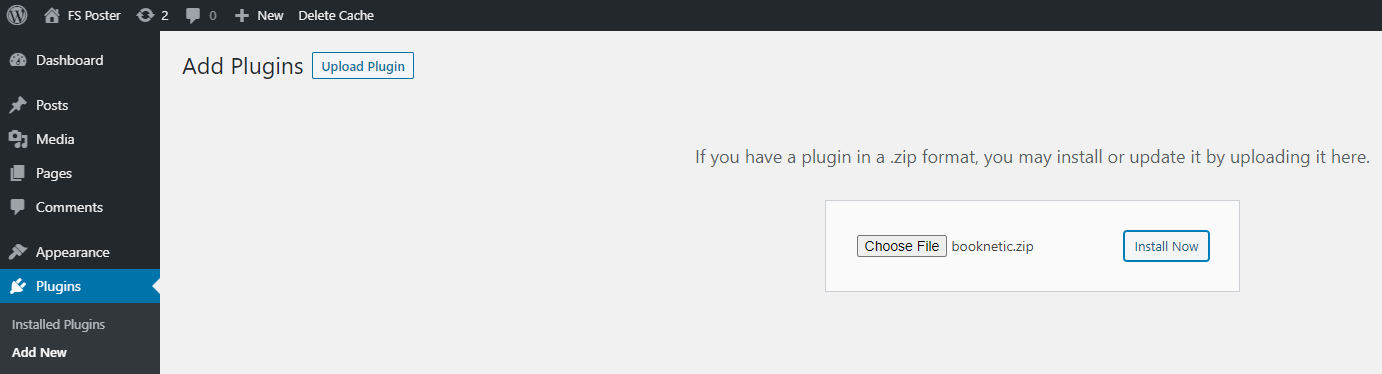
Import the previously saved settings and booking data.
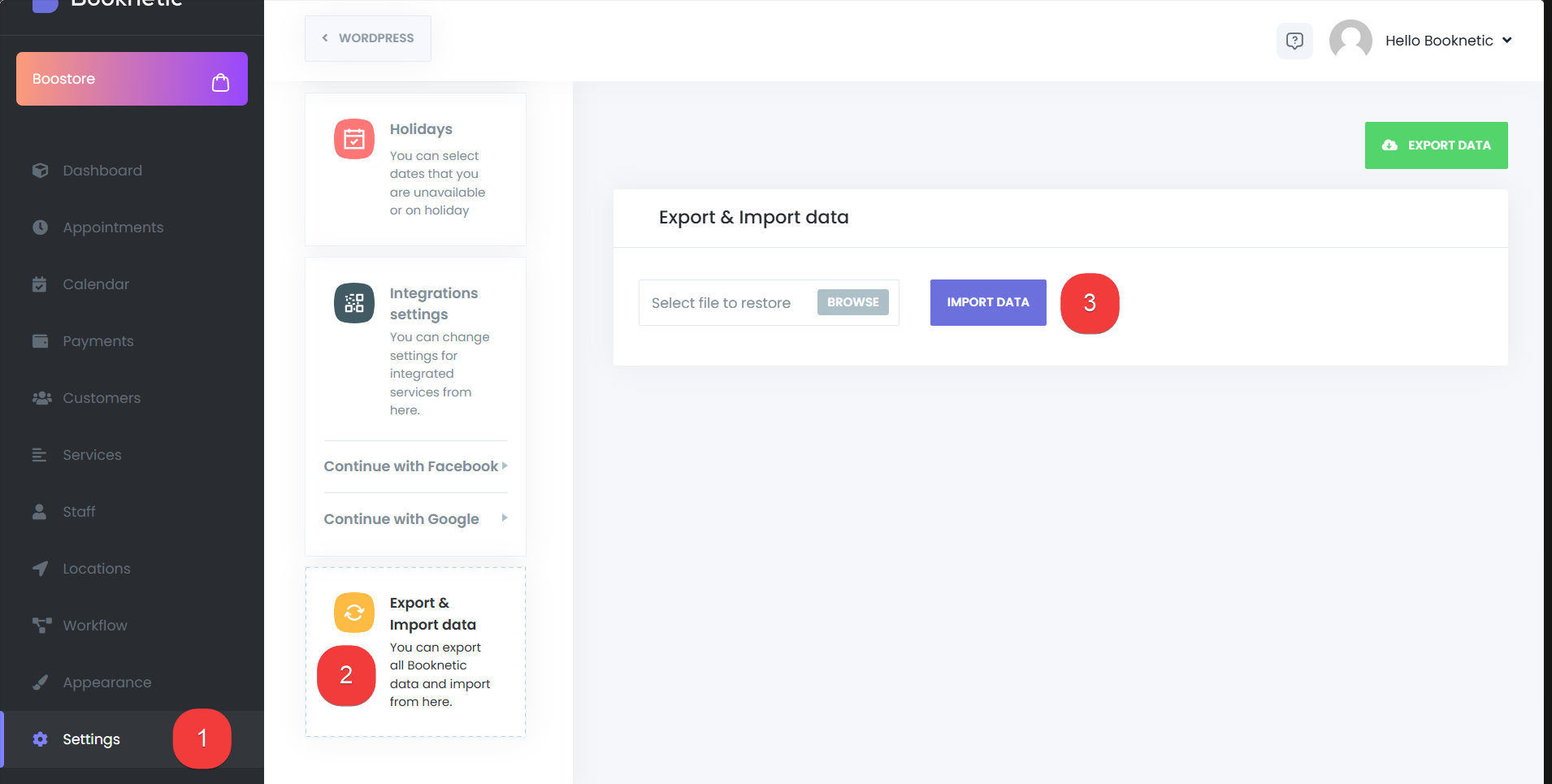
If you are interested in trying out new features, Booknetic now has the option of joining the beta program:
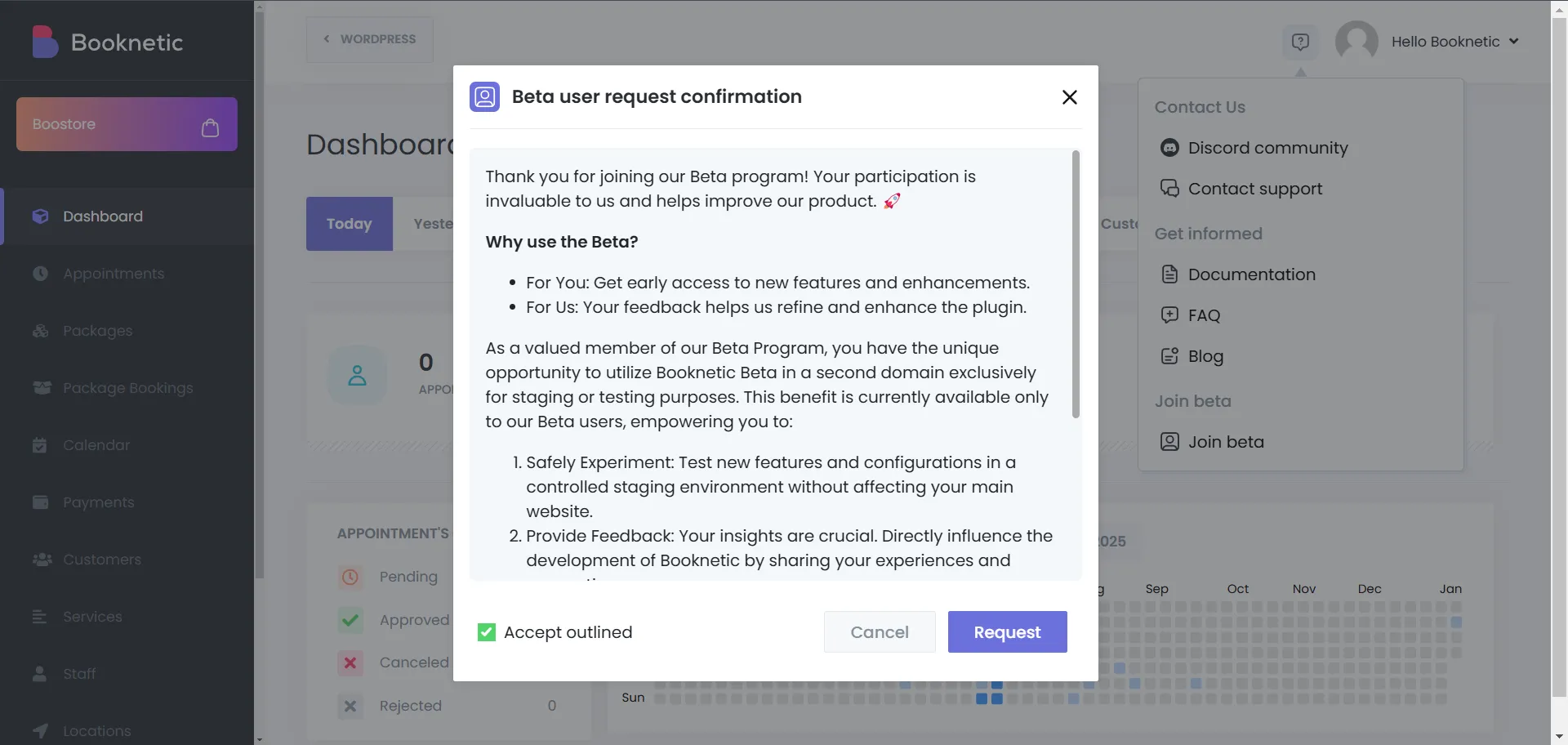
To explicitly exit the beta program, follow these steps again and tap on the option for leaving the beta program.
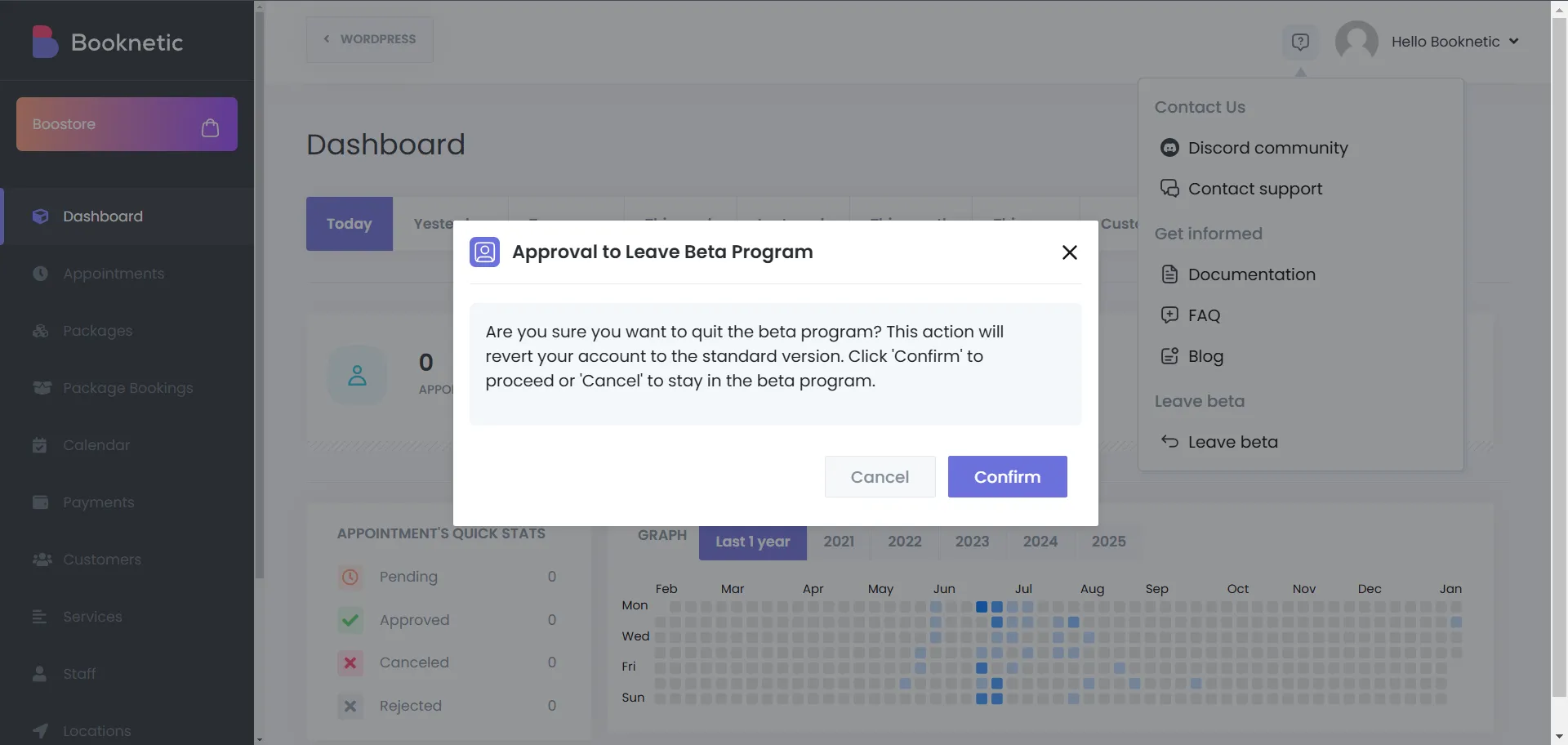
After any update, make sure:
Keeping Booknetic up-to-date has the benefit of maintaining the performance of your booking system at its best while being really secure. Select the one most comfortable for you based on your technical inclination and needs.
Stay Updated for a Better ExperienceIn keeping Booknetic updated, your booking system is always going to be improved in performance, security, and features. Whether automatic, manual or reinstallation, it is quite easy and hassle-free, and you are always there with the best service for your clients.