Booking block
Booking block of Booknetic. Multi-purpose Appointment Booking Plugin For Wordpress.
We use cookies on our website to provide you with the best possible user experience. By using our website or services, you agree to their use.
UP TO
60% OFFBooking block of Booknetic. Multi-purpose Appointment Booking Plugin For Wordpress.
It is very easy to add a booking block to the pages on the website. Just edit the page where you want to add a booking block and use the [booknetic] shortcode to a desirable place on the page.
You can also use other useful shortcodes for the Booking panel to have specific services, categories, locations, etc. on a page:
Show only services for a specific location - [booknetic location=ID]
Show only services for a specific staff - [booknetic staff=ID]
Show only specific service on the booking panel - [booknetic service=ID]
Show only services belong to a specific category - [booknetic category=ID]
You can use them at the same time: [booknetic staff=2 service=1 category=1 location=1]
Hover the mouse cursor over the service or category name to get the service or category ID.
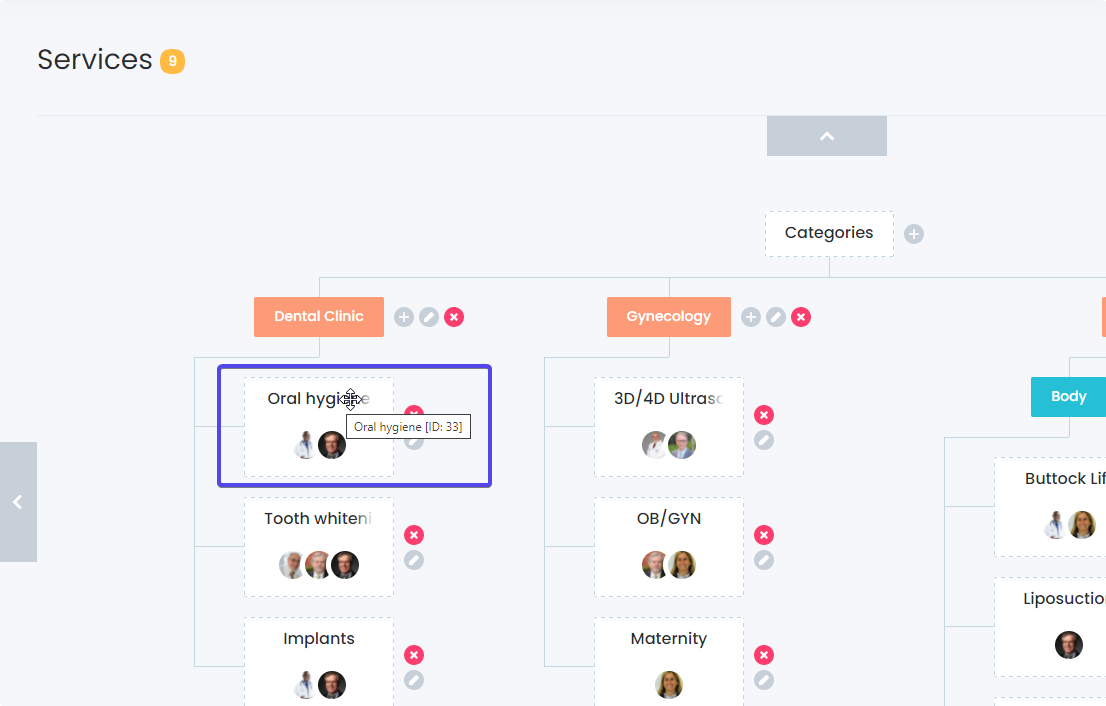
To get the Staff or Location ID, simply look at its ID on the left.
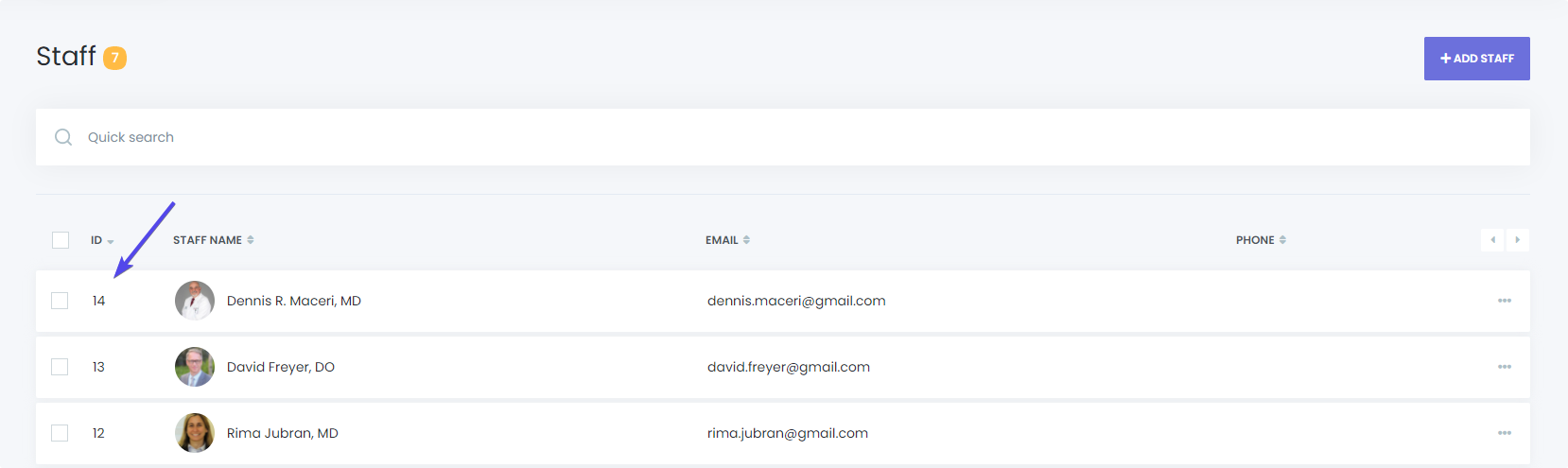
If you want to add different booking blocks for Appearance according to the various pages, you can use the “theme” attribute. Get the Appearance ID you want and add it to the shortcode. For example, you want to use a “Red style” theme, and its ID is 3, then you must use a shortcode like this: [booknetic theme=3]
Adding a Booknetic block to the pages will be very easy if your WordPress version is higher than five and you edit your pages using the Gutenberg tool. It is enough to select Booknetic from the opening popup by clicking the “Add block” icon.
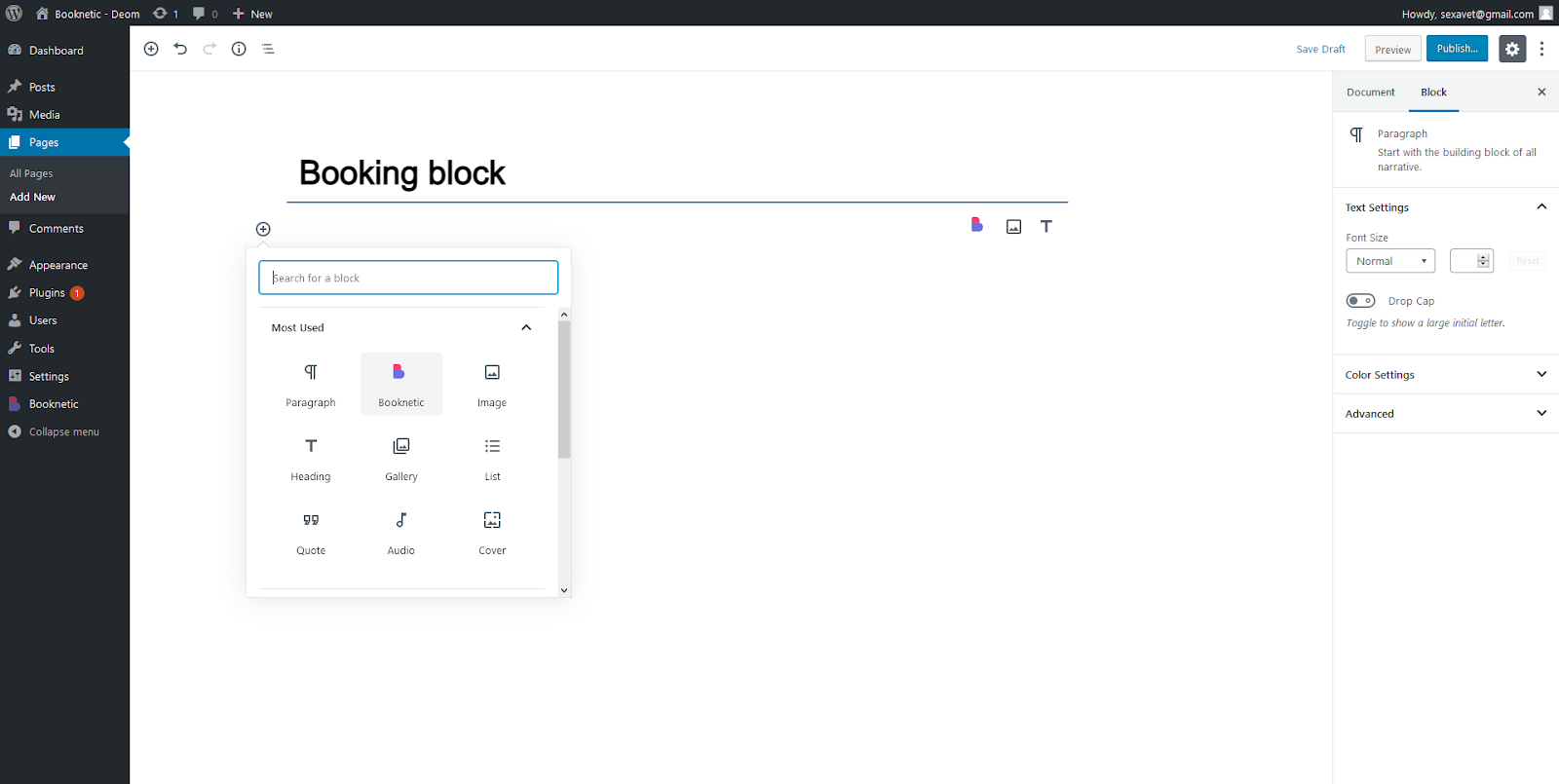
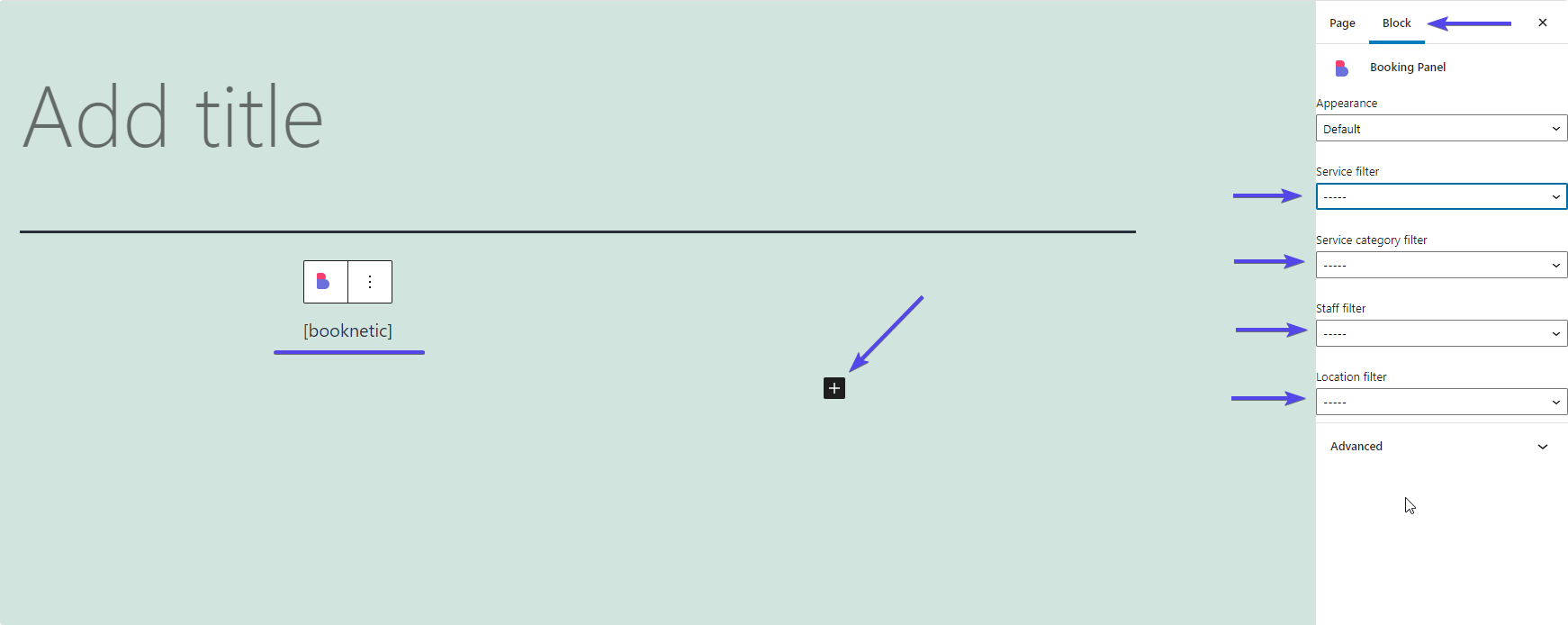
If you want to change the theme, you can select your choice in the Block panel opening on the right side.
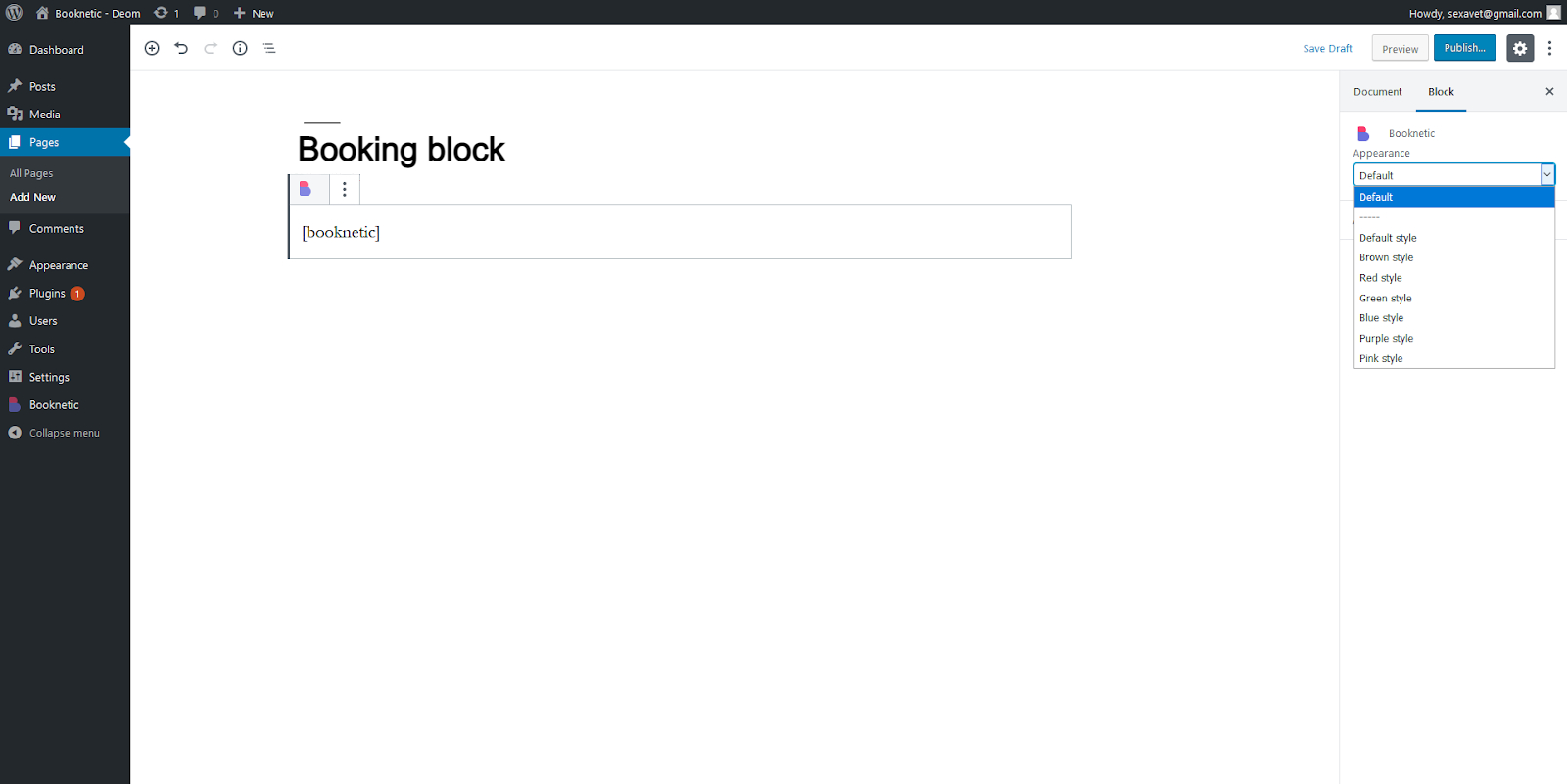
It will show the theme you select in the “Appearances” menu as default if you don’t choose any Appearances.
We will create a sandbox demo with special access and you will be able to test this sandbox demo as you wish within 3 days