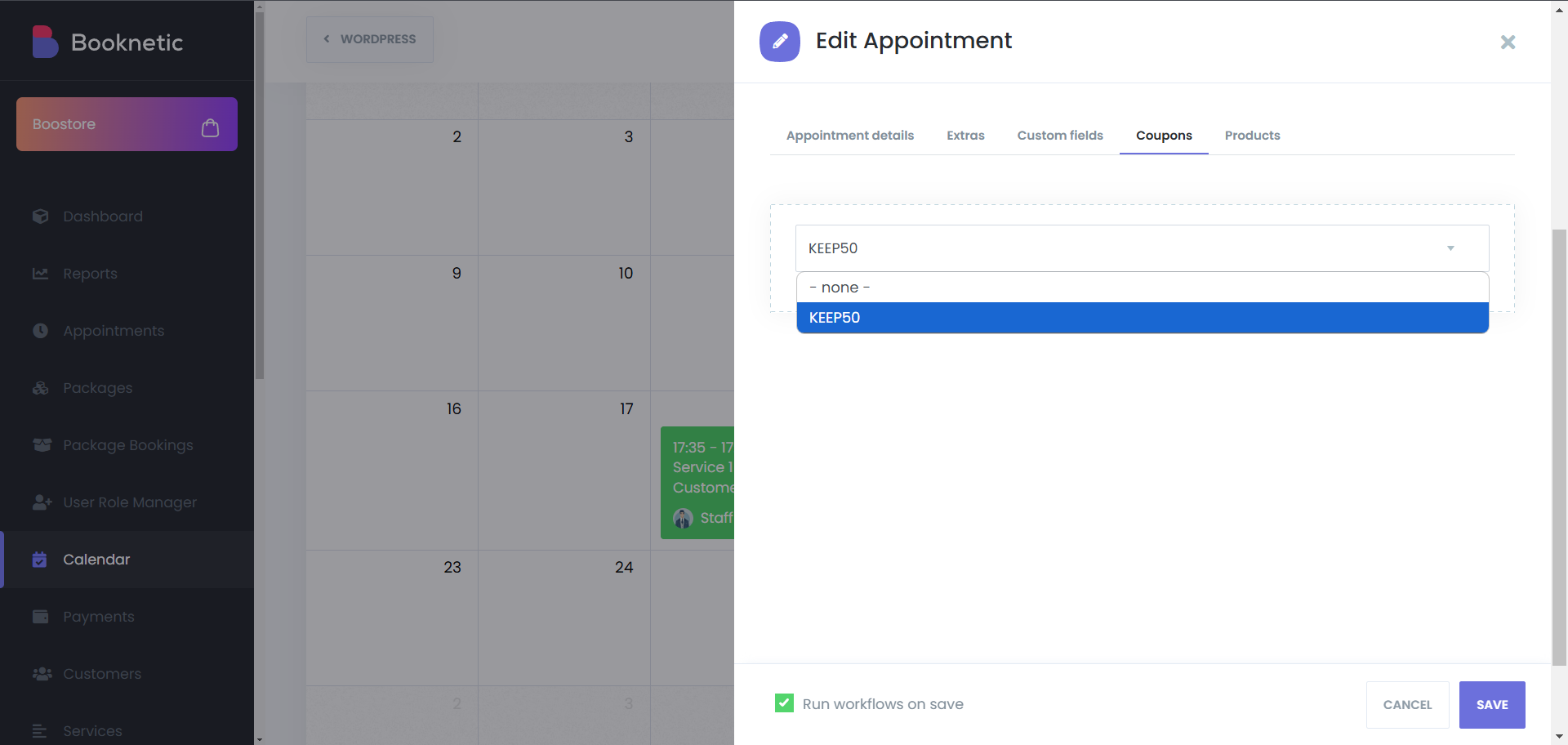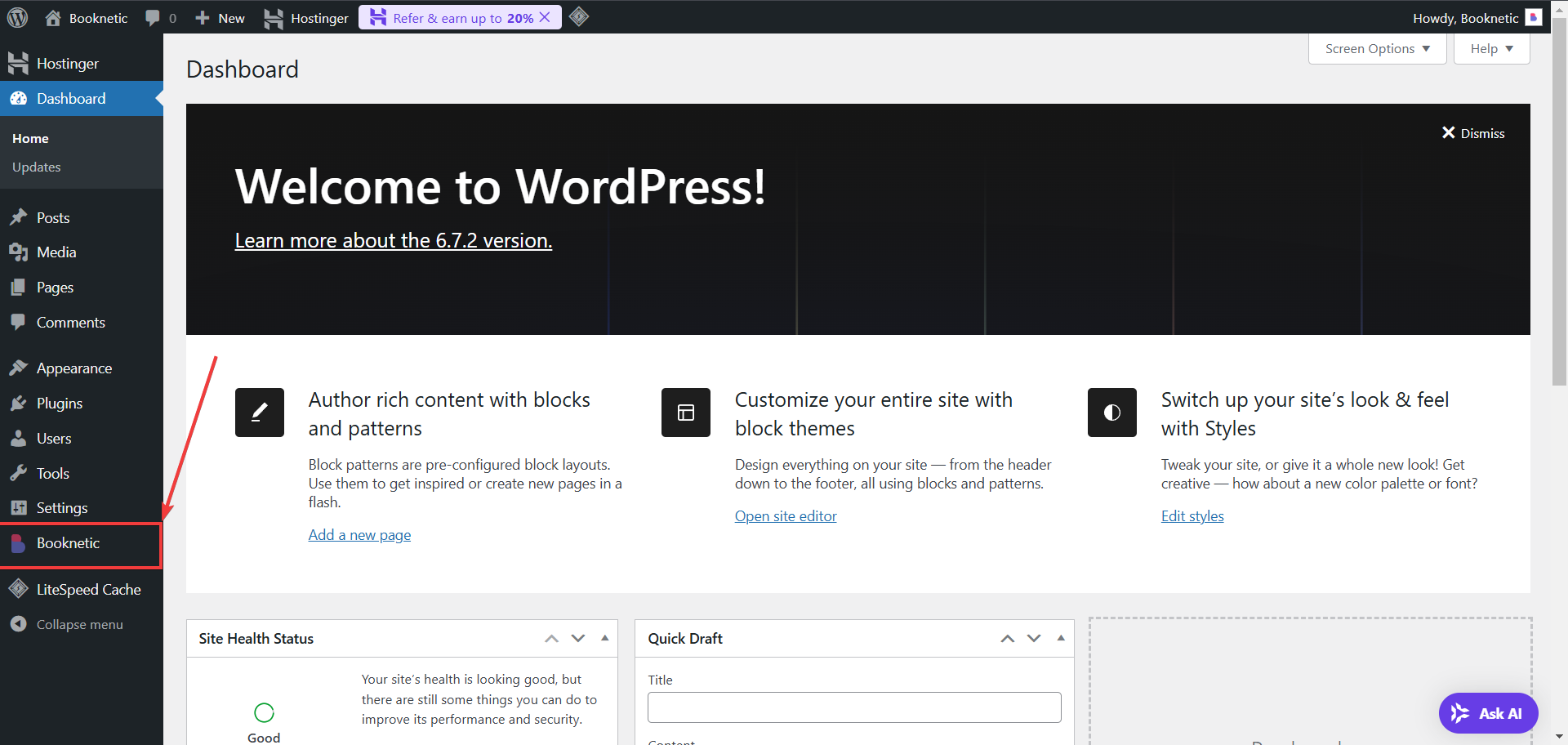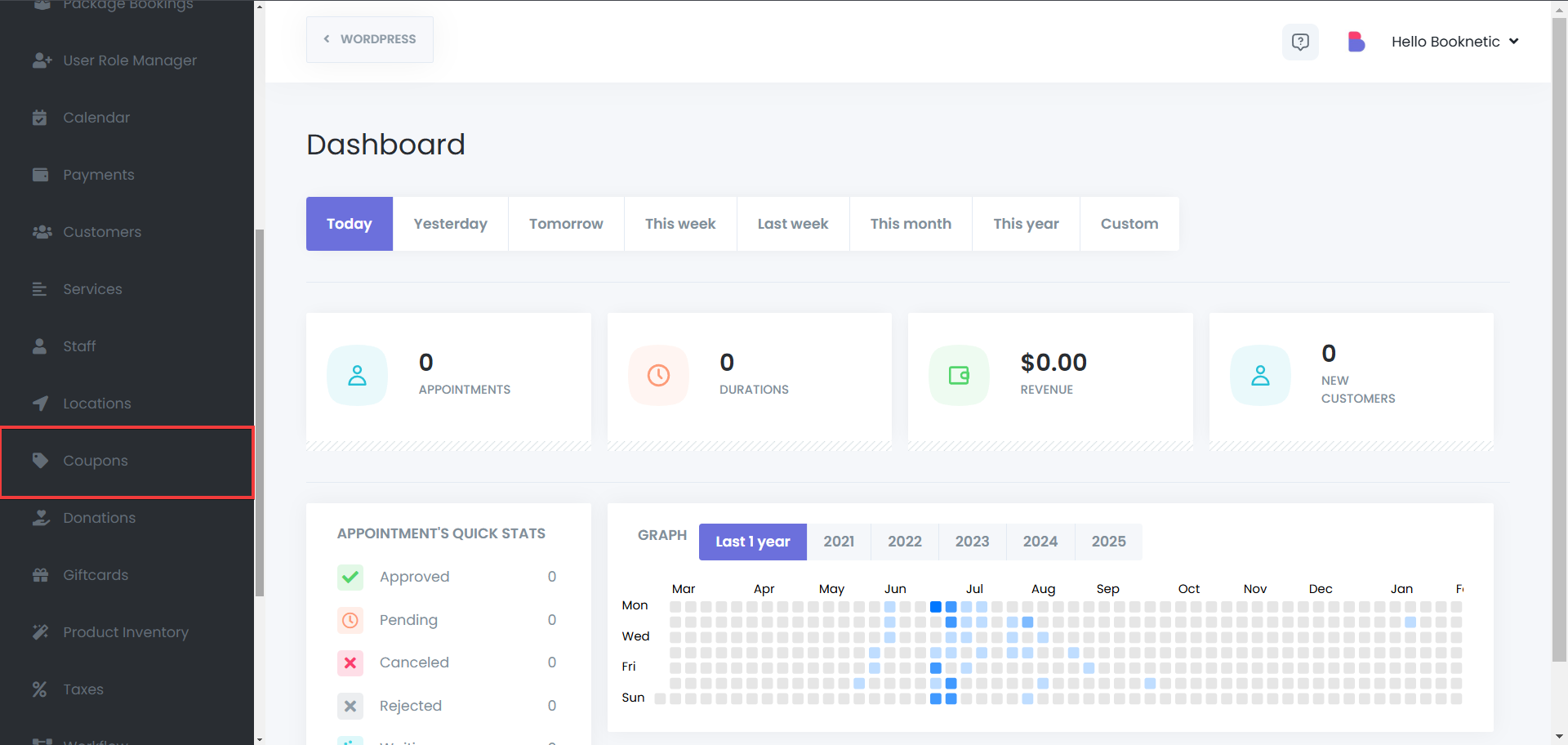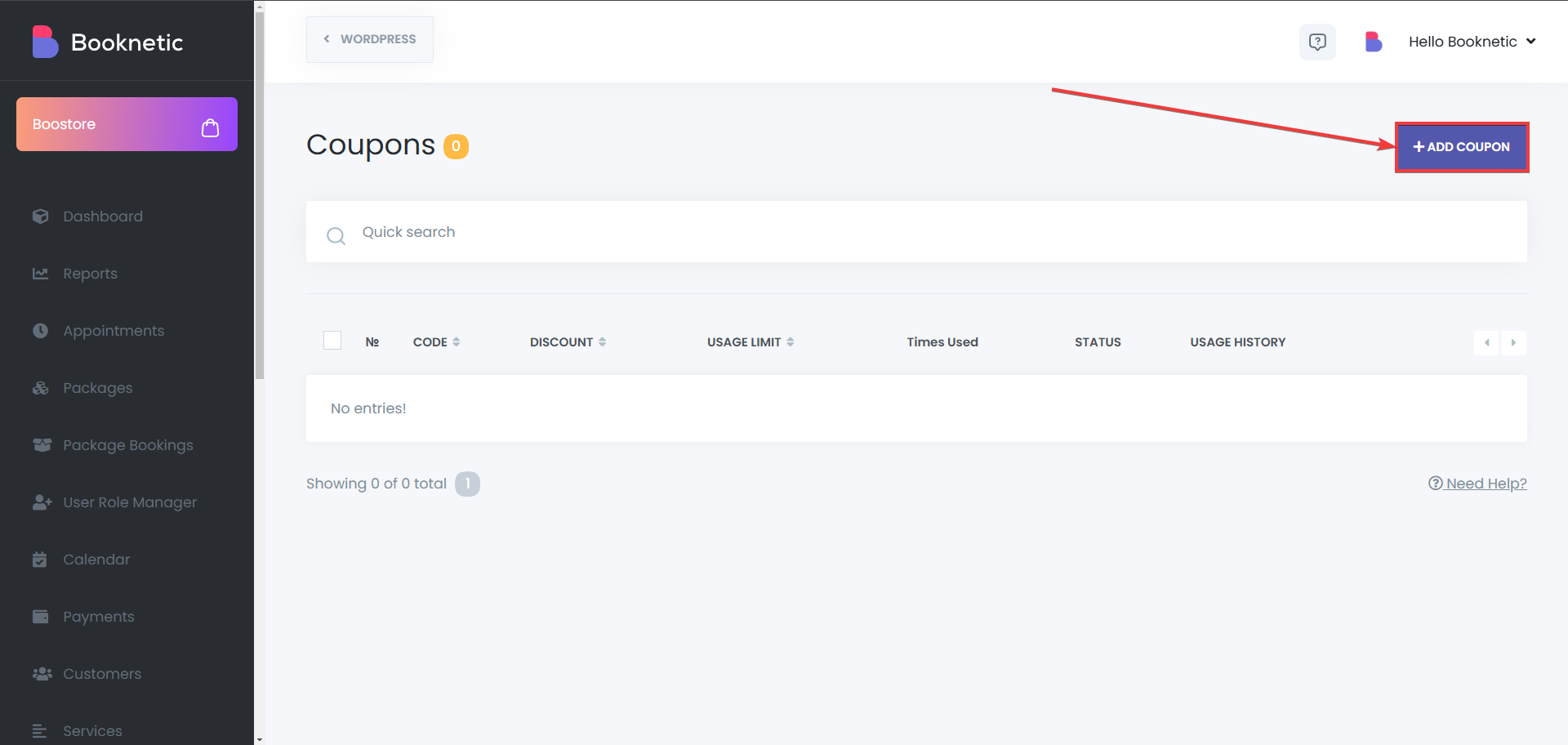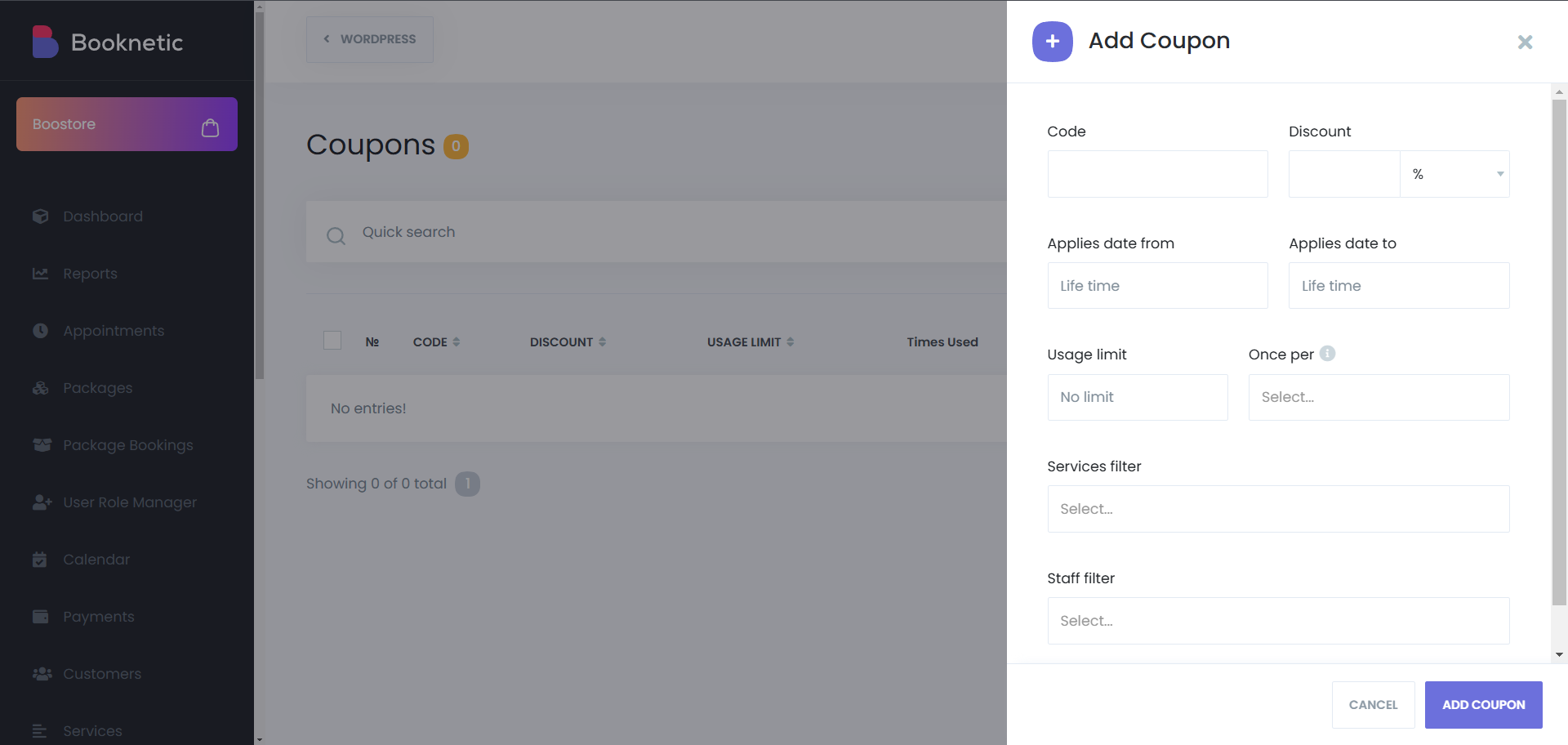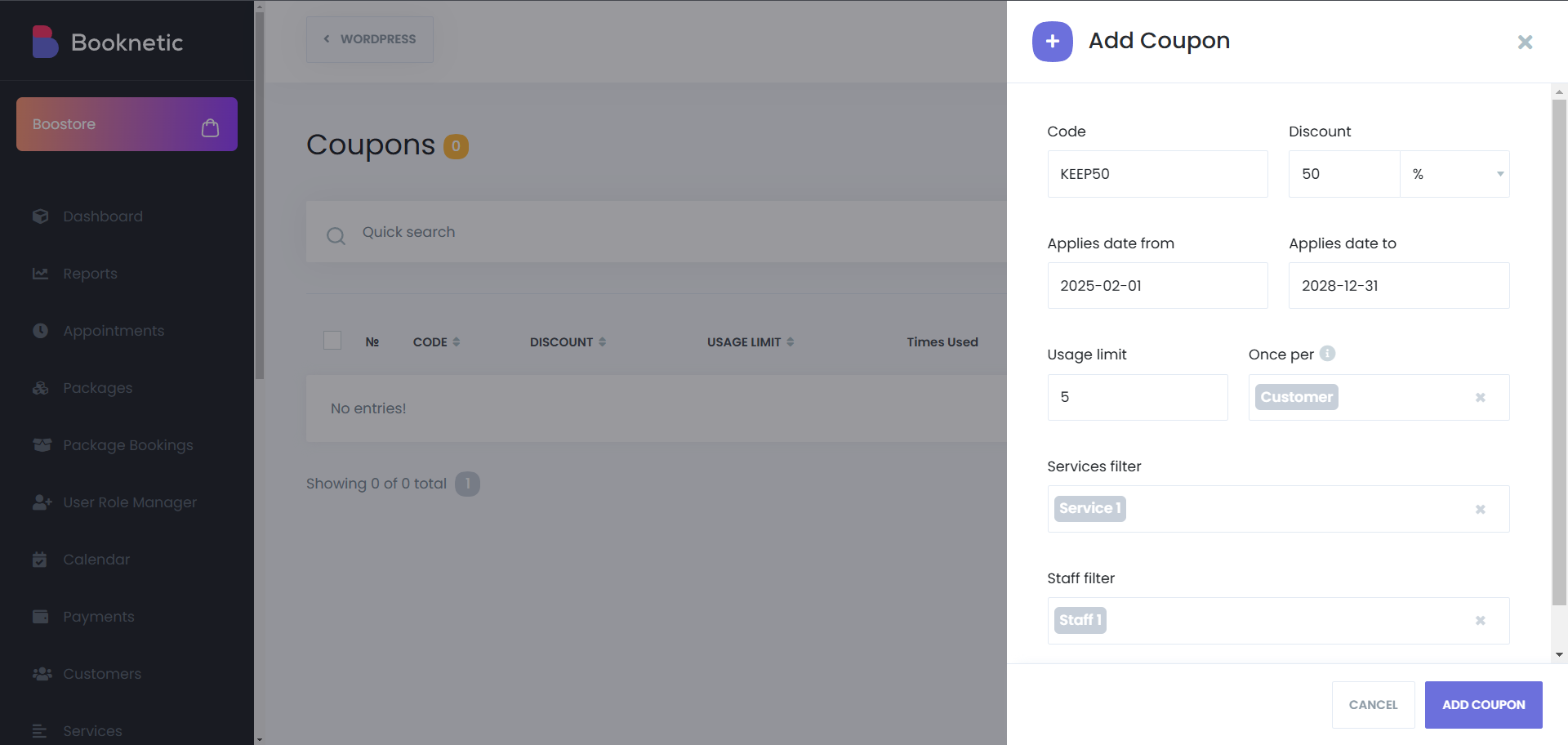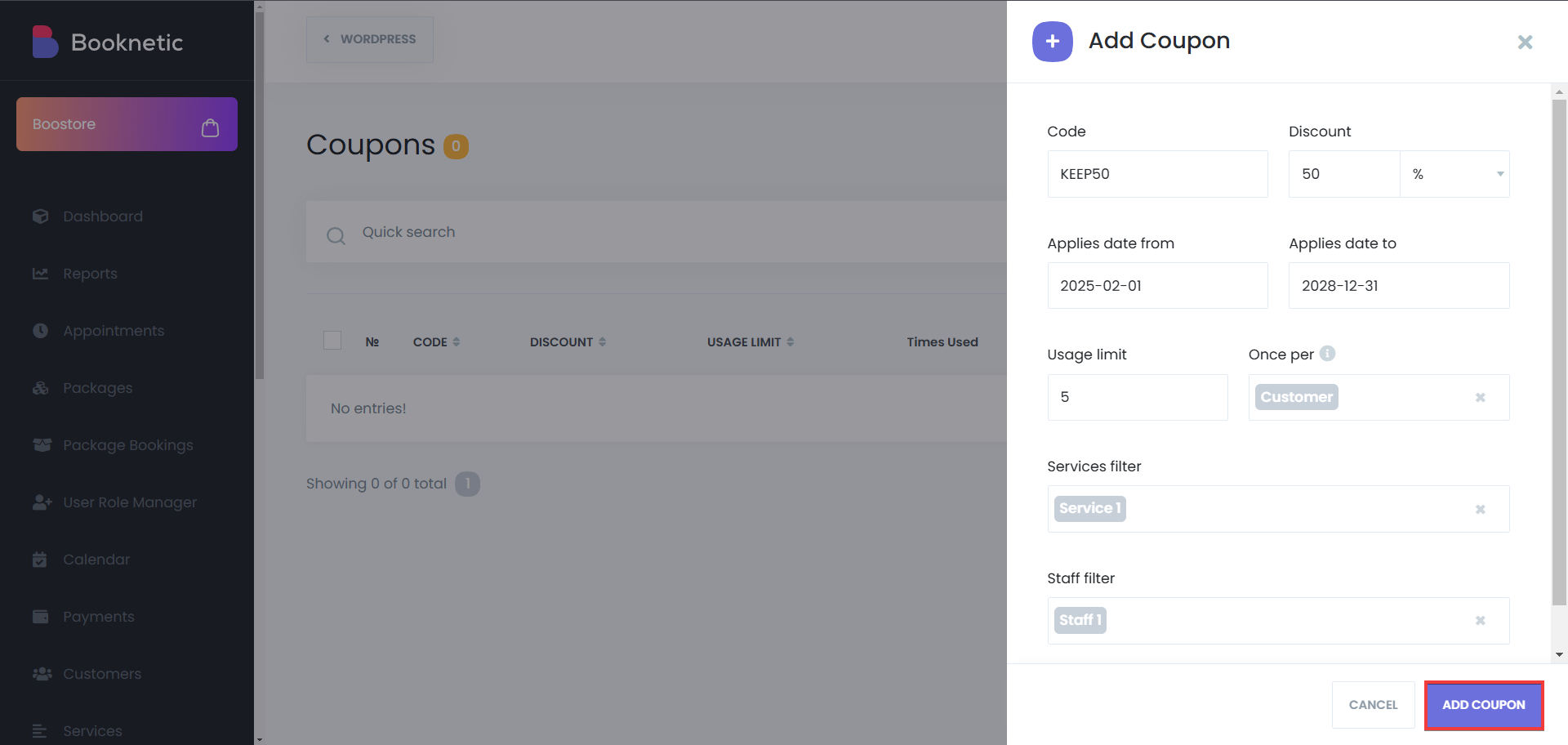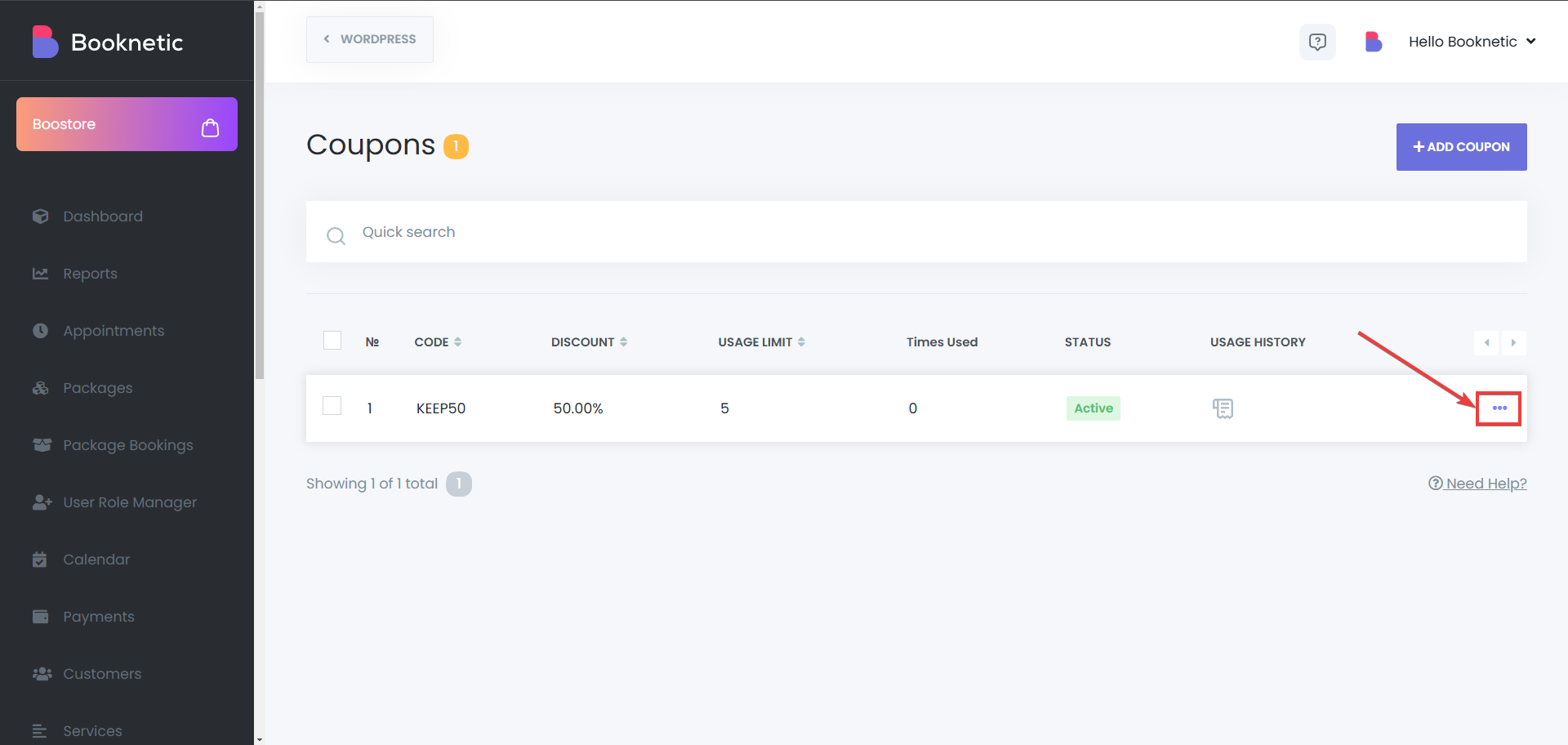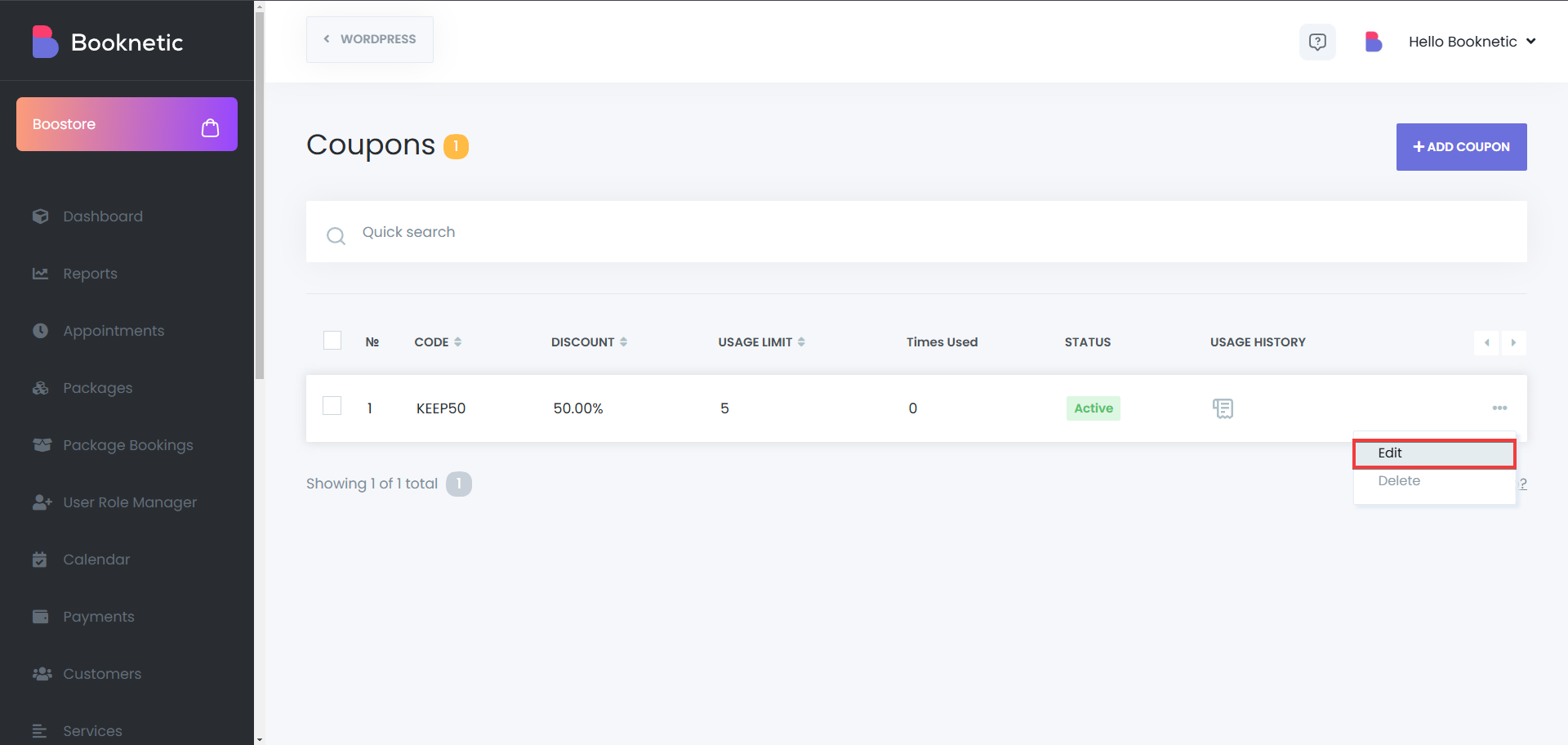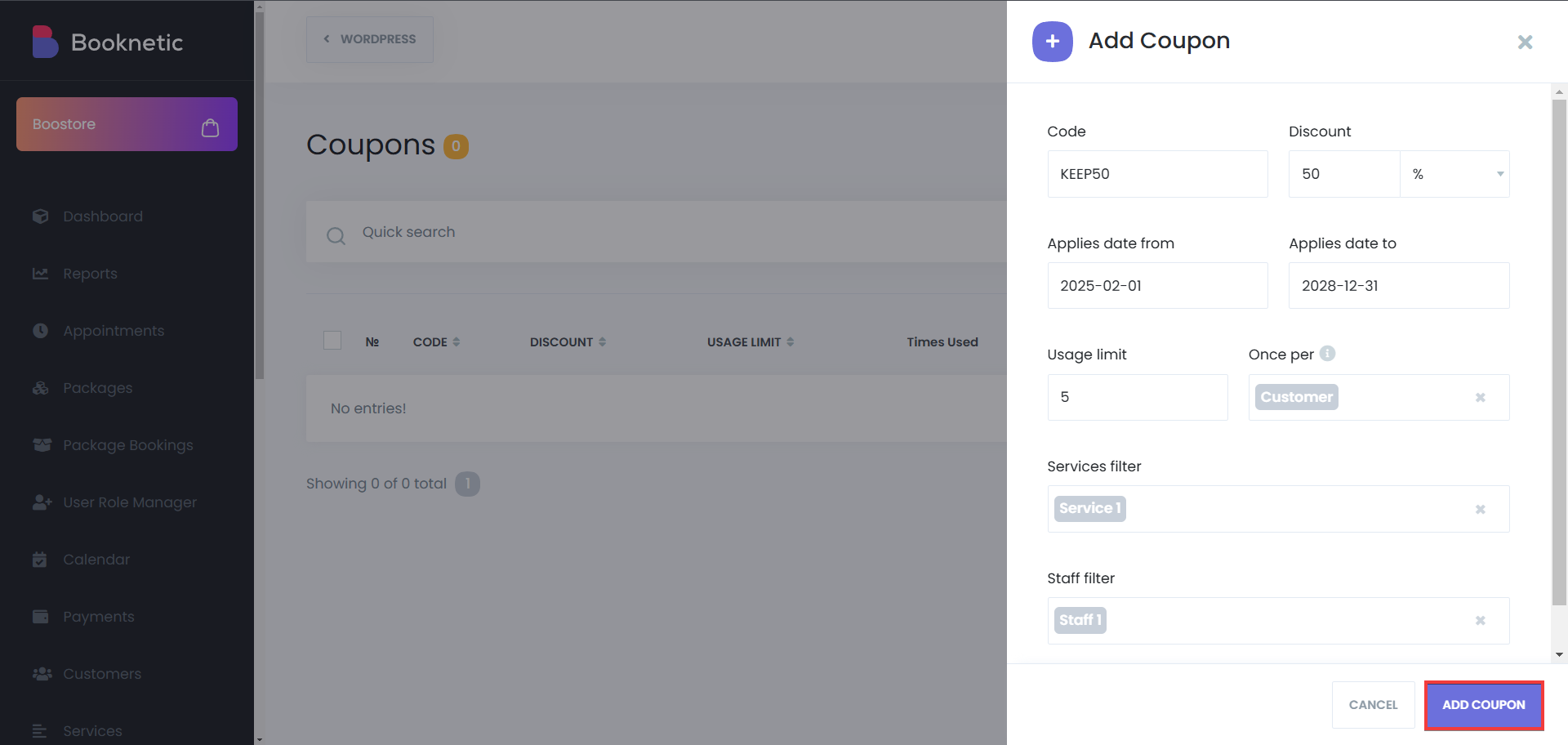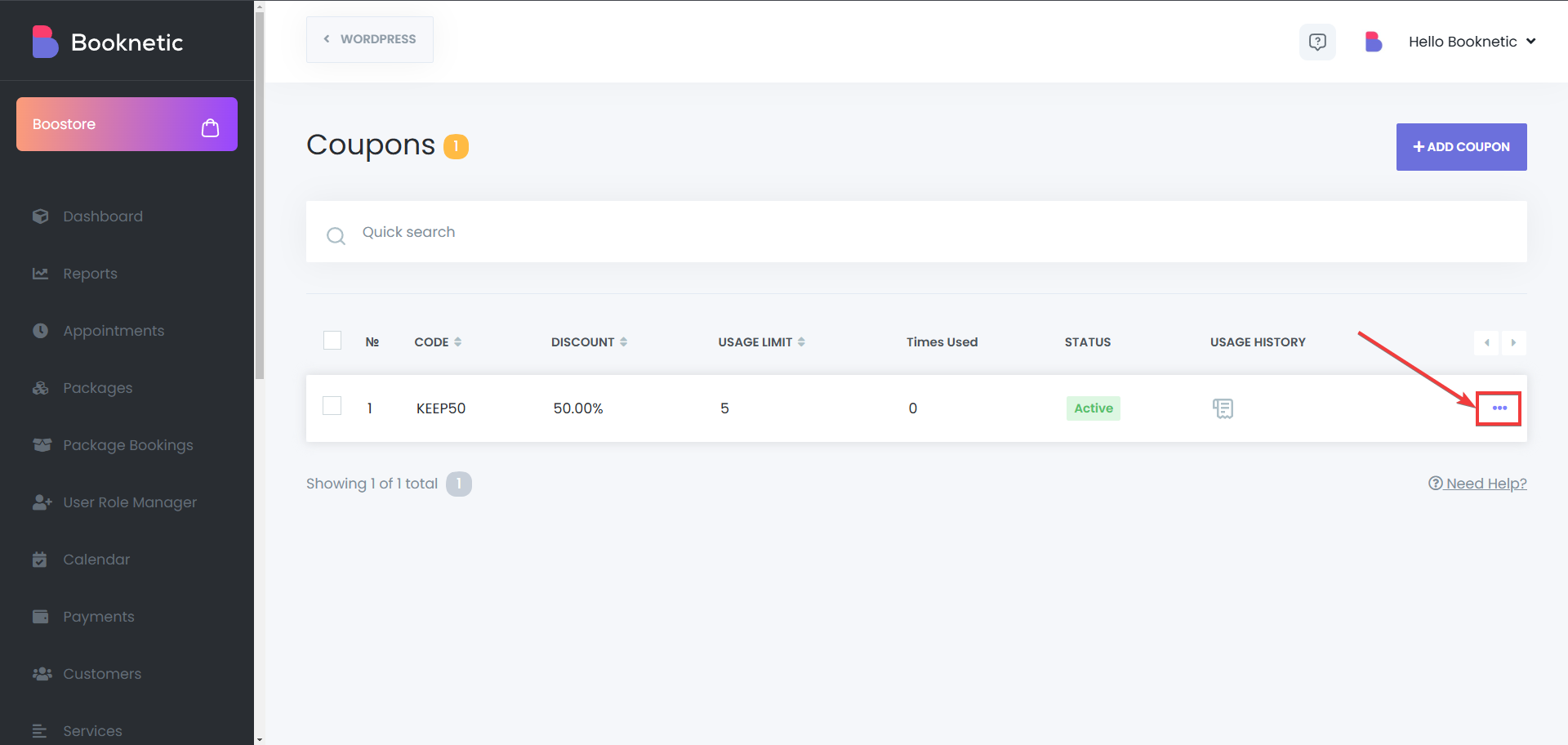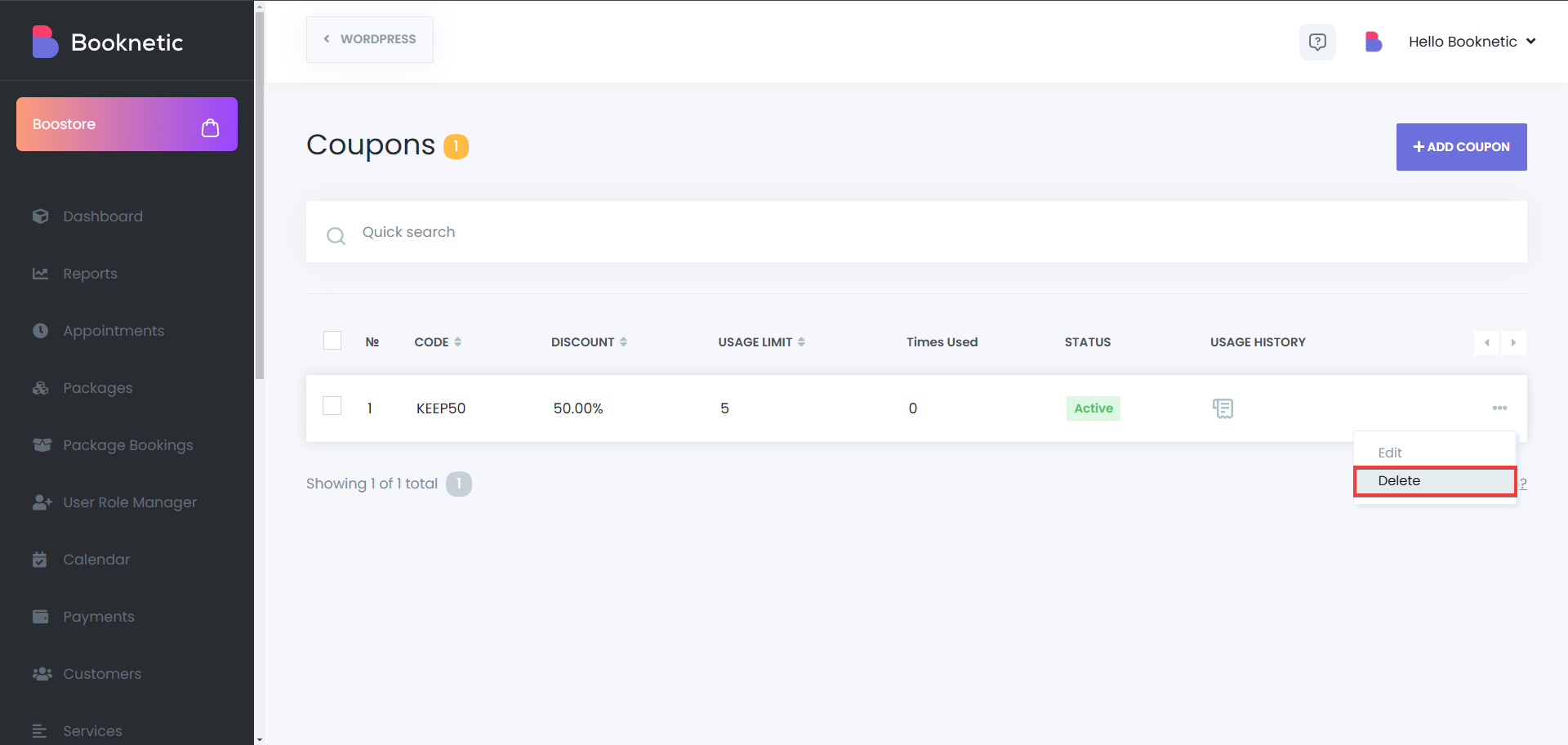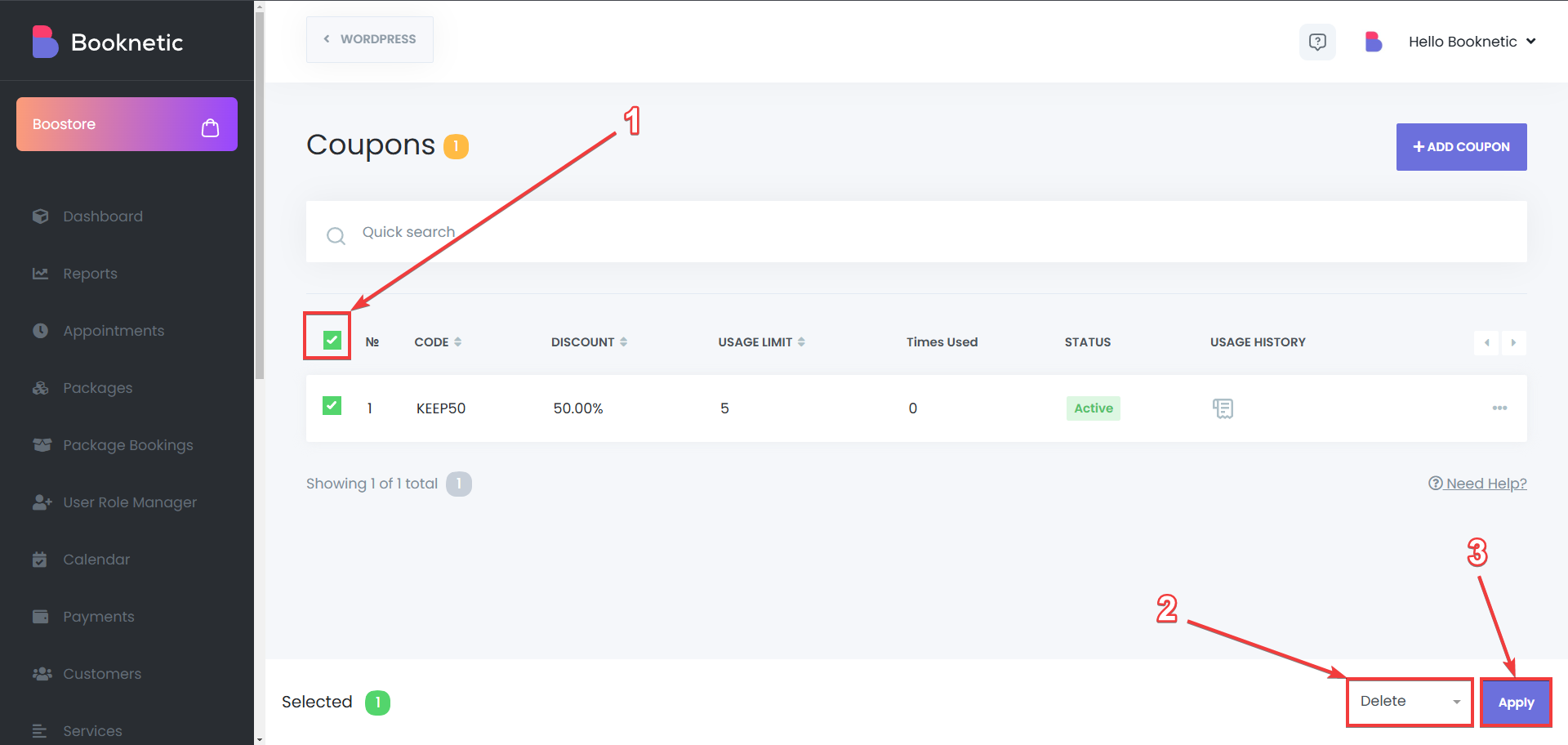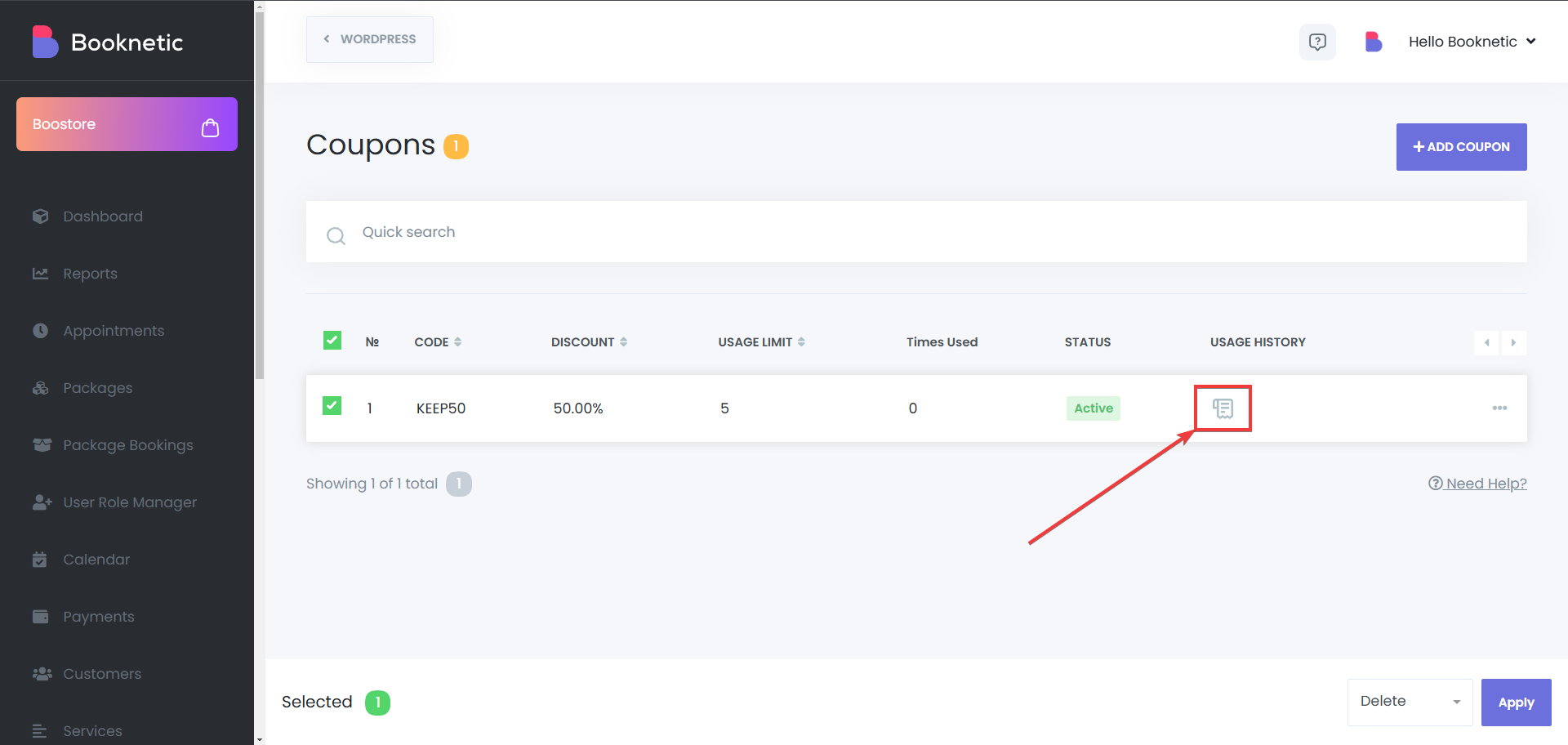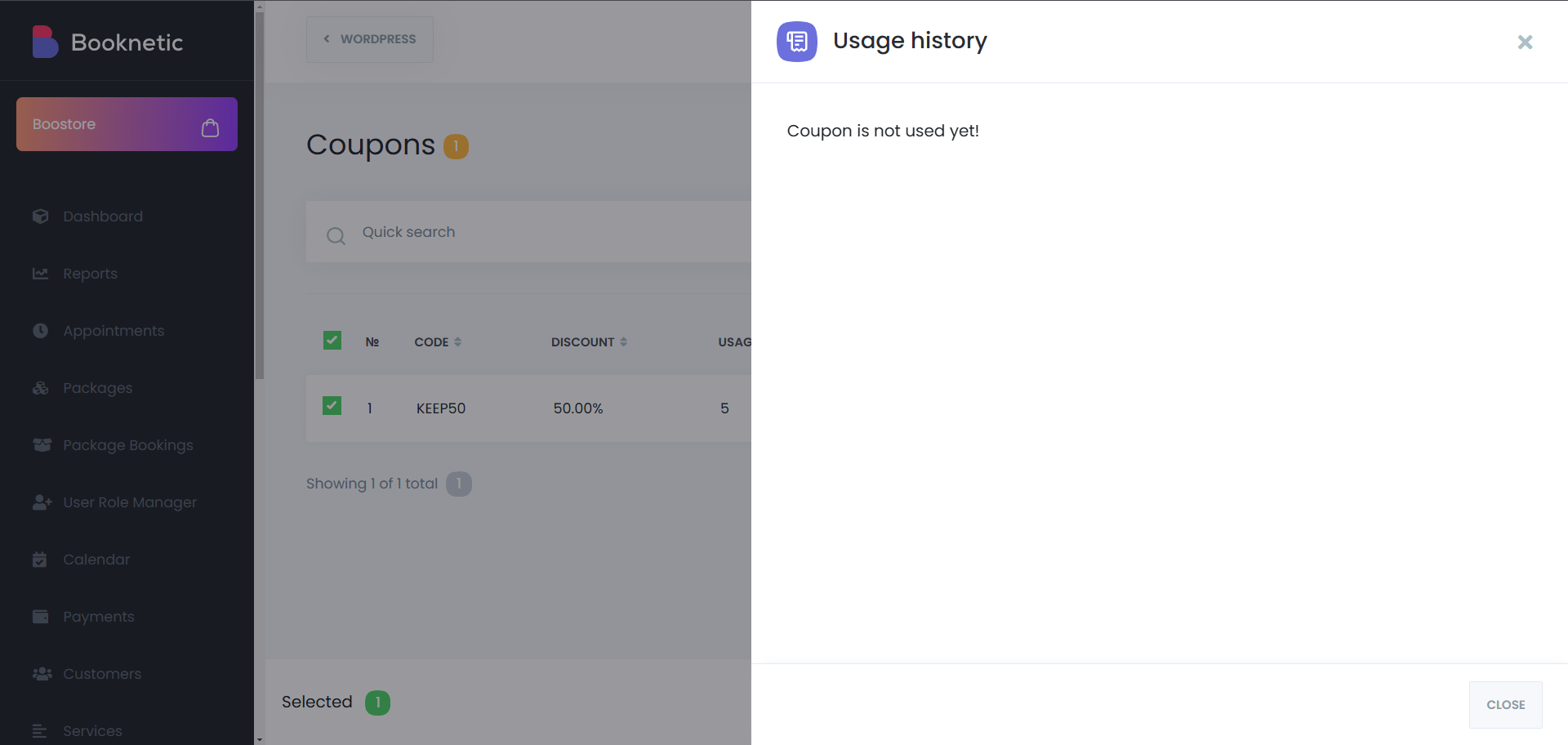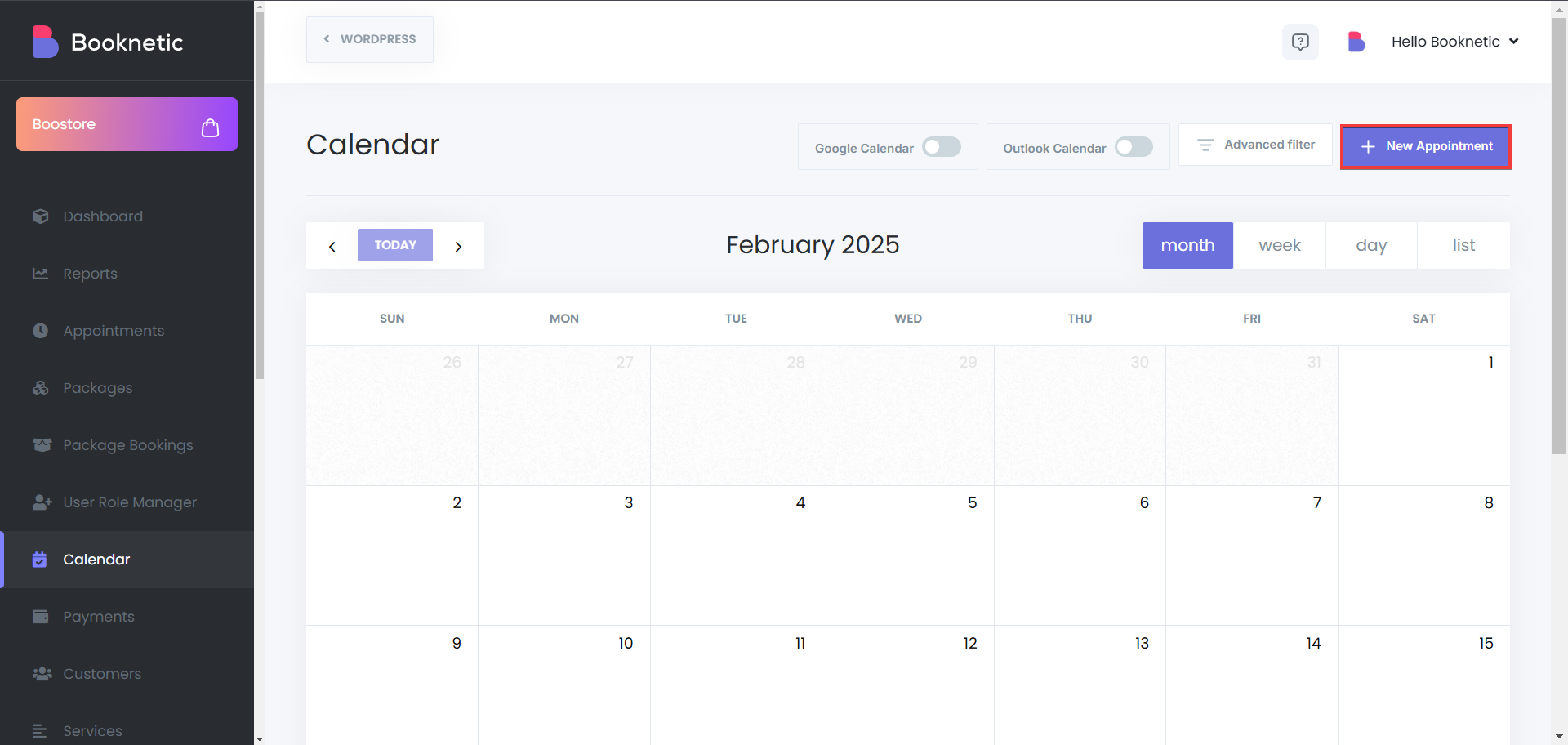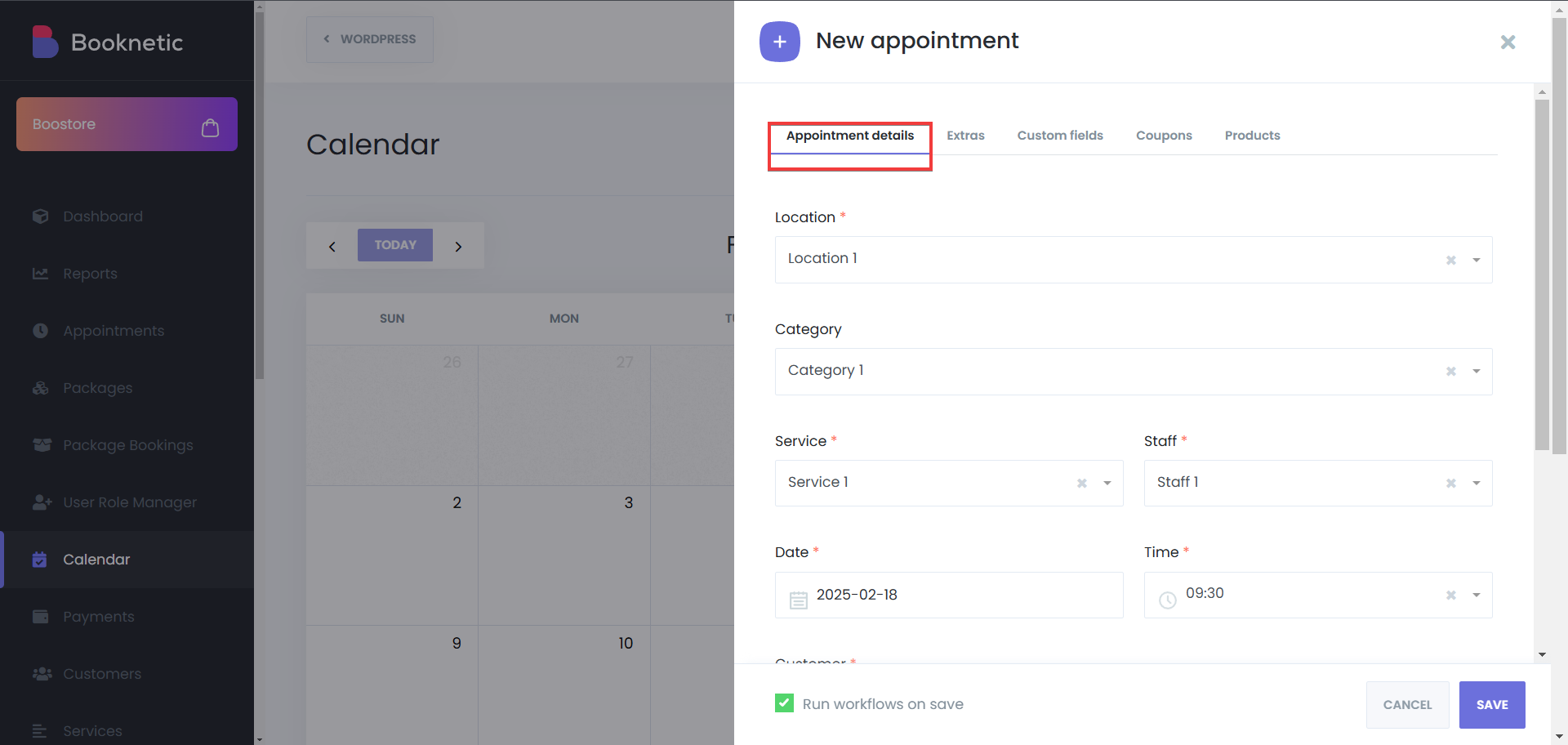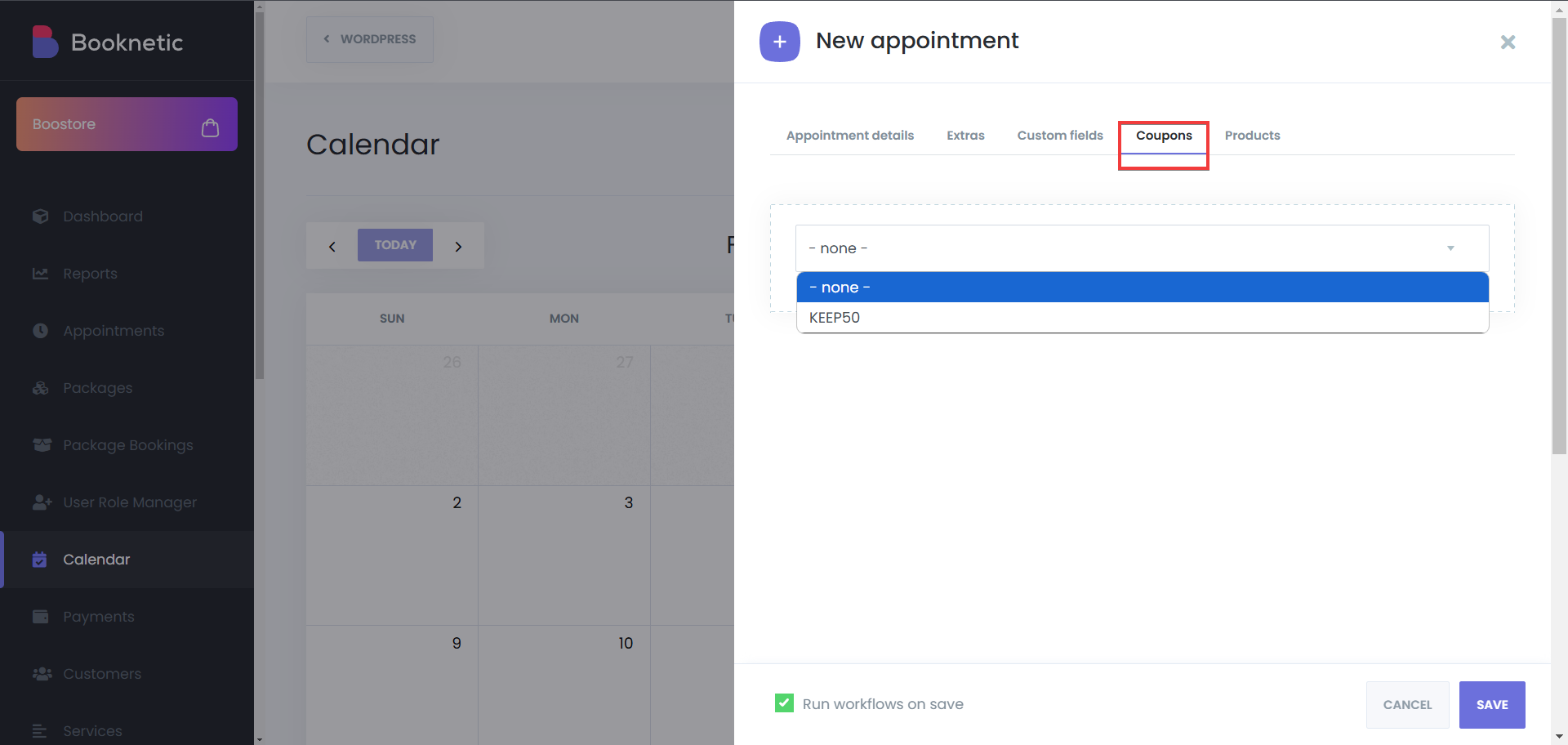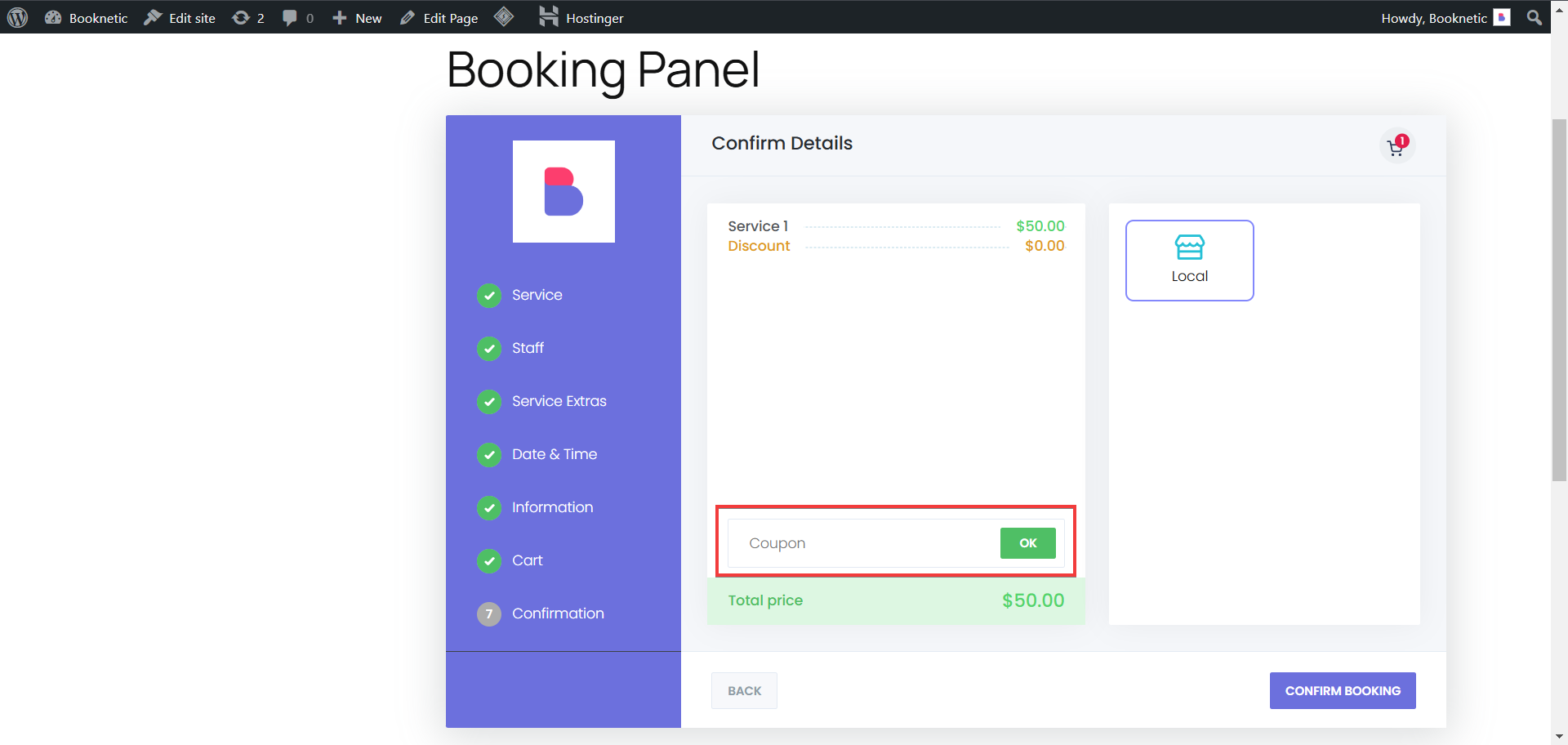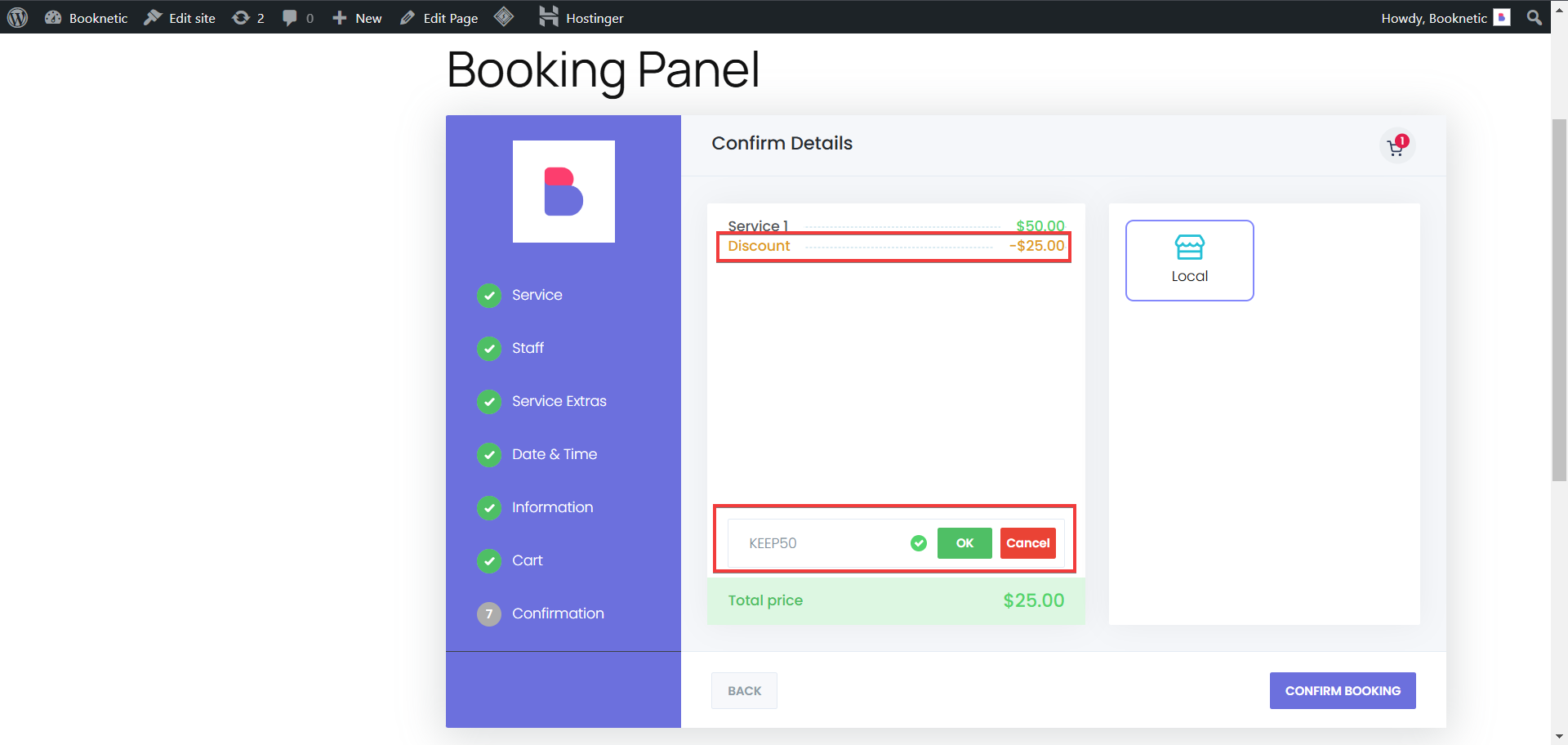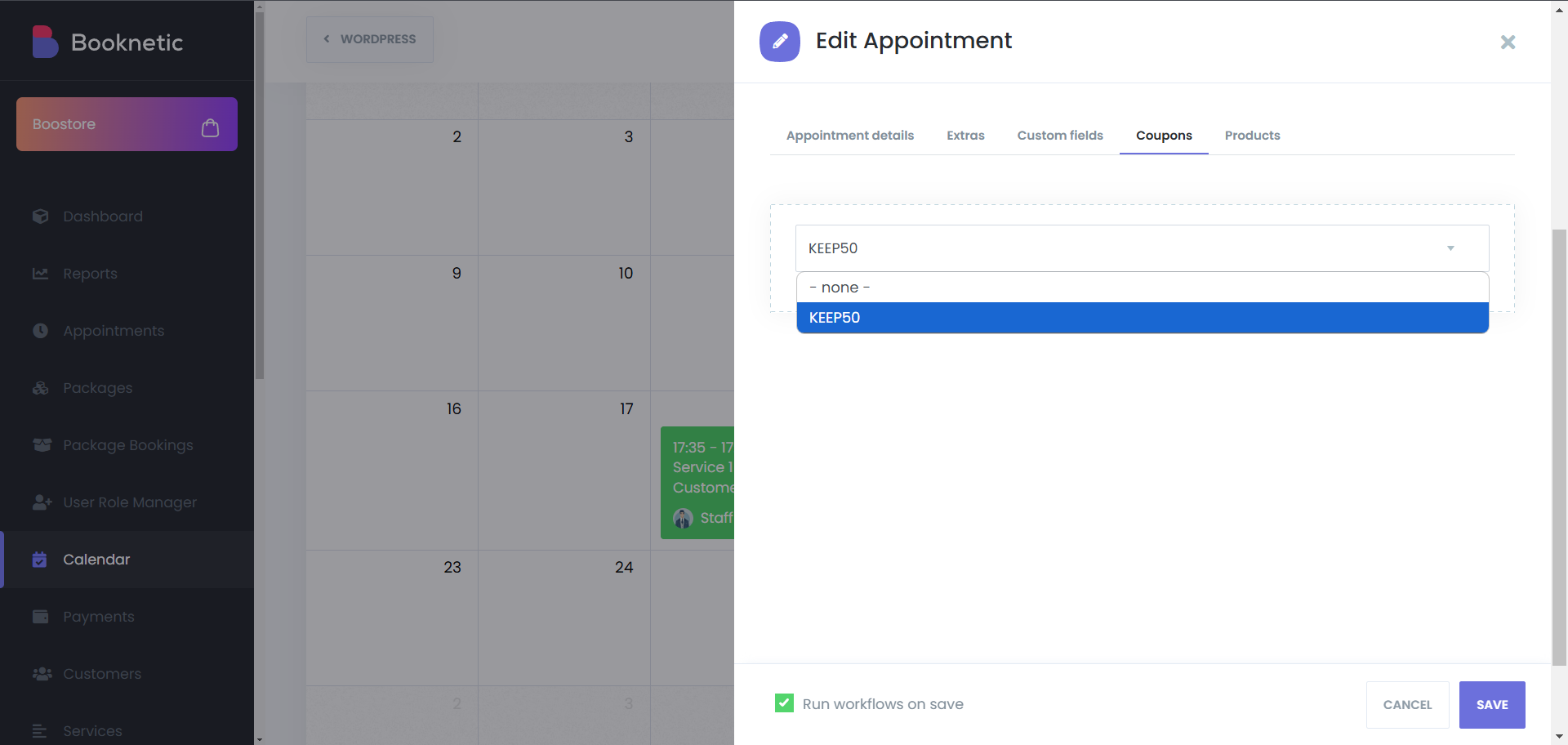The Coupons Module in Booknetic enables businesses to create and manage discount codes, offering incentives to customers during the booking process. This feature allows for customizable promotions, enhancing customer engagement and loyalty.
Accessing the Coupons Module
Navigate to the Booknetic Plugin
- Log in to your WordPress Admin Panel.. and click on Booknetic in the sidebar.
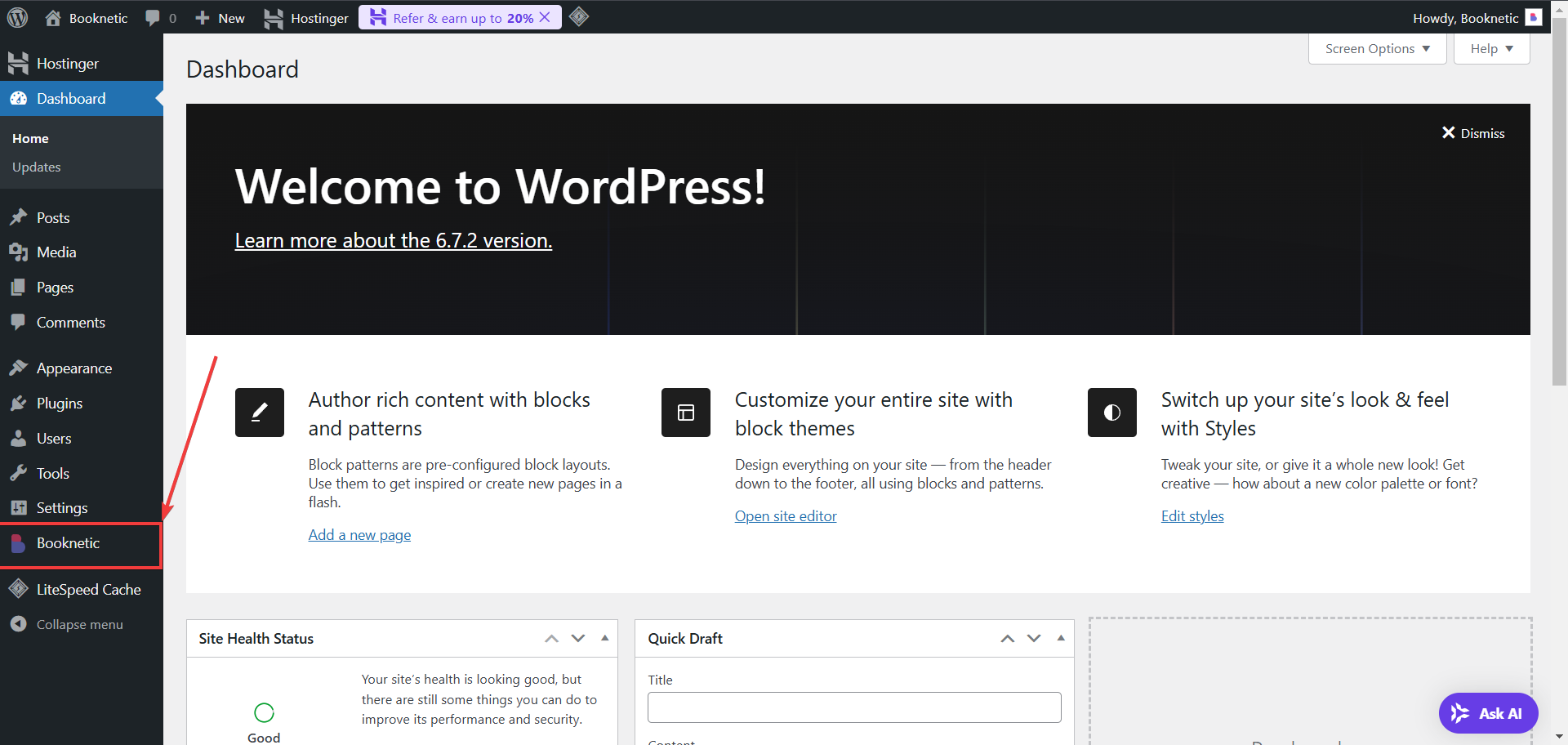
- Select the Coupons tab to open the coupons interface.
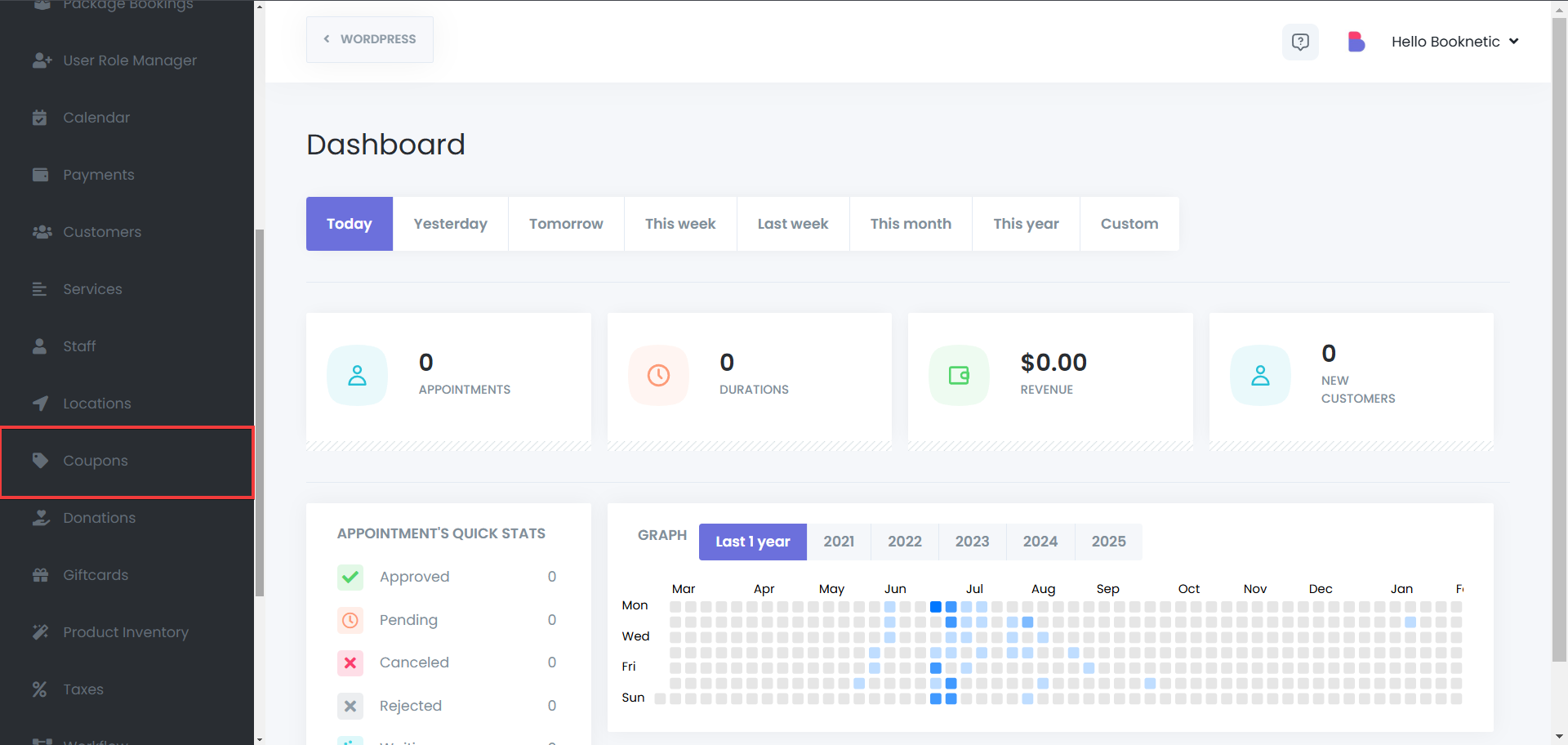
Creating a New Coupon
Add a New Coupon
- Click the "ADD COUPON" button.
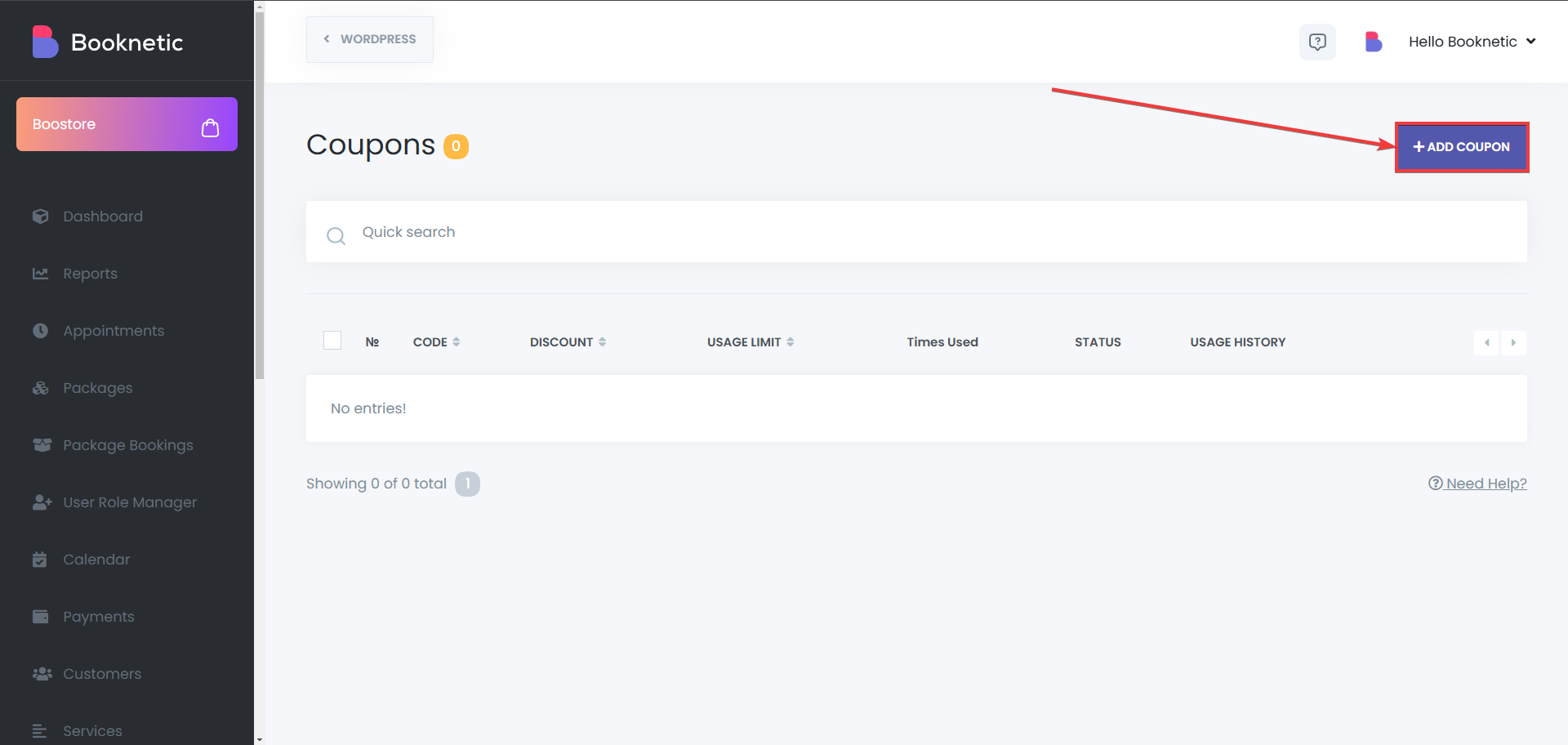
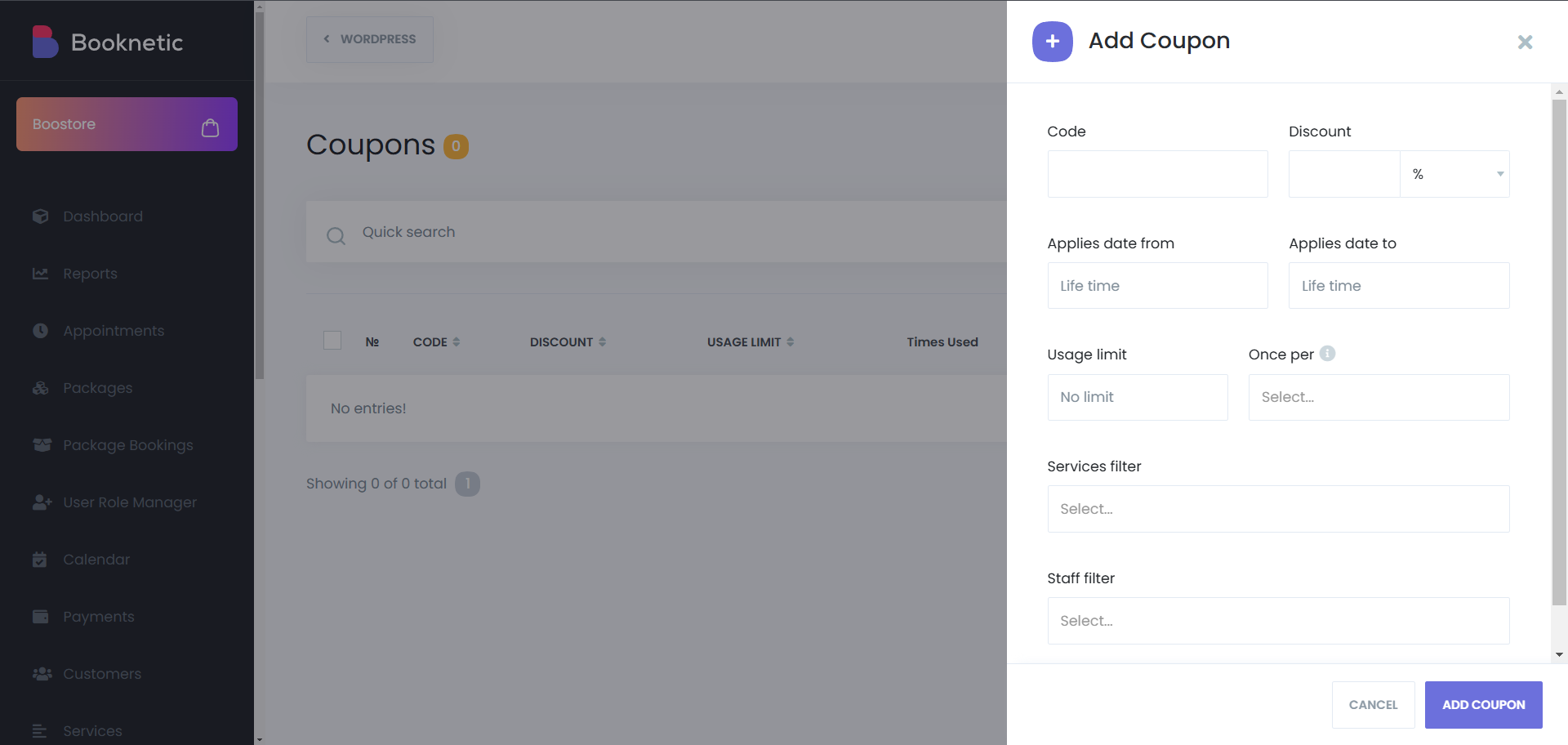
- Code: Enter a unique code for the coupon. Customers will use this code during booking to receive the discount. Ensure the code isn't already in use.
- Discount: Specify the discount type and amount:
- Percentage (%): e.g., 20% off.
- Fixed Amount: e.g., $25 off.
- Applies Date From: Set the start date for the coupon's validity. Leave empty if the coupon should be active immediately.
- Applies Date To: Set the end date for the coupon's validity. Leave empty for indefinite validity.
- Usage Limit: Define how many times the coupon can be used. Leave empty for unlimited usage.
- Once per Customer/Booking: Check this box if the coupon is allowed to be used only once by customer, or for only one booking.
- Services Filter: Select specific services to which the coupon applies. Leave empty to allow the coupon for all services.
- Staff Filter: Select specific staff members for whom the coupon is valid. Leave empty to apply the coupon to all staff.
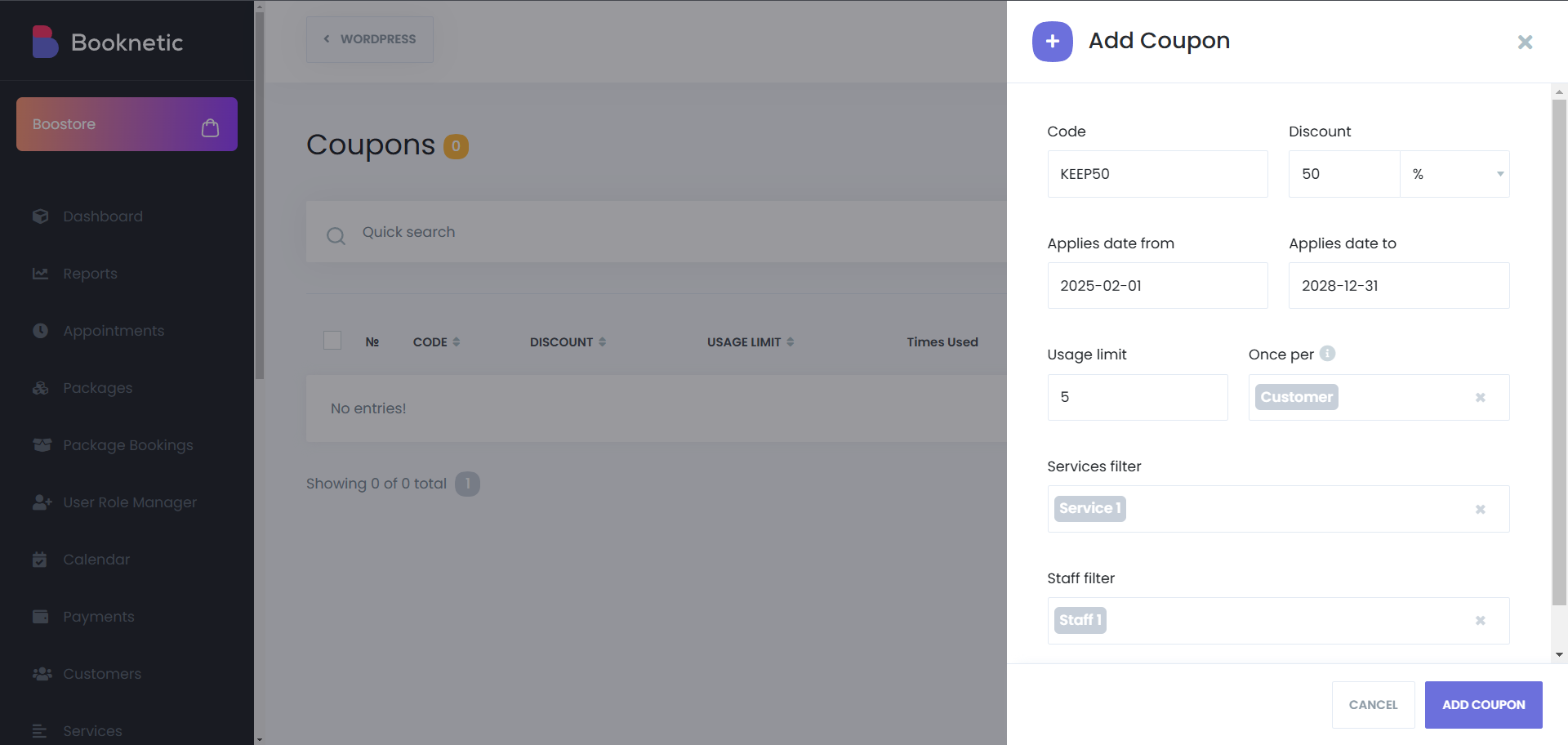
Save the Coupon
- After entering all details, click the "ADD COUPON" button to save.
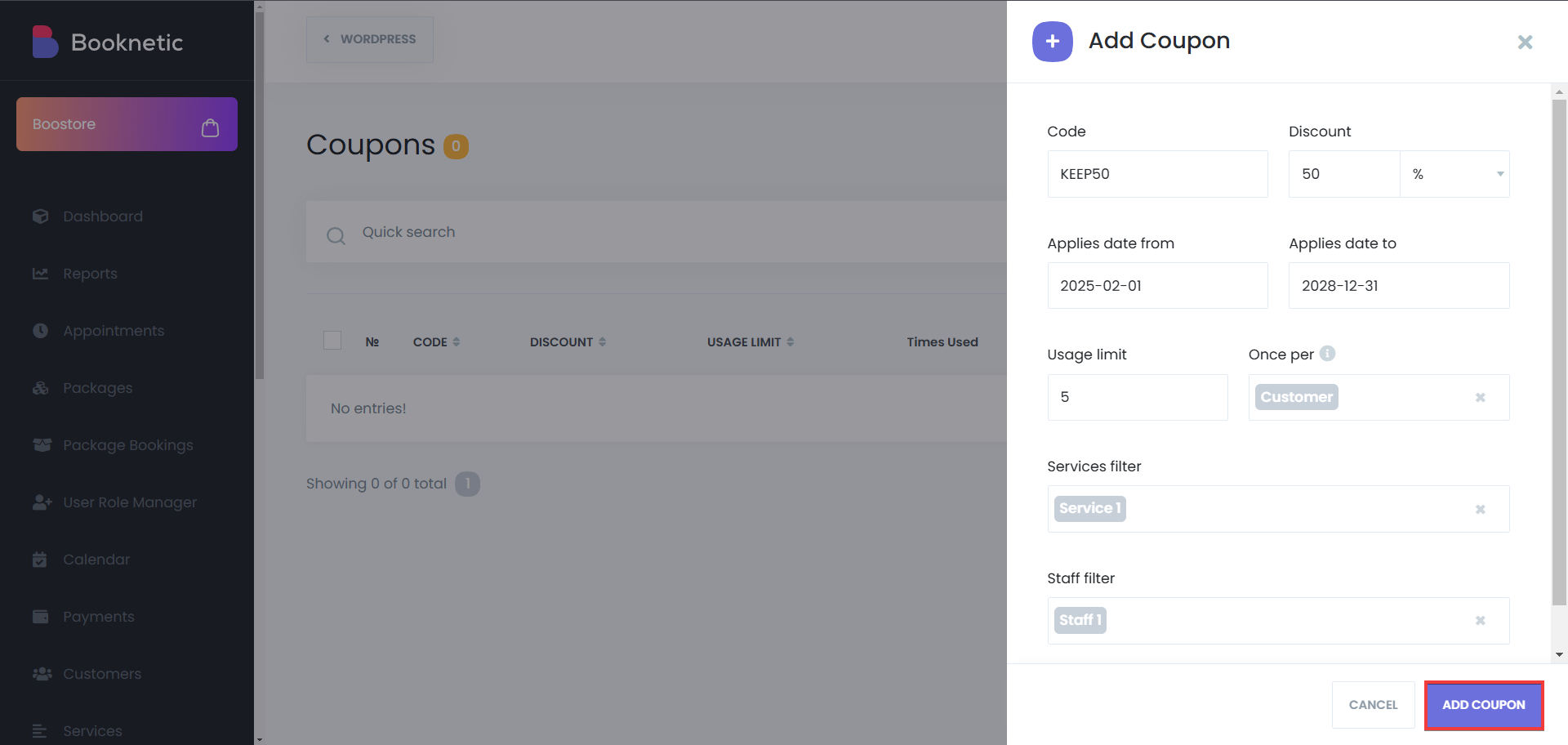
Managing Existing Coupons
- Editing a Coupon:
- In the coupons list, click the options icon (three dots) next to the desired coupon.
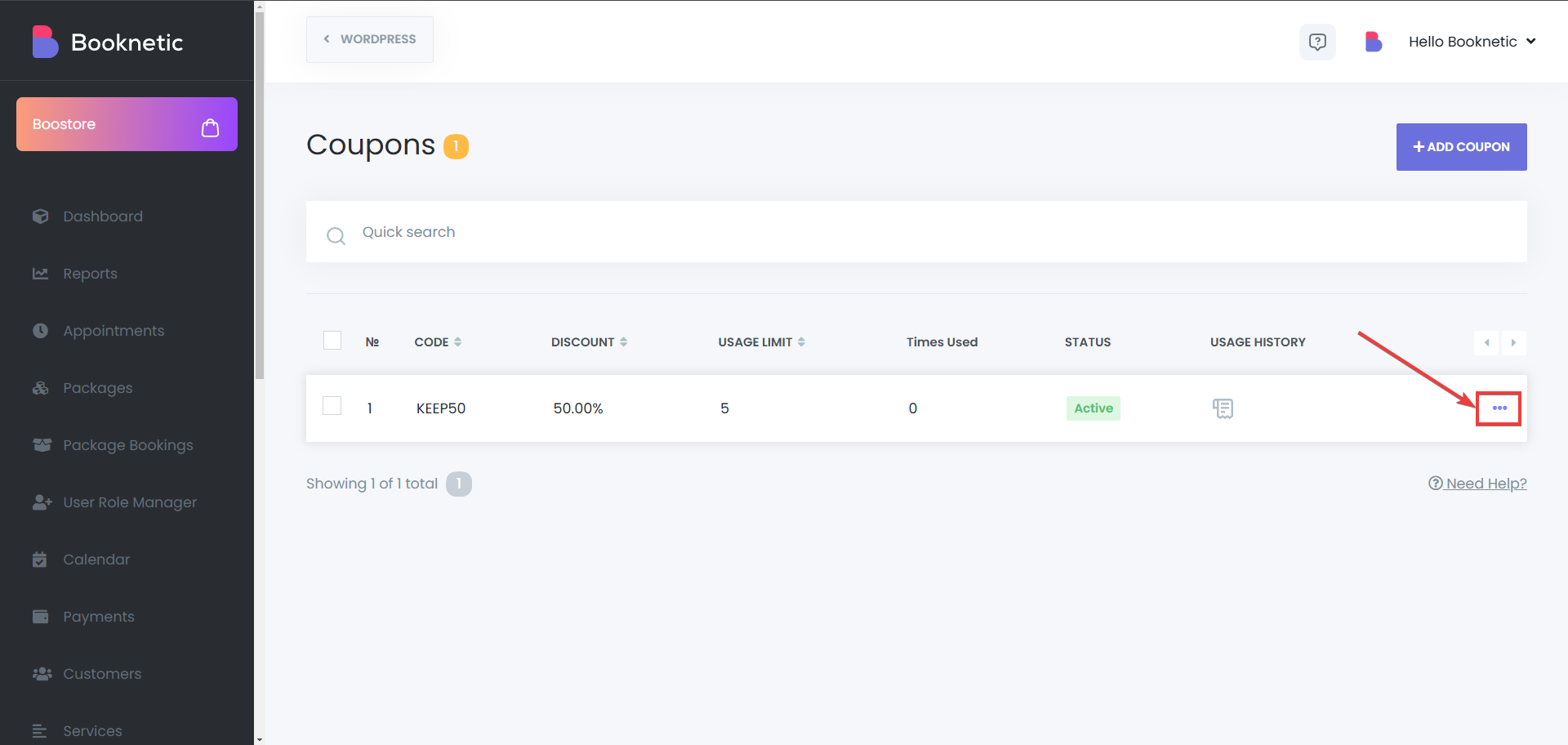
- Select "Edit" to modify the coupon details.
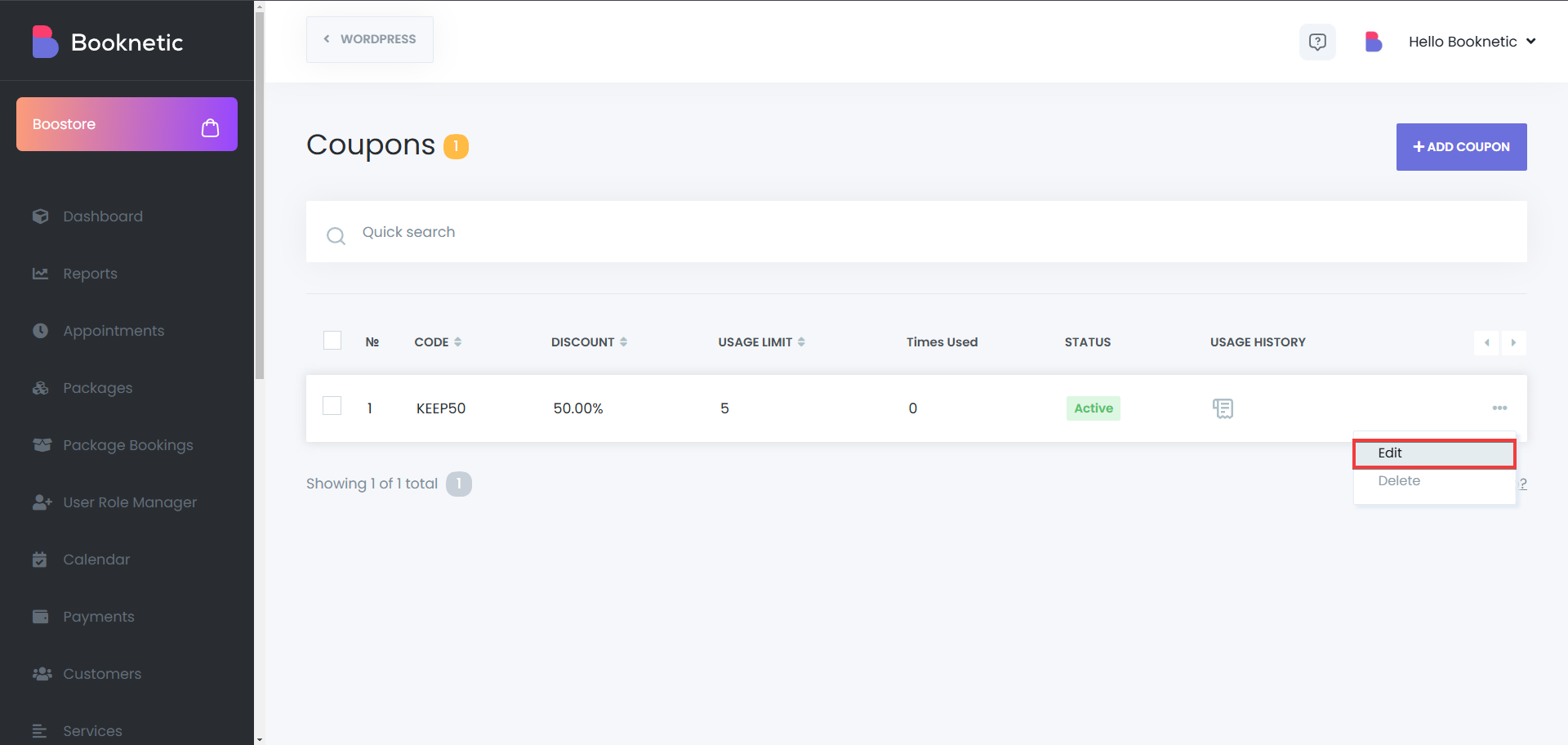
- After making changes, click "Save".
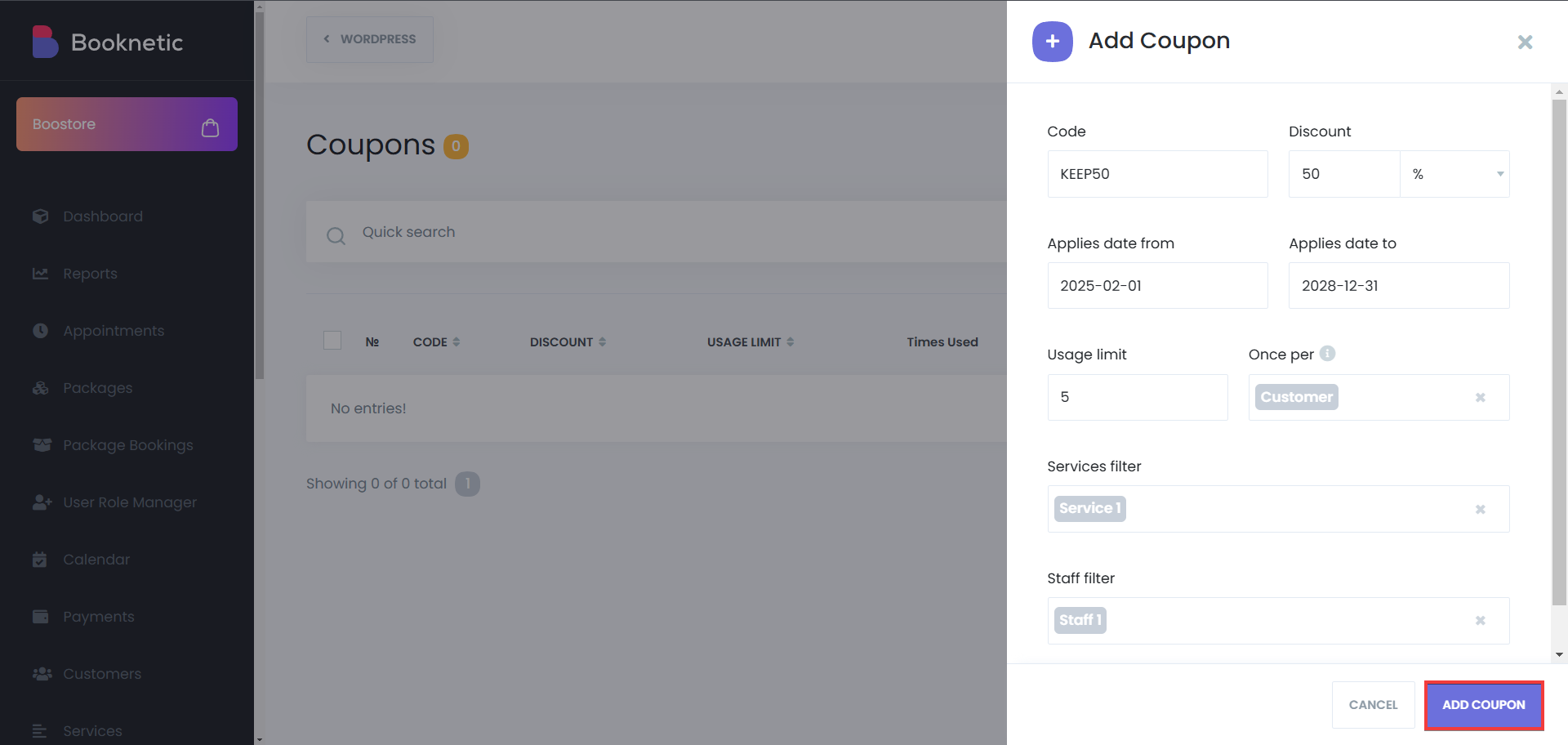
- Deleting a Coupon:
- Click the options icon next to the coupon you wish to remove.
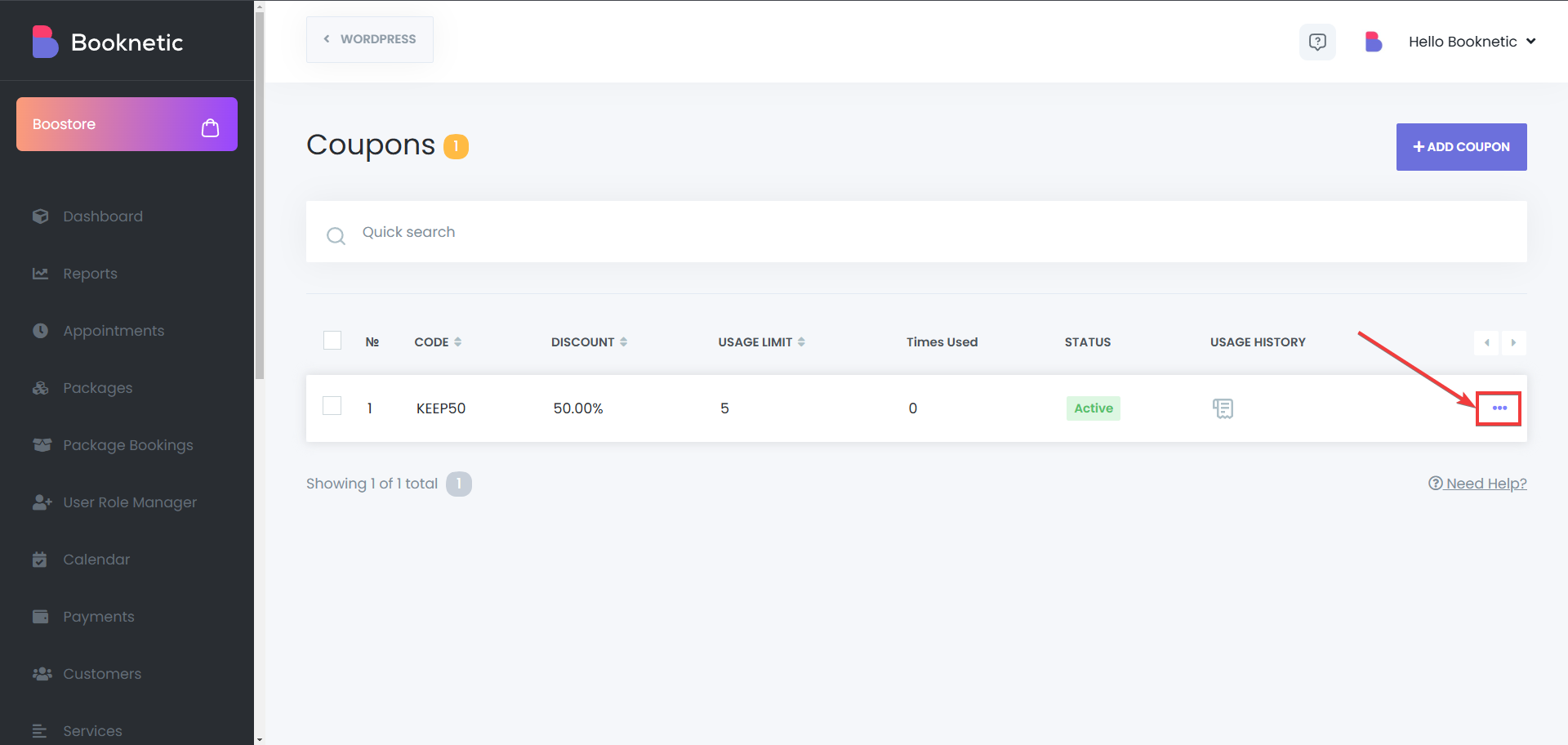
- Select "Delete" and confirm the action.
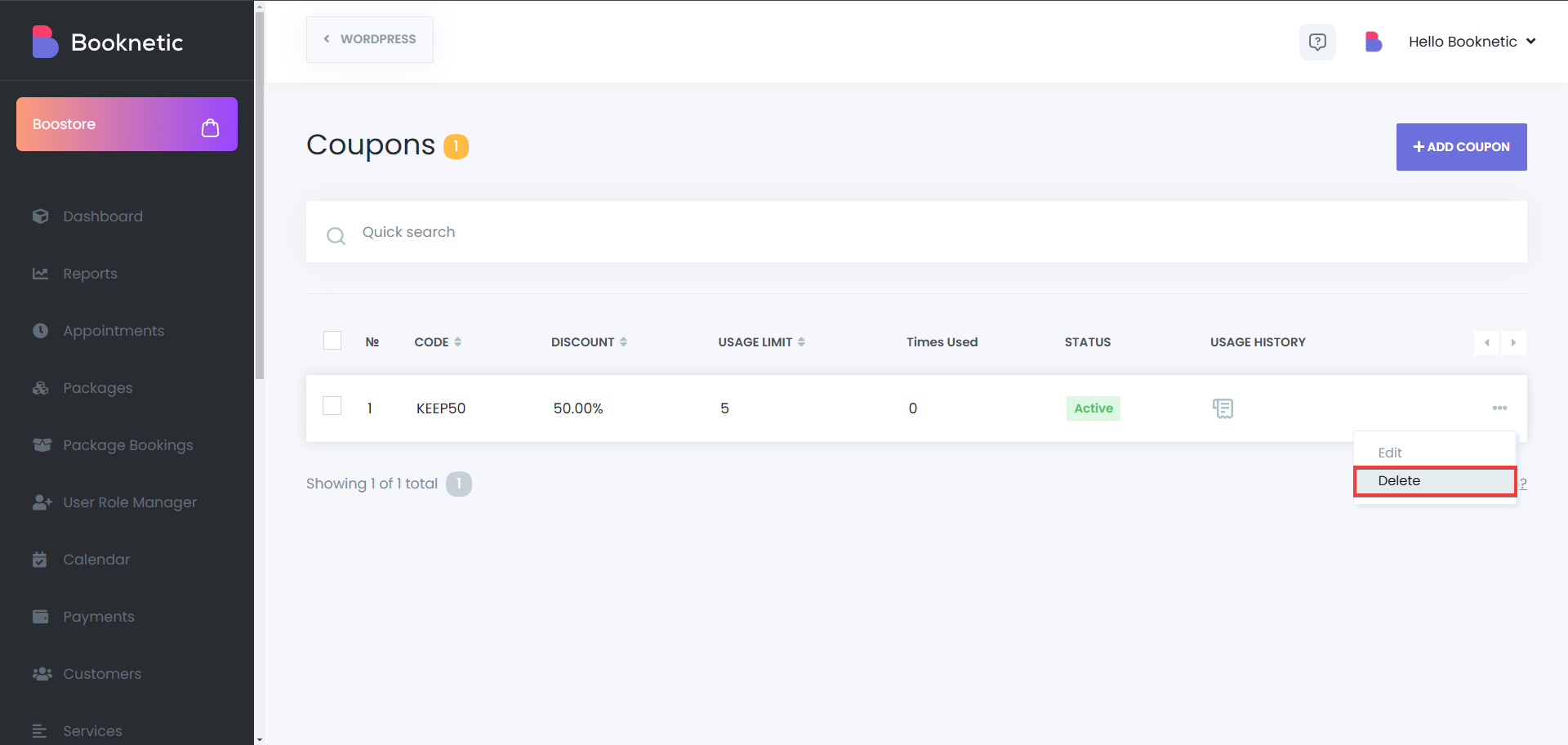
- For bulk deletion, select multiple coupons using the checkboxes, select the action “Delete” and click the "Apply" button at the bottom.
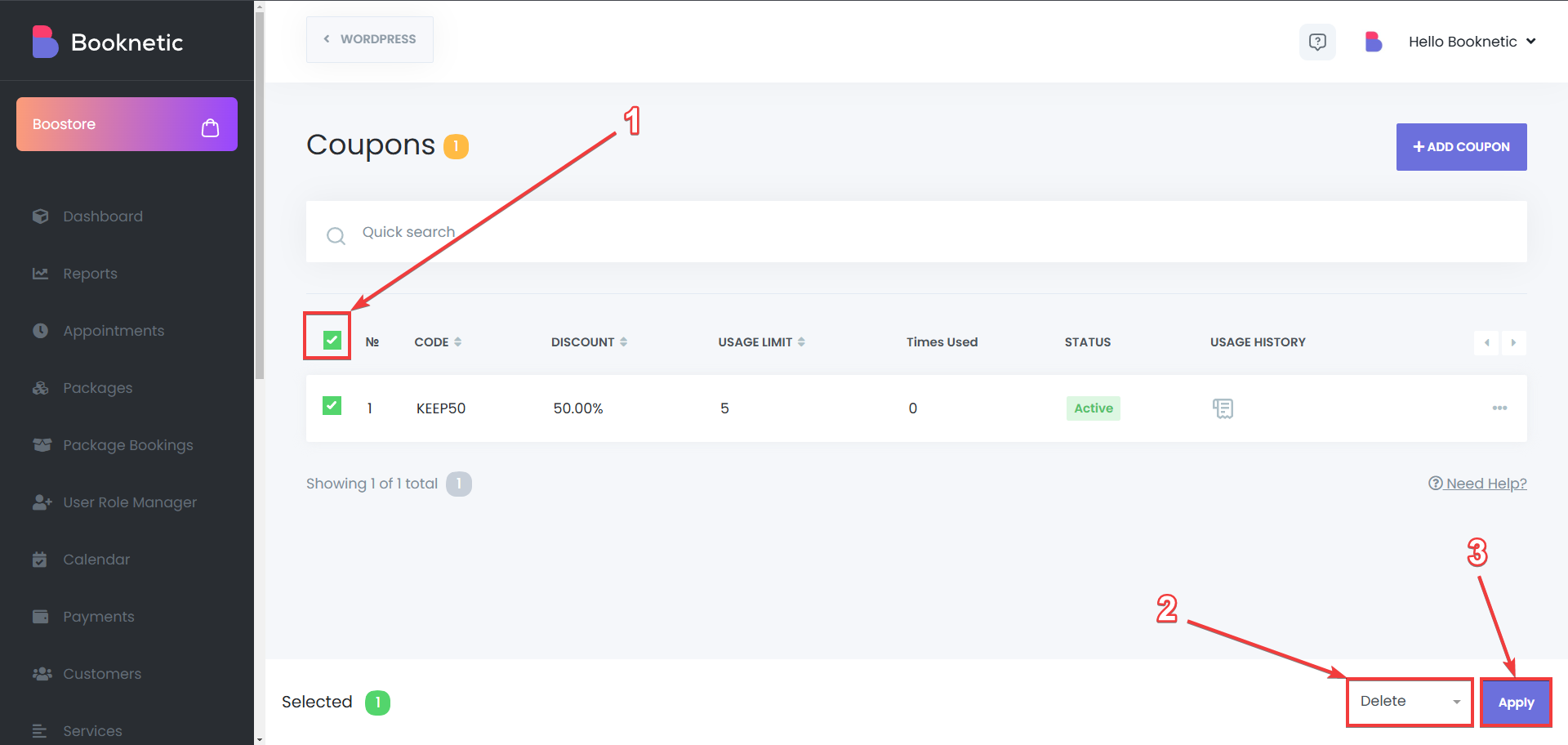
- Viewing Usage History:
- To see how many times a coupon has been used and by whom, click on the cheque icon in the list.
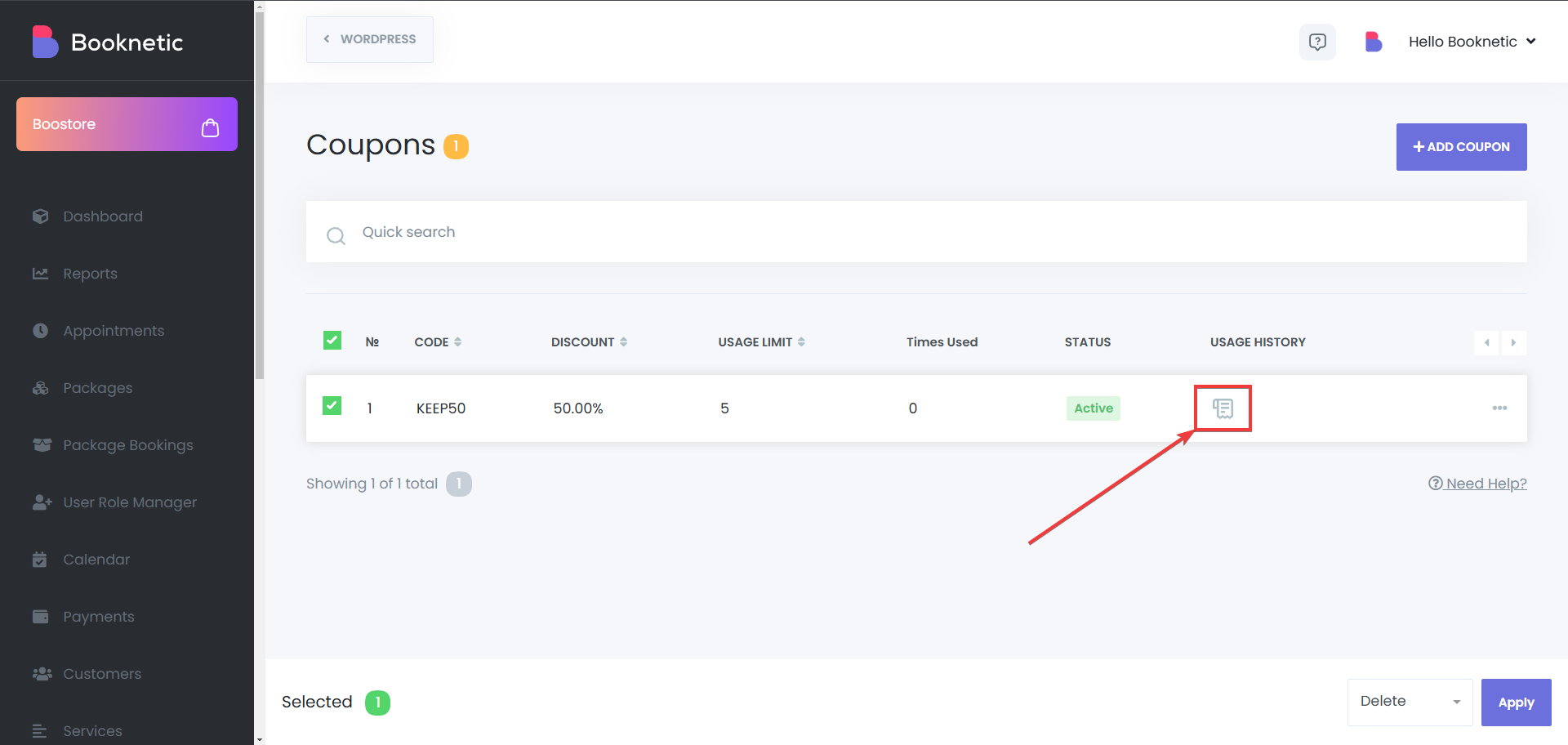
- A detailed usage history will be displayed, showing appointment details associated with the coupon.
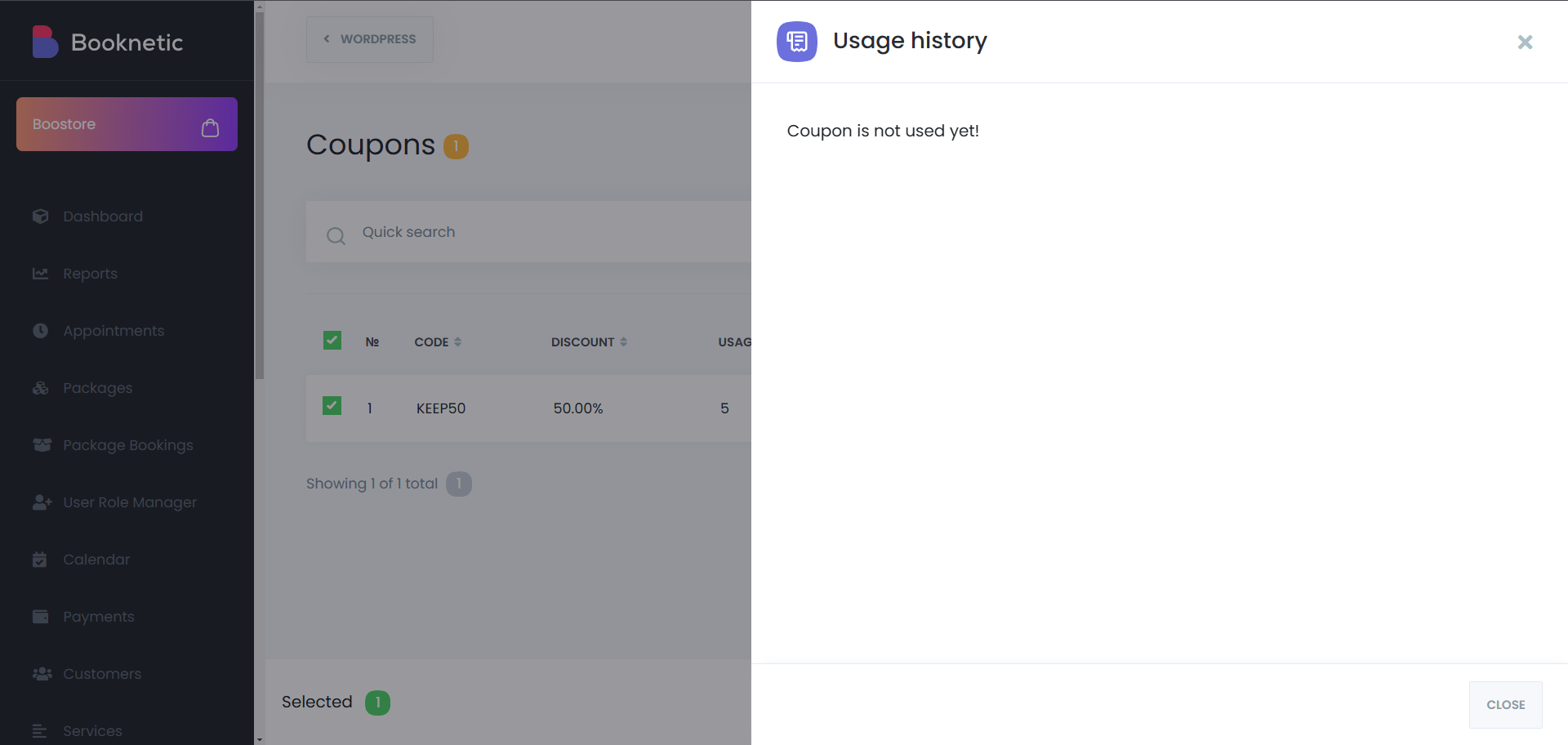
Using the Coupons in Booknetic
In Booknetic, you can use the coupons from your admin panel, where you may use the Appointments menu, or the Calendar module to create a new appointment, or you can let your customers use the coupons in the booking panel, where they may book their appointment.
- Using coupons while creating appointments from the admin panel
- Go to the Appointments menu, or the Calendar module, and click on “New Appointment”:
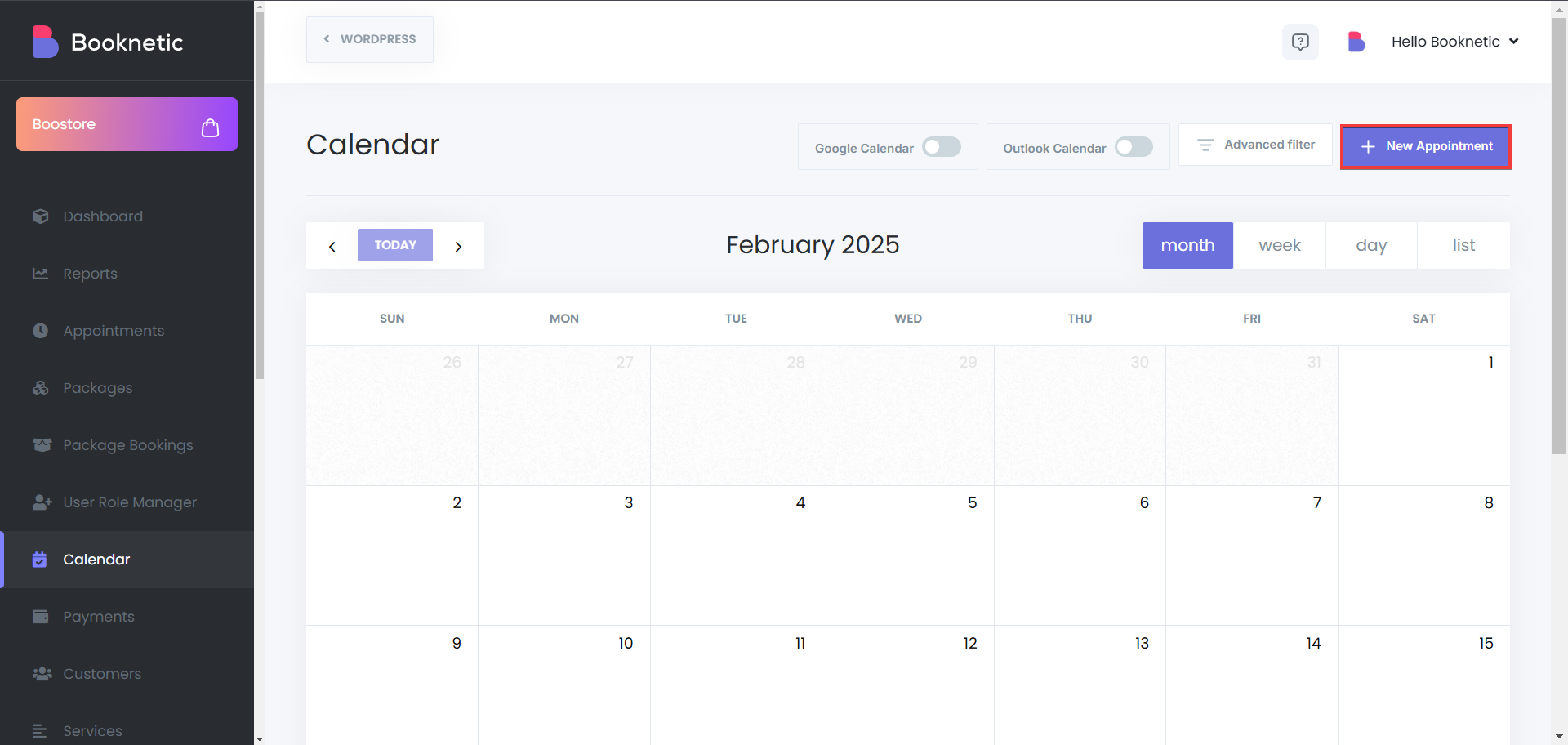
- Select the mandatory options from the “Appointment details” tab:
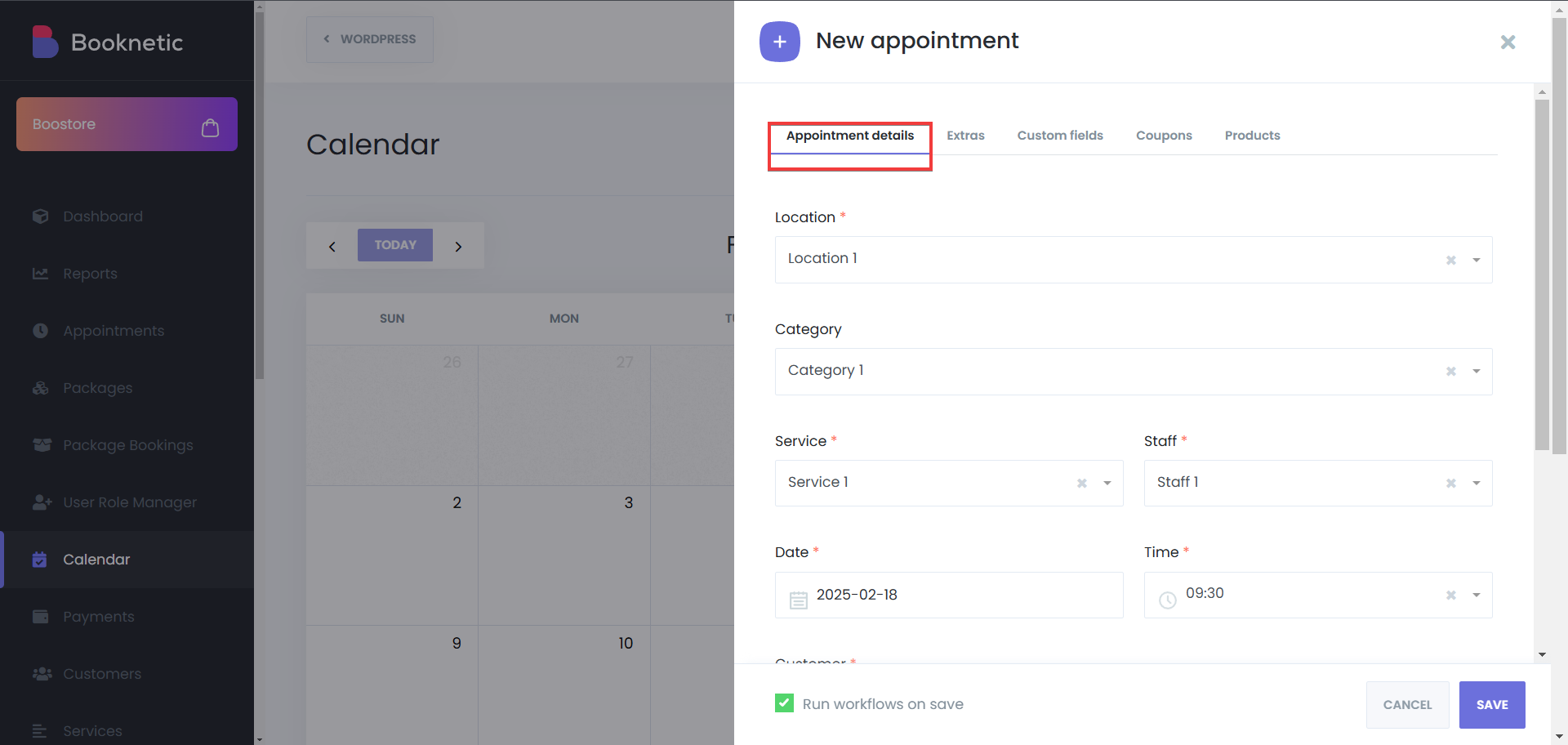
- After that, go to the “Coupons” tab, and select the coupon that you want to use for that appointment, and click on save:
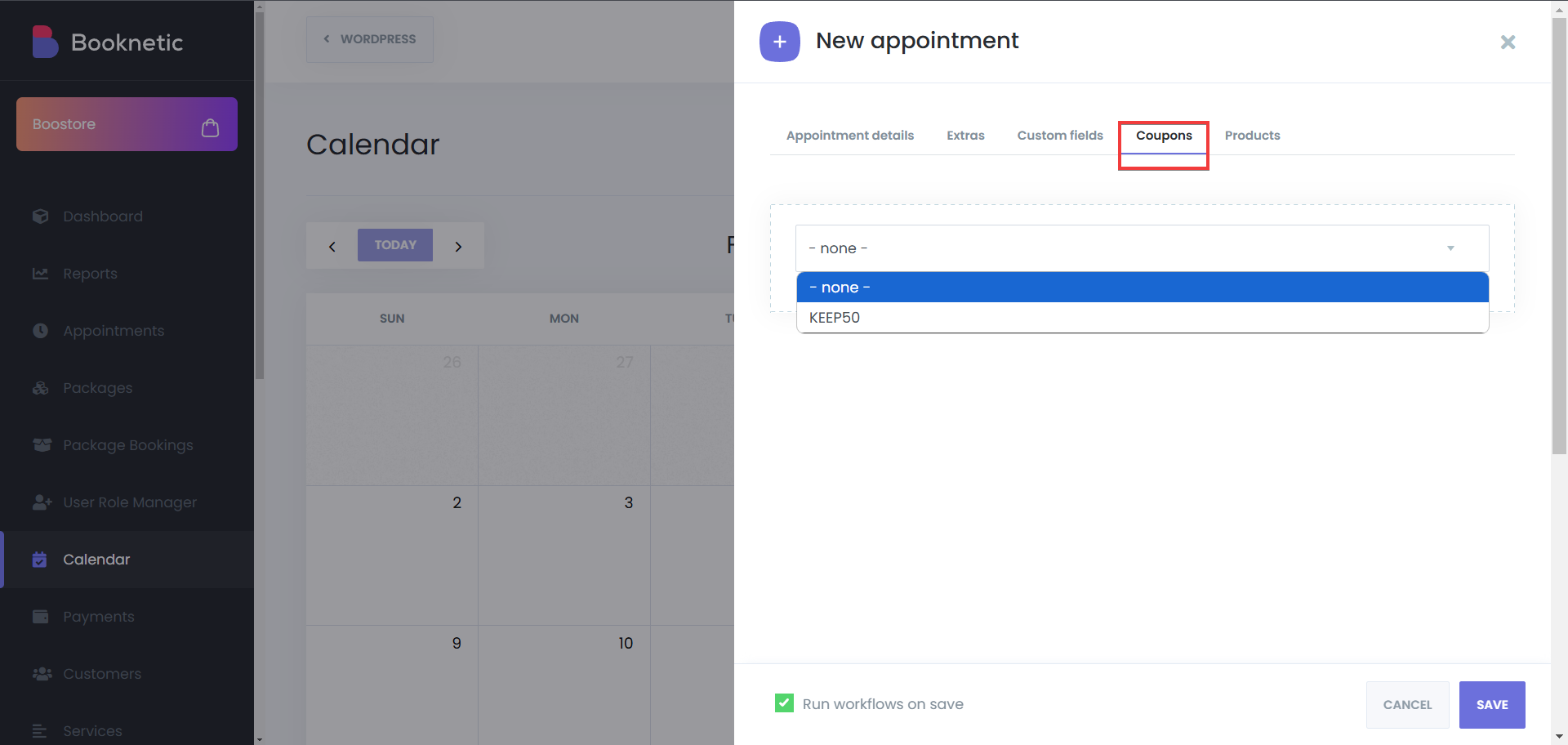
Using coupons while creating appointments from the booking panel:
- Go to the booking panel, continue with the steps, reach the Confirmation step
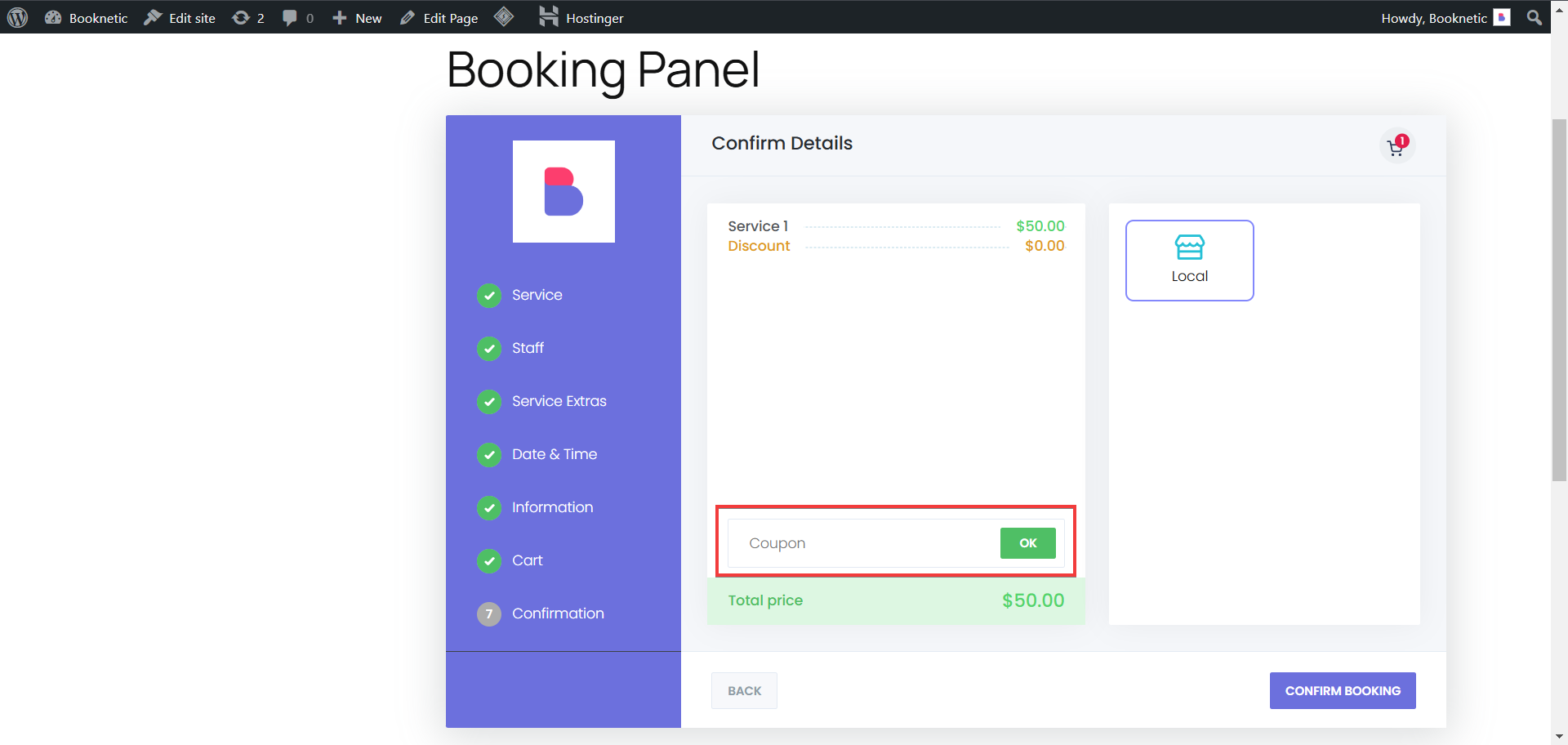
- Type in the coupon code that is intended to be used, and click on “OK”:
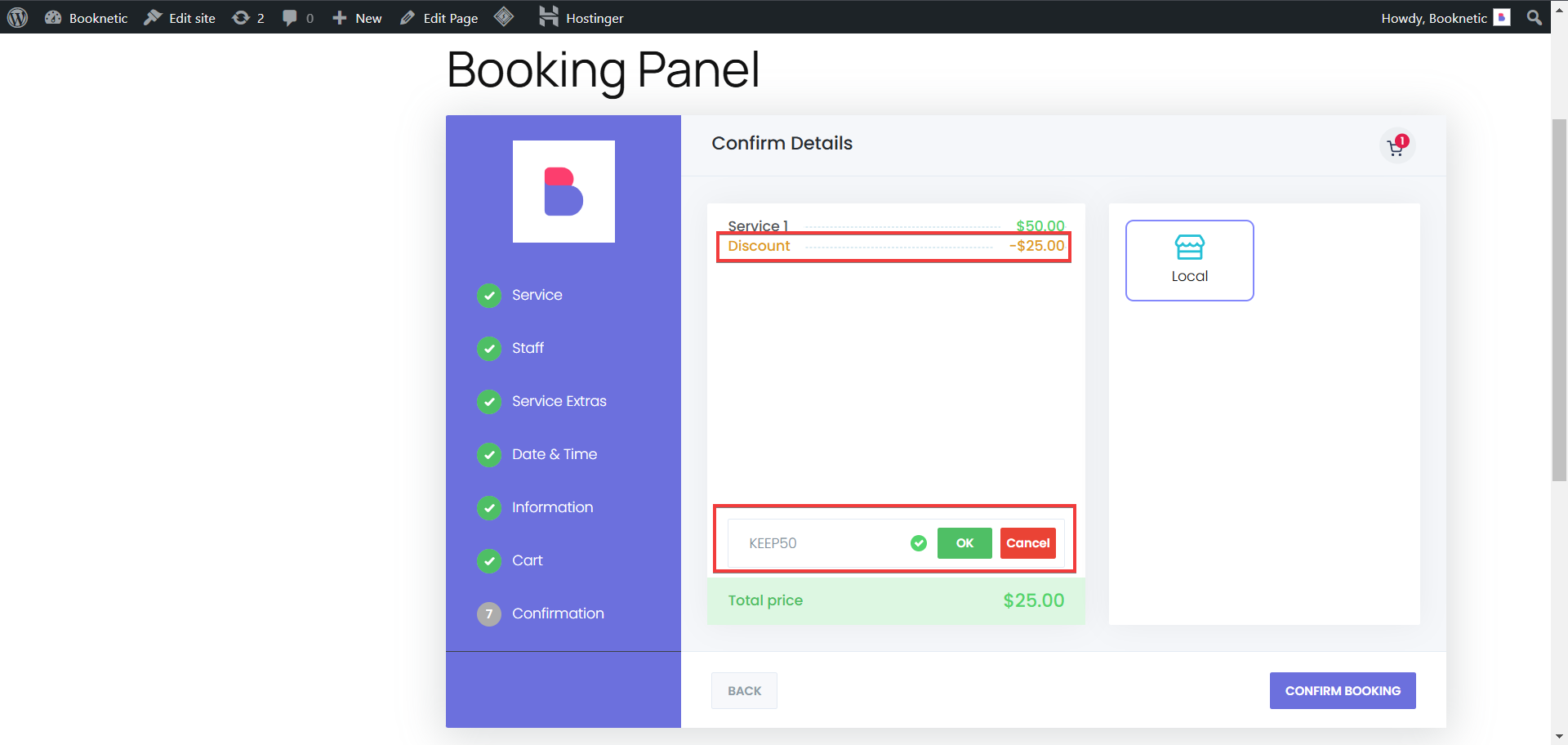
Removing a coupon discount from an appointment
If there’s an appointment that should not have the coupon discount, but there is already a coupon added to that appointment, you can remove the coupon easily. To do so, you should go to the Appointments menu, or the Calendar module, find the appointment that you’re looking for, edit it, go to the “Coupons” tab, and select the “- none -” option: