Holidays settings
Holidays settings of Booknetic. Multi-purpose Appointment Booking Plugin For Wordpress.
Holidays settings of Booknetic. Multi-purpose Appointment Booking Plugin For Wordpress.
The Holidays Settings section in Booknetic allows you to define specific dates when your business—or individual staff members—are unavailable for appointments. This is useful for national holidays, planned shutdowns, or personal leave, ensuring your booking calendar reflects true availability.
By properly configuring holidays, you prevent clients from booking on days when services cannot be delivered.
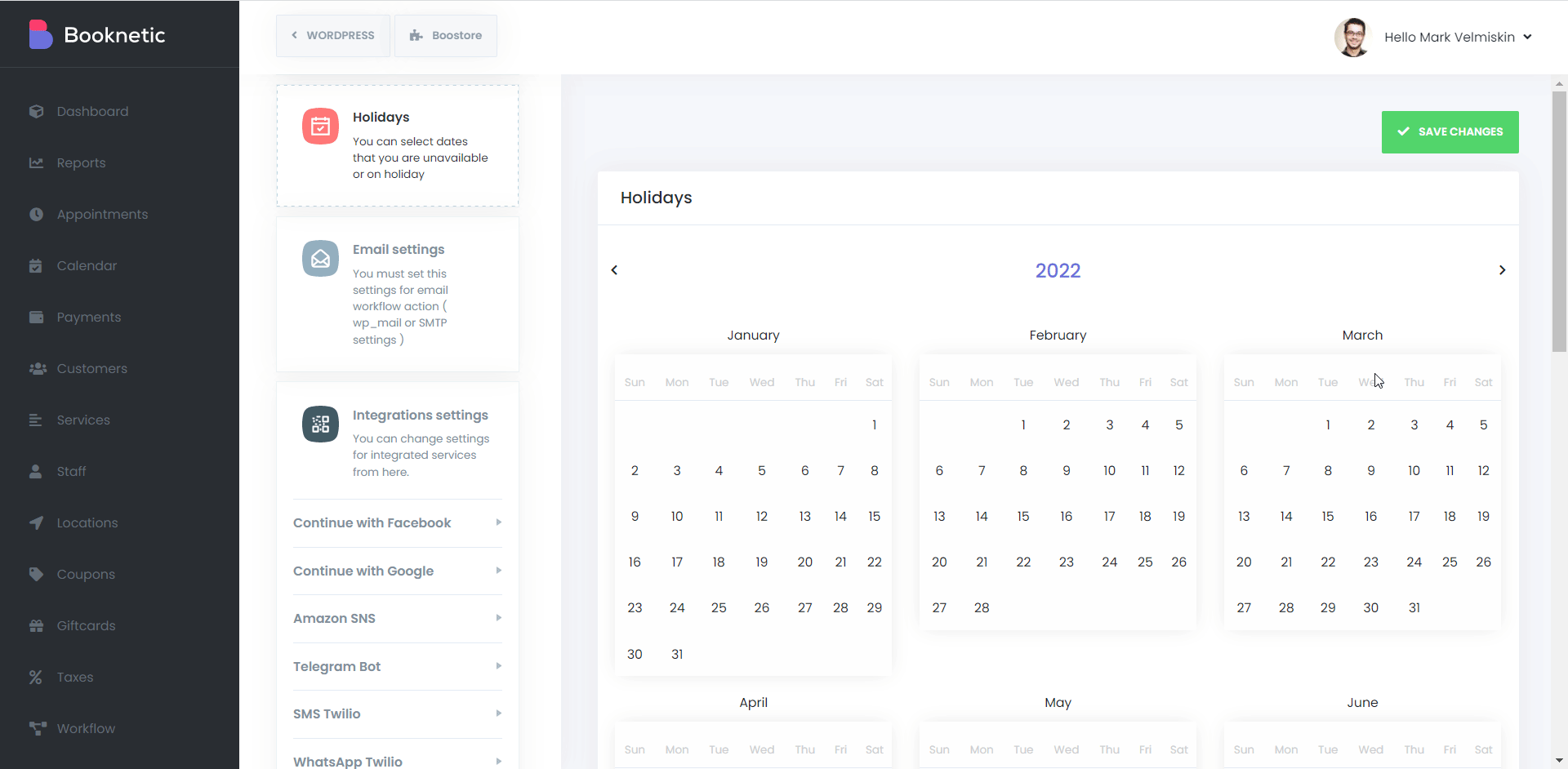
Business-wide holidays apply across your entire booking system. When a date is marked as a holiday at the business level:
Examples of business-wide holidays:
How to set a business-wide holiday:
These holidays are enforced automatically across the system and displayed in your admin calendar.
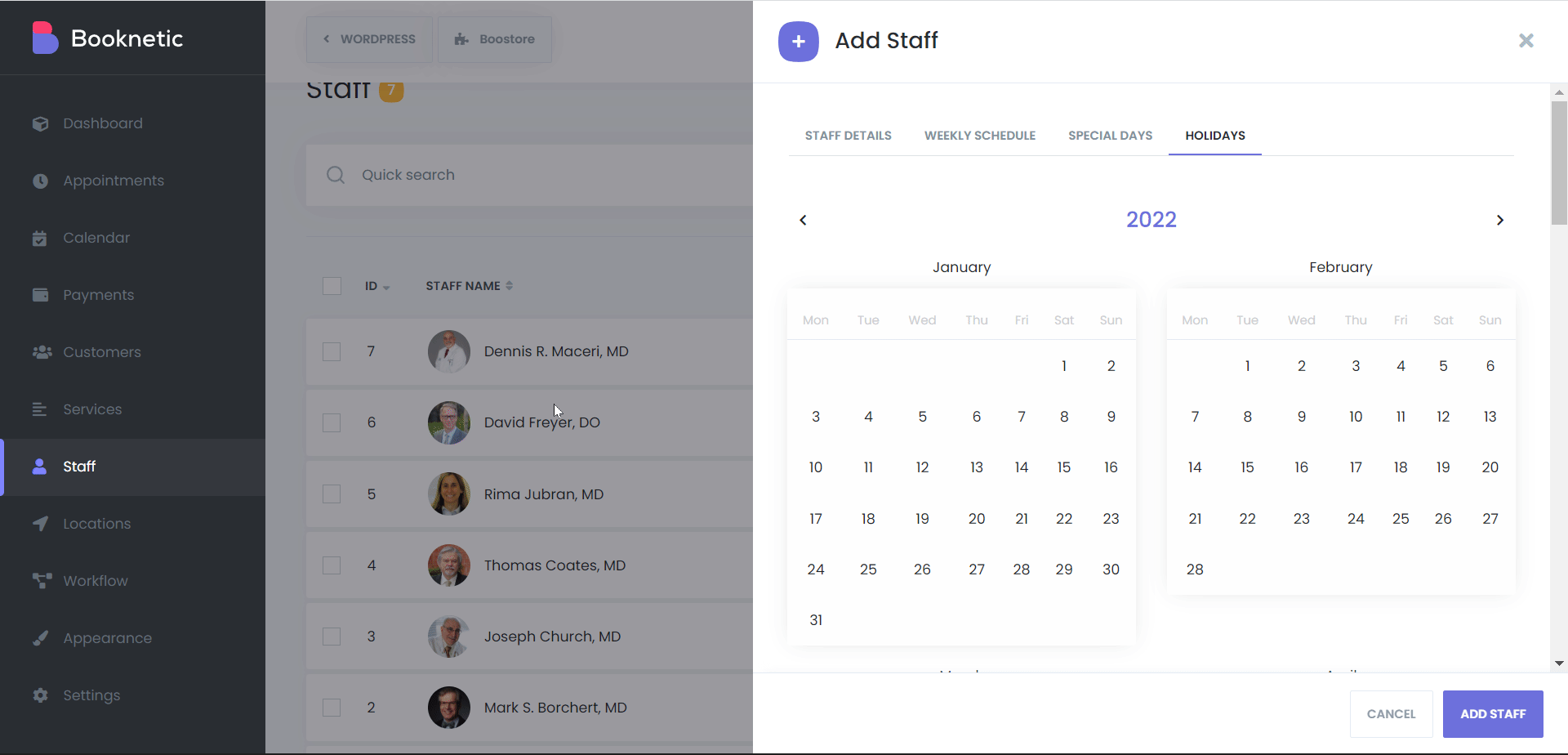
In addition to business-wide holidays, Booknetic allows you to configure holiday dates for individual staff members. These are useful for handling personal time off, such as vacations, sick leave, or custom schedules.
Examples of staff-specific holidays:
How to set a staff-specific holiday:
Only the selected staff member will be unavailable on that date; all other staff will remain bookable unless also marked unavailable.