Multi-level Categories
Multi-level Categories
Multi-level Categories
Multi-Level Categories in Booknetic help you organize services into a clear and structured hierarchy. Instead of listing all services in one place, you can group them into categories and subcategories, making it easier for customers to find the right service and staff.
This feature is especially useful for businesses that offer a wide variety of services across different staff members. For example, clinics, salons, gyms, or training centers. By structuring services into levels, you reduce complexity and create a smooth booking experience for customers.
Simplify navigation: Customers can easily browse categories and subcategories instead of searching through a long list of services.
Organize services by type: Example: A clinic can have categories like “Dentistry,” “Cardiology,” and “Pediatrics.” Each category may have its own subcategories and services.
Assign staff per service: Different staff can be linked to services in different categories, even if they offer similar services at different prices.
Improve customer experience: Customers can quickly find the correct service and staff without confusion.
Go to the Services Module
Open Booknetic → Services from the dashboard.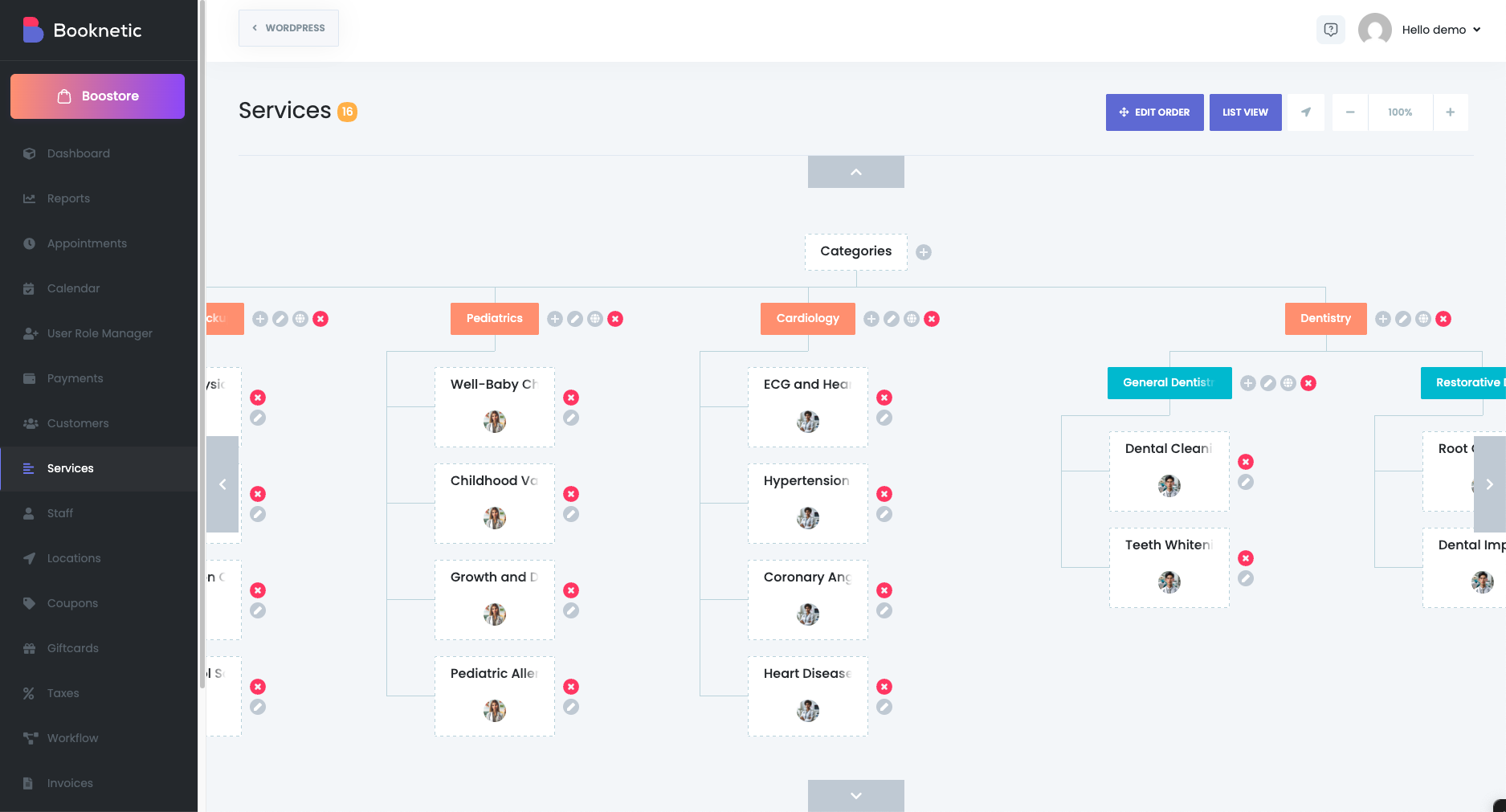
Create a Category
Click the “+” icon next to Categories.
Enter a name for the category (e.g., Medical Services).
Save it.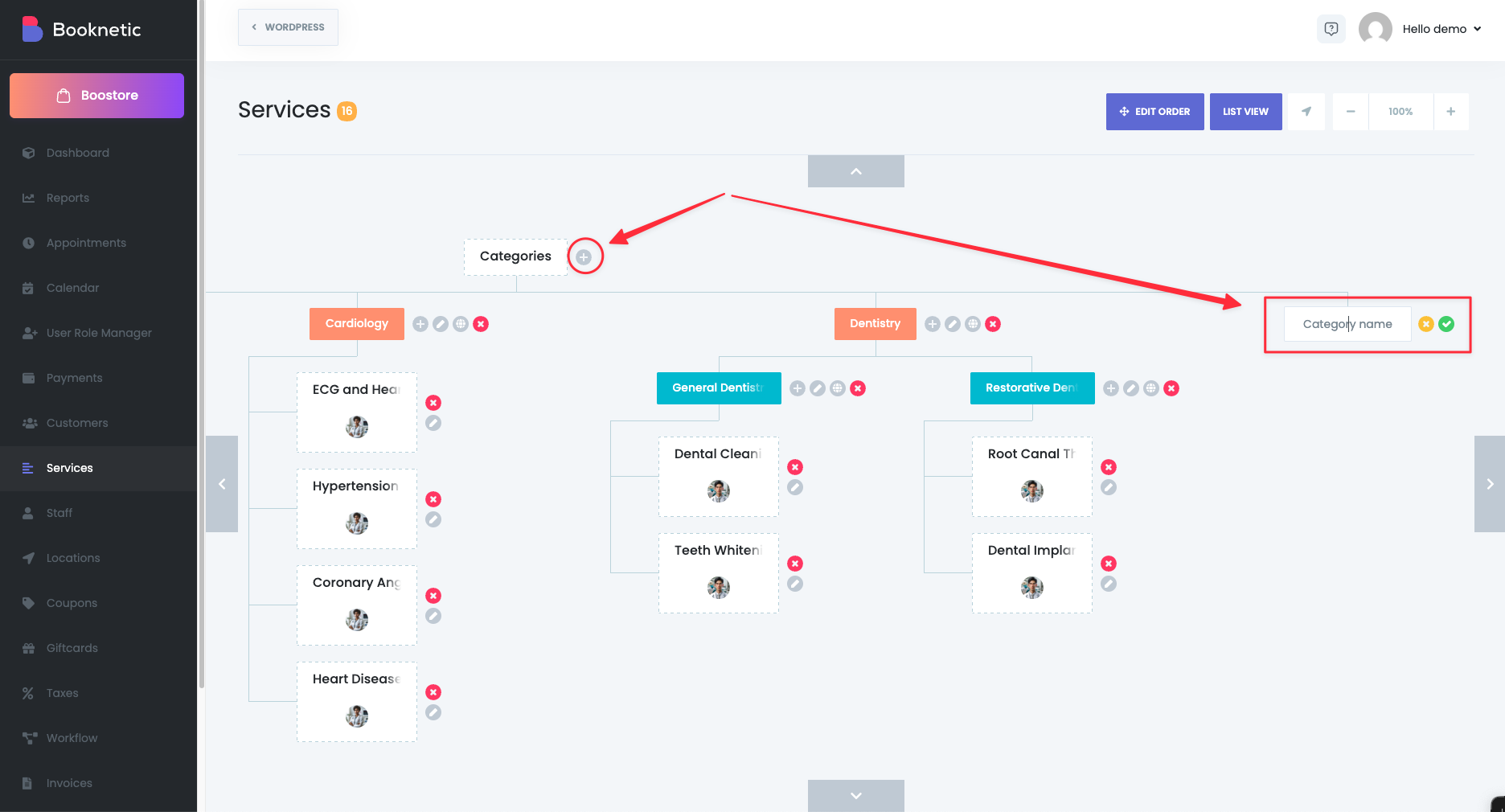
Add Subcategories
To create a subcategory, click the “+” icon next to an existing category.
Choose Category when prompted.
Example: Under Medical Services, you can create Dentistry or Cardiology.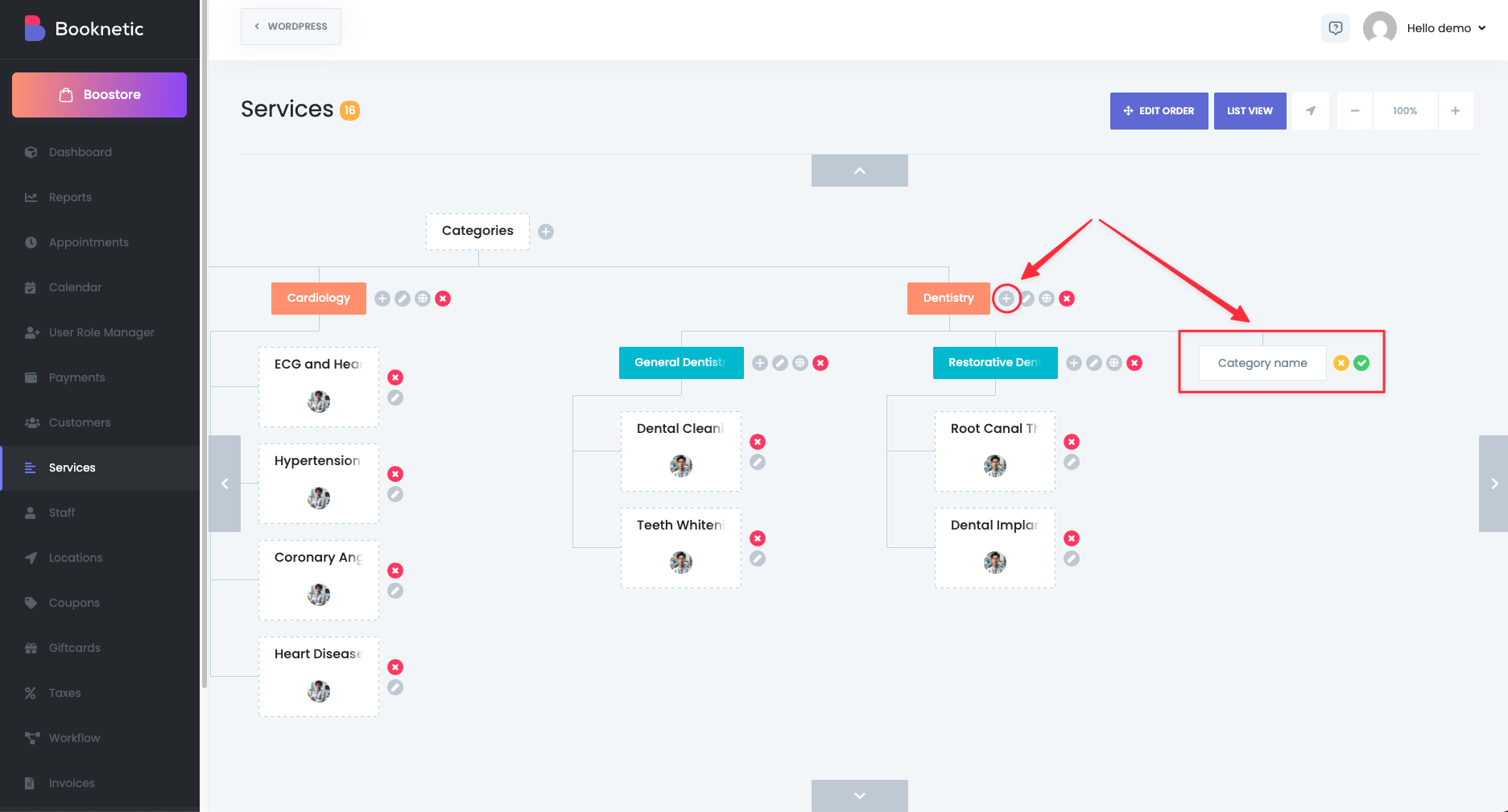
Add Services to Categories
Click the “+” icon next to the category or subcategory where the service belongs.
Choose Service when prompted.
Configure service details such as duration, price, staff assignments, and availability.
Assign Staff to Services
For each service, assign one or more staff members who provide that service.
This ensures that customers know exactly which staff are available for the chosen category.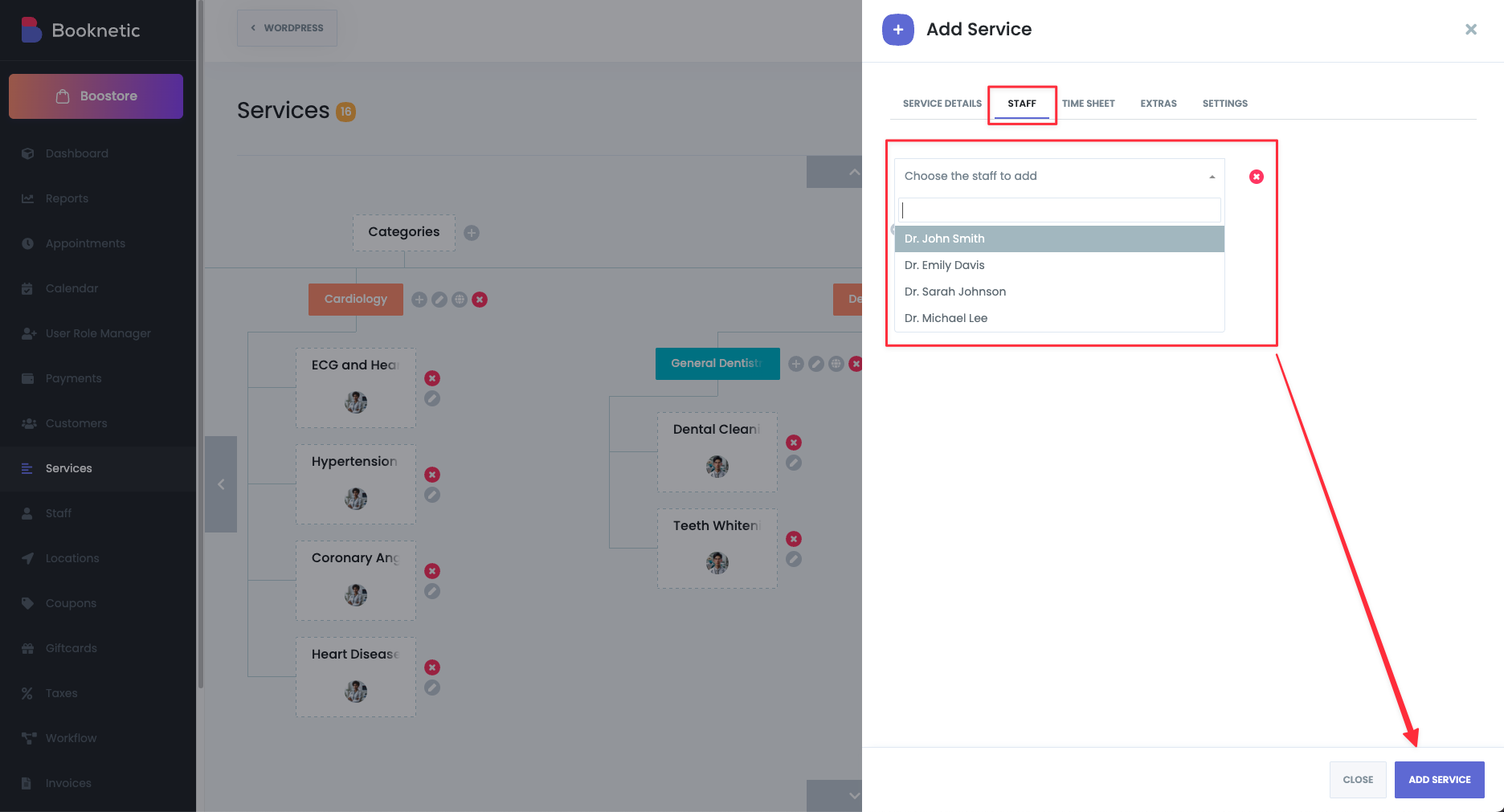
Booknetic also offers the option to display categories in an accordion layout on the booking form. In this view, categories and subcategories can be expanded or collapsed, making navigation even easier when you have a large number of services.
This improves usability for businesses with many service groups and ensures customers can quickly browse and select the right option.
