Integration WooCoomerce
Integration WooCoomerce
Integration WooCoomerce
Booknetic integrates seamlessly with WooCommerce, allowing you to accept payments through any payment gateway supported by WooCommerce. This integration provides global flexibility, advanced billing options, and a familiar checkout flow for your customers.
Access hundreds of WooCommerce-supported gateways, including local and regional providers.
Manage all appointment payments alongside product sales in WooCommerce Orders.
Customize checkout flow: redirect to Cart page or Checkout page.
Extend your payment process with POS systems and other WooCommerce-compatible add-ons.
Go to WordPress Dashboard → Plugins → Add New.
Search for WooCommerce and install it.
Activate WooCommerce.
WooCommerce must be installed and active before you can enable it in Booknetic.
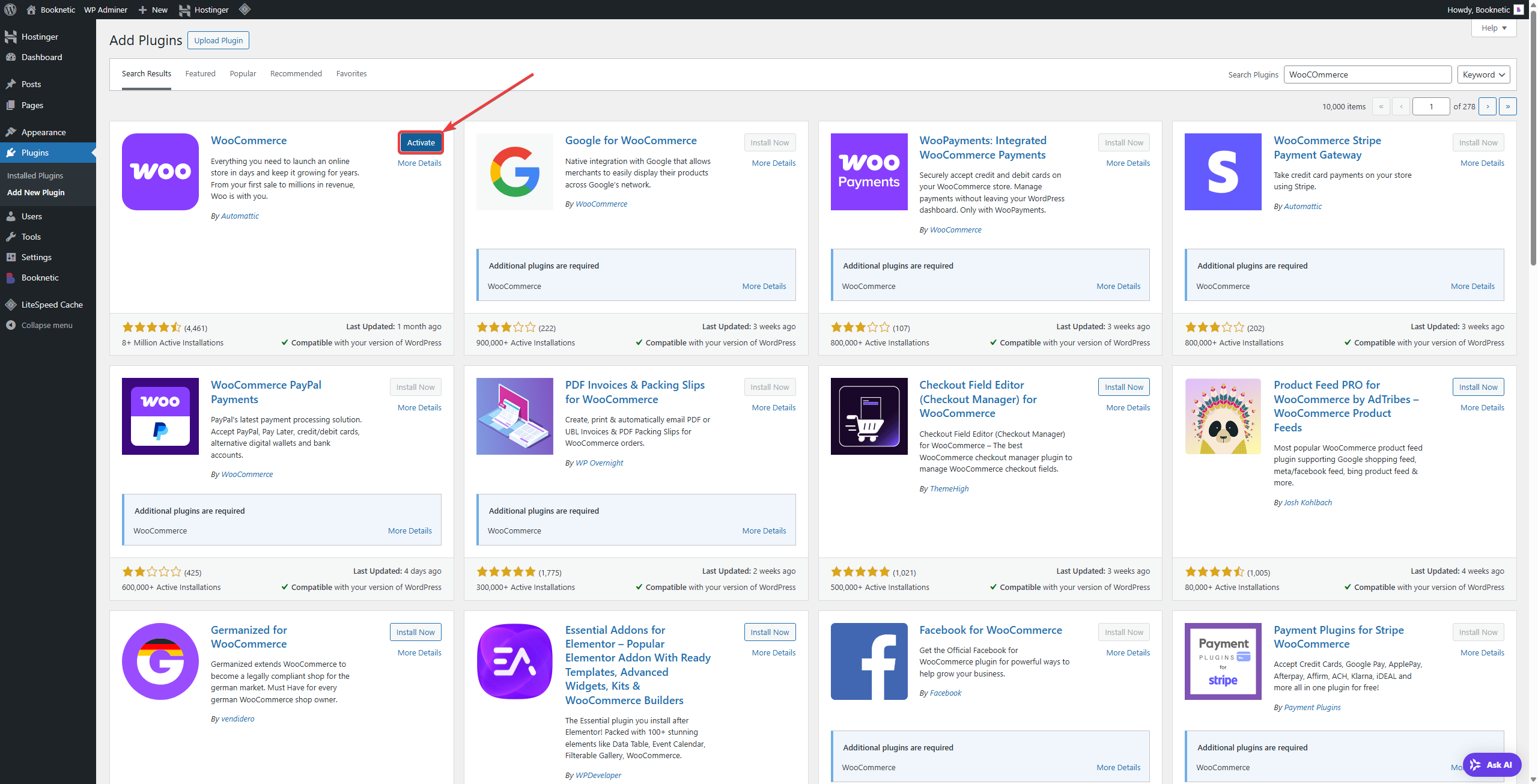
Go to Booknetic → Settings → Payments.
Under Payment Methods, enable WooCommerce.
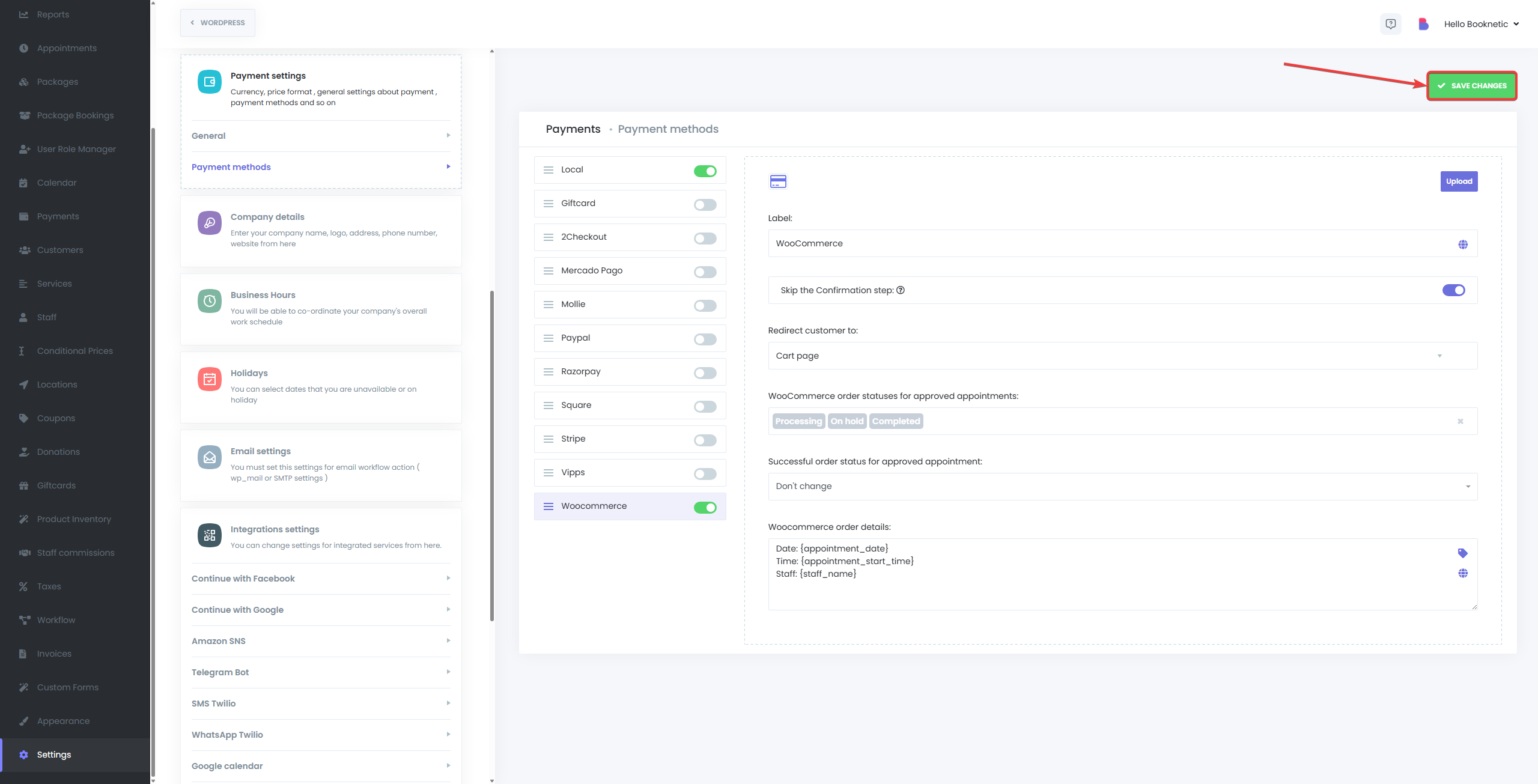
Configure the available options:
Label – The name displayed for this method in the booking form. (Default: WooCommerce)
Skip the Confirmation Step – Enable if you want customers to be redirected directly to WooCommerce checkout without showing the Booknetic confirmation step.
Redirect Customer To – Choose whether customers go to the Cart Page or directly to the Checkout Page.
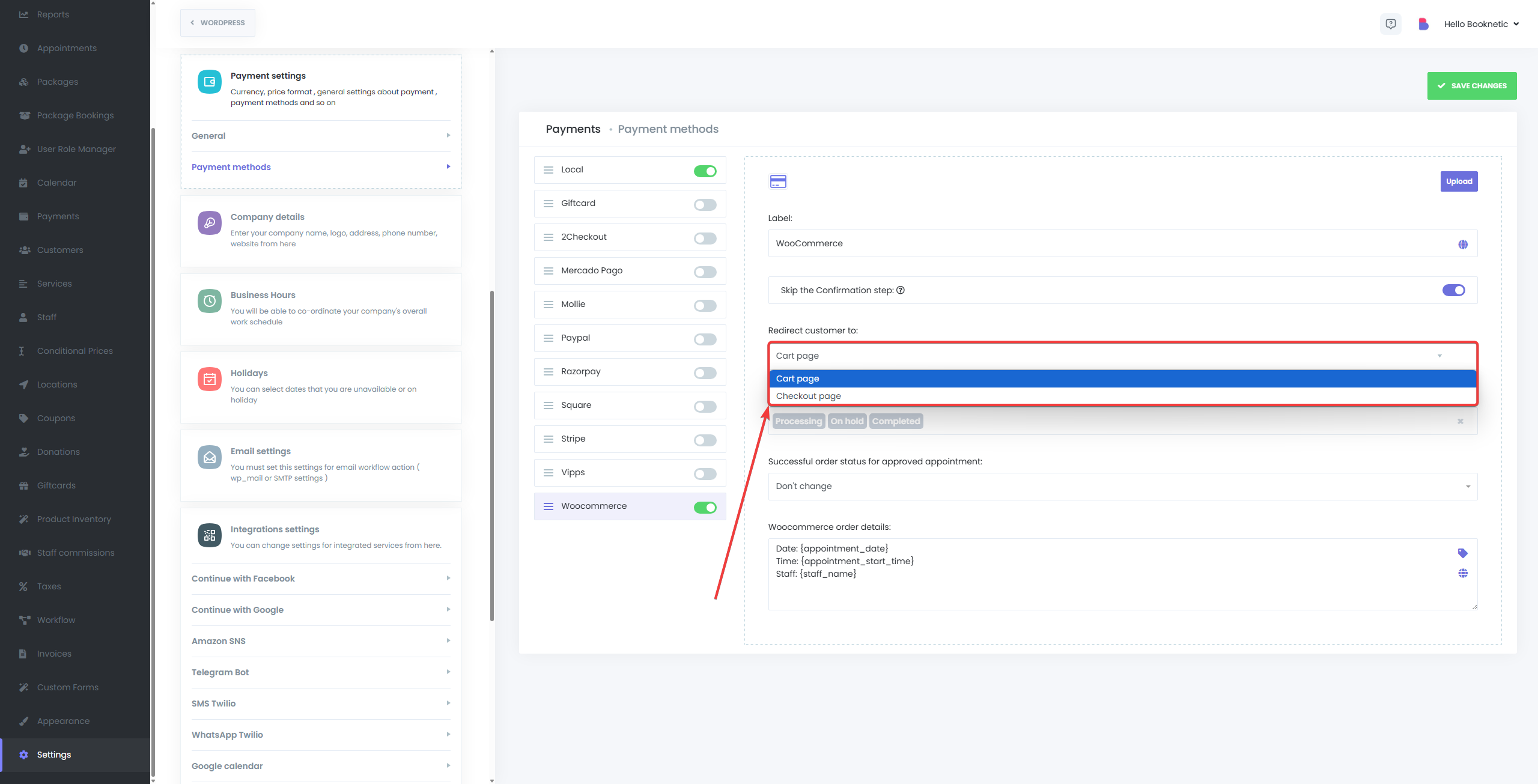
WooCommerce Order Statuses for Approved Appointments – Select which WooCommerce order statuses (e.g., Processing, On Hold, Completed) will automatically approve appointments in Booknetic.
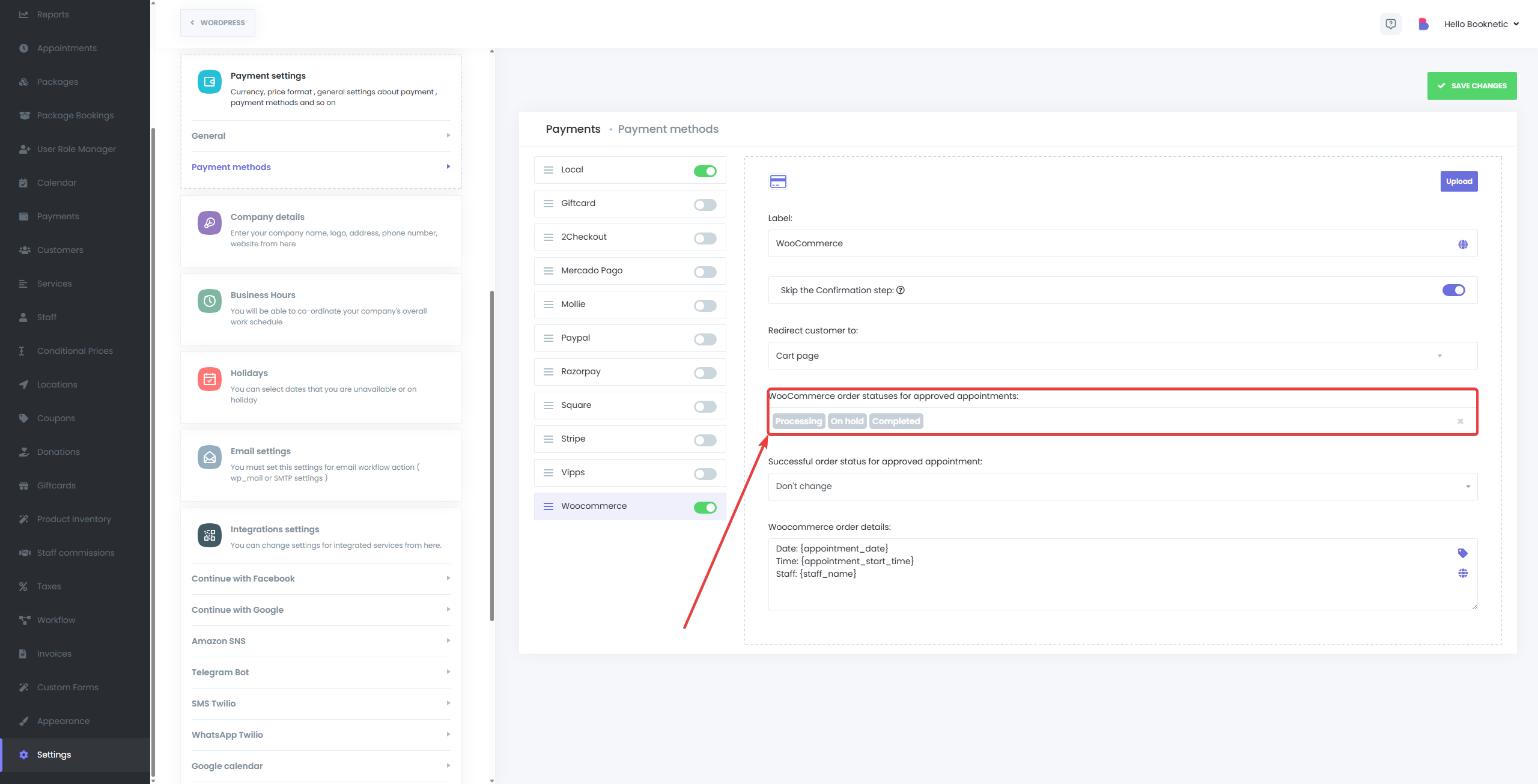
Successful Order Status for Approved Appointment – Choose whether WooCommerce should automatically update the order status when the appointment is approved.
WooCommerce Order Details – Customize the order details sent to WooCommerce. You can use shortcodes such as:
{appointment_date} → Appointment date
{appointment_start_time} → Appointment start time
{staff_name} → Staff member assigned
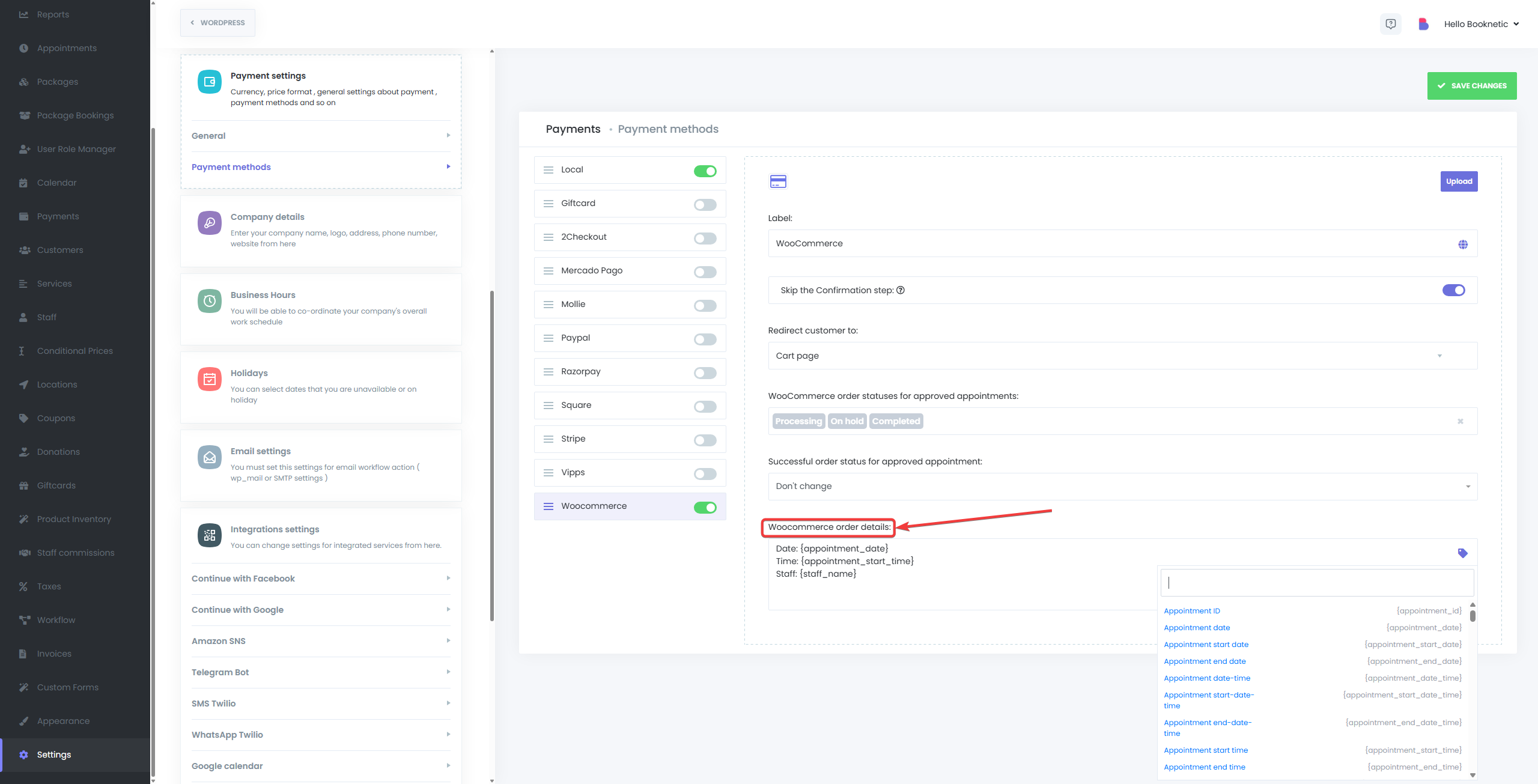
Booknetic does not manage gateways directly. Instead, it uses the payment methods configured in WooCommerce.
Go to WooCommerce → Settings → Payments.
Enable and configure your preferred payment gateways (e.g., Stripe, PayPal, Square, Paystack, Mollie, local banks).
Once active in WooCommerce, these gateways will be available for Booknetic customers during checkout.
If no gateways are enabled in WooCommerce, customers will not see any options to complete their payment when choosing WooCommerce in Booknetic.
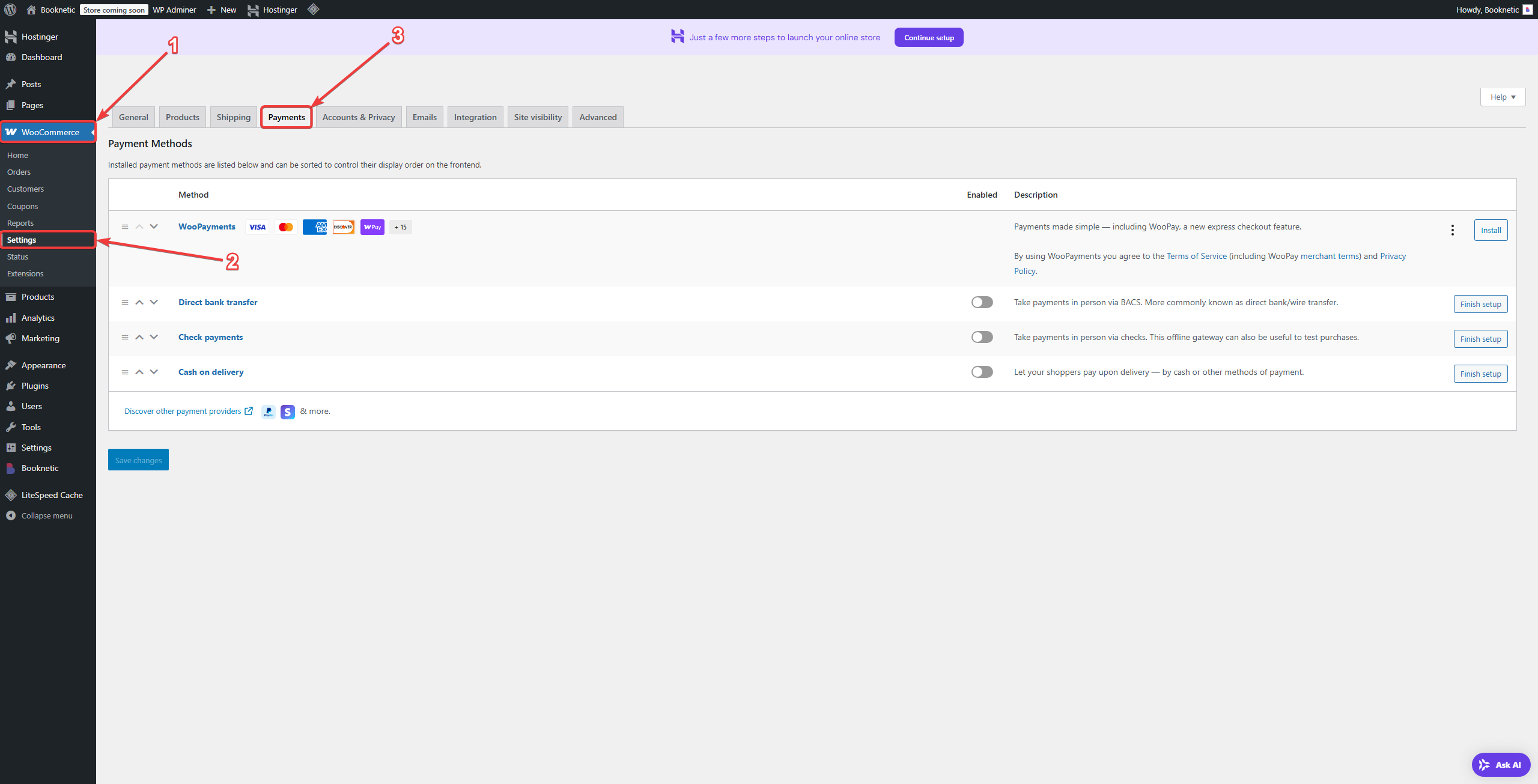
When a customer books a service and selects WooCommerce as the payment option, Booknetic automatically and visually adjusts the virtual product in WooCommerce according to the current appointment information..
This product is used only for appointment checkout and does not appear in your store catalog.
Product details (name, date, time, staff, etc.) are automatically generated from the appointment information.
The customer is redirected to WooCommerce checkout, completes payment, and both systems are updated:
WooCommerce records the order.
Booknetic confirms the appointment.
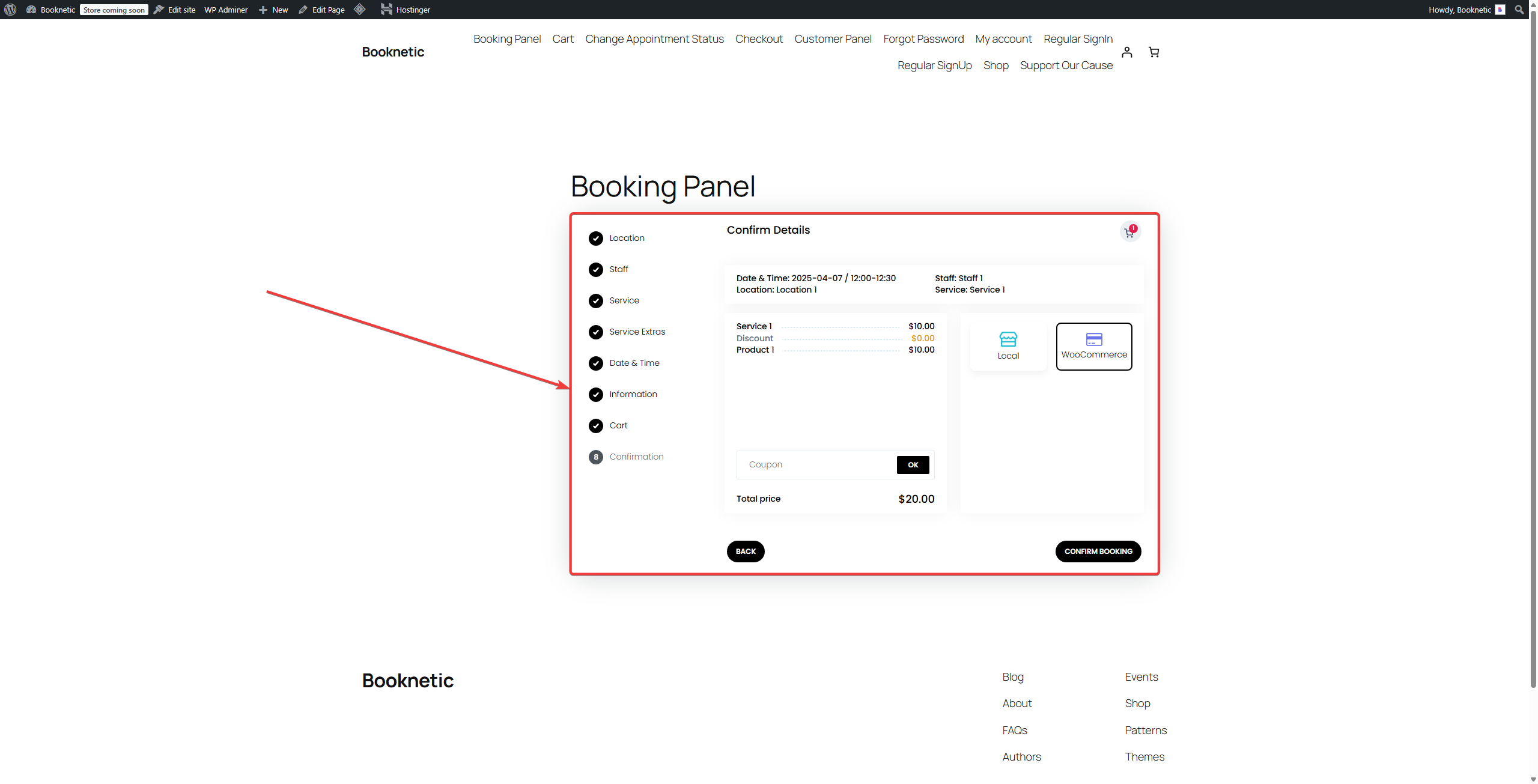
WooCommerce installed and configured with Stripe enabled.
WooCommerce enabled as a payment method in Booknetic.
Redirect set to Checkout Page and Skip Confirmation Step enabled.
When a customer books, Booknetic visually changes the WooCommerce virtual product → redirects them to Stripe checkout → payment completes → appointment is automatically marked as Approved.