Most of the WordPress Booking Appointment Plugins users complain about spam appointments. If their service is free or demands in-office payment, it causes big problems such as spam appointments.
With the help of the Google ReCaptcha feature of the Booknetic WordPress Booking Appointment plugin, such cases are not a problem anymore. By configuring Google ReCAPTCHA, Booknetic users will have a chance to avoid spam appointments.
What is ReCAPTCHA?
ReCAPTCHA is something we're all exposed to as we trawl through the internet daily. The “I’m not a robot” button can make us all think at some point in time, “What is the point of this?”
ReCAPTCHA is a prevalent tool in online submission forms to prevent spam and abuse from entering the site. CAPTCHA isn’t a cute way of saying “Got ya!” to those bots. It’s an acronym: "Completely Automated Public Turing test to tell Computers and Humans Apart.”
What does CAPTCHA on our website?
CAPTCHA prevents any spam or bots from entering data into fields on your WordPress site. This can include fake comments on posts, emails, fraudulent transactions, contact form entries, and fake registration submissions.
CAPTCHA comes in many different forms. You can find them as a text-based puzzle, an image-based puzzle, or the standard “I’m not a robot” ReCAPTCHA. These are simple and easy to complete tasks that can withstand your site from being inundated with bots.
Why generally do people need a CAPTCHA?
If your site is often inundated with bots and you're sick of spam entries in your mailbox, then yes, you should signup for CAPTCHA. Google suggests that the new version provides higher security than the original and a better user experience through (mostly) skipping the need to solve a puzzle. Considering the software can be added easily without incurring costs, you can add reCAPTCHA in a simple way to prevent your inbox from filling up generic SEO proposal emails.
How to configure Google reCAPTCHA to the Booknetic Appointment Scheduling plugin?
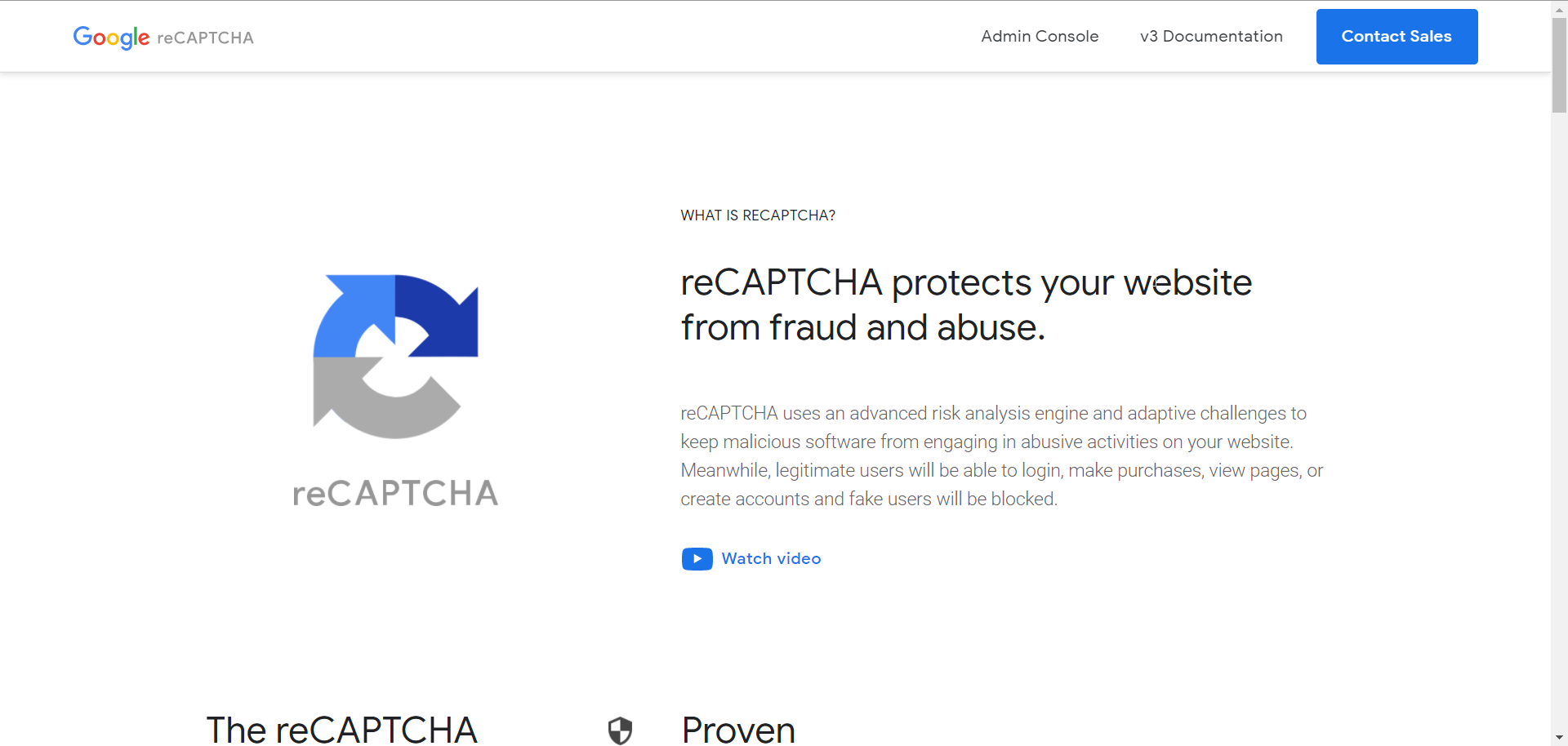
Its configuration is so simple. All you need to go to the webpage of Google reCAPTCHA and get Site and Secret Key. That is all!
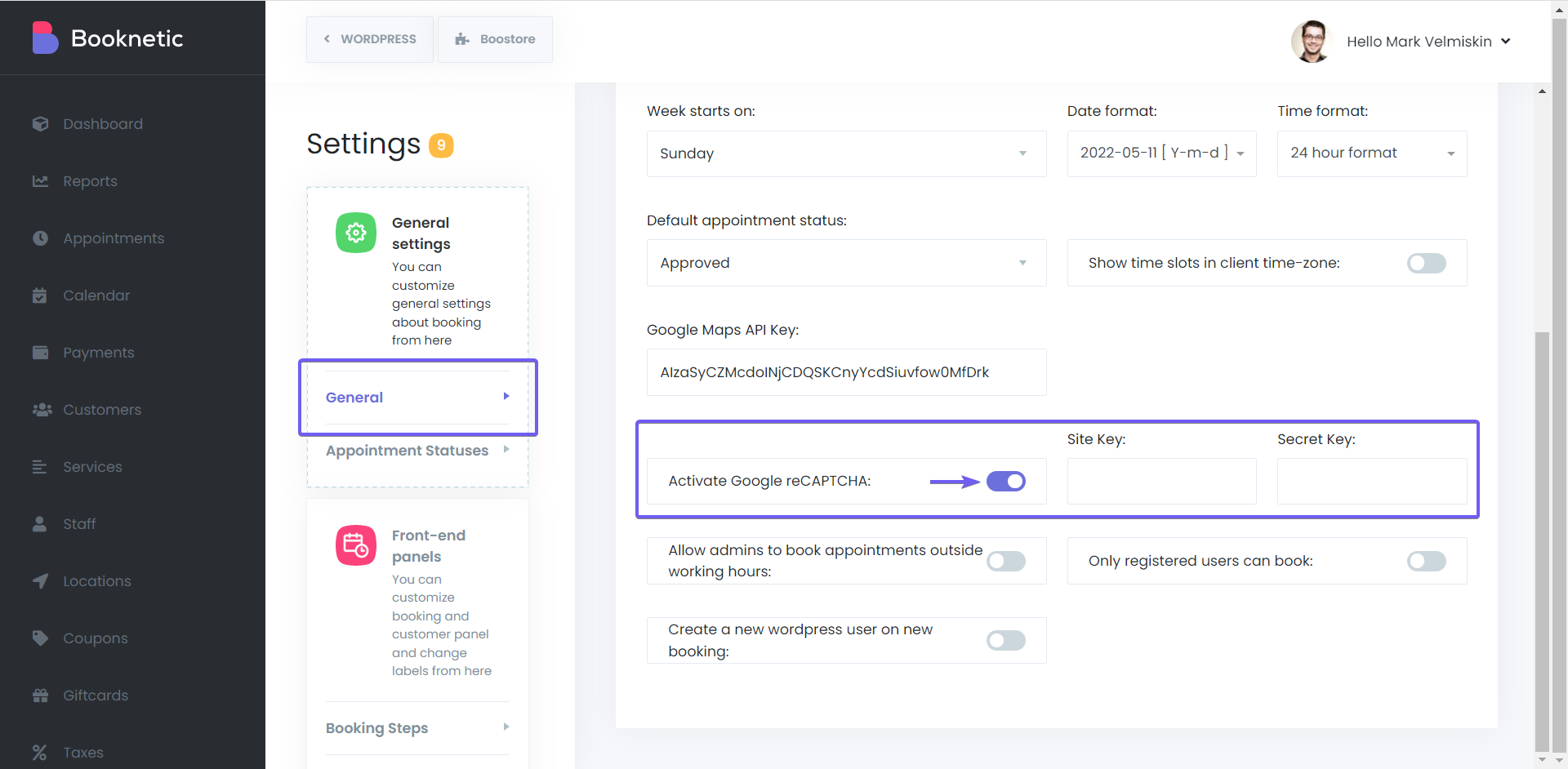
1. Click on your Booknetic Admin Panel > Settings > General Settings.
2. On the bottom of the page, the Google ReCAPTCHA feature is disabled; activate it.
3. Click the link to get your Google reCAPTCHA API Keys.
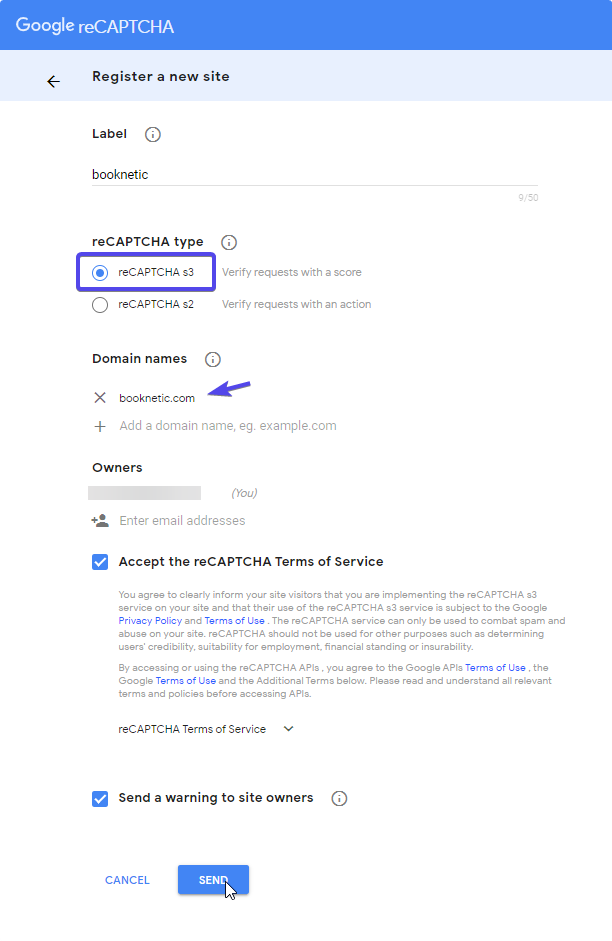
4. Enter a label to help you identify your site.
5. Click reCAPTCHA V3
6. Enter your built-in domain and click the + icon. Use the format yoursite.com, excluding HTTPS:// from the beginning.
7. Accept the Google reCAPTCHA terms of service.
8. Click the Submit.
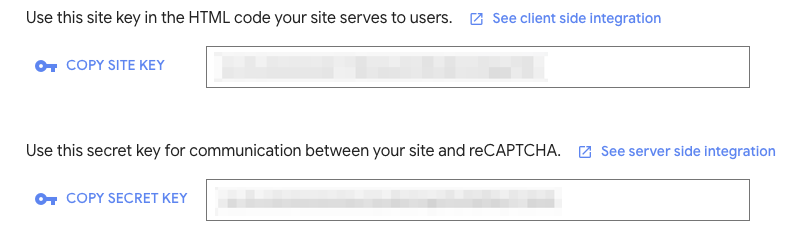
9. Copy your Site Key and Secret Key and paste them proper textbox in the first picture.
10. Click Save Settings.


