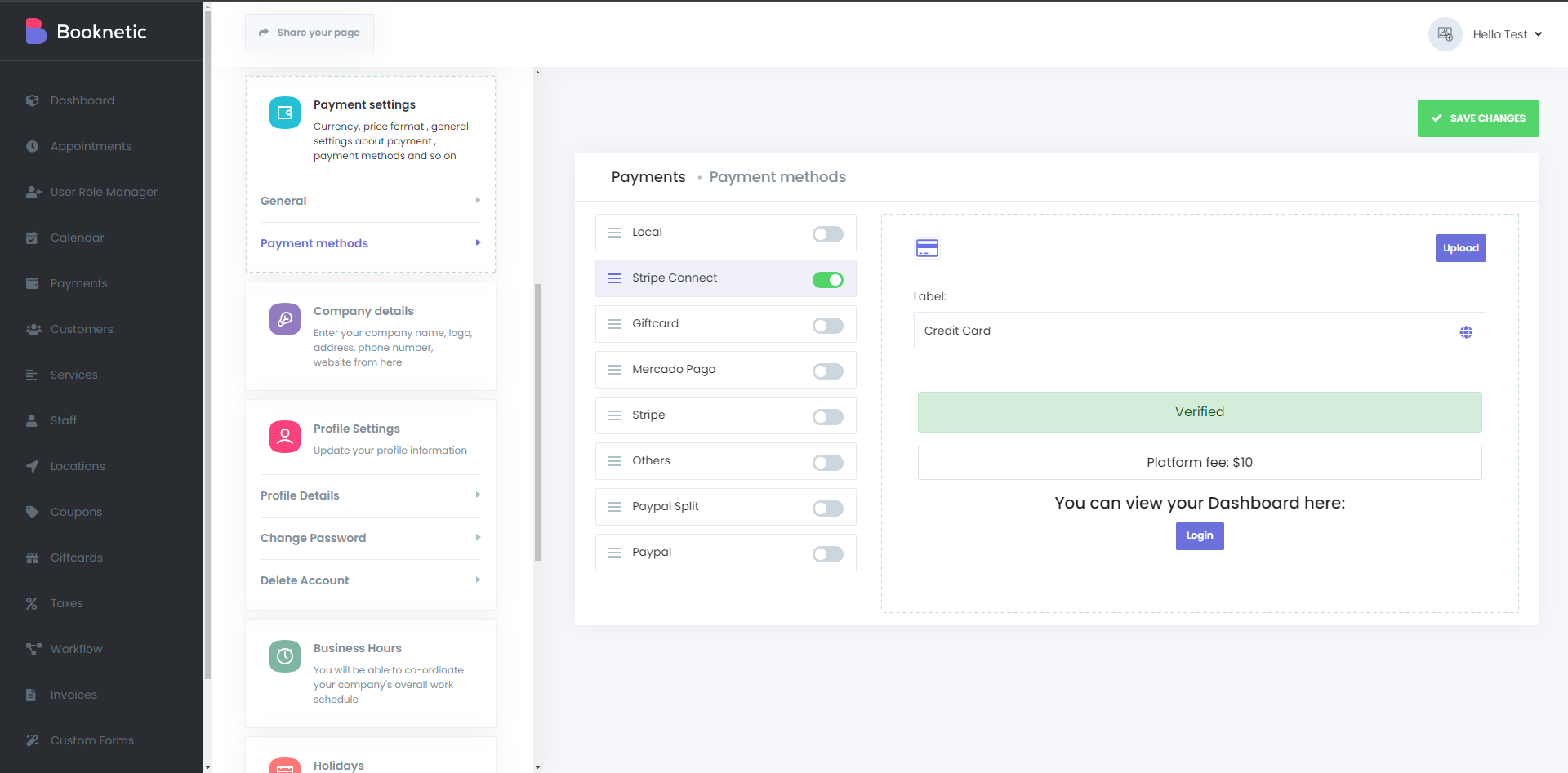Stripe Connect Integration
Booknetic SaaS is a WordPress Appointment Booking Plugin with Stripe Connect Integration
Booknetic SaaS is a WordPress Appointment Booking Plugin with Stripe Connect Integration
To activate your Stripe Connect, you should first head to the URL below:
https://dashboard.stripe.com/connect/set-up
After opening the URL mentioned above, you will start to set up your Stripe Connect account. First, you will have to provide information about your platform, so click on the “Edit” button next to “Tell us about your platform”:
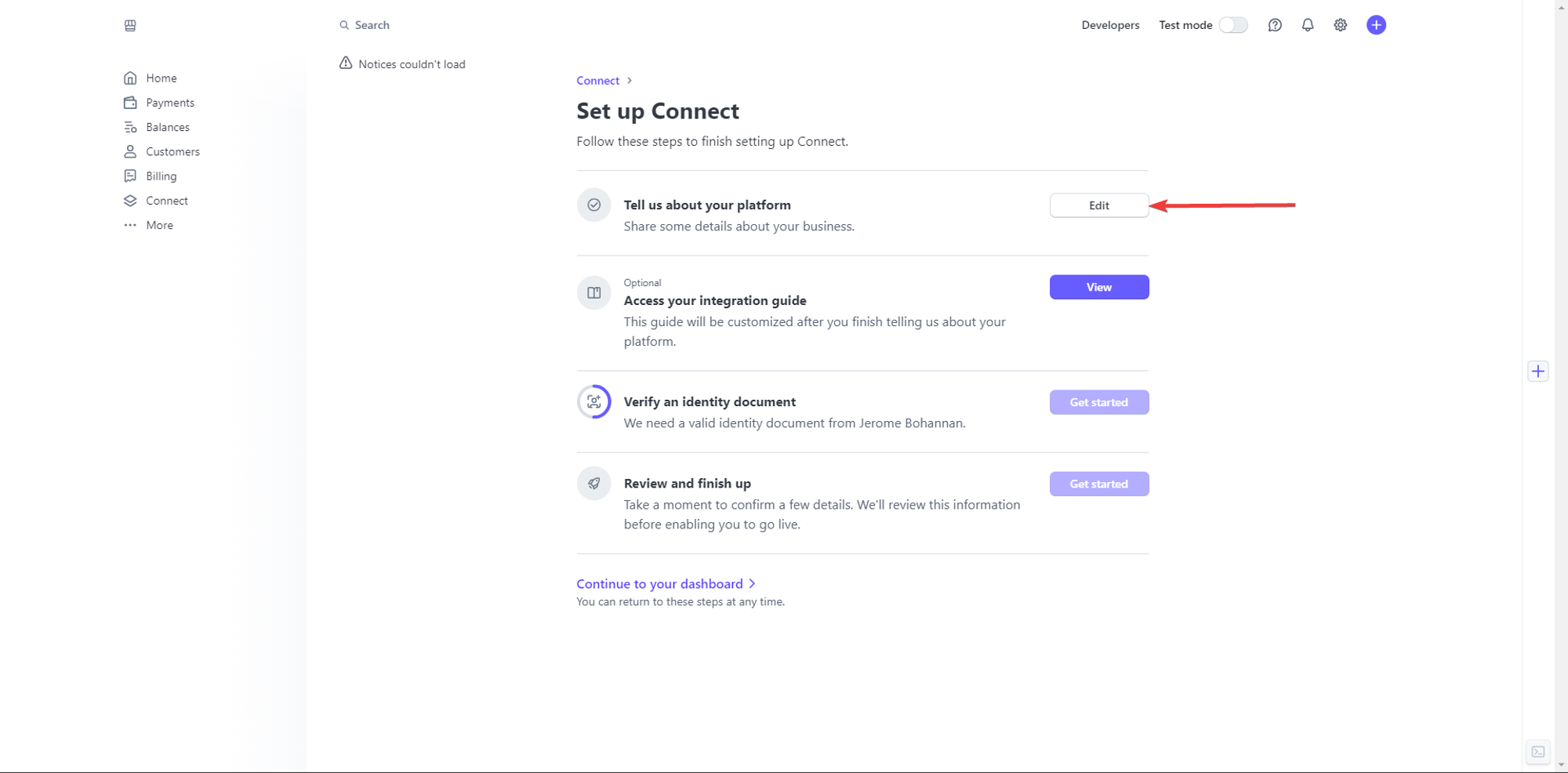
In this step, you will set the flow on your platform. You can select the option that works best for you.
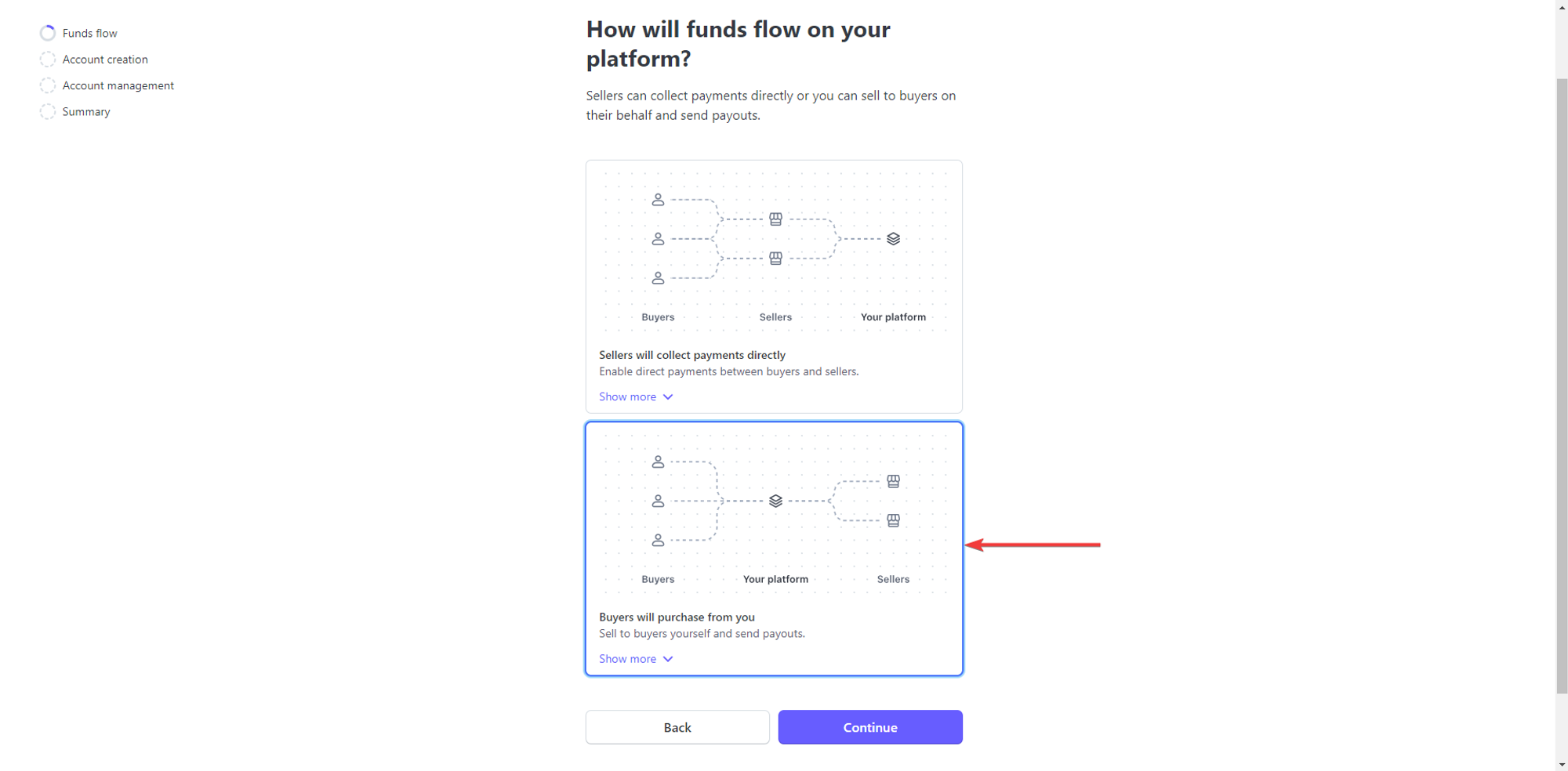
If you have chosen the second option, you will have to click on “Review” to continue with the process:
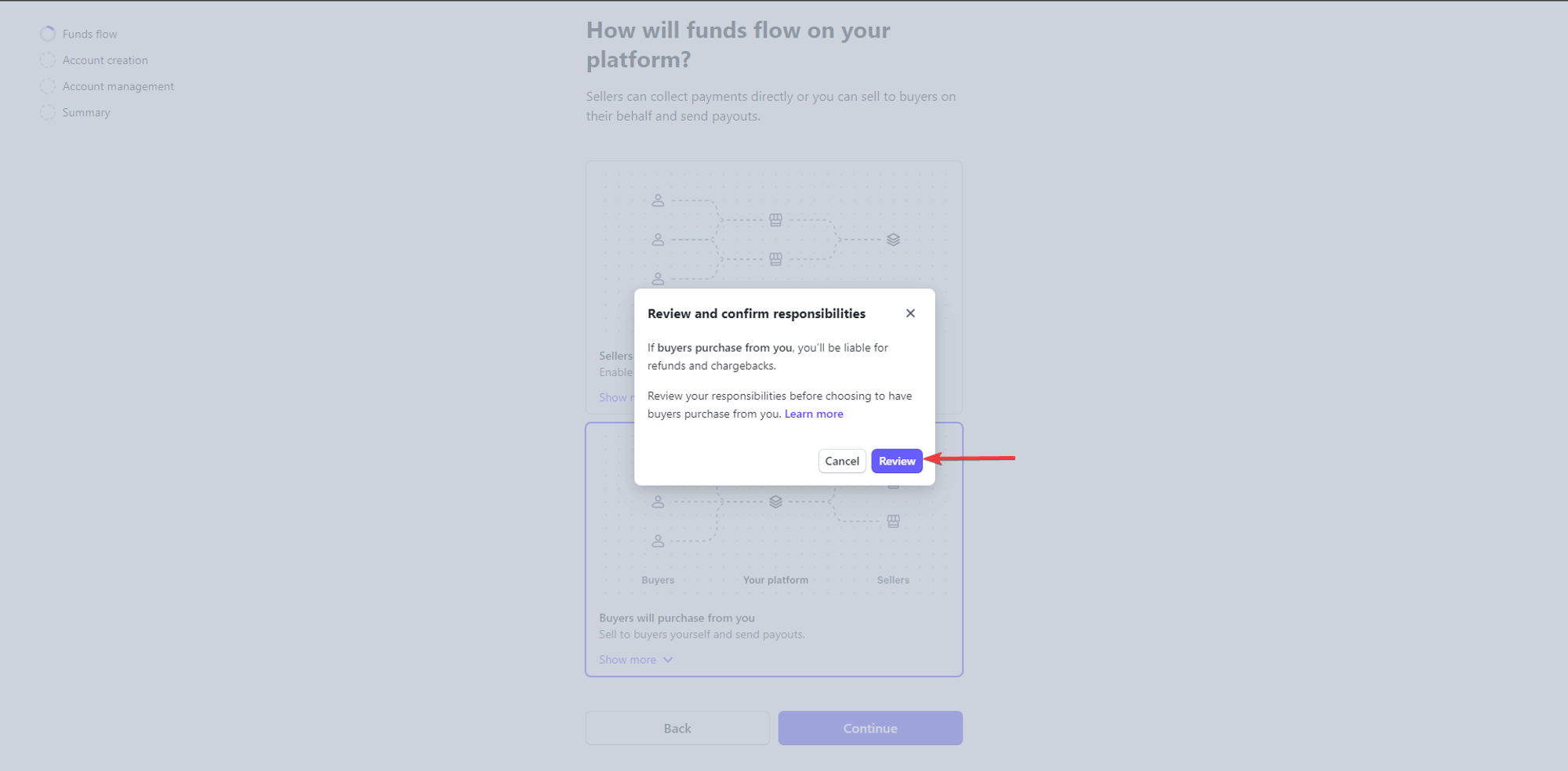
After you review your responsibilities, you can select “I acknowledge I have reviewed and agree to my responsibilities.”, and then click on “Continue”:
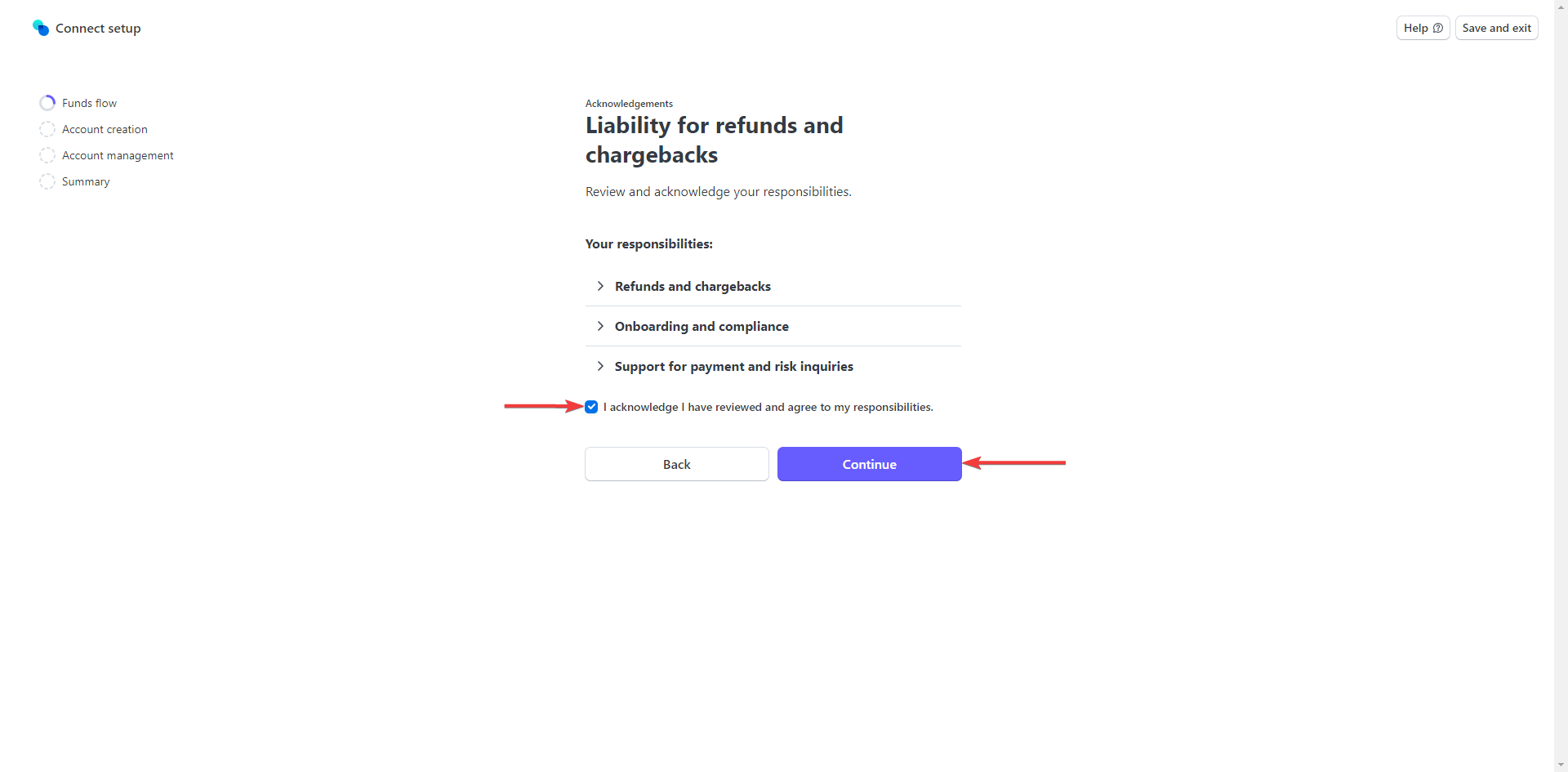
After that, you will determine how your tenants will be paid out:
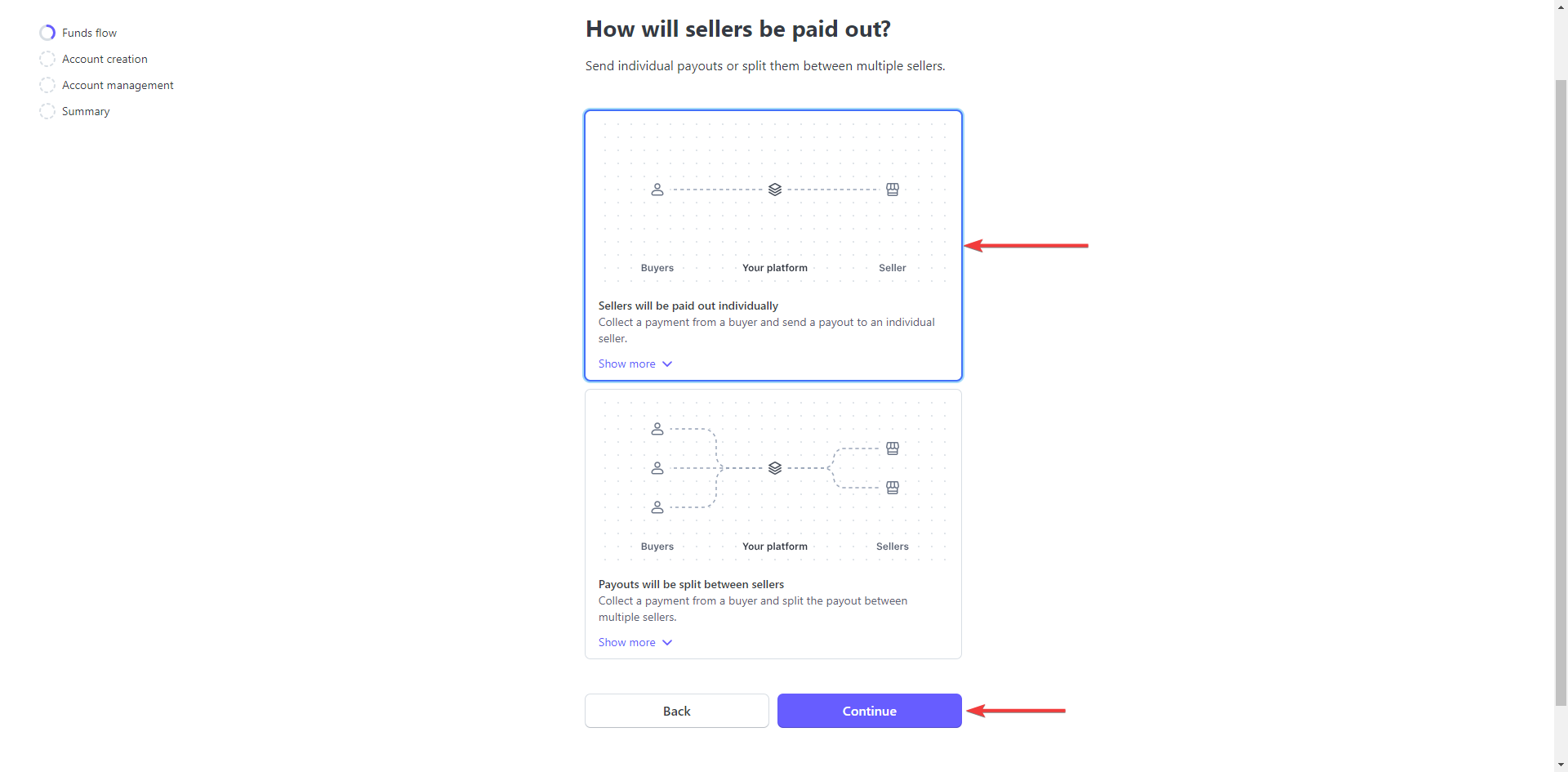
And now, you will select the industry that best matches your business, and in Booknetic SaaS’s case, you can select Business Management Software, or Other:
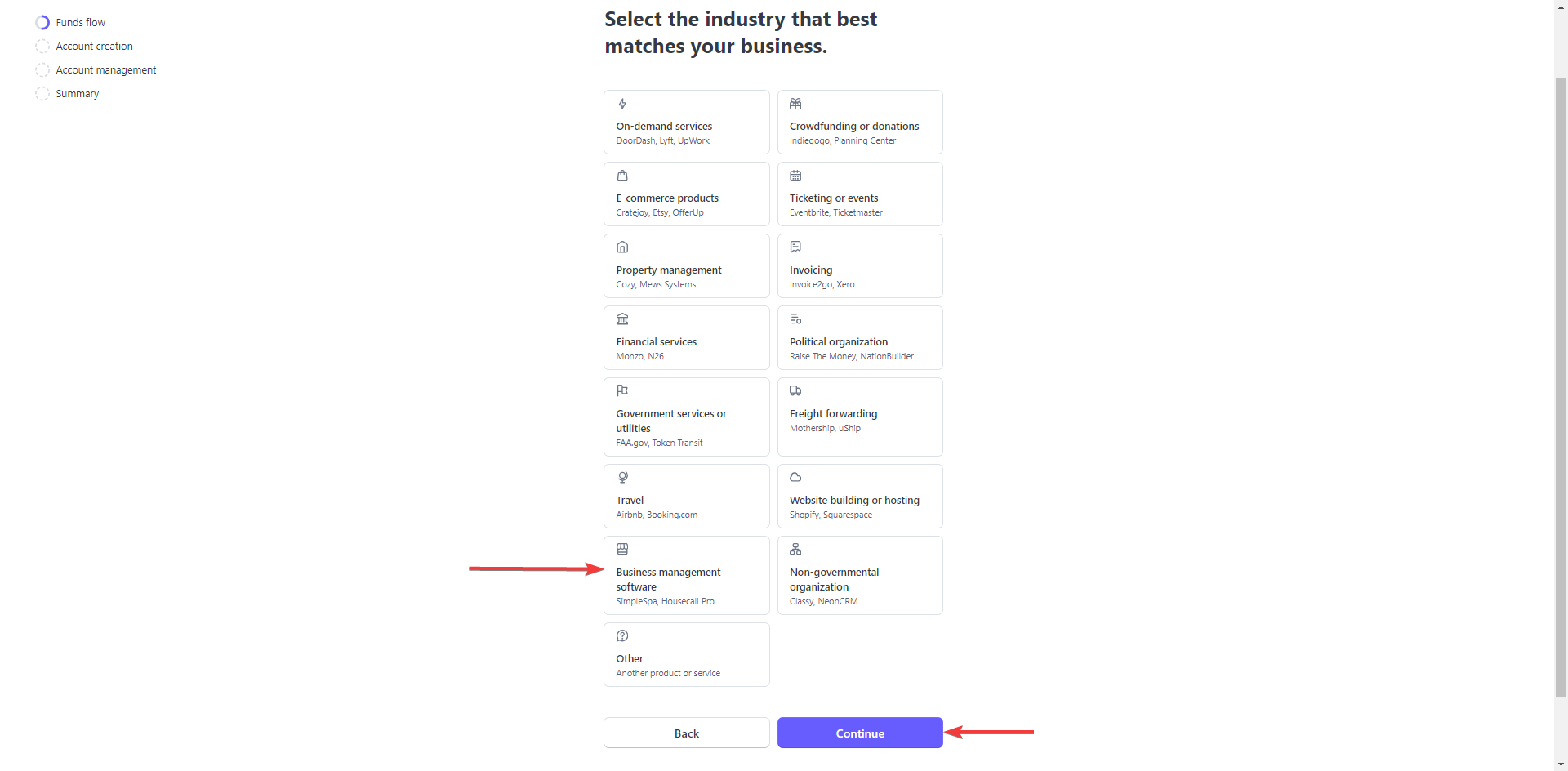
Now, we have reached an onboarding setup. Unless you are familiar with Stripe and have your own onboarding site, we recommend using the “Onboarding hosted by Stripe” option:
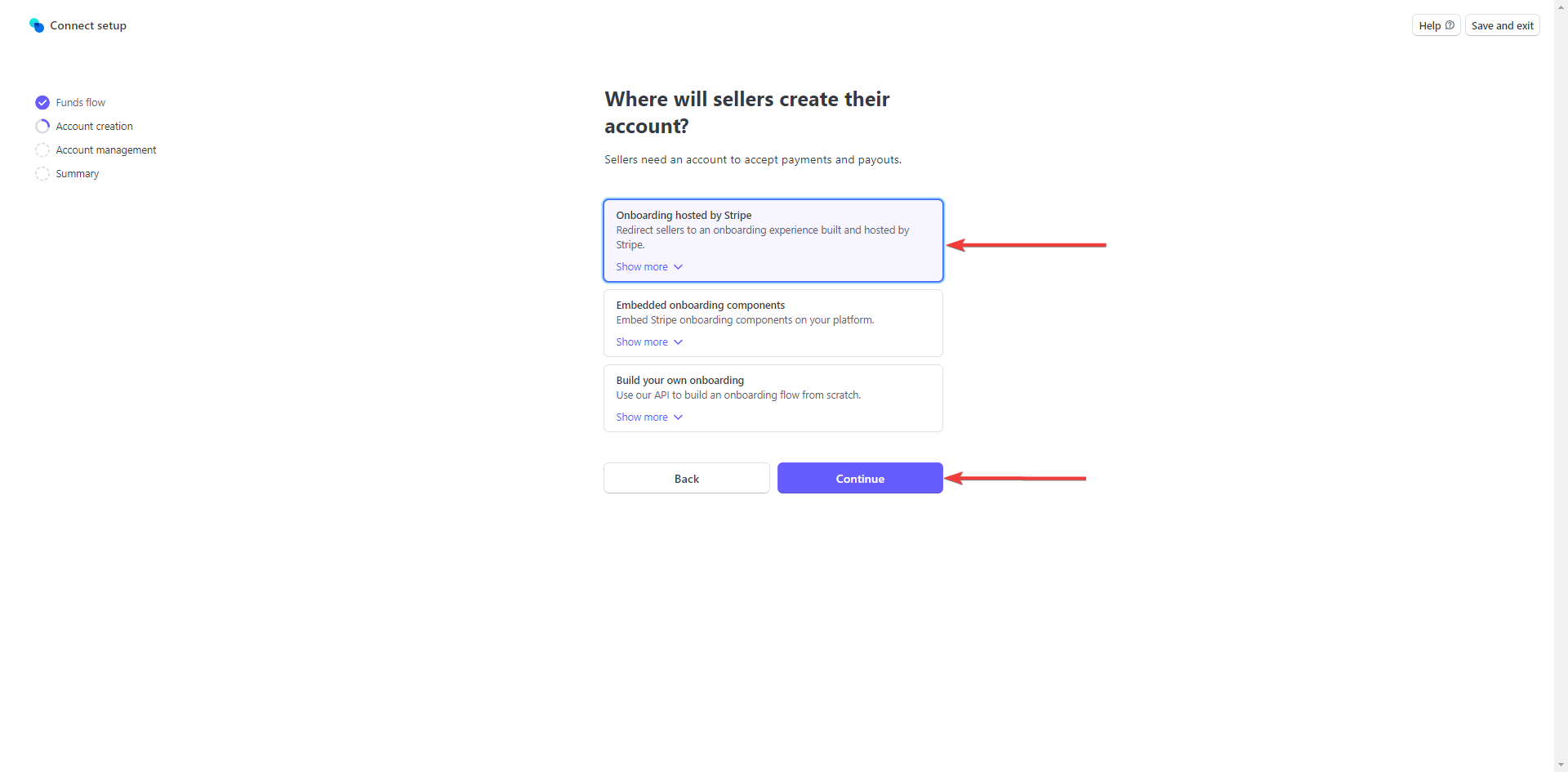
And again, you can continue with the “Express Dashboard” option:
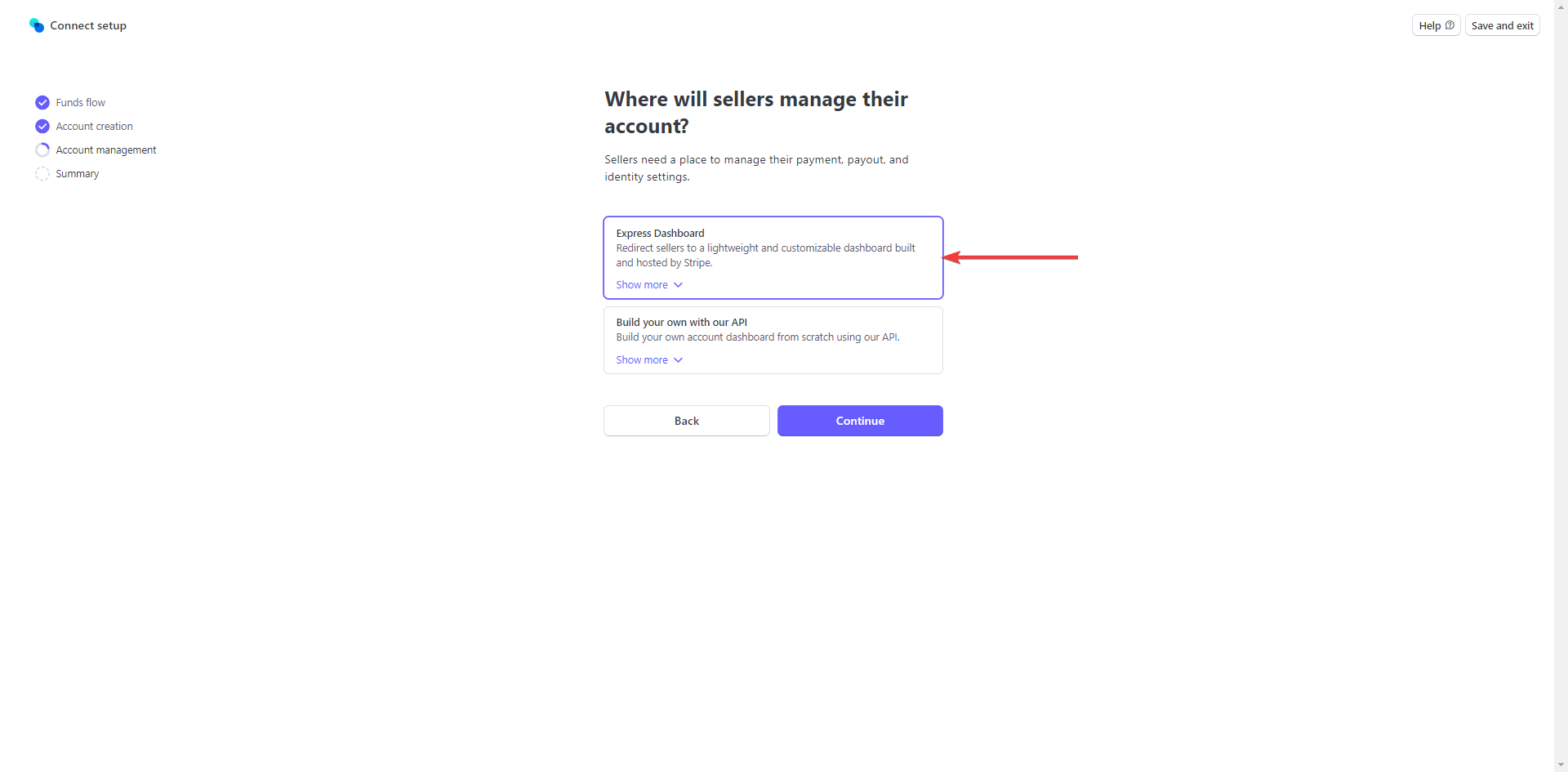
After you review and confirm that everything is set up correctly, you can click on continue:
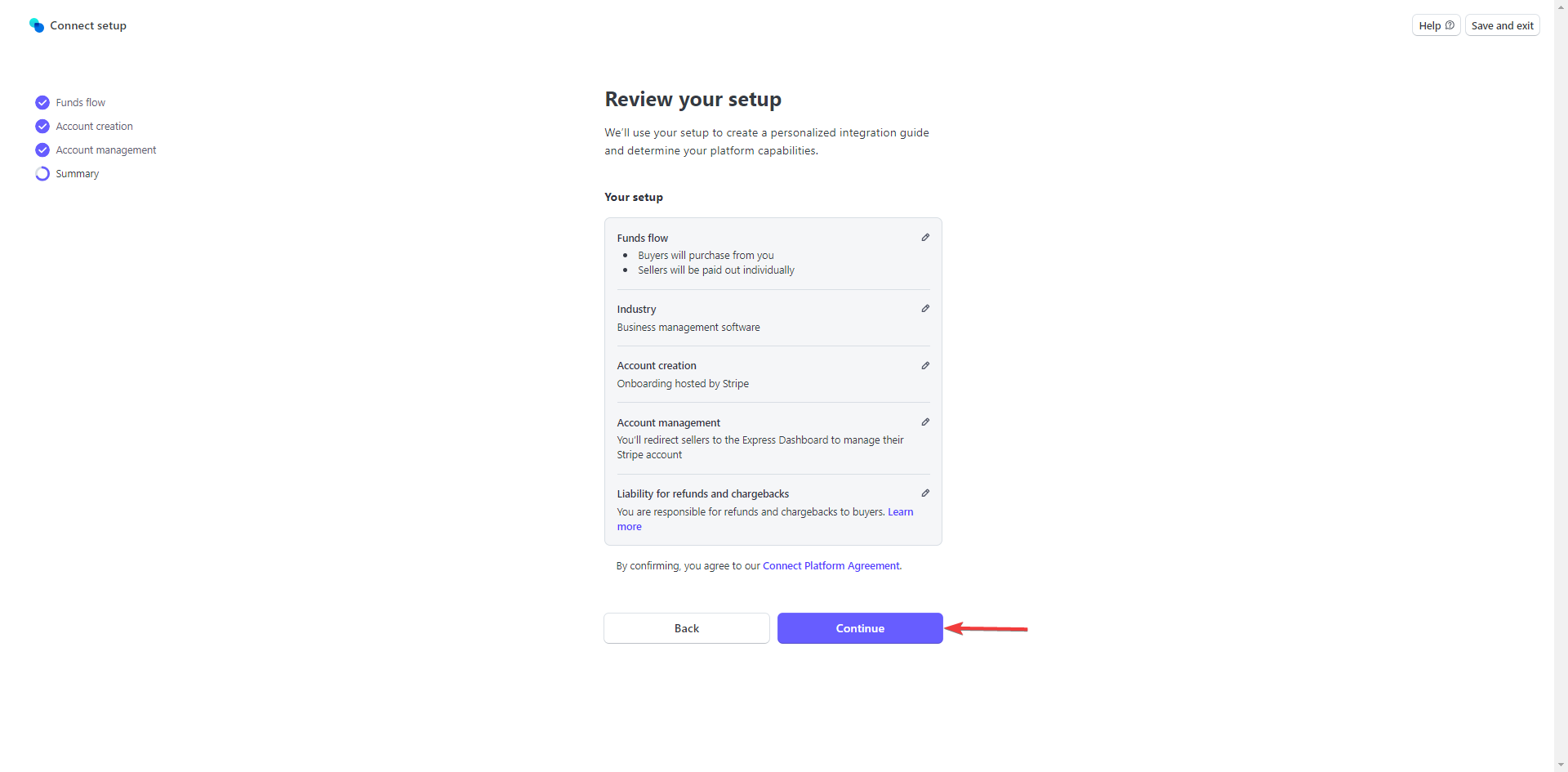
After that, you will now add your branding for your onboarding:
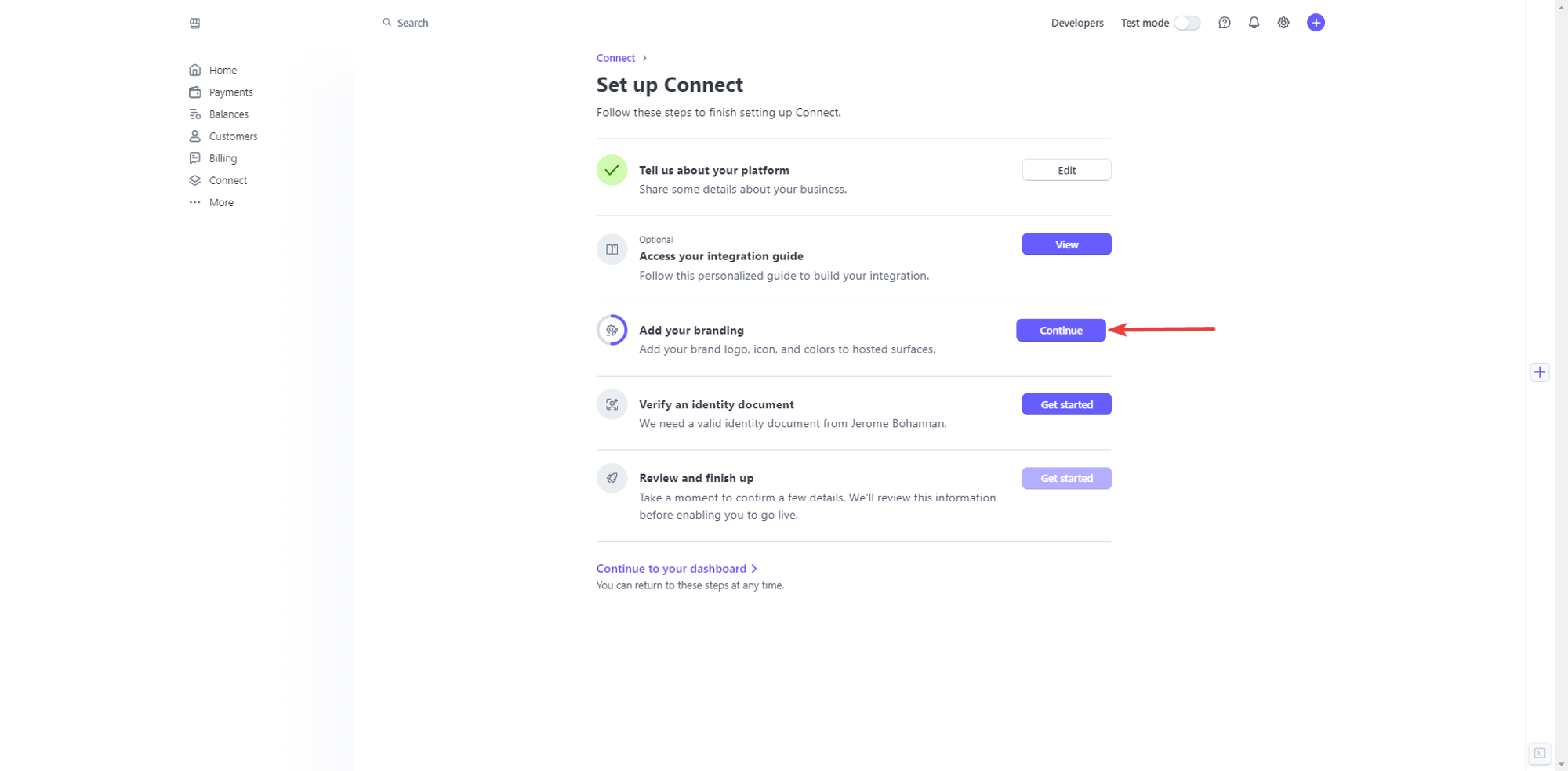
In this step, all you have to do is put your business name and upload a logo and an icon. However, if needed, you can customize this page even further, by changing colors. After you finish editing, click on Save:
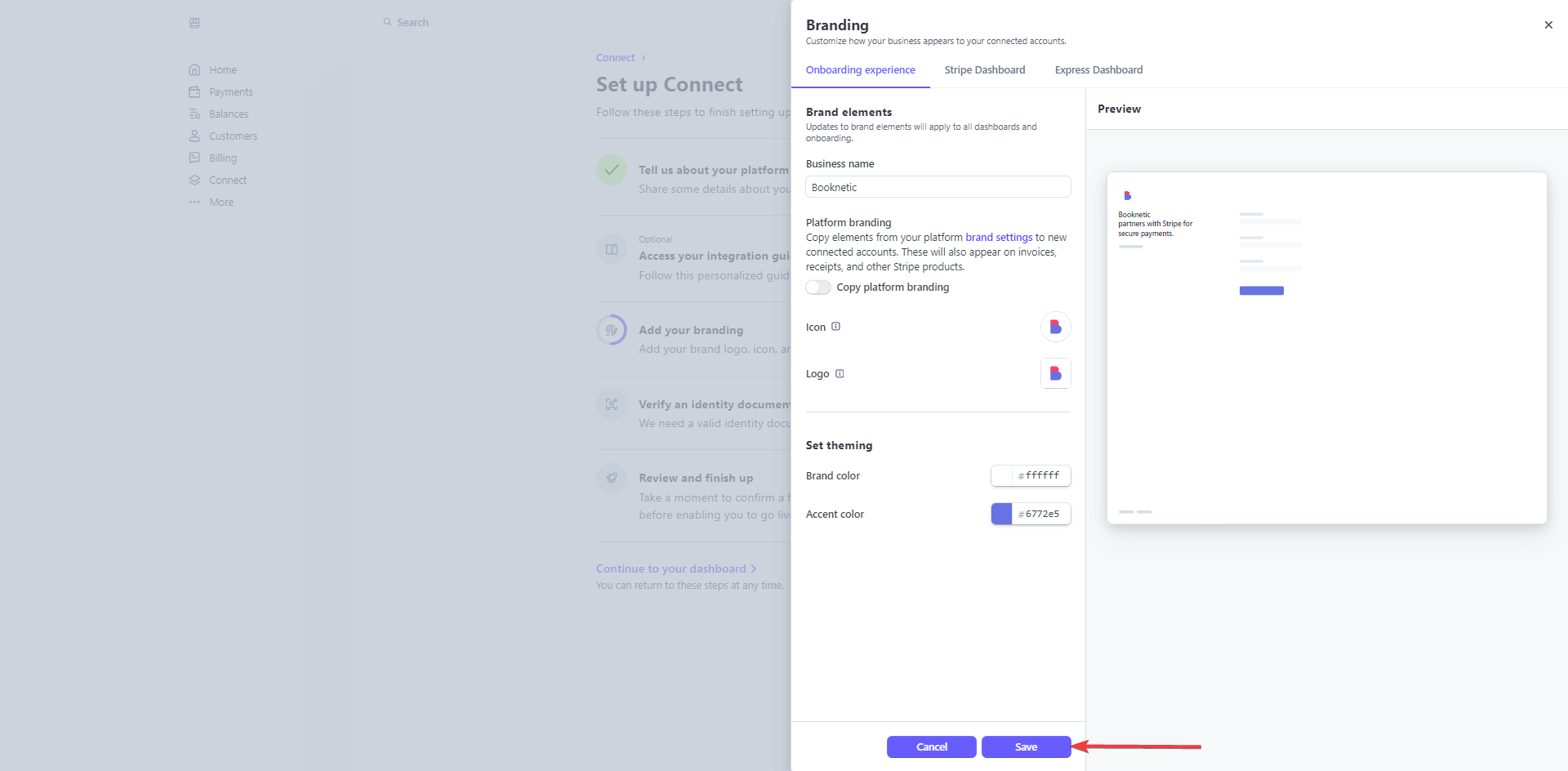
That is all for setup of Stripe Connect. Now all you have to do is to add it to Booknetic SaaS. To do so, go to https://dashboard.stripe.com/apikeys and copy your publishable and secret keys:
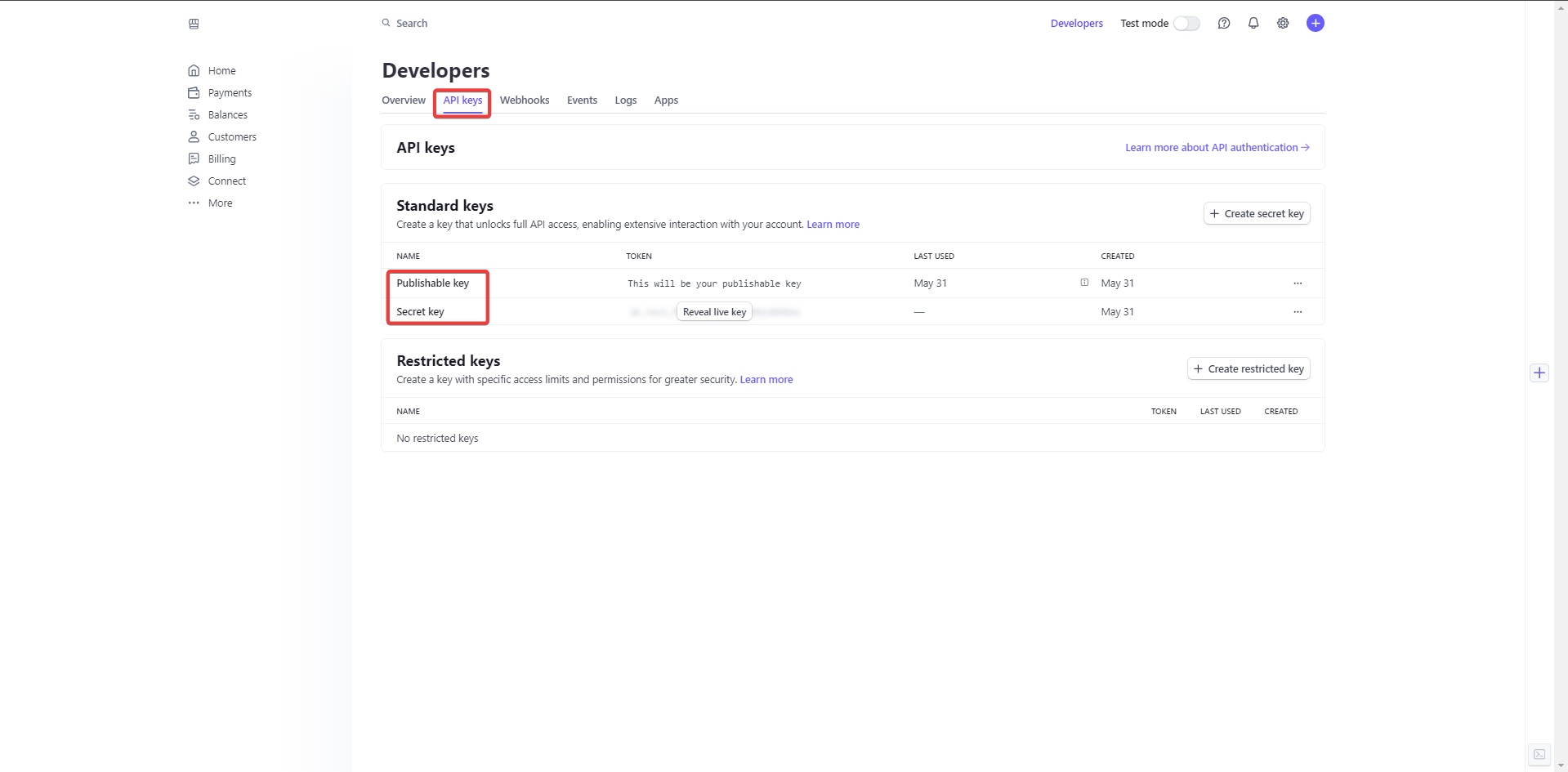
After copying them, come back to Booknetic SaaS admin panel, and paste your credentials to Stripe Connect, then save:
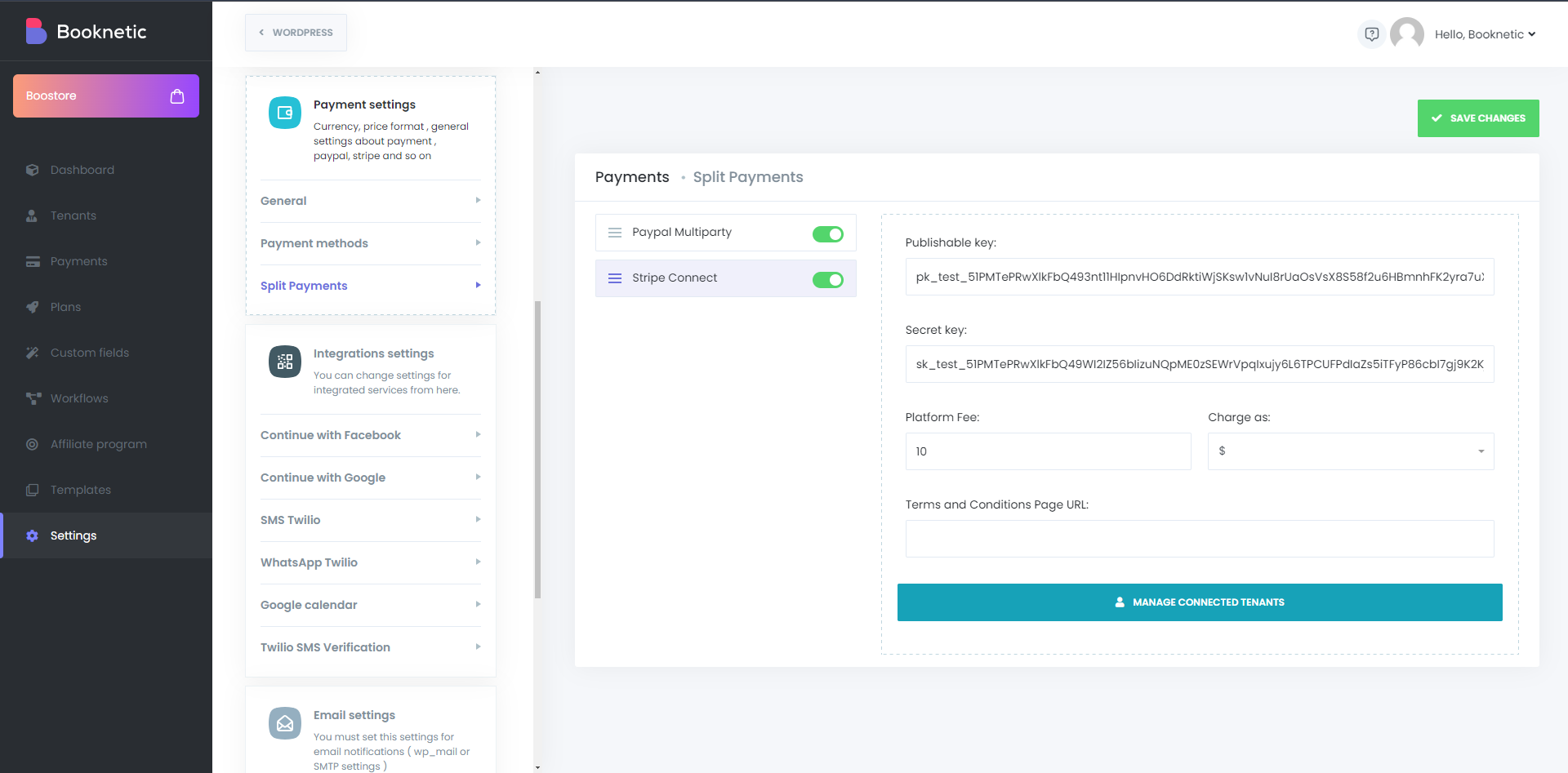
This is all you have to do from the SaaS admin side. Now, your tenants will have to go to Settings > Payment Settings > Payment Methods > Select Stripe Connect > And then click on the Register button, to set up their Stripe account to receive the payments:
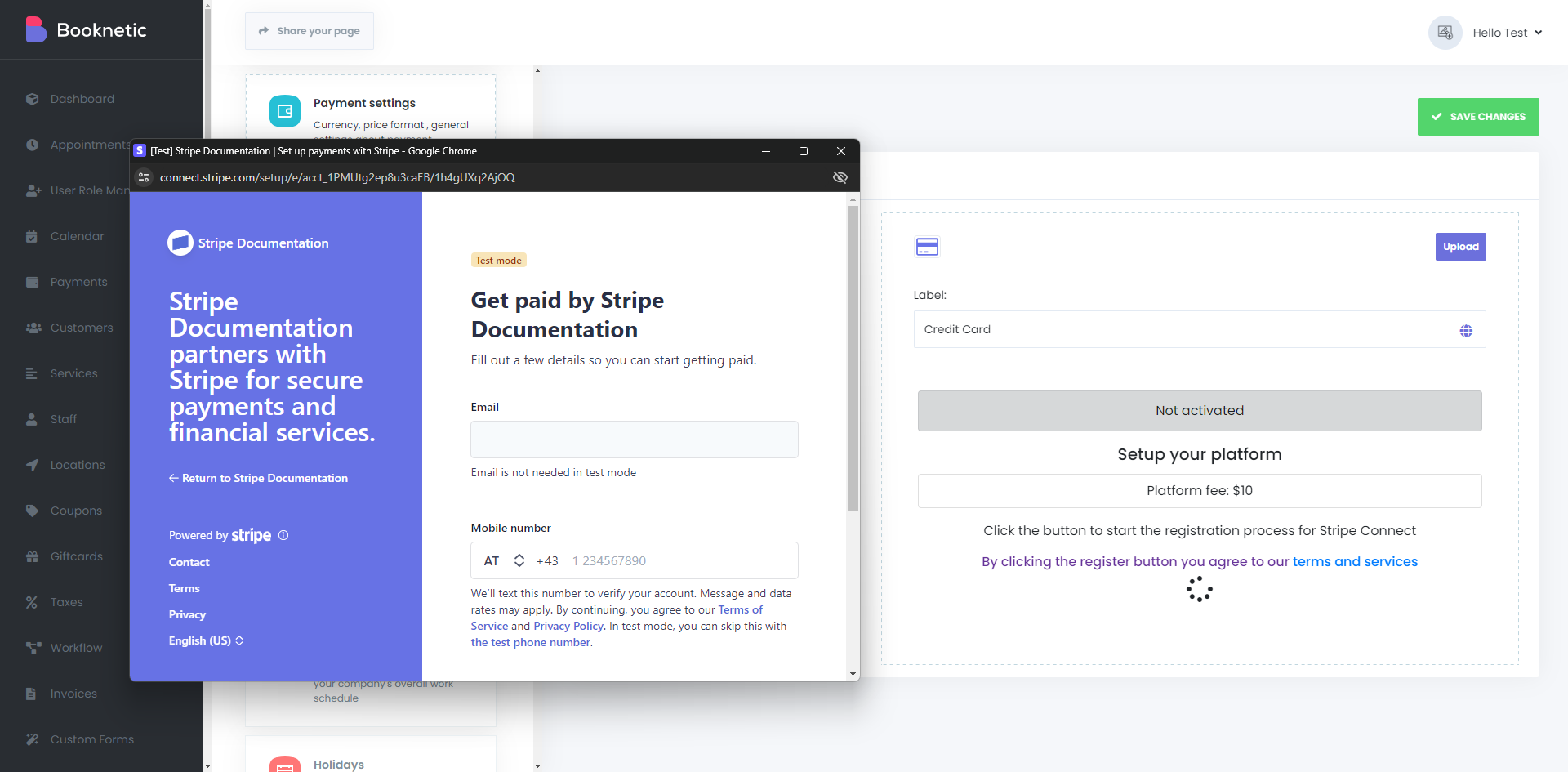
After they have finished the onboarding, their Stripe Connect status in Booknetic will be displayed as “Verified”, which will let them receive their payments without any issues: