Connecting Zoom for Tenants
Booknetic SaaS is a WordPress Appointment Booking Plugin with Zoom Integration allows you to connect your customers via Zoom Meetings.
Booknetic SaaS is a WordPress Appointment Booking Plugin with Zoom Integration allows you to connect your customers via Zoom Meetings.
Tenants need to follow the short instructions below to fully integrate their online booking with Zoom.
- Go to Settings > Integration with Zoom;
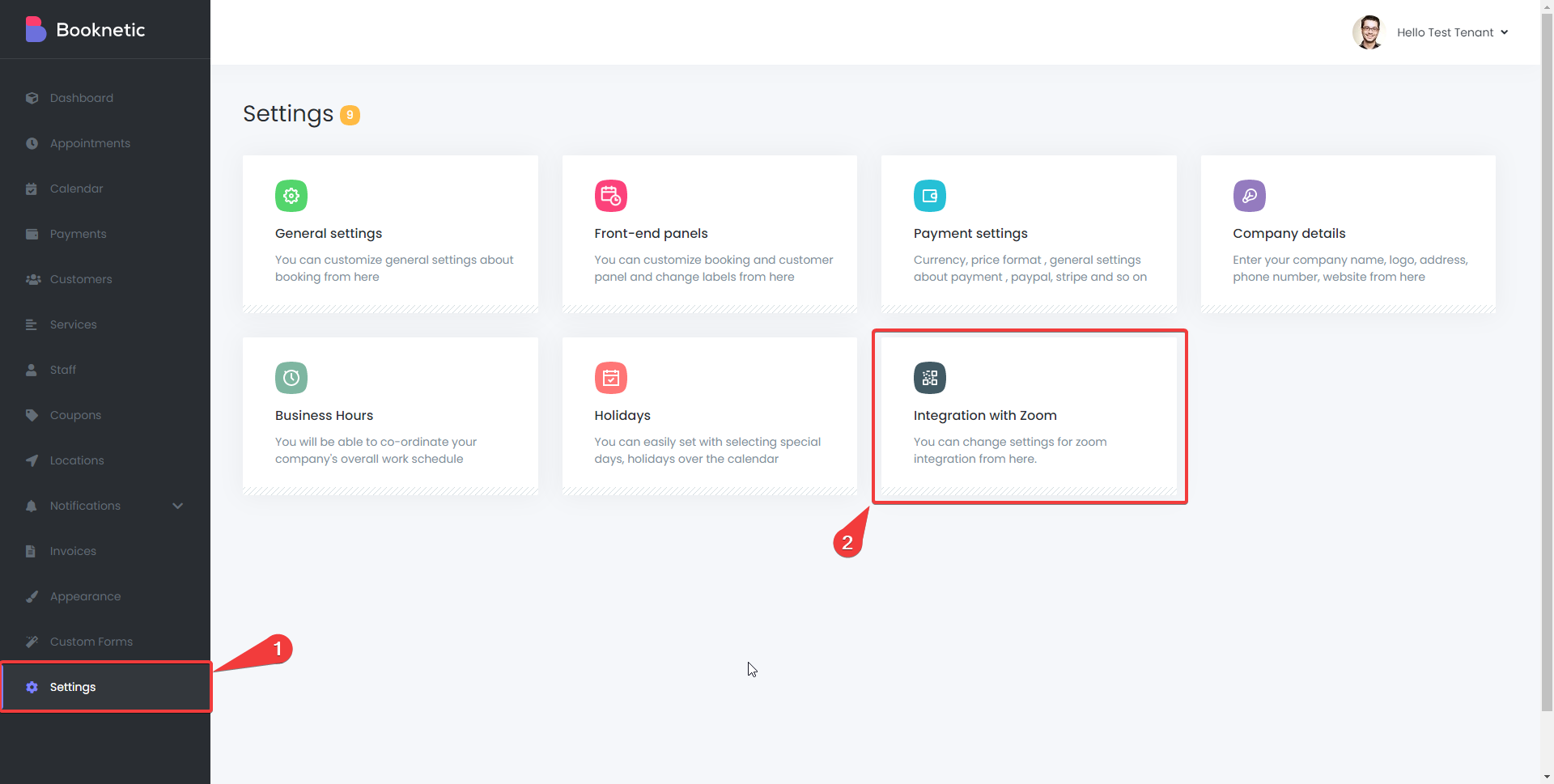
- Click the "CLICK TO CONNECT WITH ZOOM" button;
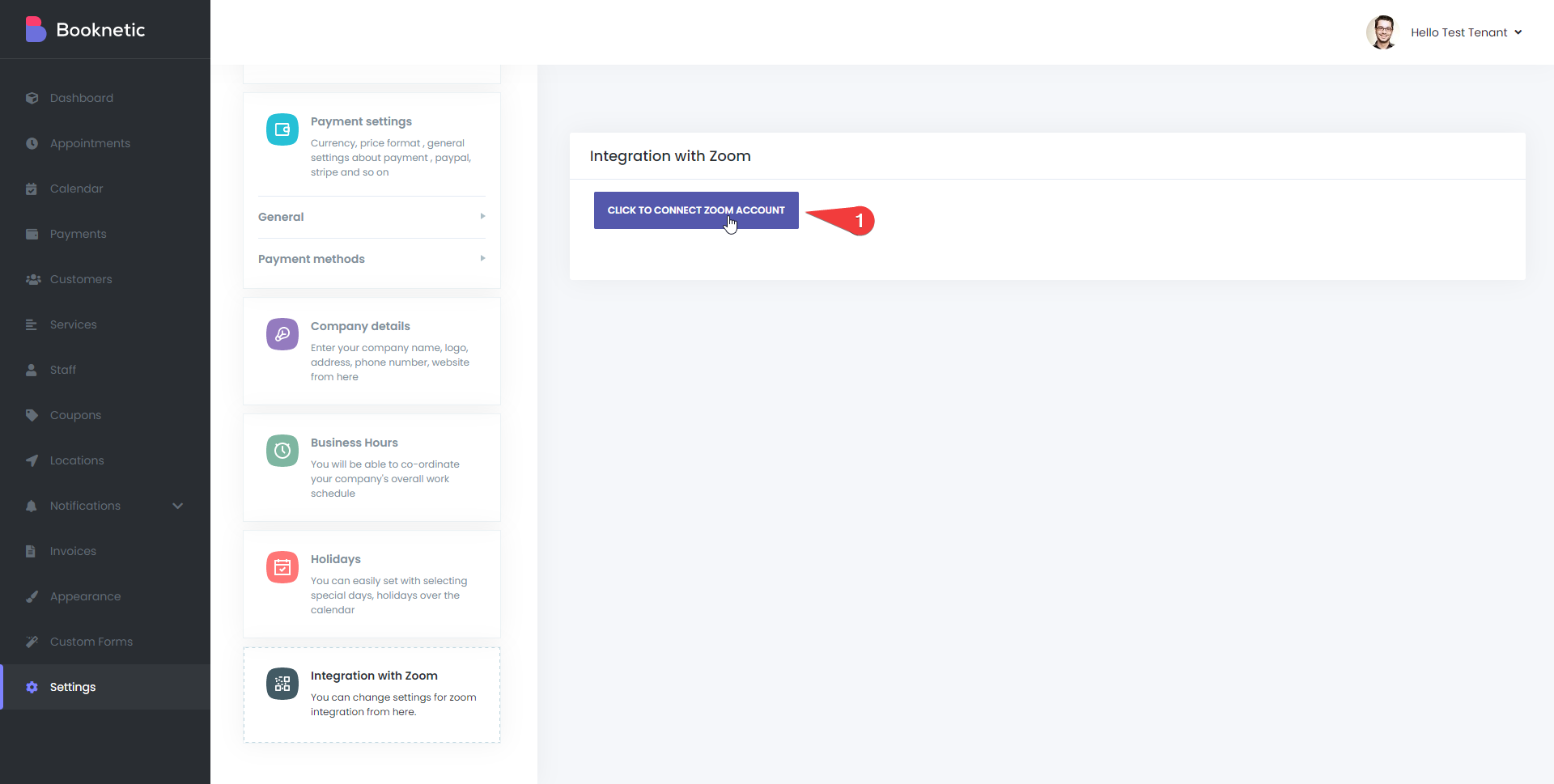
- Allow the necessary permissions to authorize your Zoom account;
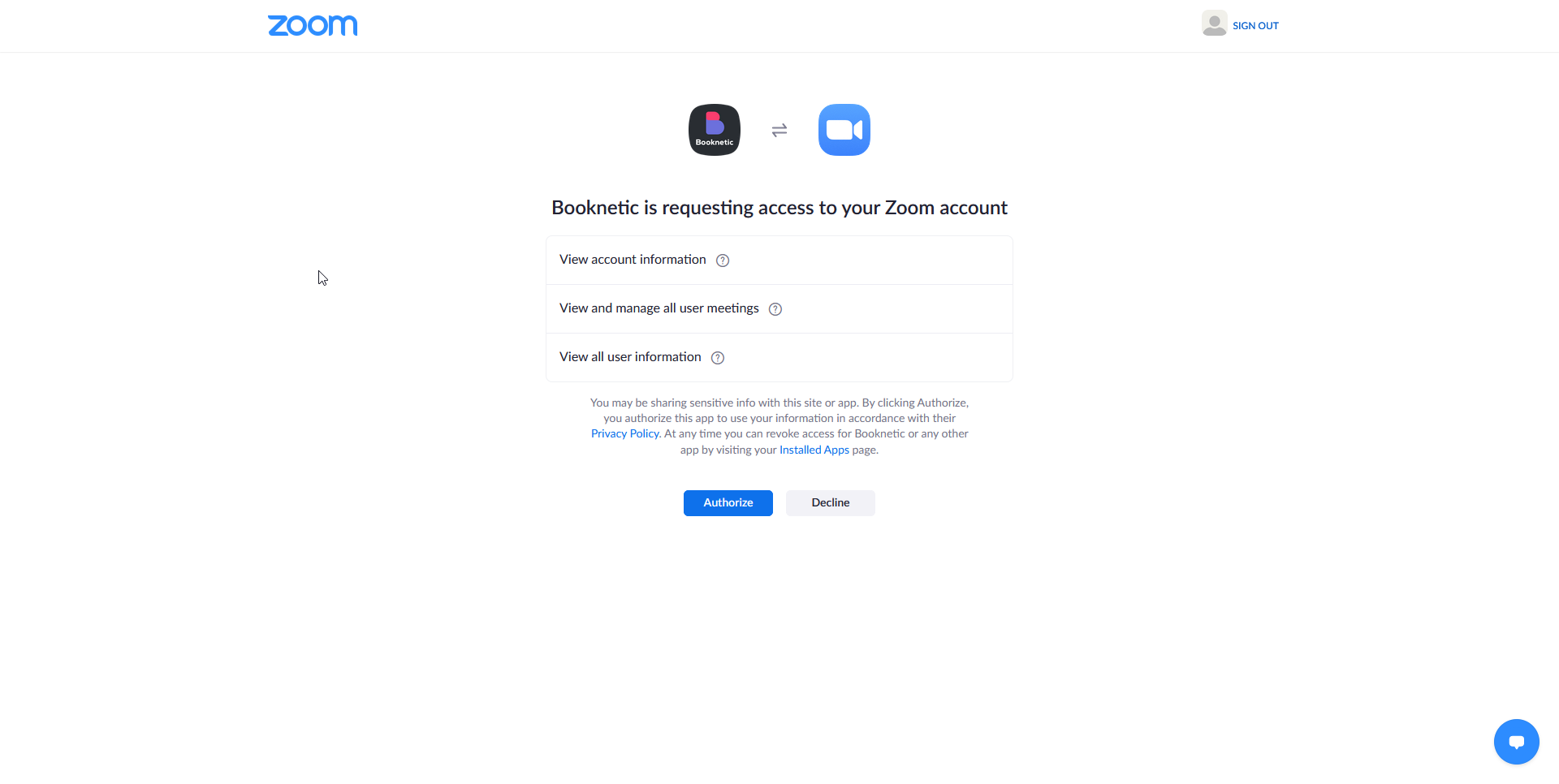
- When it is authorized, it will automatically return to the previous page, where you will see a notification that your Zoom account has already been connected;
Tenants can disable integration with Zoom or connect to another Zoom account by clicking the Disconnect button at any time;
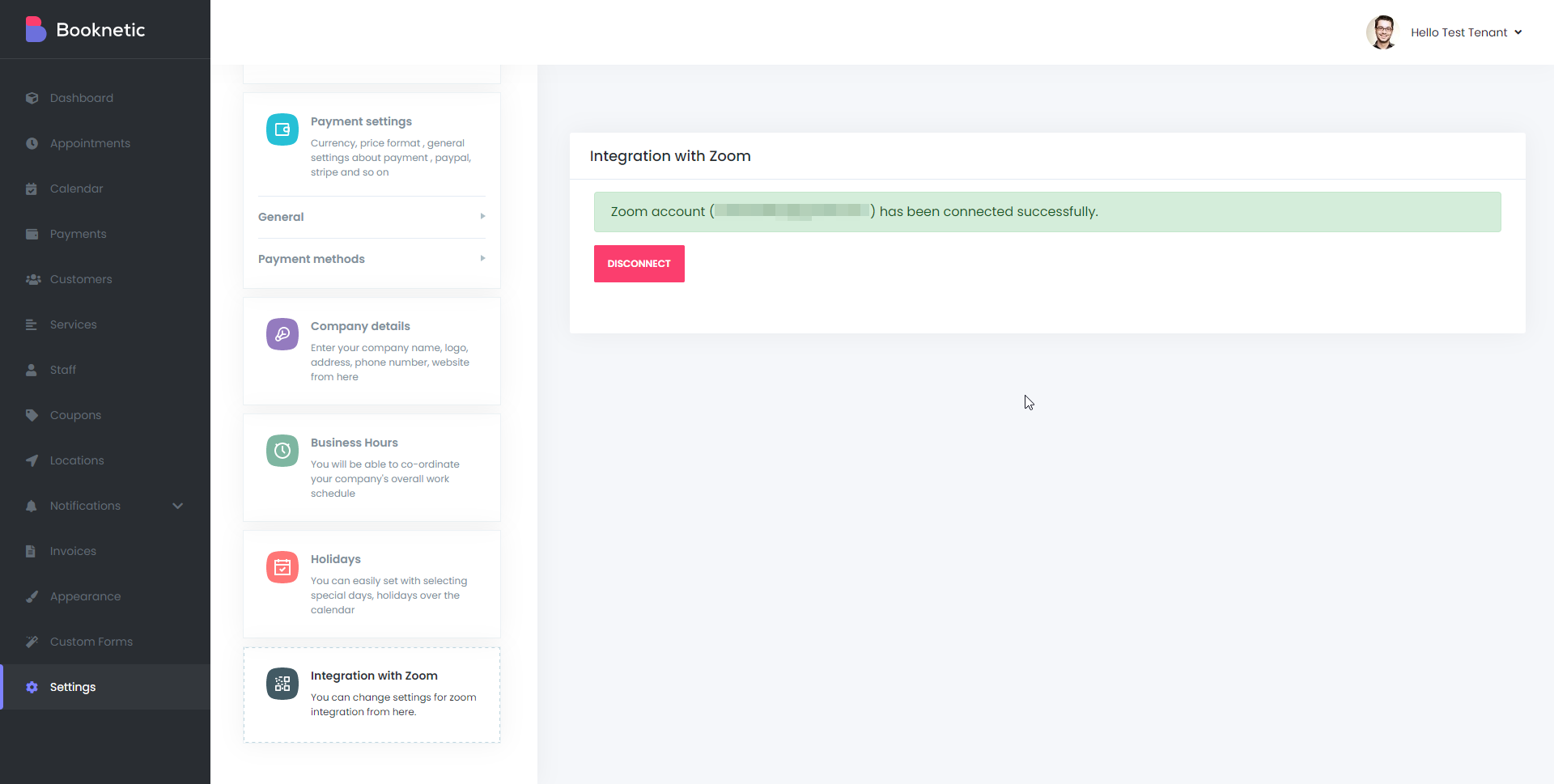
- In the next step, you need to activate Zoom for the service by editing the services;
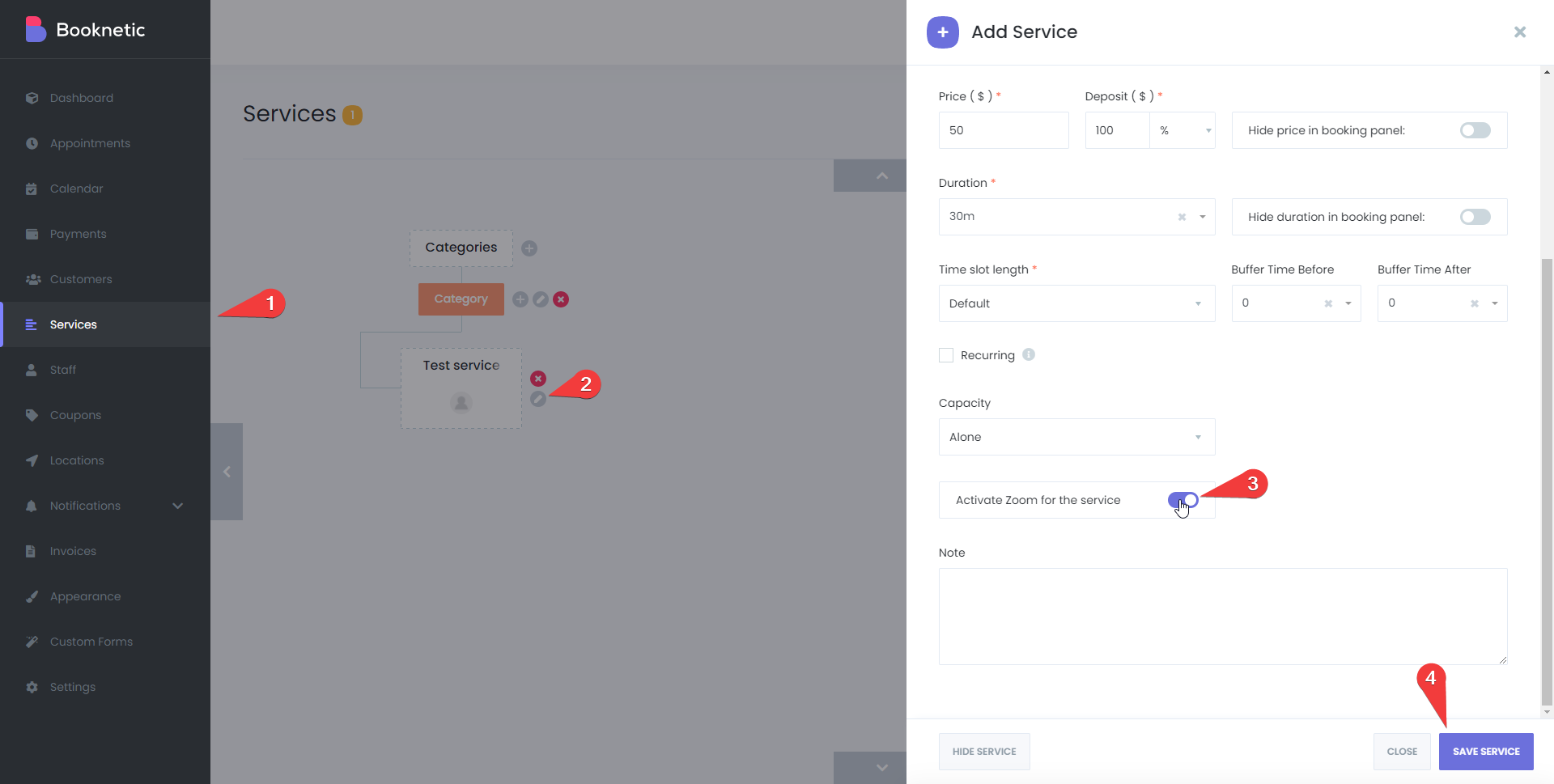
- Then connect the Zoom account with the required Staff. To do this, go to the Staff module and select the Staff you want to connect to Zoom, and edit it. In the Zoom user section, select and save the required Zoom account;
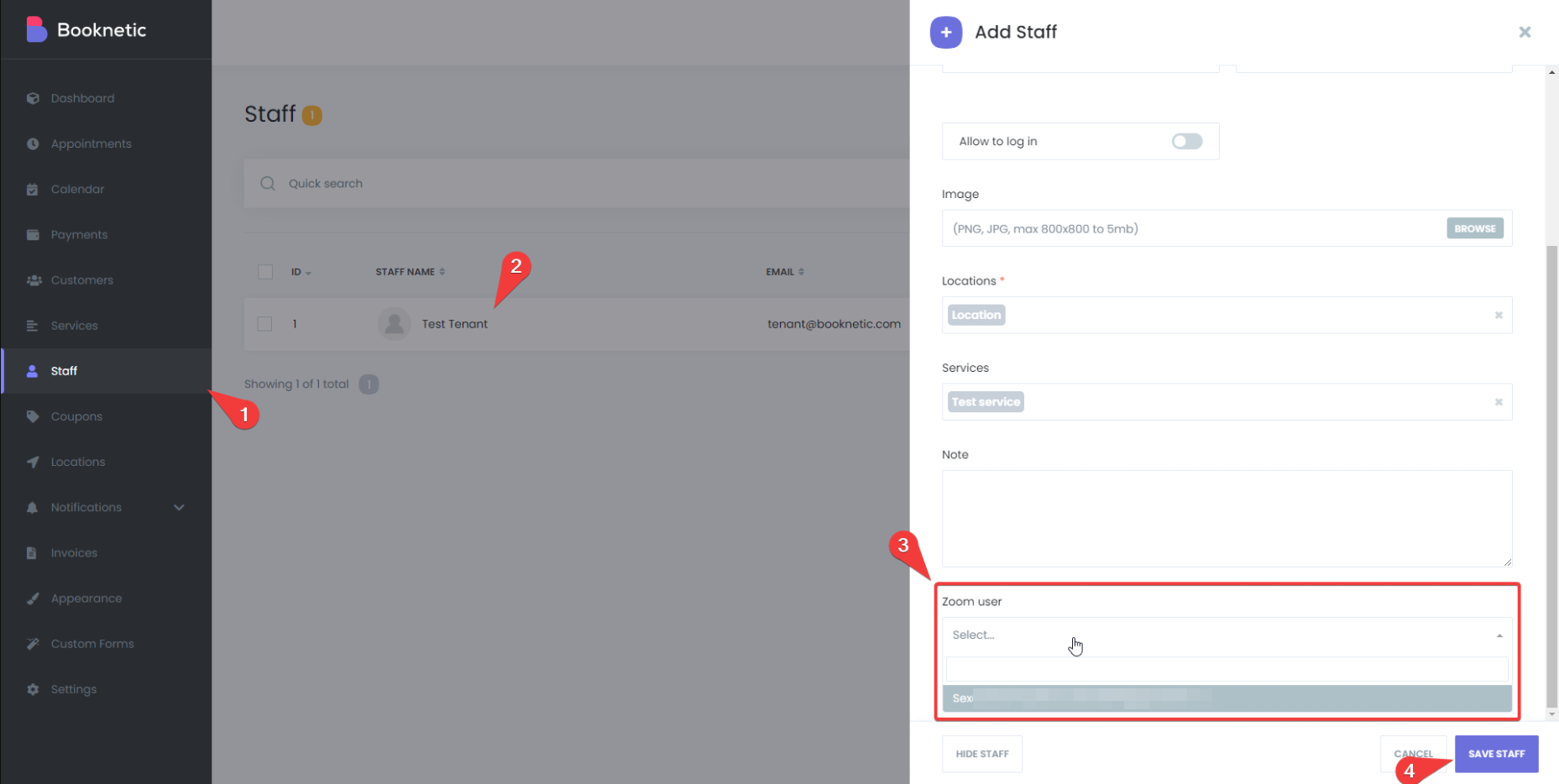
That's it. Tenants have already connected to Zoom. A meeting will be automatically created on Zoom on the appropriate date and time when online bookings are made. And your Tenants can send the URL of this meeting to their clients using Email, SMS, and Whatsapp notifications.