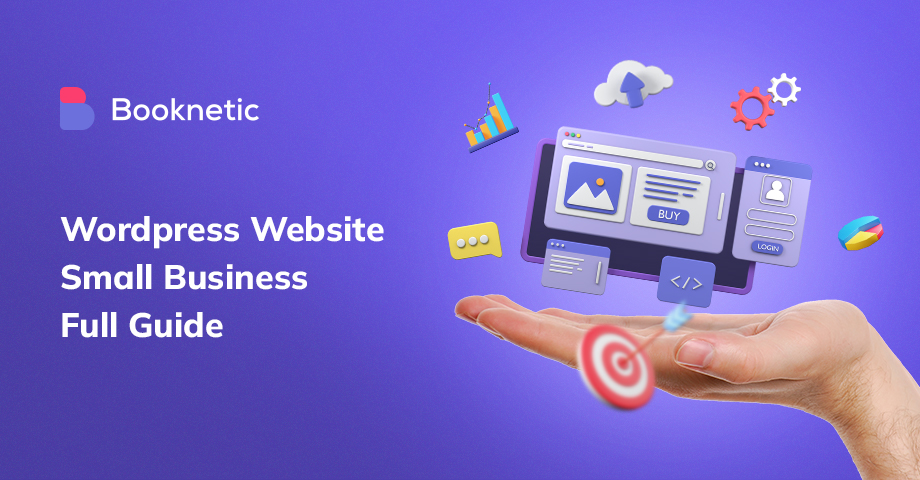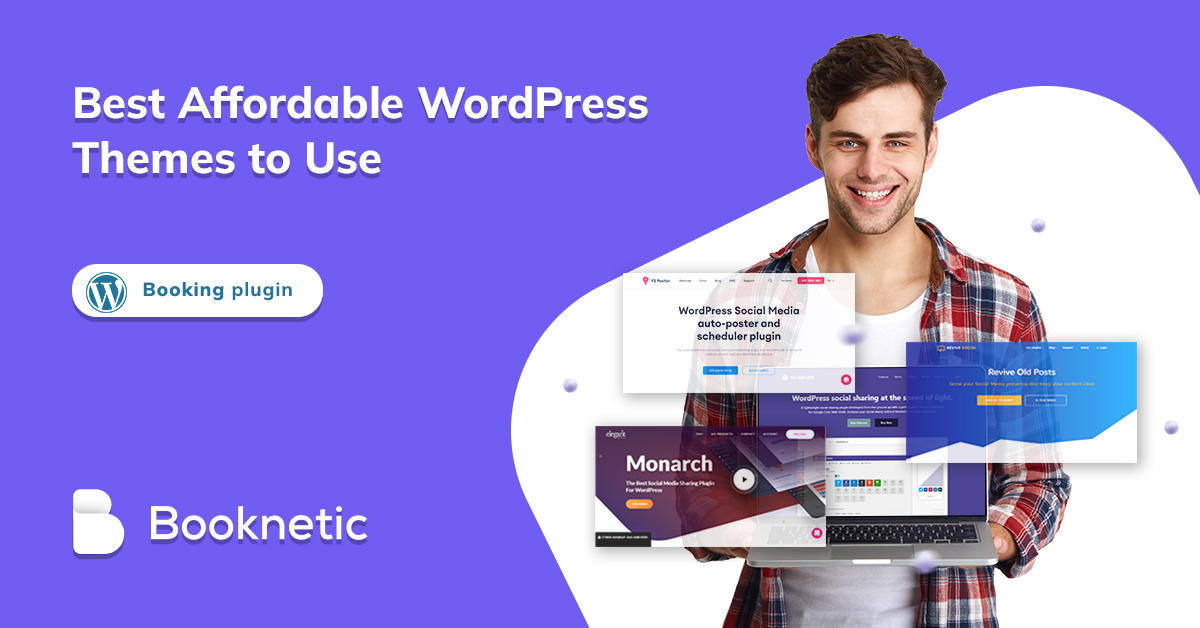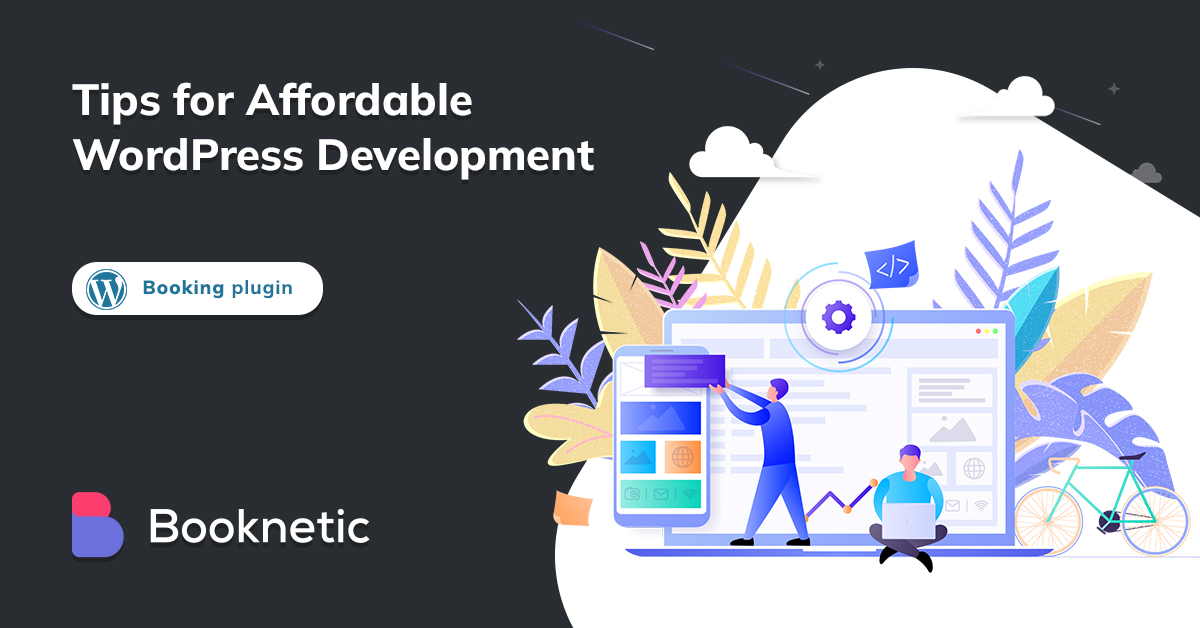Do you have a small business? Are you looking for a website that is easy to use? If so, then affordable WordPress development web hosting , themes, and plugins. We will also provide step-by-step instructions on how to set up your website. So if you are ready to get started, keep reading!
What You Need to Make a Small Business Website?
How to Create the Perfect Branded Website for Small Business Website with WordPress
Choose a Domain
Choose a Hosting Plan
Choose the best and most affordable WordPress theme and plugin
Create pricing tables for your services
Create a contact form for clients/customers to contact you
How to Create the Perfect Branded for Small Business Website with WordPress
1. Choose a Domain
Choosing a powerful domain name should be one of the most important decisions for you when starting to build your website. Choosing a domain name at first glance may seem difficult and confusing to you. However, this issue is not that difficult.
I will show you the research I have done and the most important information I have collected, and I will tell you how to choose the right domain name and what you should pay attention to when choosing. There are some websites to help you to generate domain names
What is a domain?
The domain is the name and address of the website in the most general terms. Users recognize the website with this domain name. The selected domain name; If you think of it as "example", the domain also addresses that point to the website, such as "example.com " or "example.org ".
A domain is a combination of letters, numbers, and symbols that correspond to the physical address of your website.
In addition to being the address of your website, the domain name also plays an important role in promoting your business.
How to Choose the Best Domain Name?
1. Include Targeted Keywords
Keywords are used not only in your content but also for search engines to determine what your site is about. This is why when choosing a domain name, you should run your keyword in the domain name as much as possible.
Choose a short and memorable domain
Think about it, if you log in to your site from a mobile browser, the signs you use in your site's domain name cannot easily search for customers because there is no automatic correction. Memorability is a crucial point when developing a small business website with WordPress. Therefore, when choosing a domain name, be careful not to use signs and to be short.
Creating your own brand domain name increases your potential to stand out. And if you really want to become a big business, creating your own brand name allows you to gather a larger audience.
Step 1. Set up Domain
After choosing the correct domain name, the next step is to choose the right company and buy a domain name. In this regard, I prefer Namecheap
First, we join the site and log in to your account
From the page that opens, we switch to the “Domains” section
Search for the domain name you want in the section that opens on the screen.
After you search for the domain name you want, you will be given choices with the domain abbreviations that are suitable for you. Choose an extension that suits you. I suggest you choose .com, .org or .net
After selecting the "Add to cart " button, extra services are offered for you to buy together. Let's say if it suits you, if you need a business email, you can buy it with the domain name.
Check Out ” enter your payment information to complete the purchase and click the “Confirm Order ” button.
Yees ?, we now have a domain, now let's activate our domain. We go to the “Account ” section and select the “Dashboard ”
The next step is to pass the “Domain List ” so that you can manage your domain names.active .
Yes, after activating the domain, the next step is to connect the domain to hosting for a small business website with WordPress.
But before that, we need to look at what hosting is.
Hosting is a service that stores your website on a server so that it can be accessed by people all over the world. When you purchase a hosting plan, you are renting space on a server where your website will live. This article will explain the basics of hosting and help you decide if it is the right choice for you!
There are many different types of hosting services for WordPress
Now that you know the basics of hosting, it's time to decide if it's the right choice for you. If you are just starting out with your first website, then shared hosting is a great option because it is affordable and easy to use.
Security is another crucial point for small business websites with WordPress. Hosting providers take security very seriously. They understand that their customers trust them with important data, and they work hard to protect that data. The most common way that hosting providers secure their servers is by using a combination of physical and software security measures.
Use the on-screen keyboard when entering your hosting account password.
Your hosting account password is stored on the server in an encrypted format. The server decrypts the password when you attempt to log in. This process happens automatically and your web browser does not have access to the decrypted password. Only allow people who need access to your hosting account to know the password.
Do not store your hosting account password in a publicly accessible location, such as a text document on your computer or a sticky note attached to your monitor. If someone else gains access to your hosting account password, they will be able to make changes to your website without your permission.
Change your hosting account password regularly, especially if you suspect that it may have been compromised. Use a strong password that includes a mix of upper and lower case
Do not give "chmod 777" to any file on the system unless necessary. The ideal chmod value is "644" and "755".
"777" means that anyone can read, write and execute the file. This is a very big security risk. "755" means that only the owner of the file can read and write to it, but everyone can execute it.
Be sure to install antivirus software on your computer
Run regular scans. This will help to protect your computer from the malware that could be used to gain access to your hosting account. Keep your operating system and software up to date. Delete redundant files to minimize digital clutter. Install security patches as soon as they are released. Consider using a web application firewall, such as mod_security for Apache or CloudFlare, to add an extra layer of protection to your website.
Renew the passwords of all encrypted areas in your hosting account periodically
Renew the passwords of all encrypted areas in your hosting account periodically. This includes the hosting control panel, email accounts, databases, and FTP Accounts. If you use a content management system (CMS) such as WordPress or Joomla, update it and all plugins to their latest versions.
I would like to tell you about a hosting company that I use and like in terms of security.
Contabo
Contabo offers high-performance hosting plans for all kinds of users. Whether you are looking for a simple shared hosting plan or a more powerful VPS plan, we have you covered! All of our plans come with a 30-day money-back guarantee so that you can try us out with no risk.
30-day money-back guarantee
High-performance hosting plans for all kinds of users
Simple shared hosting plans or more powerful VPS plans are available
Affordable Prices
Remote Management
DDoS Protection
Excellent Web Interface
Host Virtual Machines
If you are still undecided, we suggest that you take advantage of our 30-day money-back guarantee and try out our services for yourself! We are confident that you will be happy with what we have to offer. Thank you for considering CONTABO as your web hosting provider!
Step 3. Install theme for WordPress Website Small Business
When it comes to WordPress themes , there are literally thousands of options to choose from. So, how do you pick the right one? Here are a few things to keep in mind:
Next, take into account the overall design aesthetic you're going for. Do you want something clean and minimalistic? Or maybe something more colorful and eye-catching? There are plenty of both types of themes available, so spend some time browsing through different options until you find one that speaks to you.
How To Install A WordPress Theme
After you have found the perfect WordPress theme for your site, the next step is installing it. Installing a WordPress theme is a fairly simple process that can be completed in just a few minutes. Now I will tell you these easy steps step by step.
After logging into your WordPress account, the menu appears. In the menu on the left side of the dashboard, we hover over “Appearance ” and select “Themes ” in this option box
On the Themes page that opens, click the “Add New ” button at the top
After clicking the button, popular and most used themes appear on the page that opens. Select the "Feature Filter " section to easily find the theme that suits you among the themes and choose according to the features of your site.Apply filter ” and start browsing the results.
We hover over the theme we chose and select the “Install ” button.
Step 4. Choose WordPress Plugin
WordPress is a great platform for building websites. It's flexible, easy to use, and there are thousands of plugins available to extend its functionality. With so many plugins to choose from, it can be difficult to decide which ones to install on your site.
I will share with you my top tips for choosing the must-have WordPress plugins
When choosing a WordPress plugin, it's important to consider the following factors:
When choosing a WordPress plugin, it's important to consider the following factors:
– Installing a WordPress plugin is easy . The plugin's purpose or function . What do you need the plugin to do? There are plugins for almost everything, so make sure you choose one that will actually help you achieve your goals.The plugin's compatibility with your version of WordPress . Not all plugins are compatible with every version of WordPress, so be sure to check before installing. The plugin's reviews and ratings . Take a look at what other users have said about the plugin to get an idea of its quality and performance.The plugin's support options . If something goes wrong or you have questions, it's important to know that there is someone you can contact for help.Affordability . WordPress plugin prices can range from free to hundreds of dollars. Choose a plugin that fits your budget and meets your needs.
How to Install WordPress Plugin?
Open https://your-domain.com/wp-admin/ and hover over the "Plugins " section. Select “Add New ”.
As we can see, the most popular plugins are shown on the screen, but you need a plugin that is not the most popular but according to your needs.
For this, you are looking for the appropriate plugin for your needs in the “Search Plugins ” section. And you download the add-on you want by clicking the “Install Now ” button.
After downloading the plugin, we click on the button that says “Activate ” to activate it, and then we go to the "Installed Plugins " section. How many plugins do you have in this section, they are all visible.
If you own a Small Business, appointments are inevitable for you. In this case, you need to have an appointment scheduling plugin with the right affordable and easy interface.
I would like to present you Booknetic, which is the best appointment scheduling plugin for WordPress.
Booknetic Features
Online bookings and payments
Client management
Scheduling and calendar management
Reminders
Responsive Design
Email and SMS reminders
Google Calendar Integration
PayPal & Stripe & Mollie & Square & Razorpay Payments Integrations
Zoom and WooCommerce Integration
Ratings & Reviews
Zapier, IFTTT integration
Coupons, gift cards
RTL support
Step 5. Create Pricing Tables for your Services
Start by creating a table with three columns: service, description, and price. Then, fill in the table with your services and prices. Make sure to include a description of each service so potential customers know what they're getting for their money.
WordPress offers the best plugins for you to create pricing table, here are a few of them
WP Table Manager
One of the things that makes WP Table Manager so user-friendly is its drag-and-drop interface. This feature allows you to easily add, remove, and rearrange elements on your pricing table without having to write any code. If you've ever tried creating a pricing table from scratch, you know how time-consuming and frustrating it can be. With WP Table Manager, you can create beautiful pricing tables in just a few minutes.
Another great feature of WP Table Manager is its built-in templates. If you don't want to start from scratch, you can use one of the plugin's pre-designed templates. These templates are fully customizable, so you can change them to match your specific needs.
You can create beautiful pricing tables with ease, and the plugin also includes a built-in CSS editor so you can further customize the look of your tables.
These add-ons include features like payment integration, WooCommerce support, and more. Pricing Table by Supsystic is another great option if you’re looking for a WordPress pricing table plugin. It comes with all the features you need to create beautiful, responsive pricing tables
Step 6. Create a contact form for clients/customers to contact you
If you're running a business, it's important to have a way for your clients or customers to contact you. One of the best ways to do this is to create a contact form in your small business website with WordPress. This is relatively easy and only requires a few steps.
First, you'll need to choose a platform or service that offers contact forms. There are many different options out there, so take some time to research which one will work best for your needs.
Alternatively, you can always contact us directly and we'll be happy to assist you further. Creating a contact form is relatively easy and only requires a few steps. First, you'll need to choose a platform or service that offers contact
Best Contact Form Plugins For WordPress
WP Forms Features
Gravity Forms
Gravity Forms is another most popular plugin for creating forms and managing submissions. Gravity Forms allows you to create, edit, and manage your forms from a single interface. You can also add form fields, set up notifications, and view responses in a visual format.
Gravity Forms Features
Create, edit, and manage forms from a single interface
Add form fields, set up notifications, and view responses in a visual format
User-friendly interface
Great for businesses that need to create complex forms
Contact Form 7
Contact Form 7 is one of the most popular plugins for WordPress. It is a free plugin with over two million active installs. Contact Form 7 allows you to create simple contact forms and manage submissions from the WordPress admin panel.
Contact Form 7 Features
Unlimited number of contact forms and fields
Simple markup for creating forms
Mail management options for each form
Ability to customize mail contents
CAPTCHA support for added security
Akismet spam filtering support
Ajax submit a support
developing a WordPress