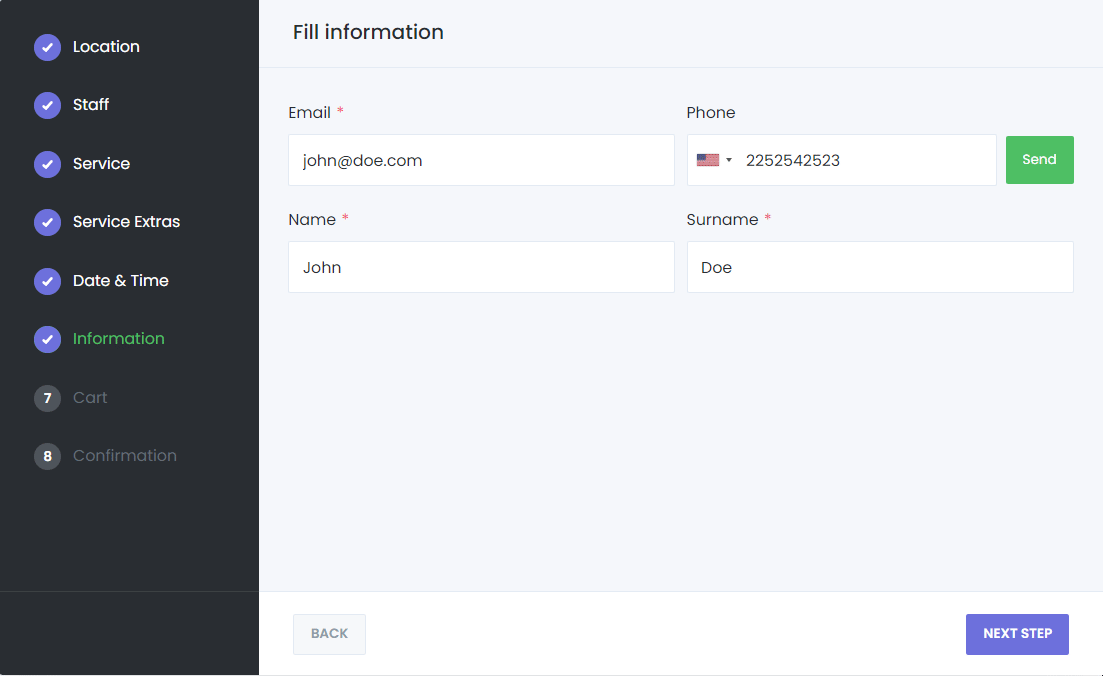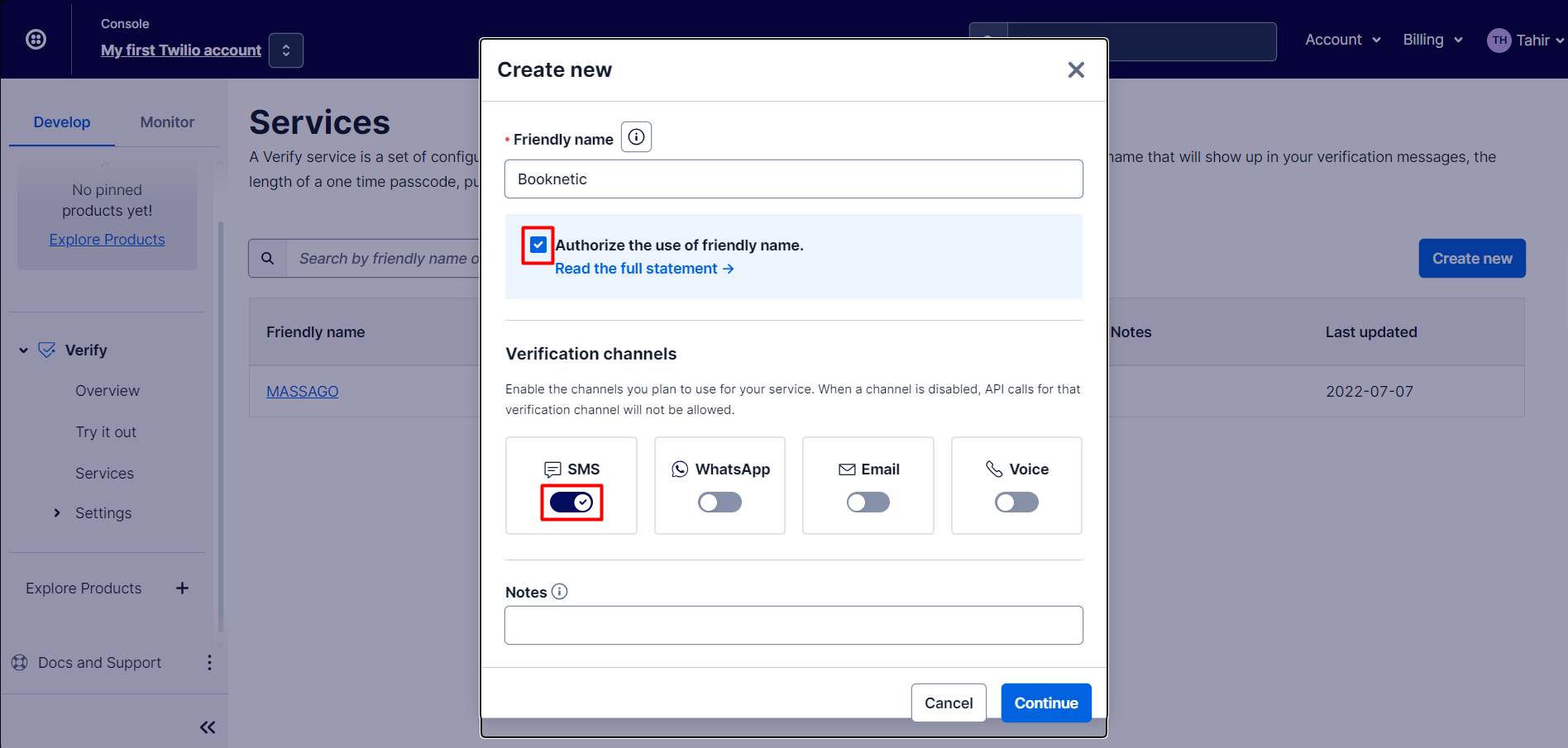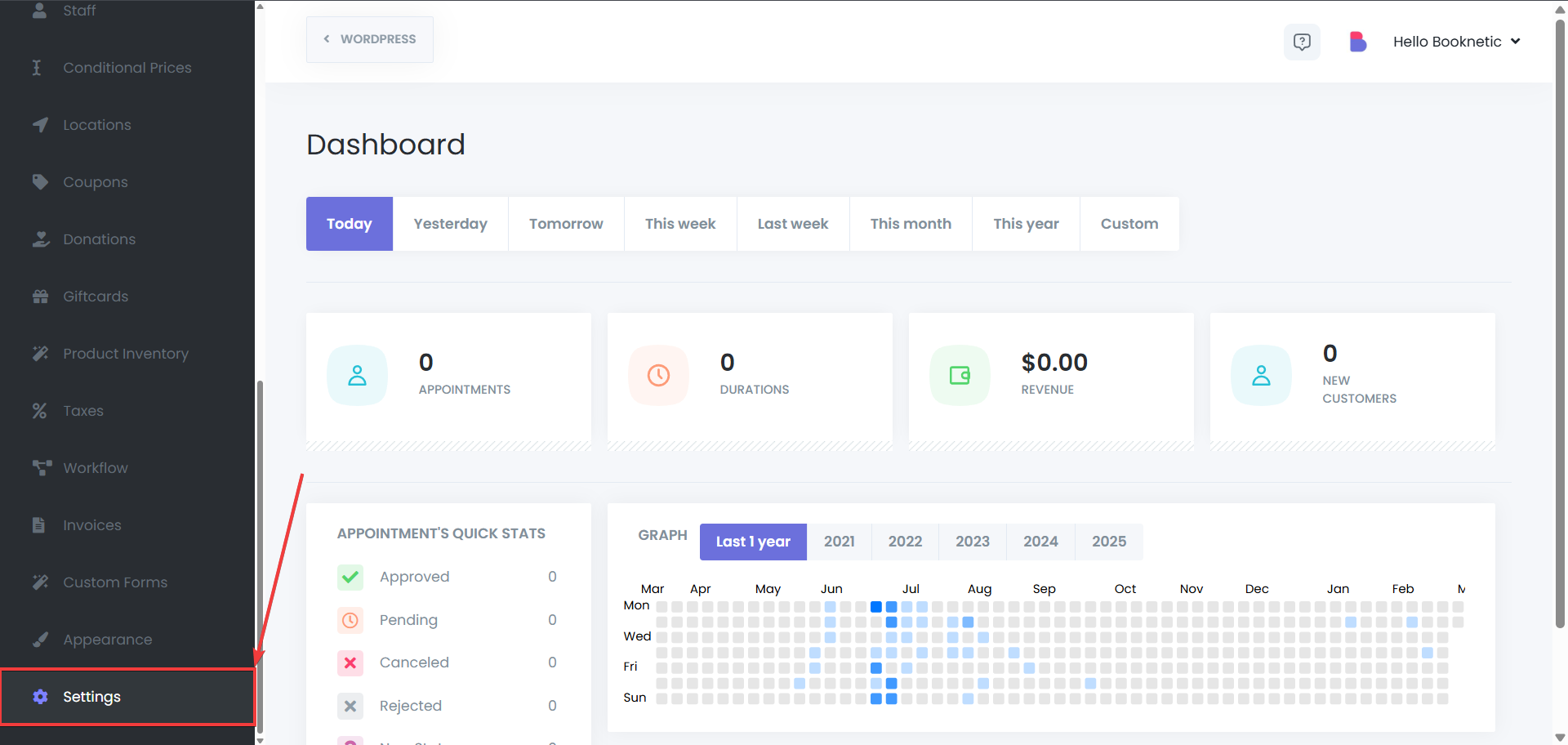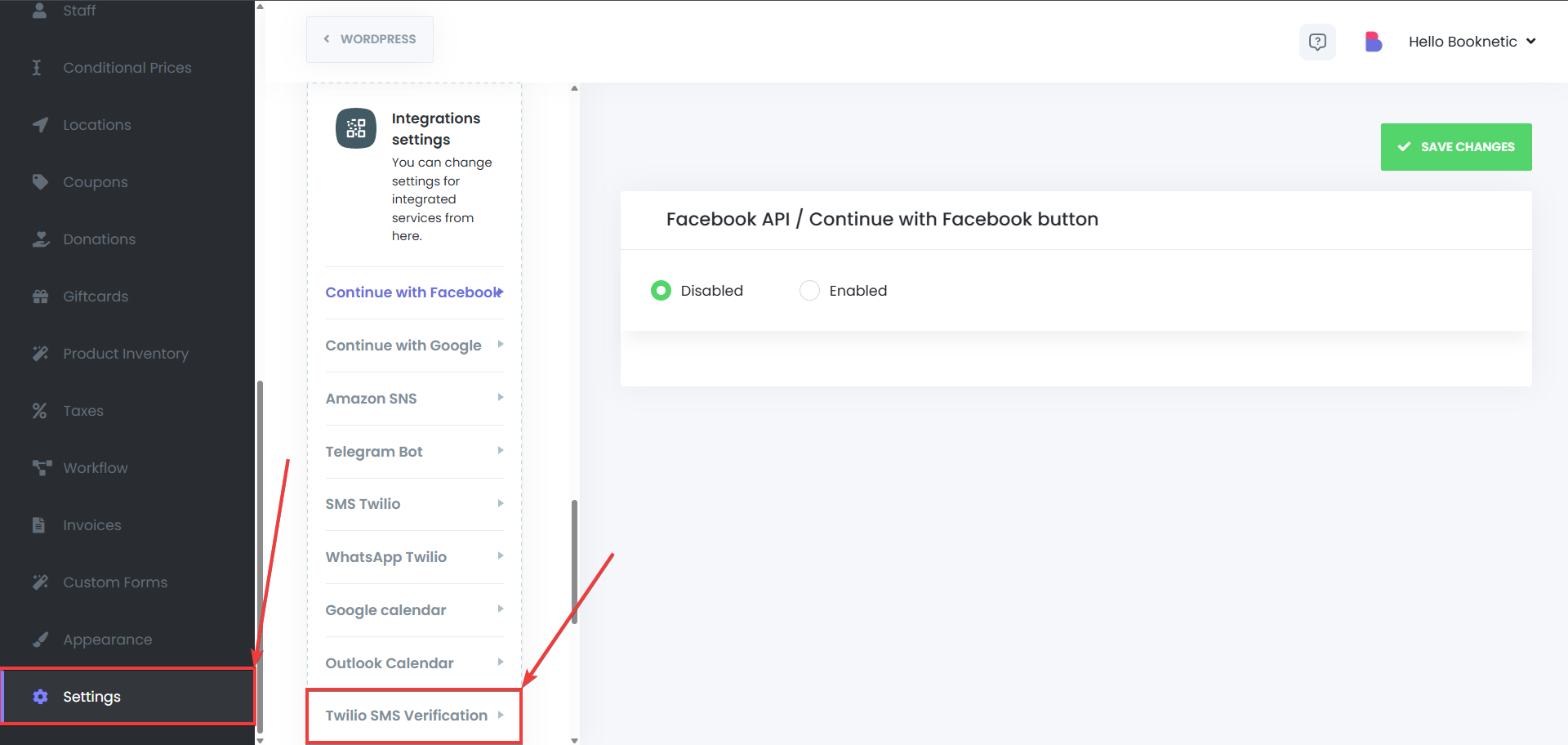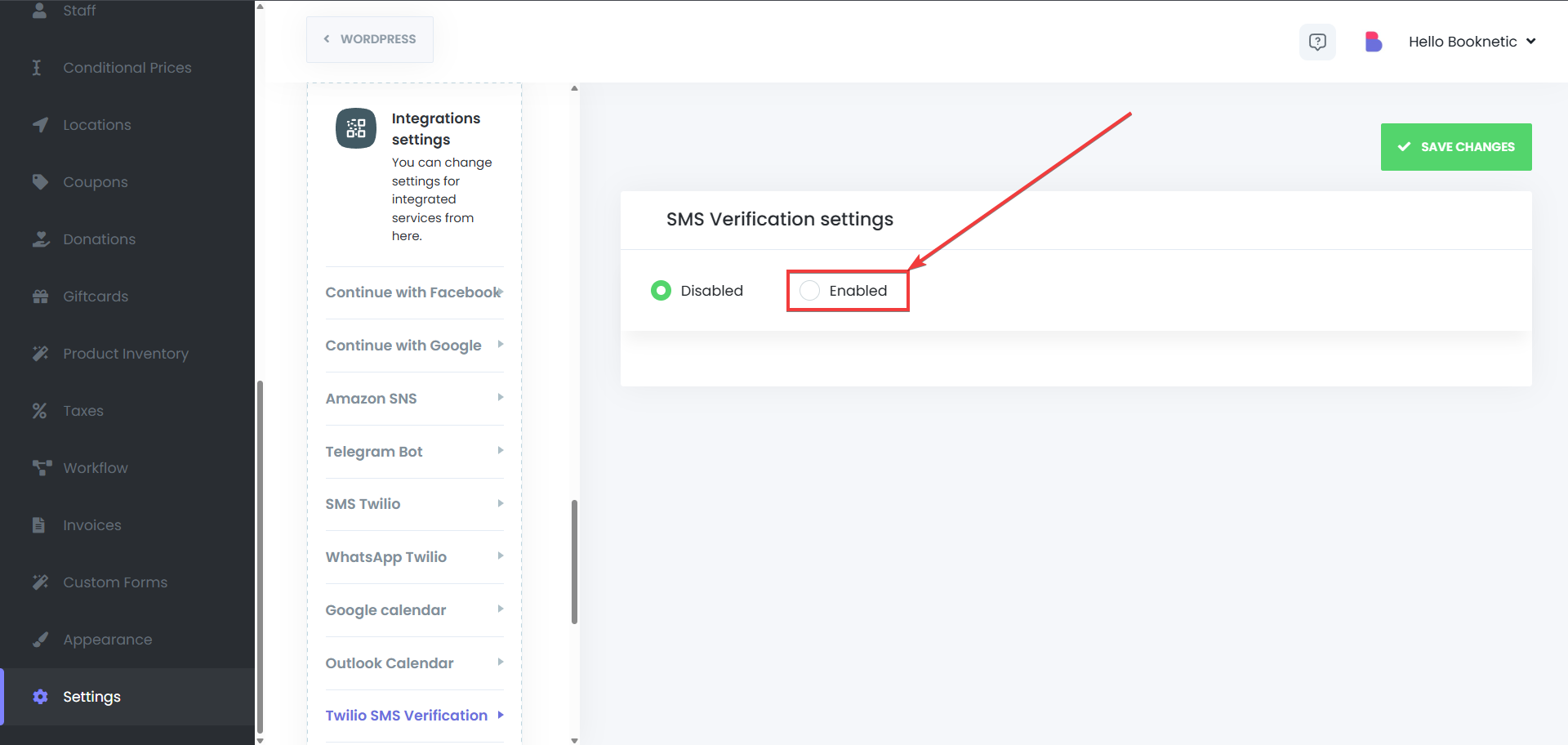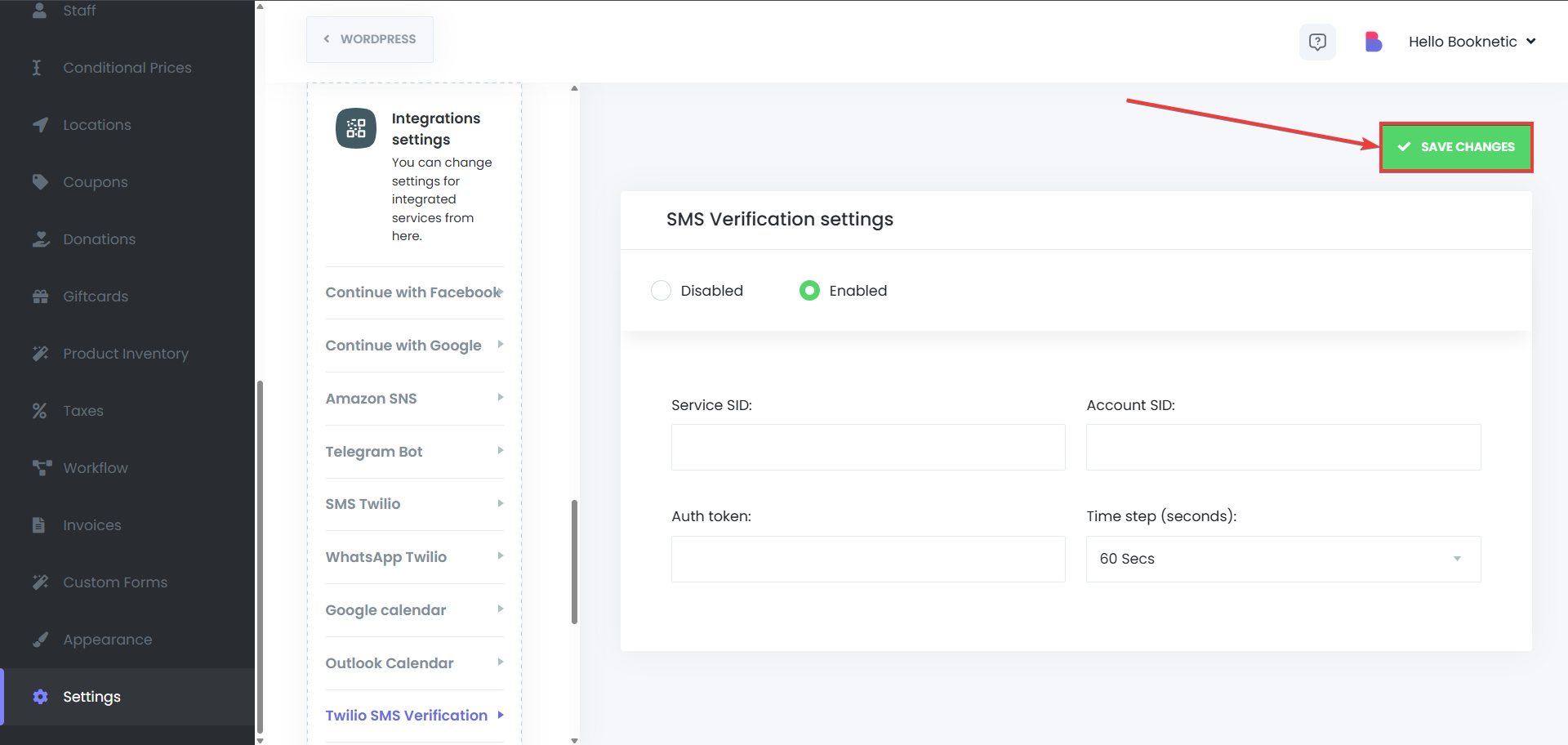The Twilio SMS Verification add-on provides an extra layer of security by enabling OTP (One-Time Password) SMS verification during the booking process. This feature integrates seamlessly with Twilio's Verify service, ensuring that only verified users can complete appointments.
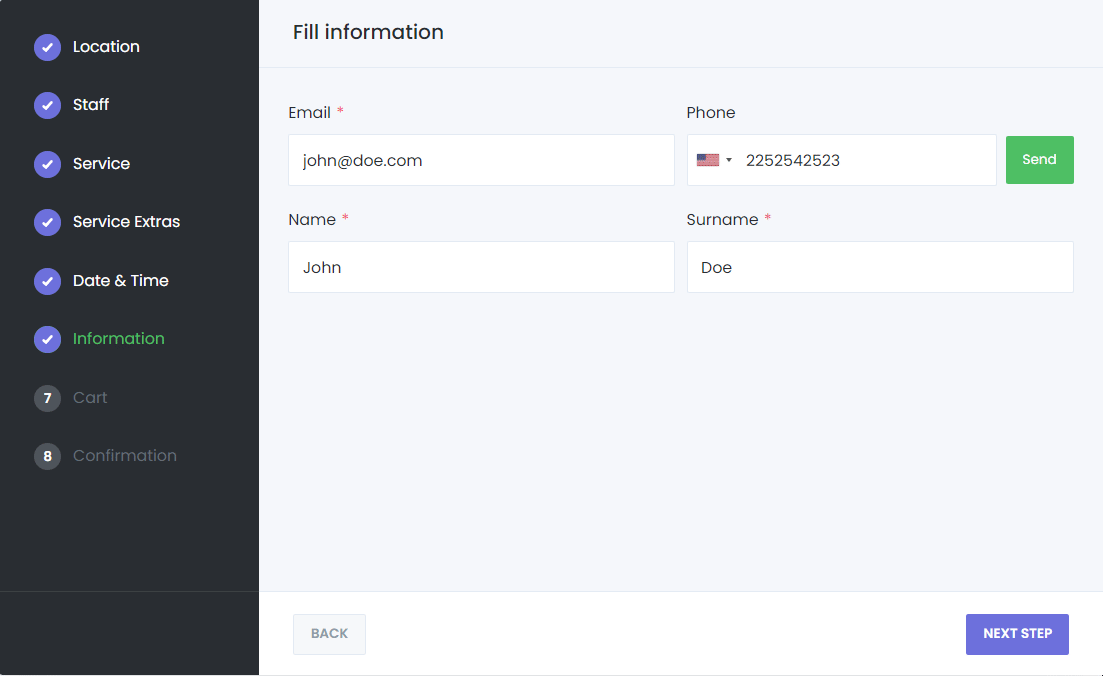
Before You Start
Ensure you have the following prerequisites:
- A Twilio account with a paid plan.
- The OTP SMS Verification add-on installed on Booknetic.
Configuration Steps
Once the add-on is installed, follow these steps to set up OTP SMS Verification:
- Log in to Your Twilio Console
- Go to the Twilio Console and log in to your account.
- Create a New Twilio Service
- Navigate to Develop > User Authentication & Identity > Verify.
- Under the Verify section, click on Create New Service.
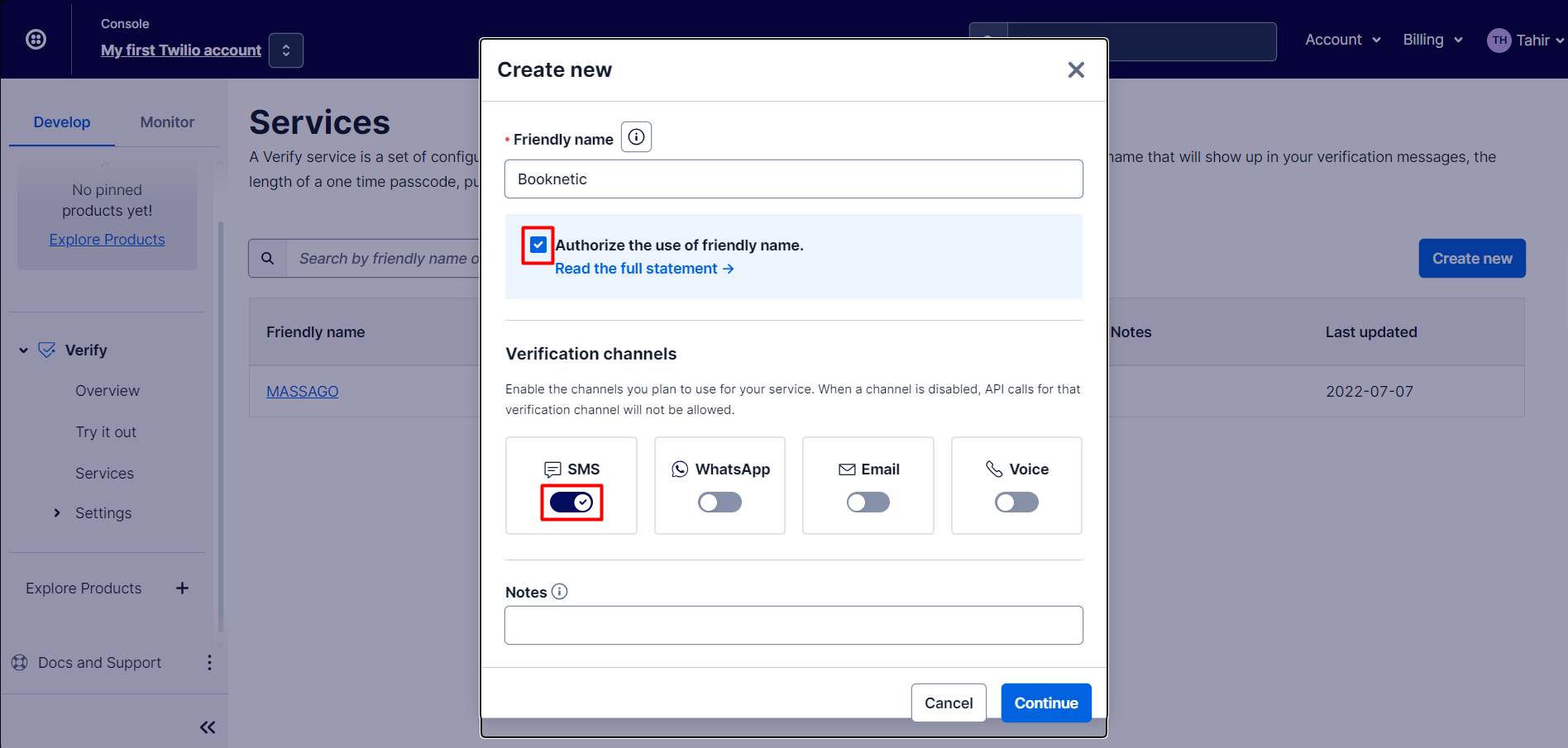
- Gather Your Twilio Credentials
- Obtain your Twilio Account SID, Auth Token, Service SID, and the Twilio phone number you'll use for SMS.
- Configure Booknetic Settings
- Go to Booknetic > Settings in your WordPress dashboard.
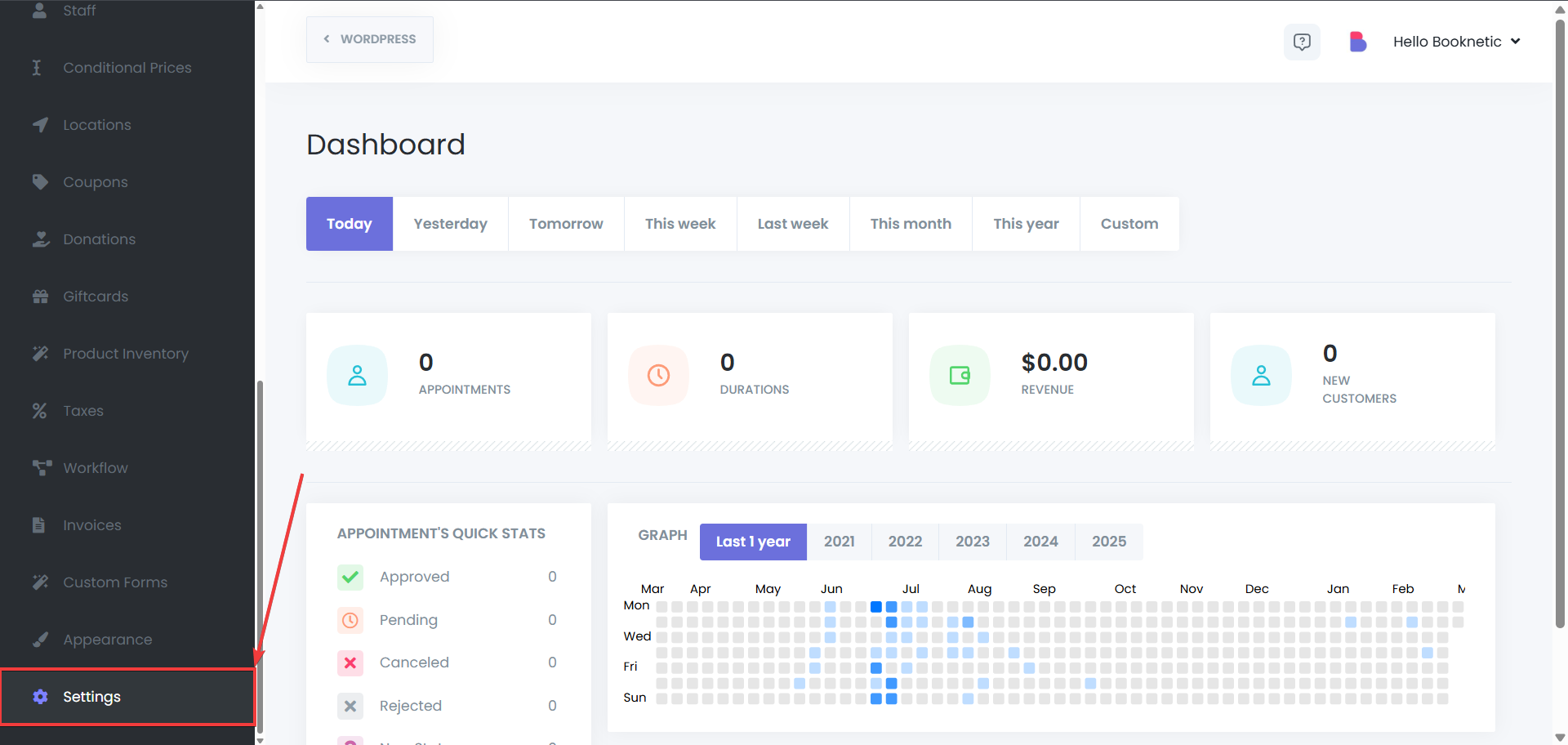
- Navigate to Integration Settings > Twilio SMS Verification.
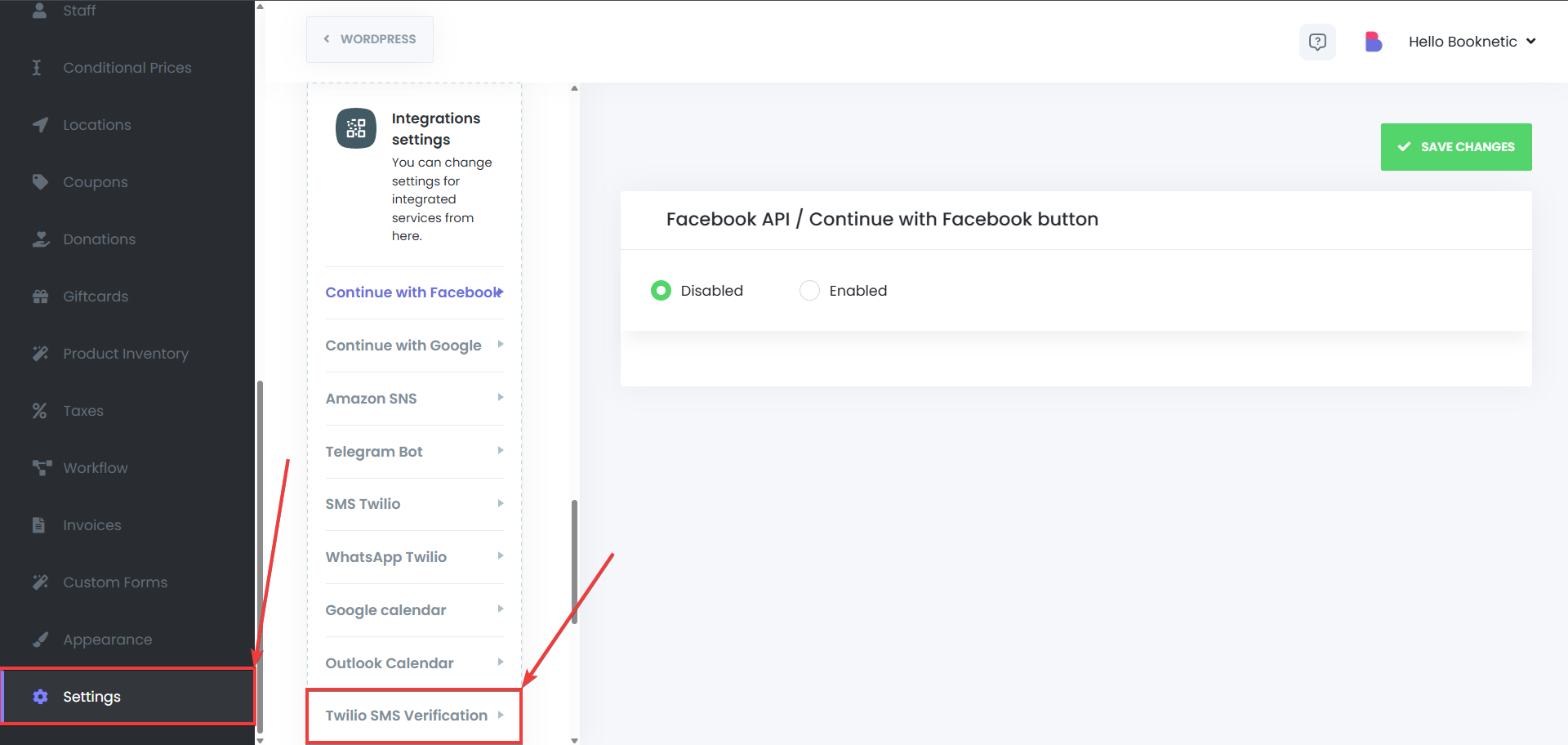
- Enable the SMS Verification option.
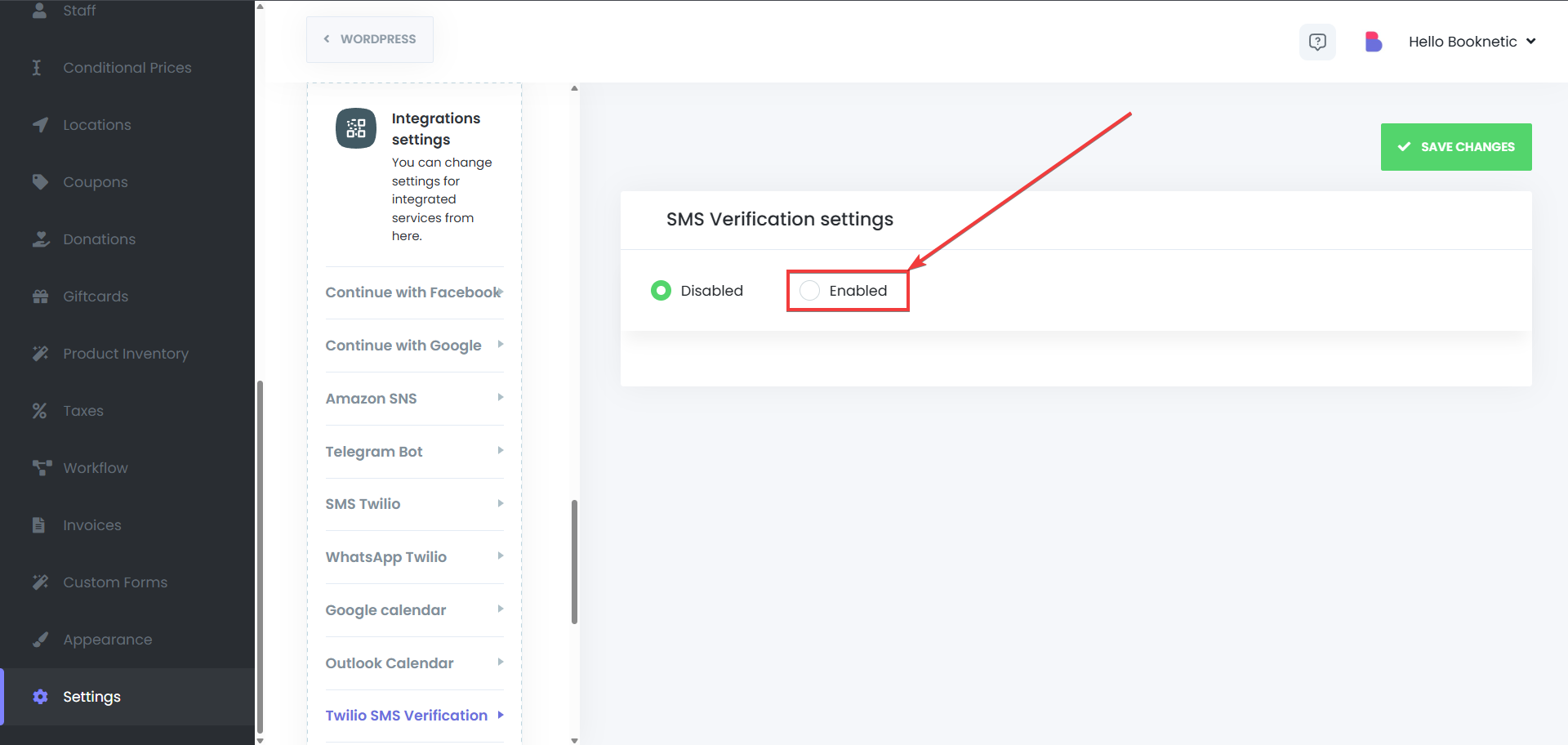
- Enter Your Twilio Credentials
- Fill in the Account SID, Auth Token, Service SID, and Twilio phone number that you retrieved from your Twilio console.
- Save the Changes
- After entering the credentials, click Save to apply the configuration.
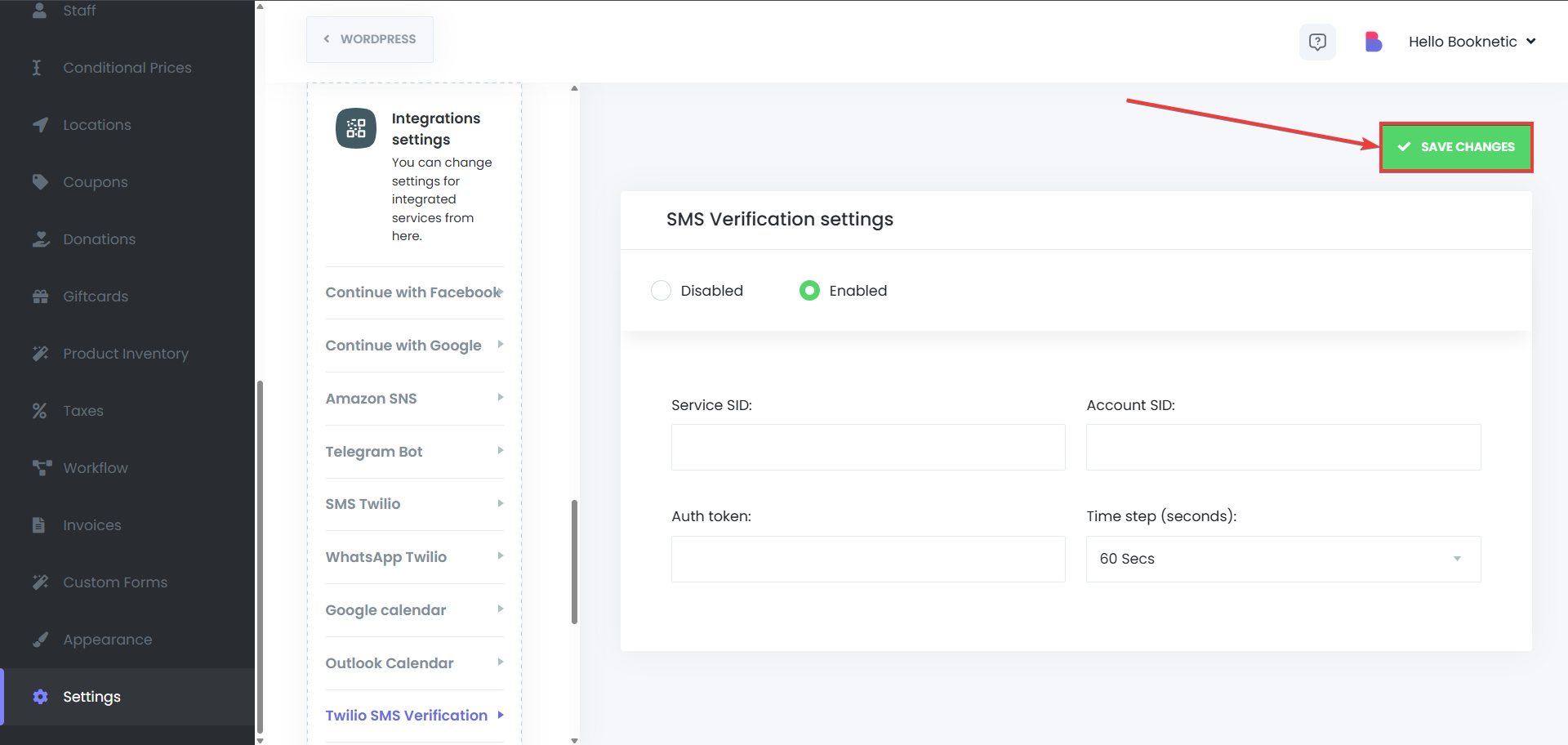
Using OTP SMS Verification
Once OTP SMS Verification is set up, users will need to verify their phone numbers via SMS when booking appointments. A one-time password (OTP) will be sent to the customer's phone, which they must enter to complete their booking. They will verify their number once, meaning, the customers will not need to confirm the same number every time.